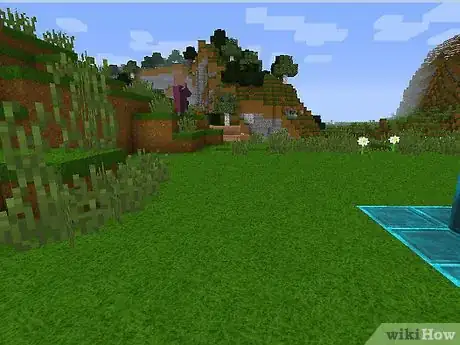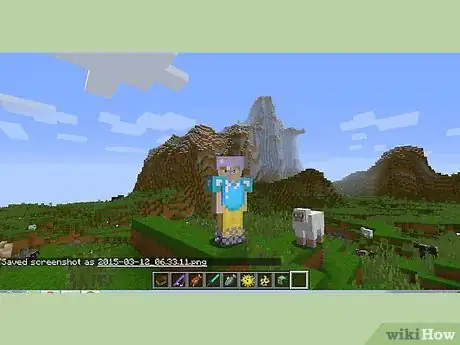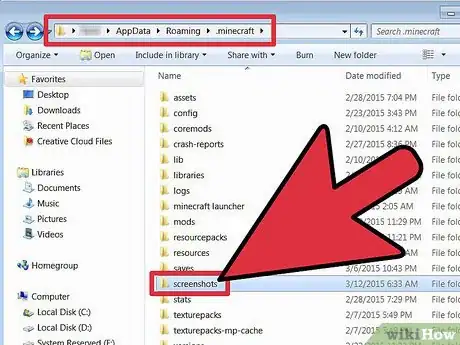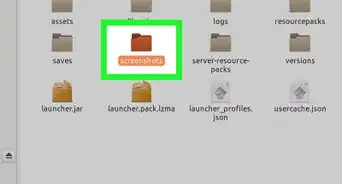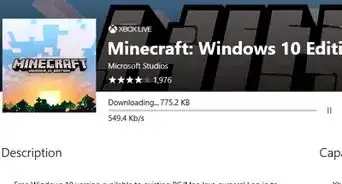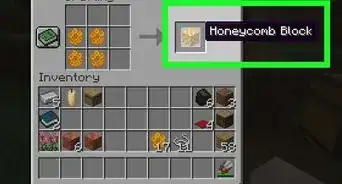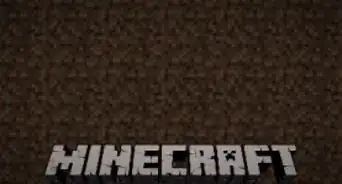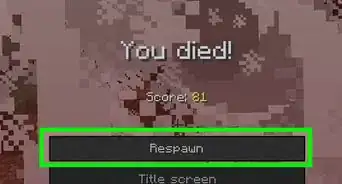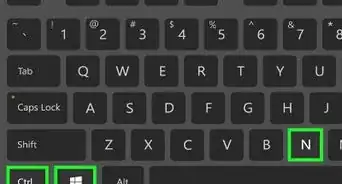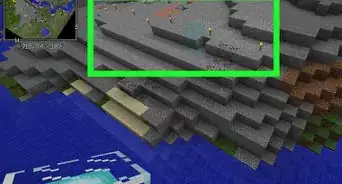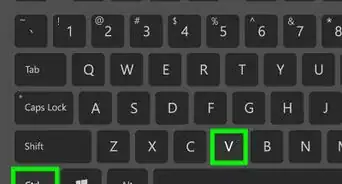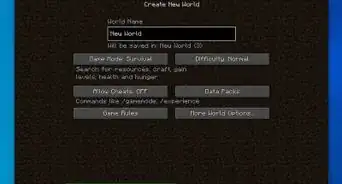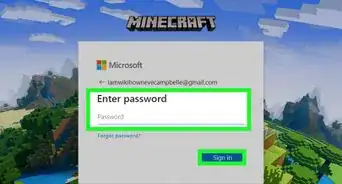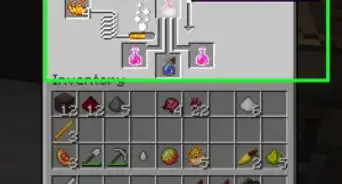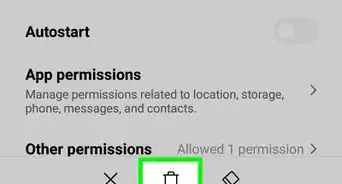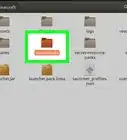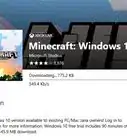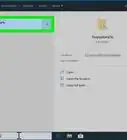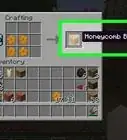X
wikiHow is a “wiki,” similar to Wikipedia, which means that many of our articles are co-written by multiple authors. To create this article, 15 people, some anonymous, worked to edit and improve it over time.
This article has been viewed 50,345 times.
Learn more...
Whether you're new to Minecraft or have played for a while, if you've ever tried to take a screenshot, due to the lack of a real mouse you may have found it difficult. If so read on, this article tells you how to capture that picture!
Steps
-
1Press F1. This does not actually take the shot, but gets rid of your arm, mouse, and hot bar, and in multiplayer, chat. This is optional but really helpful to get a clear picture.
-
2Position your camera. If you are taking a picture of your avatar press F5 twice to get a view as if you are looking at the character. If you are having trouble keeping the screen still, press F10 to lock it into placeAdvertisement
-
3Press F2 to take the picture! It is a surprisingly simple task. If you are not sure it worked, you can know for sure if some words show up saying "screenshot taken image xxxxx" this doesn't show up if you are still in F1 though, so be sure to take that off first.
-
4Find your screenshot. To look at it, go into start menu, type run into search, type %appdata% into run, choose the .minecraft folder, choose screenshots, and voila! Now you simply copy and paste the picture into your PowerPoint, document, or whatever else you're using it for.
Advertisement
Community Q&A
-
QuestionWhat if we play Minecraft Windows 10 beta version?
 Community AnswerYou need to press "Win + Alt + PrntScn"! (Win is the Windows logo key beside the alt.)
Community AnswerYou need to press "Win + Alt + PrntScn"! (Win is the Windows logo key beside the alt.)
Advertisement
About This Article
Advertisement