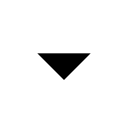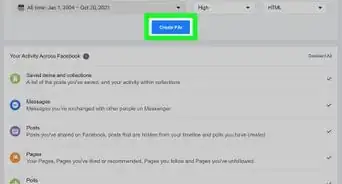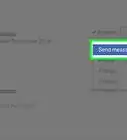This article was co-authored by wikiHow staff writer, Jack Lloyd. Jack Lloyd is a Technology Writer and Editor for wikiHow. He has over two years of experience writing and editing technology-related articles. He is technology enthusiast and an English teacher.
The wikiHow Tech Team also followed the article's instructions and verified that they work.
This article has been viewed 46,617 times.
Learn more...
This wikiHow teaches you how to cut down on the amount of information that Facebook can gather about you. There's no way to definitively disable Facebook's tracking, but you can take some general steps to limit Facebook's access to your data. You can also use a Firefox extension called Facebook Container to block Facebook's access to your Firefox browsing data.
Steps
Using General Practices
-
1Revoke app permissions for Facebook. If you've ever signed into Spotify or Pinterest (or any other app or service) with your Facebook account, the app(s) in question probably allows Facebook to access your data. You can revoke this permission on the desktop version of Facebook:
- Go to https://www.facebook.com/ and sign in if necessary.
- Click the Menu icon.
- Click Settings
- Click Apps and Websites
- Check the box next to every app on this page.
- Click Remove in the upper-right side of the page.
- Click Remove when prompted.
-
2Delete the Facebook app from your phone. The Facebook mobile app can track things such as your location and your mobile browsing habits, so it's best to delete it if you want to prevent the largest possible amount of tracking. You can delete apps on iPhone and Android platforms.
- Facebook has been accused of using mobile items' microphones to determine which ads and services are relevant to users, though these claims are largely unfounded.
Advertisement -
3Sign out of Facebook on desktop. Click the Menu icon in the upper-right side of the page, then click Log Out. You can always sign back in later, but it's good to get into a habit of signing out of Facebook whenever you're done.
- If your browser asks you to save your Facebook login information, decline. This will prevent Facebook from automatically logging you in not only on your current browser but on mobile versions of that browser as well.
-
4Consider using your browser's Incognito mode for Facebook. When visiting Facebook in Incognito mode, your browsing history won't be saved upon exiting the browser, and Facebook will remain logged out in your browser's normal windows.
- This is a decent work-around for people who want to continue using Facebook without having to worry about tracking.
-
5Clear your browser cookies. One of the ways in which Facebook tracks your browsing history is by planting tracking files on your computer (like every other site you visit). You can remove these files by clearing the cookies from every browser on your computer, smartphone, and/or tablet.
- One negative side effect of deleting cookies is that you will be signed out of most online services, and your saved information (e.g., passwords, website preferences, etc.) will be erased from the browser's stored data.
-
6Opt out of targeted ads. The Digital Advertising Alliance (DAA) offers an online tool that you can use to request that companies don't use your data to deliver targeted advertising. You'll need to do this in every browser in which you visit Facebook:[1]
- Go to http://optout.aboutads.info/?c=2#!/ in your preferred browser.
- Wait for the opt-out wheel to finish loading.
- Click CONTINUE
- Click OPT OUT OF ALL
- Allow the website's opt-out requests to finish.
-
7Don't use Facebook's check-in feature. Checking into a physical location on Facebook provides Facebook with a ton of information, such as location data, that you probably don't want them to have.
-
8Avoid using Facebook "Like" and "Share" buttons. You'll see options to add a Facebook "Like" or share Facebook content all over the Internet; unfortunately, doing so only adds to the heap of your information that Facebook already has.[2]
- The same goes for adding Facebook comments to sites which support this feature.
-
9Never use your Facebook account to sign into a service. Services from Spotify to Tinder allow you to sign in using your Facebook profile information. While this makes the sign-up process relatively easy, it also means that Facebook can monitor your use of the service in question, including things like how long you use the service, what items or options you select in the service, and more.
Using Facebook Container for Firefox
-
1Understand how Facebook Container works. Facebook Container is a Mozilla-developed add-on for Firefox. It "contains" your Facebook browsing to one tab, thus preventing Facebook from being able to track your browsing behavior in any other Firefox tabs.
- Facebook will still be able to track what you do while on Facebook, of course.
- If you're concerned about Facebook tracking you in other browsers, you might consider signing out of Facebook in those browsers and reserving Firefox for Facebook browsing.
-
2Open Firefox. Firefox's app icon resembles an orange fox wrapped around a blue globe.
- Facebook Container is only available for Firefox, and it cannot be installed on mobile.
-
3Go to the Facebook Container add-on page. This will open the installation page for Facebook Container.
-
4Click + Add to Firefox. It's a blue button near the middle of the page.
-
5Click Add when prompted. You'll see this option pop up at the top of the window.
-
6Click OK when prompted. This signifies that Facebook Container has been installed.
-
7Open Facebook. Go to https://www.facebook.com/ in Firefox. Facebook will automatically open in a tab with a blue underline, signifying that it's open in Facebook Container.
-
8Log into Facebook. Enter your email address (or phone number) into the "Email or Phone" text box in the upper-right side of the page, add your password to the "Password" text box, and click Log In.
-
9Use Facebook as usual. Facebook Container keeps Facebook from viewing your Firefox browsing habits, allowing you to keep Facebook's data tracking contained to the Facebook Container tab.
- If you exit Facebook in the Container tab, Container will close, thus preventing Facebook from tracking your browsing data.
- Avoid using things like Facebook "Like" or sharing buttons on non-Facebook sites.
Warnings
- Preventing Facebook from tracking you from now on will not remove the existing user data that Facebook has about you.⧼thumbs_response⧽