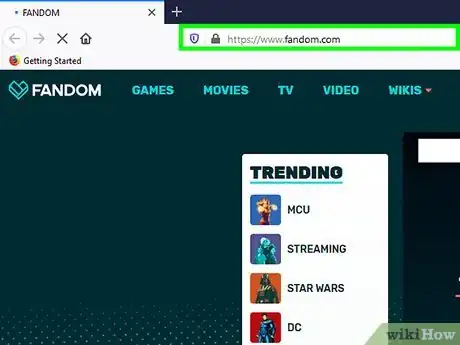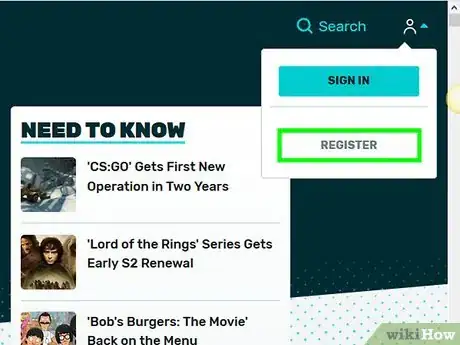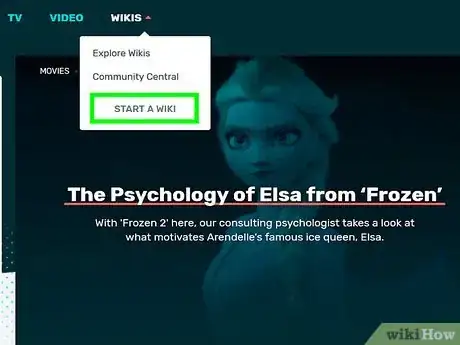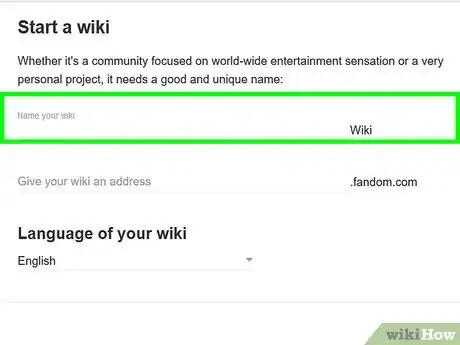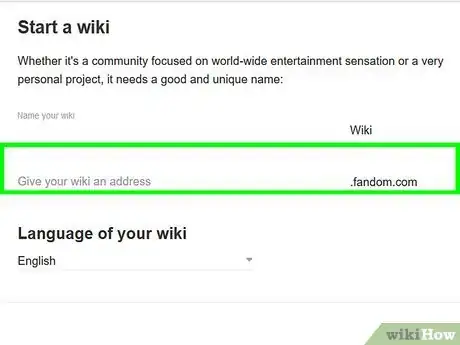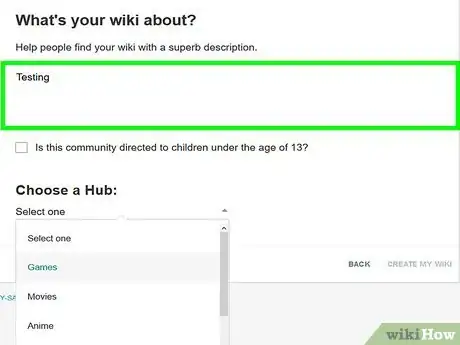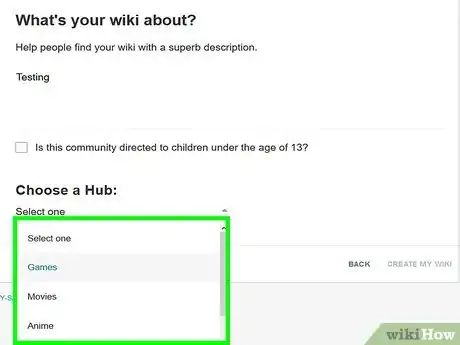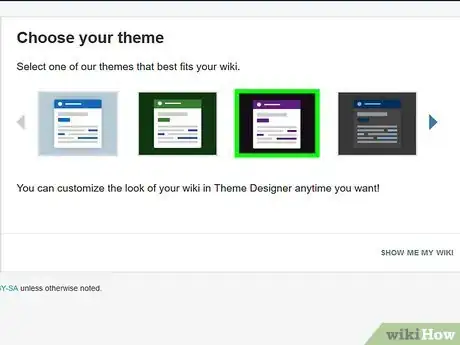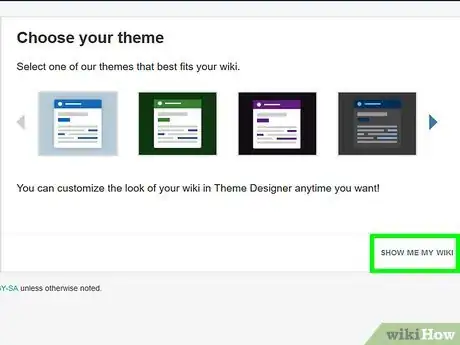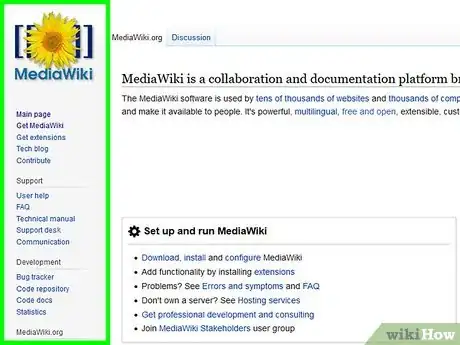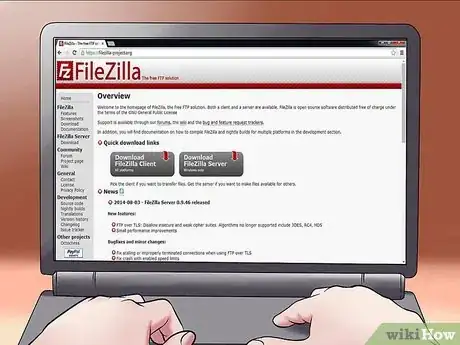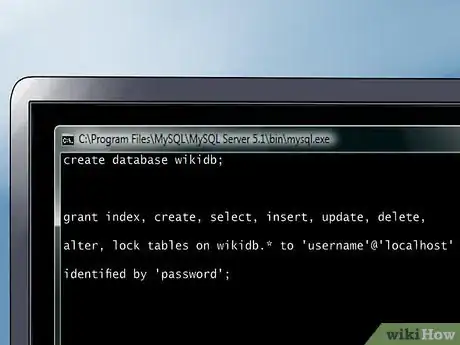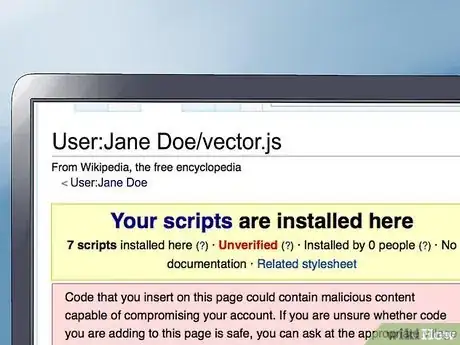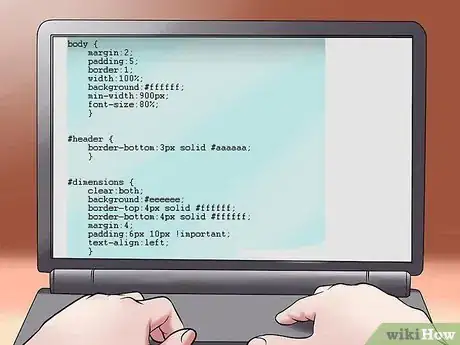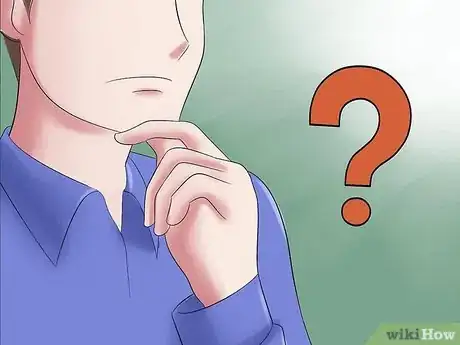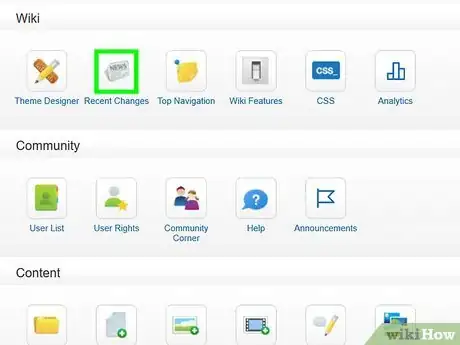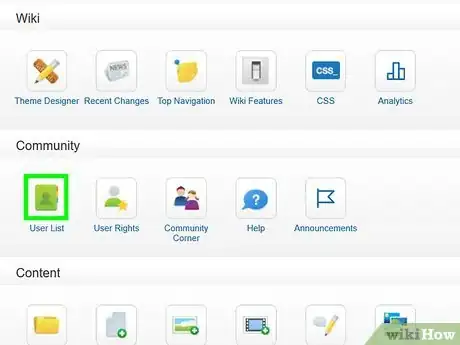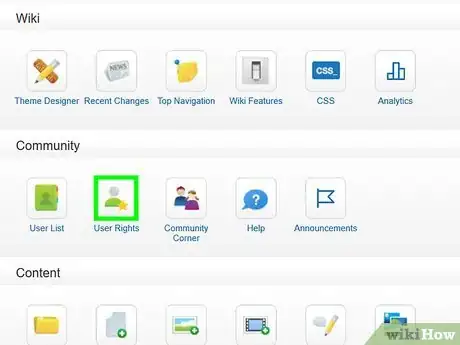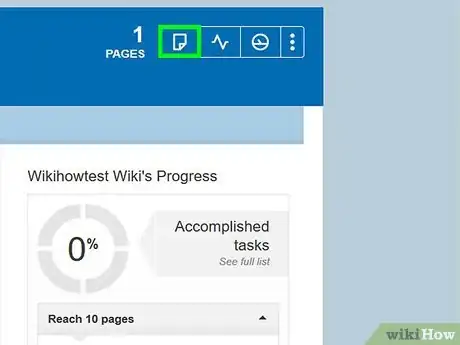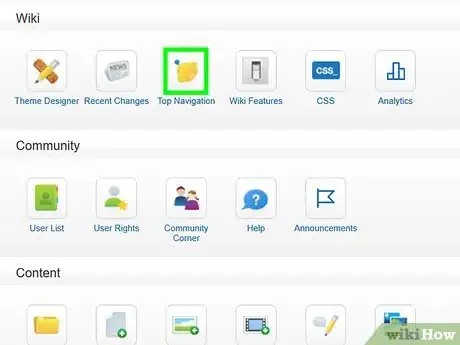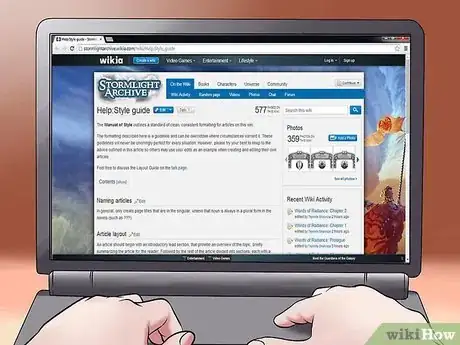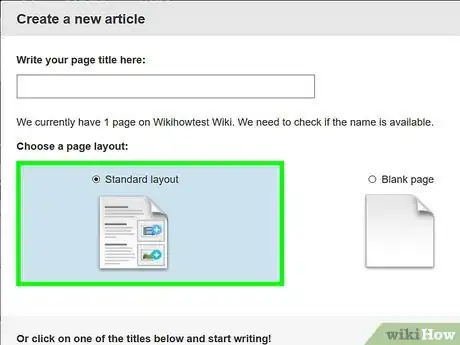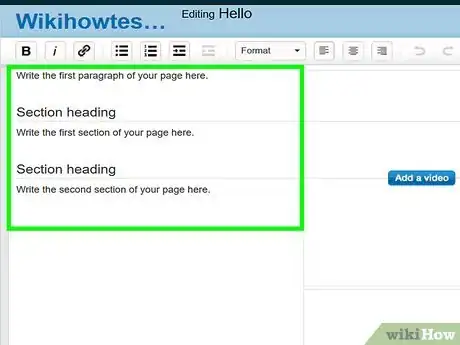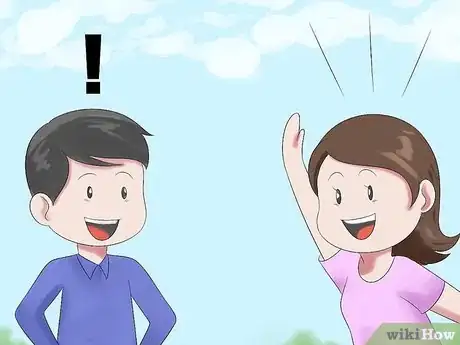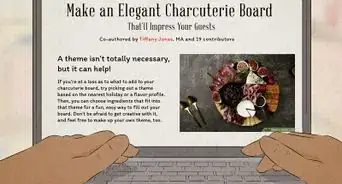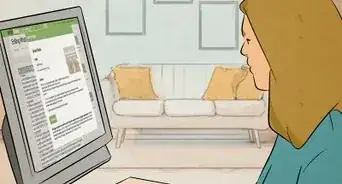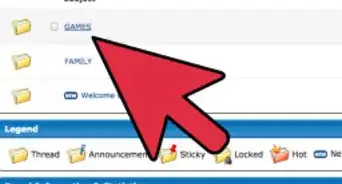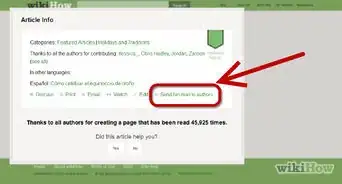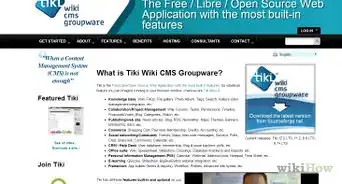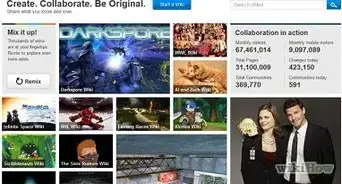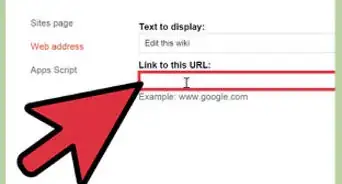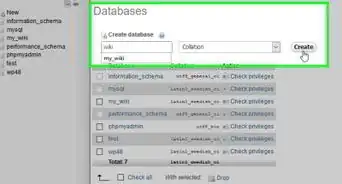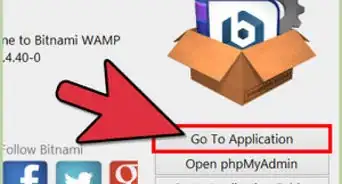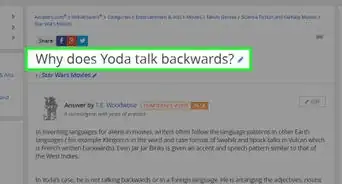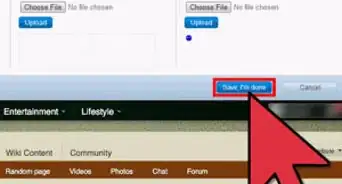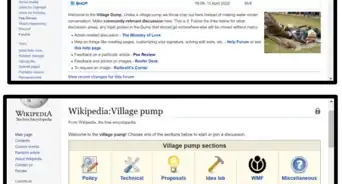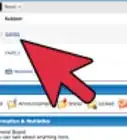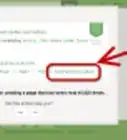This article was co-authored by wikiHow staff writer, Nicole Levine, MFA. Nicole Levine is a Technology Writer and Editor for wikiHow. She has more than 20 years of experience creating technical documentation and leading support teams at major web hosting and software companies. Nicole also holds an MFA in Creative Writing from Portland State University and teaches composition, fiction-writing, and zine-making at various institutions.
The wikiHow Tech Team also followed the article's instructions and verified that they work.
This article has been viewed 1,215,123 times.
Learn more...
This wikiHow teaches you how to create a wiki-style website. Hosting a wiki is a great way to facilitate a community-focused website based on sharing information. The easiest way to create a wiki is to use a free site called Fandom (formerly known as Wikia), but depending on your web host, you may also be able to use a more full-featured and self-hosted alternative like MediaWiki or Tiki Wiki.
Steps
Starting a Fandom Wiki
-
1Go to https://fandom.com/ in your computer's web browser. This is a service which allows you to create a Fandom-supported wiki for free.
-
2Create a Fandom account. If you already have an account, click the outline of a person at the top-right corner of the page and select SIGN IN to sign in to now. If not, click REGISTER instead to create one now.
- Once you've entered the requested information, click REGISTER to create your account.
- After creating your account, open the email message from Fandom and click the CONFIRM NOW link to complete the sign-up process.
Advertisement -
3Click the WIKIS tab. It's at the top of the page. A menu will expand.
-
4Click START A WIKI on the menu.
-
5Name your wiki. In the text box near the top of the page, type the title of your wiki. This should be something that describes the purpose of your wiki.
- If Fandom thinks a wiki on that topic already exists, you'll see a warning.
-
6Create an address. Adding a title usually generates an automatic web address for your wiki in the "Give your wiki an address" text box, but you can edit this address if need be.
- Make sure your idea for a wiki doesn't already exist before creating one. Click the Search icon at the top-right corner of the page, type your wiki idea, and then click the arrow to search. If your wiki idea already exists, it will appear in the right panel. It's better to join an existing wiki for your topic than to create a new one.[1] This way you can work with others with information that already exists rather than start from scratch.
- Since Fandom offers free hosting, your wiki's address will be in the "www.[name].fandom.com" format.
- If the language you want to use is not already selected, choose it from the menu.
-
7Click the blue NEXT button to continue. It's at the bottom-right corner of the page.
-
8Enter a description. Type your wiki's purpose into the top text box on this page. The description will appear at the top of your wiki once it's live.[2] If the wiki is directed toward children 13 or under, check the box to indicate so.
-
9Select a hub. Hubs are how Fandom categories wikis. For example, if your wiki is about a singer, select the Music hub from the "Choose a Hub" menu.
- You can check additional categories after selecting your main category.
-
10Click CREATE A NEW WIKI. It's the blue button at the bottom-right corner of the page.
-
11Select a theme. Themes determine the color and layout of your wiki. The page will update to show you a preview.
- Fandom will be working to create your wiki in the background. A progress indicator appears below the themes to display the progress. Once your wiki is built, you can customize the theme at any time.
-
12Click VIEW MY WIKI when it appears. It will be a blue button at the bottom-right corner once your wiki is ready to go. This takes you to your new wiki's main page, which is the first page people will see when they visit your wiki.
-
13Create a new article for your wiki. To get started, you'll want at least one article on your wiki.
- Click the button with a sheet of paper in the upper-right area of the page to create a new article.
- Enter a page title into the first blank of the "Create a new article" window and click NEXT.
- Develop your article in the visual editor. Editing tools are in the top area of the screen. Once you're finished, click Save.
-
14Customize your wiki. Once you start writing articles, you'll probably want to change the look of your wiki. All of your wiki settings are in the admin dashboard, which is the button with a circle containing a horizontal line with one branch in the upper-right area of the page. This is where you'll find:
- The Wiki panel, which lets you customize the colors and layout of your wiki.
- The Community panel, which is where you can add and manage users, make announcements, and get help.
- The Content panel, which lets you manage categories, add pages, and insert media into your main page.
Starting a Miraheze Wiki
-
1Go to https://meta.miraheze.org/ in your own web browser. This is a service that allows you to create a custom wiki for free.
-
2Click on Request a Wiki. This will allow you to request a wiki be created.
-
3Review Miraheze's policies. The code of conduct, the wiki content policy, and the wiki dormancy policy indicates the reasons a request might be rejected, or why an existing wiki may be closed or deleted.
-
4Enter the name of the wiki and the subdomain. These are important for SEO reasons. The wrong subdomain or wiki name will make your wiki rank lower in search results.
-
5Enter the language of the wiki. This will tell search engines as well as the wiki software what language your wiki will be using for the project.
-
6Choose whether to have the wiki private. A private wiki will be unviewable by anyone except a few people that you set as "member". You can select pages that you want later to be visible by everyone, such as the main page.
-
7Categorize and give the reason you want the wiki created. For example, you may want to fork a project on Fandom or import your own wiki farm, or you may want to start a community from scratch.
-
8Click on Submit. This will submit the wiki creation request, which may then be reviewed by volunteers. You will get a notice on your talk page telling you whether the request was accepted or rejected.
-
9Configure the wiki's settings. Miraheze gives the ability to customize permissions, extensions, and namespaces. You can also enable and disable skins as well as change the favicon and logo.
Hosting Your Own Wiki
-
1Choose wiki software for site. Wiki sites require certain software to make them look and behave like the wiki sites you know and love. Once you've installed the software, you can start adding and editing articles. First, if you're already using a webhosting provider, ask them if they formally support any wiki software—if so, installing it should be pretty easy from your host's admin panel. If not, research some existing wiki software options and find a web host based that supports it. You can also install the most popular wiki software options manually if you have a dedicated web server or virtual private server. Some common wiki software options:
- MediaWiki is one of the most popular wiki platforms (used by Wikipedia and wikiHow) and is supported by popular webhosts like Dreamhost, HostGator, SiteGround, and dozens more.[3] You can also easily install it on any dedicated or virtual private server—for the latest installation requirements, see https://www.mediawiki.org/wiki/Manual:Installation_guide.
- TikiWiki is another popular option supported by many popular webhosts out of the box, including Bluehost, Hostmonster, Inmotion, and Web Hosting UK. TikiWiki has strong plugin support, allowing you to add features such as forums, image galleries, calendars, and more. If you have your own server, you can install TikiWiki from https://info.tiki.org/Download.
- Some other popular options are DocuWiki, TiddlyWiki, Wiki.js, Miraheze, and XWiki.
-
2Install the wiki software on your server. If you're using a web host that supports a tool like MediaWiki or TikiWiki, sign in to your administrative panel to find the tools for installing the software. If you're installing the software on your own, you can usually use FTP software like FileZilla to transfer the wiki software onto the server. The following steps are a basic guide to installing MediaWiki from .
- Follow this guide for detailed information on MediaWiki, or follow this guide for TikiWiki information.
- Wiki software you download will come in a compressed file. You can either extract this file on your computer, or extract it on the server.
-
3Create a database. For example, MediaWiki supports MySQL and SQLite. Depending on your web host, the installer may create the database for you. If not, you'll have to create it yourself. If you are using SQLite, you only need to choose a name for the database and it will be installed automatically. If you are running MySQL, create a new database called "wikidb" and user "wikiuser" using the following commands:
CREATE DATABASE wikidb;
CREATE USER 'wikiuser'@'localhost' IDENTIFIED BY 'password';
GRANT ALL PRIVILEGES ON wikidb.* TO 'wikiuser'@'localhost' WITH GRANT OPTION;- If the database and web server are on different servers, use the appropriate hostname in place of localhost (e.g., mediawiki.example.com).
- See this guide for more details on creating a MySQL database.
-
4Run the installer script from your browser. Once you have the wiki software files uploaded and the database has been created, you can visit the index.php page on your server through your browser to run the automated install script. If you're installing MediaWiki, for example, you will be asked to fill out a form with your wiki information:[4]
- Wiki name — This is the name for your wiki. It will show up in the metadata for your wiki, and will be integrated throughout the site.
- Contact e-mail — This is the main administrative email address. It will be displayed on all email notifications and on some of the error pages.
- Language — Use the drop-down menu to choose the language of the wiki interface.
- Copyright and Licenses — Choose your license information. GNU Free Documentation License is the license compatible with Wikipedia.
- Admin username and password — This will be the first admin account that can block users from editing and perform other administrative duties. You can create more later.
- Database host — This is where the database is located. If it is on the same server as your wiki software, set it to localhost.
- Database name — The name of your database.
- Database username/password — The username and password used to access the database.[5]
-
5Customize your wiki. Once you've got the base wiki up and running, you can change the visual appearance using user-made skins or by playing around with the CSS code.
- You should also change the logo on the wiki to match the function of the wiki.
Creating a Successful Wiki
-
1Determine what your wiki is for before creating it. Knowing the purpose of your wiki will help decide the software and hosting options to choose from. Wikis can be personal pages, sprawling communities, or anything in between. You can use a wiki to track your life goals, create a product manual for your business, collaborate with coworkers on a project, create a neighborhood newsletter, create a discussion place for a hobby, and much more.
- Wikis work best when they have a broad focus that allows as many knowledgeable writers and editors to contribute as possible. If you are trying to build a popular wiki with lots of community involvement, then the focus should be open-ended enough to allow for lots of expanding.
- For example, it would be better to start a wiki about a game company and all their games than just one of their games.
-
2Check for duplicate wikis. It would be useless to create a wiki which is a double of another one. The target of a wiki is to write together, not isolate each other.
- Be sure to check wiki services other than the one you've chosen. For example, if you're creating a Wikia wiki, check both Wikia and Wikidot for duplicates.
-
3Make a team before creating your wiki. Your wiki will need advice and motivation, so talk about your project and make other people follow you. They are more likely to contribute to the project if they are called before the creation of the wiki as they will feel like co-creators.
-
4Adjust your permissions. Your wiki will come installed with a set of default permissions that may work for your needs, but many people will want to change who can access and edit what. This is especially important in business settings where you want multiple collaborators to work on a product page, but don't want it vandalized by anonymous users.
- You can generally use your wiki's settings page to determine who can post or edit, both on a wiki-wide scale and on a per-post scale.
-
5Start creating content. As soon as your wiki is up and running, it's time to get to work writing articles! When your wiki is born, it will have no pages and no other contributors. To change this, you'll need to start adding some content. Good content will drive other people to your wiki. As more people come, other visitors will begin contributing their own articles and edits to your wiki. It will take some time, but you'll have a community before you know it!
- Remember, when you're starting out, it's up to YOU to create the content that will bring people to your wiki. Be sure that you are well-versed in the topic you are covering so that you can have comprehensive articles available from day one.
-
6Create the categories. Category pages contain lists of related pages. In addition to categories containing the main content, you may want to create a category page called "Organization" for pages of your site like the front page, and maybe create a category page called "Help" for the help articles of the site. Remember that categories themselves can have sub-categories by categorizing a category page.
-
7Create a policy guide for your wiki. A policy guide is the general rules for the writing on your wiki. This policy guide will allow other contributors to see how the information on your wiki should be represented to the readers. You don't have to be rigid while creating the policies; try to make them flexible, as people won't be able to easily work or contribute well to a wiki with overly strict rules.
- You may want to write standards on how weaving the web of links should be done, and on article noteworthiness standards.
- Not all of your contributors will follow the style guide you create, but it will aid in patrolling and editing articles.
- A guide is more friendly than verbally reprimanding. It's more social to be corrected by a text than by a person.
-
8Brush up on some wiki syntax. You will find creating articles much more efficient if you learn some basic wiki syntax. This will let you edit pages directly without having to use any guided editors, which can let you adjust the layout and style to your liking.
-
9Copy from the other wikis. Although copying content from other wikis is plagiarism, reusing the styles and the templates of other wikis is encouraged. Templates are pages that can easily be appended to other pages. Some uses for templates include nominating articles for deletion, marking an article as a stub, or making simple notes.
-
10Patrol your site. The main draw of a wiki is that anyone can edit it, but this is also its biggest challenge. The more people that come to your wiki, the higher your chances of being vandalized. Luckily, almost all wiki software allows for quick rollbacks of articles to their previous versions.
- Be as much tolerant as possible. If your version and the new version are both correct, keep the contributor version. It will enlarge the wiki point of view and welcome the contributors.
-
11Promote active community members. If your wiki is interesting, you will find that certain people come back often to create and curate content. If you find that people are enthusiastic about your wiki, then give the dedicated ones more control over the site. Be supportive and nice to your editors. It is important that they have a helping hand to guide them and to motivate them to work on the wiki.
- By creating admins from your community, you relieve a lot of the pressure that you face when it comes to patrolling and maintaining your content.
- Set up forums and talk pages to allow your community members to discuss the wiki's rules and style.
- Allow your admins to vote on policy and style changes.
- Run community events such as editing competitions to get all your loyal editors excited.
-
12Get the word out. Do everything you can to spread word about the existence of your wiki:
- Describe your wiki on WikiIndex (wikiindex.org).
- Search smaller wikis and suggest collaboration.
- Do not hesitate to ask questions on the other wikis.
- Advertise your wiki through social media.
-
13Expand as you grow. As your wiki becomes more and more popular, continue adding features that benefit your site. Things such as forums, chat rooms, polls, calendars, and more can all add good functionality to your wiki. Be creative with your content!
- You should also ensure that you are updating to the newest version of your wiki software package whenever possible to get the latest features and security fixes.
-
14Have fun! A wiki is a collaborative, community effort. Enjoy the community that you create with your wiki, and always strive to make it better. The Internet was built in order to facilitate communication and the wiki is currently one of the most effective environments for collecting and sharing information in a positive manner. Congratulations on starting your own!
Community Q&A
-
QuestionHow do I create a wiki-style encyclopedia page for my own personal use, such as compiling a world-building encyclopedia for a novel?
 SasithmaduCommunity AnswerYou can use TiddlyWiki, which is a free and open source personal wiki that I've had good experiences using. It can be used as a personal web notebook. You can download empty .html files from their website and edit or create new tiddlys (wikis) to save. Your browser automatically downloads a new html file with any changes.
SasithmaduCommunity AnswerYou can use TiddlyWiki, which is a free and open source personal wiki that I've had good experiences using. It can be used as a personal web notebook. You can download empty .html files from their website and edit or create new tiddlys (wikis) to save. Your browser automatically downloads a new html file with any changes. -
QuestionCan a kid to do this?
 Community AnswerAge does not matter as much as effective leadership. In other words, yes you can, but be prepared for the huge responsibilities that follow!
Community AnswerAge does not matter as much as effective leadership. In other words, yes you can, but be prepared for the huge responsibilities that follow! -
QuestionCan I create a wiki that can only be viewed by people I choose?
 Community AnswerYes. You would need a self-hosting wiki where you can restrict access. Try Wordpress wikis. My favorite is Helpie wiki. See Helpie WP in an internet search. You can restrict access by giving login or you can assign specific user roles to each user.
Community AnswerYes. You would need a self-hosting wiki where you can restrict access. Try Wordpress wikis. My favorite is Helpie wiki. See Helpie WP in an internet search. You can restrict access by giving login or you can assign specific user roles to each user.
Warnings
- Failing to comply with your wiki service's Terms of Service may result in your whole wiki being removed.⧼thumbs_response⧽
- Submitting copyright-violating information on your wiki can get you into legal trouble if your wiki is publicly accessible.⧼thumbs_response⧽
- Some people will remove or vandalize your wiki's content. While you can usually roll back edits, make sure you have an off-site backup of your hard work. If your wiki uses MediaWiki or FANDOM, you can use the “Protect” function to prevent unauthorized people from editing said page. You can also use “blocks”, which will prevent an IP address or user from editing any page, regardless of protection status.⧼thumbs_response⧽
References
- ↑ https://fandom.zendesk.com/hc/en-us/articles/360021621453-How-do-I-create-a-wiki-
- ↑ https://community.fandom.com/wiki/Help:Start_a_new_community
- ↑ https://www.mediawiki.org/wiki/Hosting_services
- ↑ https://www.mediawiki.org/wiki/Manual:Installing_MediaWiki
- ↑ https://www.mediawiki.org/wiki/Manual:Config_script
About This Article
To start a wiki, determine your wiki's focus and assemble a team to help you build it. Next, install wiki software, come up with a policy guide to establish content consistency, and start creating content with your team. As your wiki grows, give active community members admin status, set up forums and talk pages to allow for group discussion, and let admins vote on policy and style changes for a fully collaborative experience! For tips on using Wikia to create a fandom site, read on!