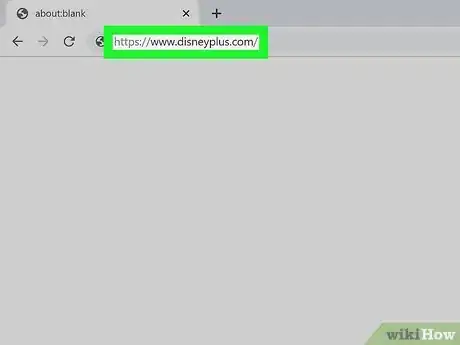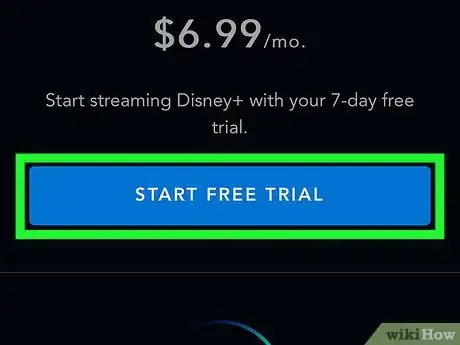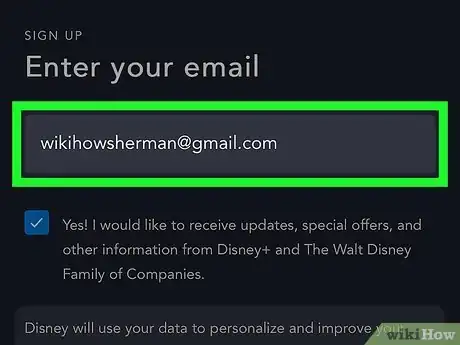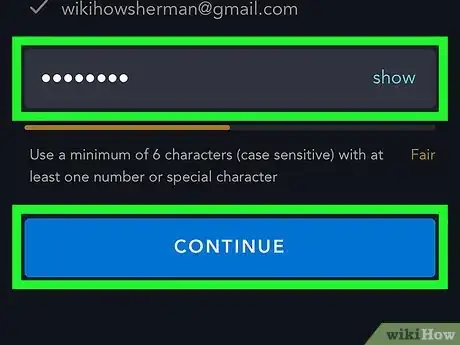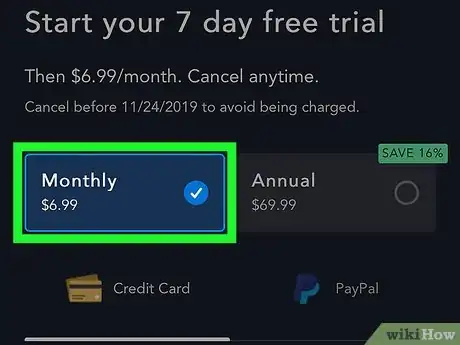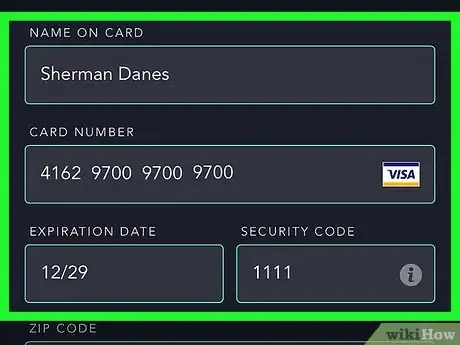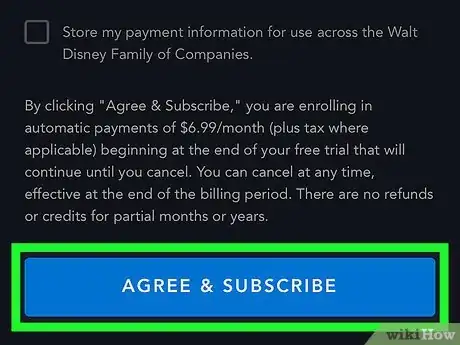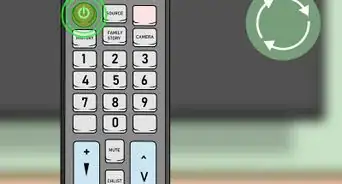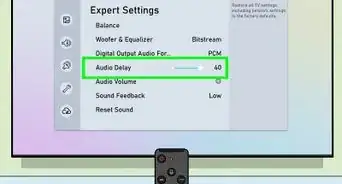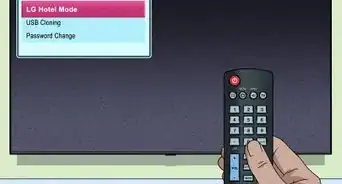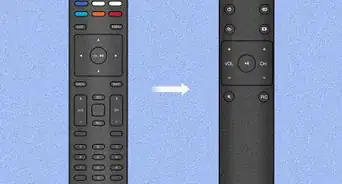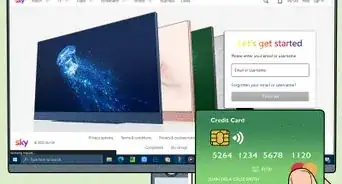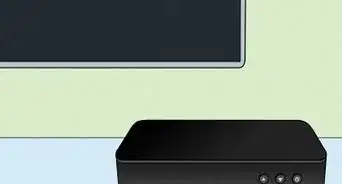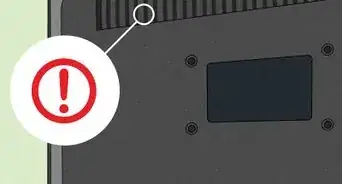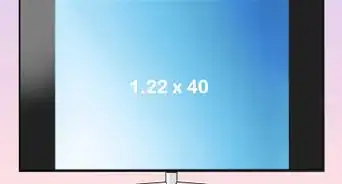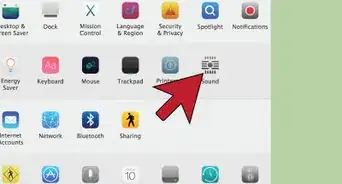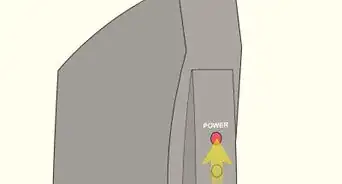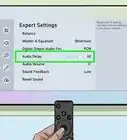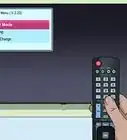This article was co-authored by wikiHow staff writer, Nicole Levine, MFA. Nicole Levine is a Technology Writer and Editor for wikiHow. She has more than 20 years of experience creating technical documentation and leading support teams at major web hosting and software companies. Nicole also holds an MFA in Creative Writing from Portland State University and teaches composition, fiction-writing, and zine-making at various institutions.
This article has been viewed 30,759 times.
Learn more...
This wikiHow teaches you how to sign up for Disney Plus (also known as Disney+), Disney's new streaming video service, on your computer, phone, or tablet. Signing up gets you a free 7-day trial period, allowing your family to test out the features before committing to a monthly or yearly plan. If you decide Disney+ isn't for you, just cancel before the trial period ends to avoid being charged.
Steps
-
1Go to https://www.disneyplus.com. You can sign up for Disney+ in any web browser on your computer, phone, or tablet.
-
2Click the blue Start Free Trial button. It's on the left side of the screen.
- As of November 2019, Disney+ is offering a package deal—you can get Disney+, Hulu, and ESPN+ as a bundle for just $12.99 USD per month.[1] If you'd prefer this deal, click BUY NOW instead of START FREE TRIAL. There is no free trial available with this option.
Advertisement -
3Enter your email address. You'll use your email address to sign in to the service.
- If you're okay with Disney sending you updates and special offers, you can leave the blue-and-white checkmark in place. If not, click the checkmark once to decline.
-
4Review the terms and click Agree & Continue. By clicking the blue button, you agree to abide by the Subscriber Agreement and accept Disney's Privacy Policy, both of which you can read by clicking the links above the button.
-
5Create a password and click CONTINUE. Your Disney password should be at least 6 characters long and contain at least one number or symbol in addition to letters.[2]
-
6Select a billing option. Disney+ offers both monthly ($6.99 USD/$8.99 CAD) and annual ($69.99 USD/$89.99 CAD) plans for standard plans.[3] There is no annual option for the Hulu/ESPN+ package.
- You will not be charged until the 7-day trial ends. If you cancel before the trial's end, you will not be charged.
- If you don't cancel before the end of the trial period, you'll be charged for the amount you select here. Disney does not offer refunds or partial credits for cancellations.[4]
-
7Enter your billing information. Type your credit card info into the form provided. Or, if you'd prefer using PayPal, click PayPal below "Annual," and then click Pay with PayPal to sign in and complete your payment.
- If you want to save your card info for later use, check the box below the form.
-
8Click the blue AGREE & SUBSCRIBE button. It's at the bottom of the form. Once your payment is approved, you can start watching Disney+ programming on your computer, phone, tablet, streaming device.
- To manage your account and billing details, sign in to Disney+, click the Profile link at the top-right corner, select Account, and chose Billing Details.
- To cancel your subscription (including the trial), access your Billing Details click Cancel Subscription, and follow the on-screen instructions.
References
About This Article
1. Go to https://www.disneyplus.com.
2. Click START FREE TRIAL.
3. Enter your email address.
4. Review the terms and click AGREE & CONTINUE.
5. Create a password.
6. Select a billing option.
7. Enter your billing info.
8. Click AGREE & SUBSCRIBE.