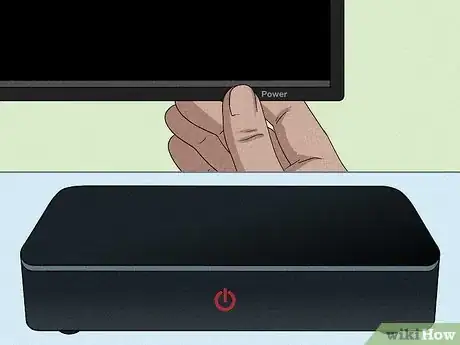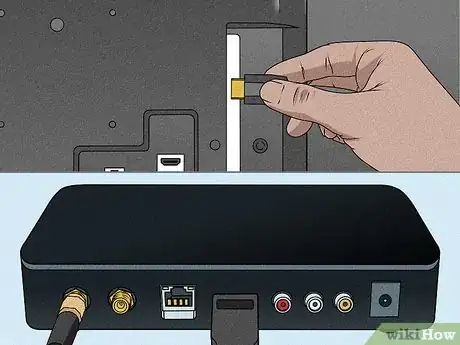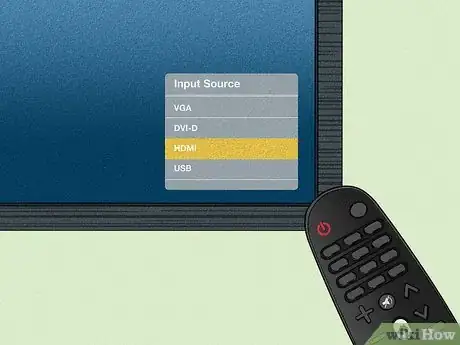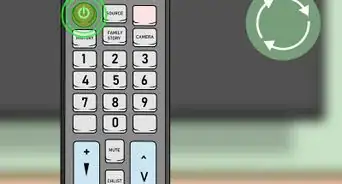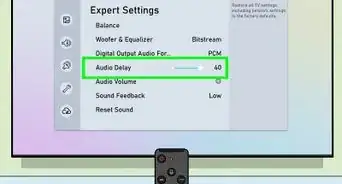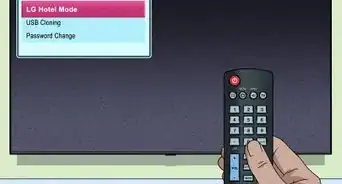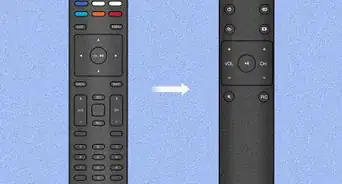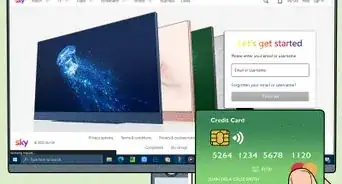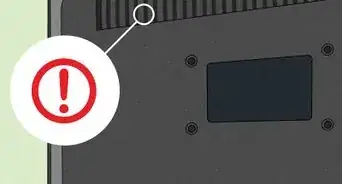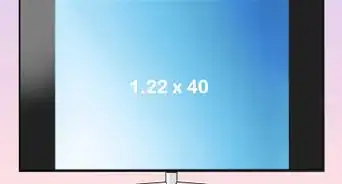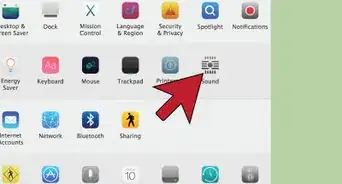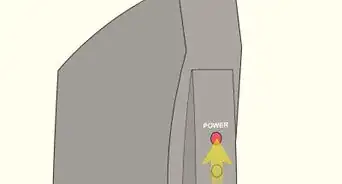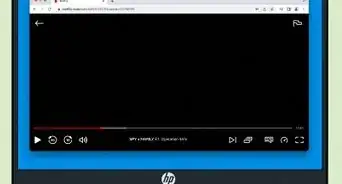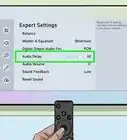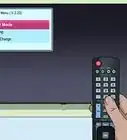This article was co-authored by wikiHow staff writer, Nicole Levine, MFA. Nicole Levine is a Technology Writer and Editor for wikiHow. She has more than 20 years of experience creating technical documentation and leading support teams at major web hosting and software companies. Nicole also holds an MFA in Creative Writing from Portland State University and teaches composition, fiction-writing, and zine-making at various institutions.
This article has been viewed 65,359 times.
Learn more...
Trying to watch your favorite cable channels on your smart TV? Whether you have a digital set top cable box or just basic cable, you have several options for watching cable on your smart TV. We'll show you how to hook your TV up to a cable box, and show you what to do if you want to connect a smart TV to regular coaxial cable wall jack.
Steps
Using a Cable Box
-
1Check for an HDMI port on the cable box. Most cable boxes have HDMI ports, which makes them easy to connect to your smart TV's HDMI port.[1] An HDMI port is usually labeled "HDMI" (but not always) and has 6 sides—one long side on the top, a shorter side on the bottom, and left and right sides that are angled inward.
- If your set top box has an HDMI port, you can use a standard HDMI cable to connect it to your smart TV.
- If you have an older cable box and just upgraded to a smart TV, contact your cable provider to see if they offer HD-compatible boxes.
-
2Get an adapter if your cable box doesn't have an HDMI port. You have several options:
- If the box has composite RCA (yellow, white, and red) ports, you can connect it to your TV using an RCA-to-HDMI adapter. While you won't get high definition, you can still watch cable this way at a lower quality.[2]
- If the box has component (red, blue, and green) ports, you can connect it to your smart TV's component ports for HD resolution.[3] If your TV doesn't have component ports, you can use a component-to-HDMI adapter and still get HD (as high as 1080p) resolution.
Advertisement -
3Power down both the cable box and smart TV before you begin. If either device is on, turn it off for now.
-
4Connect the cable box to the cable jack in your wall. You'll use the coaxial cable that came with your cable box to make this connection. Plug the coaxial cable into the wall, and the other end into the "Cable In" (or similar) port in your set top box.
- If you have both cable internet service and cable television, you probably have a coaxial splitter—an adapter that allows you to connect both a cable modem and a cable box to the wall at the same time.[4] Plug a coaxial cable into the available port on the splitter, and the other end into your cable box.
- Don't turn on the cable box yet.
-
5Connect the cable box to your smart TV with an HDMI cable. Connect one end of an HDMI cable to your cable box (or adapter), and the other end into an available HDMI port on your smart TV. Remember which numbered port you're connecting it to.
- If you're using an HDMI adapter for a non-HDMI cable box, connect that adapter to the end of the component cable that's plugged in to your cable box, and then plug the HDMI end into an available HDMI port.
-
6Turn on your cable box and smart TV. Depending on your TV, it may automatically recognize your cable box and immediately switch to a cable TV channel.
-
7Use your TV remote control to switch to the cable input. If your TV didn't automatically detect your cable box, press the Source or Input button on your smart TV's remote control and select the HDMI port you connected the cable box to.
- If you're using a component cable instead, choose the Component input.
-
8Start watching cable TV. Depending on your provider, you may need to activate the cable box once connected.[5] Once you're all set, you may need to program your cable TV remote control to work with your smart TV (or vice-versa). Check the documentation that came with your smart TV and/or cable package for specific instructions.
Options for Connecting Without a Box
-
1Find out if your cable provider has a streaming app. Many cable providers, including Xfinity and Spectrum, offer smart TV apps for their services. As long as you subscribe to their cable service, you can use their app to watch channels on TVs that aren't connected directly to the cable box.[6] If your provider has an app, install it from your smart TV's app store to get cable on the TV.
- Cox: Contour TV app
- Optimum: Altice One app
- Mediacom: XtreamTV app
- RCN: RCN2Go app
- Sparklight: Sparlight TV app
- Spectrum: Spectrum TV app
- Wave: Wave TV On the Go app
- Wow: Wow! TV+ app
- Xfinity: Xfinity Stream app
-
2Use a coaxial cable for basic cable. If your TV has a coaxial input, you may be able to use a coaxial cable to connect the smart TV right to your cable wall jack. These inputs are round with a hollow center and typically labeled "Cable in," "Antenna In," or "DTV/TV."
- Even if your TV does have a coaxial input, your cable TV provider may not provide channels without a set top cable box. Contact your cable provider to find out if you can access cable without a box.
- To connect a coaxial cable to the TV:
- Turn off the TV:
- Run a coaxial cable from the wall jack to the TV's input.
- Turn on your smart TV.
- Use the smart TV remote control to switch to the "TV" input.
- You may have to go into your TV's settings to find the "Tuner mode" section and switch it to "Cable." Then, you'll need to scan for channels to see what's on.
-
3Try a digital TV converter box. If your TV doesn't have a coaxial input, you can buy an affordable converter box with built-in tuner. These look like cable boxes and even come with remote controls. You can plug a coaxial cable into the port on the converter box and connect the box to your TV using an HDMI cable.
- To ensure the box works with digital cable, get a converter box with a built-in QAM tuner rather than an "over the air" tuner.
- Most of these converter boxes double as DVRs, which allow you to record your favorite shows.
References
- ↑ https://www.samsung.com/us/support/answer/ANS00078931
- ↑ https://support.shaw.ca/t5/tv-articles/connecting-your-digital-box-to-a-tv/ta-p/6824
- ↑ https://www.multicominc.com/training/technical-resources/component-video-vs-composite-video-whats-the-difference
- ↑ https://secure.xfinity.com/anon.comcastonline2/support/help/faqs/sik_files/kit_photos/HOW8585_X1_Getting_Started_Guide_092616.pdf
- ↑ https://www.spectrum.net/support/tv/activate-your-cable-box-digital-receiver?redirected=false
- ↑ https://www.rcn.com/images/rcn2go/rcn2go_faqs_final.pdf