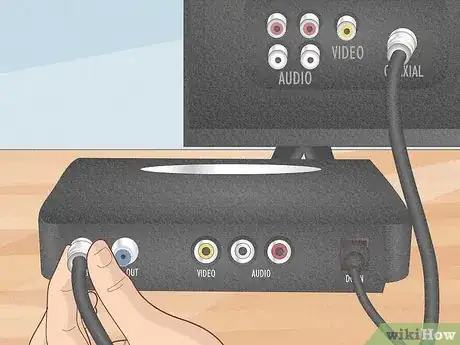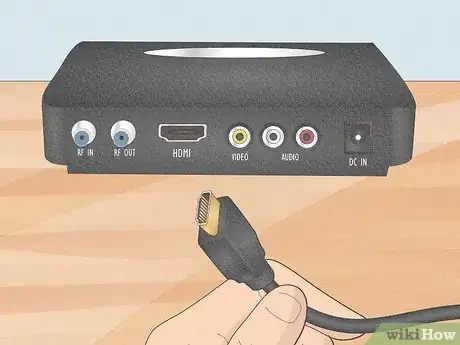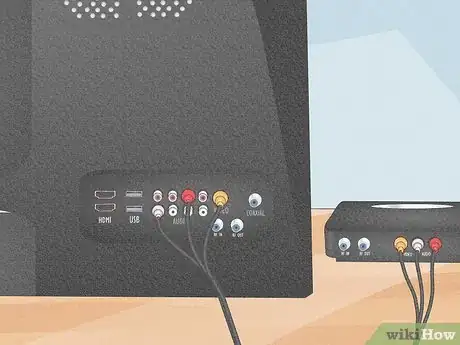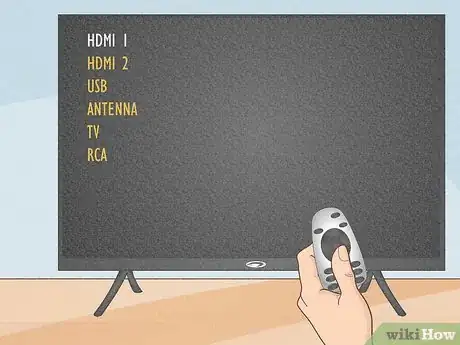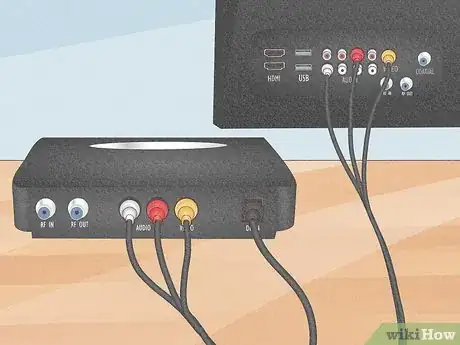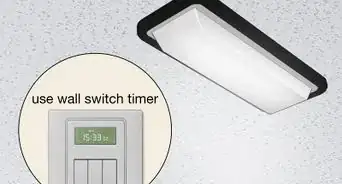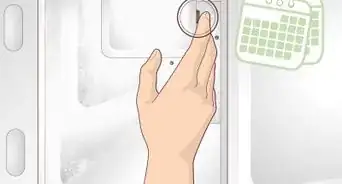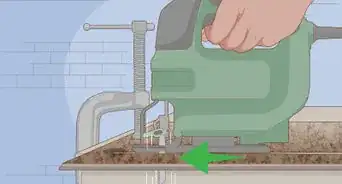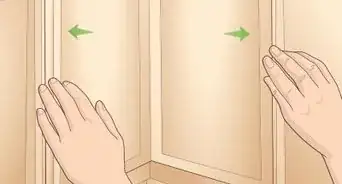This article was co-authored by wikiHow staff writer, Eric McClure. Eric McClure is an editing fellow at wikiHow where he has been editing, researching, and creating content since 2019. A former educator and poet, his work has appeared in Carcinogenic Poetry, Shot Glass Journal, Prairie Margins, and The Rusty Nail. His digital chapbook, The Internet, was also published in TL;DR Magazine. He was the winner of the Paul Carroll award for outstanding achievement in creative writing in 2014, and he was a featured reader at the Poetry Foundation’s Open Door Reading Series in 2015. Eric holds a BA in English from the University of Illinois at Chicago, and an MEd in secondary education from DePaul University.
There are 11 references cited in this article, which can be found at the bottom of the page.
This article has been viewed 12,491 times.
Learn more...
If you’re looking at the back of your cable box and the back of your TV trying to figure out how to set the thing up without an HDMI cord, it can be hard to figure out which ports to use. We’ve got you covered here, so don’t worry too much! Before we cover this, you should note that people often use the term cable box when they’re referring to a satellite receiver or set-top box. For clarification here, your cable box is the device your cable company gives you so that you can receive their signal.
Steps
Do I need an HDMI cable for my cable box?
-
1No, you can use RCA cables to hook it up. Look on the back of your cable box. The odds are very good that there are three color-coded ports. If you see red, white, and yellow ports together, or green, blue, and red ports together, you can use RCA cables. This is your best backup option if you don’t have an HDMI port (either on your TV or cable box).[1]
- RCA cables are always color-coded, and each end of the cable looks like three prongs. The ports for these cables will be labeled either “audio/video,” “component,” or, “composite.” Occasionally, the ports will be labeled “video 1,” “video 2,” etc.
- Red, white, and yellow cables are composite. You typically need to set your TV input to “video” to get the picture.
- Green, blue, and red cables are component. These usually hook up to the “component” input on your TV.
- If you have a choice between both color sets, use the green and blue component cables. The picture should be slightly better most of the time.
-
2You may be able to use a coaxial cable on an older TV. If you’ve got an old school TV, you may be able to pick up a picture with a second coaxial cable. This the same cord that runs from your wall to the cable box. On an analog TV, you can run a second coax from the “out” port on the cable box to the “antenna in” line on the back of your TV.[2]
- This is usually going to be the “antenna” input on your TV. The end of these cords have a single, thin piece of metal sticking out of the center. These cables are also often thicker and harder to bend.
- Depending on your cable company, you may not be able to get a picture this way. You may also need to select a specific channel (usually 2, 3, 4, or 5) to pull up the signal.[3]
Advertisement -
3In rare cases, you’ll be able to use a DVI cable. These are extremely rare these days, but if you have a very old TV and your cable company’s box has a DVI or DVI-D port, you may be able to hook up your cable box using a DVI cable. If you do happen to have one of these, you may still be able to get HD video.[4]
- DVI and DVI-D cables look like wide, bulky rectangles with dozens of little pins sticking out at the end. There will usually be two screw knobs sticking out the base of each cable head for tightening the cable in place. There will usually be a “video” port for these cables.
- DVI will only give you video in most cases. You may need to use an RCA audio port to get any sound.
How do I connect my Samsung Smart TV to my cable box without HDMI?
-
1You could use a converter or RCA cables, but just get an HDMI cord. Your Samsung Smart TV is a technological marvel, and if you want that crisp 4k picture, you’re going to have to use an HDMI cable. You can use RCA cables if you really want, but that’s sort of like putting cheese whiz on expensive caviar. The converter is going to be more costly than an HDMI cable anyway, so there aren’t any good reasons to skip the HDMI.[11]
- If you were hoping to use Bluetooth or Wi-Fi to connect your cable box, you’re out of luck there. A smart TV has wireless connectivity, but your cable box doesn’t.
-
2Contact your cable provider if there aren’t HDMI ports on the box. If your cable company gave you a cable box that only has RCA inputs on the back, they gave you an outdated model. There should 100% be an HDMI port on that box, and they should be willing to get you an updated cable box for free.[12]
What should I do if I have no picture after connecting the cable box?
-
1Flip through every input to find your cable programming. If everything is plugged in but your screen is black, hit the “input” or “source” button your remote and wait a few seconds. Then, do it again. Cycle through every single input—you’ll probably find your picture.[13]
- Each input is assigned to a different port on the back of your TV. If you plug in to the HDMI 2 port, you won’t see anything if your TV is on HDMI 1!
- If you’re using an analog signal, you may need to flip to a specific station.
-
2Make sure your cables are plugged into the proper ports. The cable box and TV (usually) both have “in” and “out” ports. To keep things simple, “in” means “coming in” and “out” means “going out.” You want the cords in the cable box to be in the “out” ports since the signal is going from the box to the TV, and you want the cords in the TV fitted into the “in” ports.[14]
- It will say directly on the port somewhere whether a given port is “in” or “out.” For example, “video in” or “audio out.”
-
3Contact your cable company if you still can’t see anything. There could be a physical hardware issue with your cable box, or you may need them to activate something on their end. Even if the issue is on your end, they’ll at least walk you through the entire process to help you figure out if you plugged in.[15]
References
- ↑ https://www.spectrum.net/support/tv/connection-diagrams-components/
- ↑ https://www.optimum.net/cdn/static.tvlistings.optimum.net/ool/static/prod/documents/user-guides/Optimum-TV-Connection-Guider-English.pdf
- ↑ https://www.att.com/support/article/directv/KM1009999/
- ↑ https://www.spectrum.net/support/tv/connection-diagrams-components/
- ↑ https://www.spectrum.net/support/tv/connection-diagrams-components/
- ↑ https://www.fcc.gov/consumers/guides/digital-analog-converter-box-setup-viewing-analog-and-digital-broadcasts
- ↑ https://audioambition.com/how-connect-hdmi-cable-tv-without-hdmi-port/
- ↑ https://www.tomsguide.com/us/tv-buying-guide,review-1943.html
- ↑ https://www.reviewed.com/televisions/features/how-long-should-a-tv-last
- ↑ https://www.sfcable.com/blog/difference-rca-dvi-hdmi-cable
- ↑ https://www.samsung.com/us/support/answer/ANS00078931/
- ↑ https://www.samsung.com/us/support/answer/ANS00078931/
- ↑ https://www.eatel.com/support/television/how-to-adjust-your-televisions-input-setting
- ↑ https://www.pcmag.com/encyclopedia/term/video-out-port
- ↑ https://www.samsung.com/us/support/answer/ANS00078931/