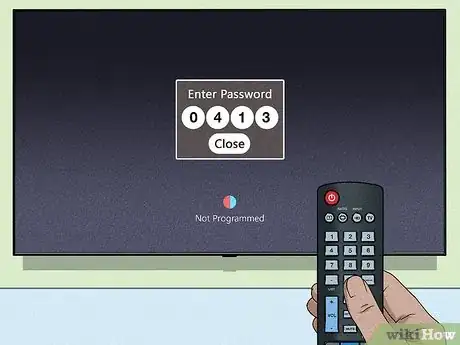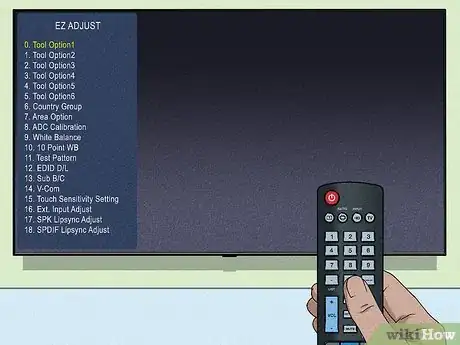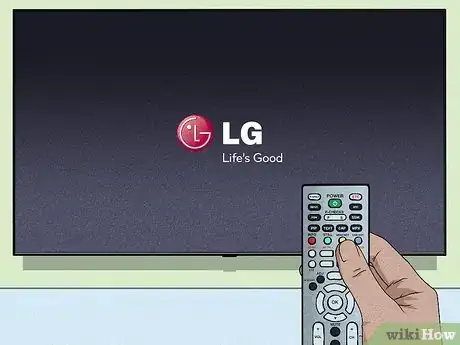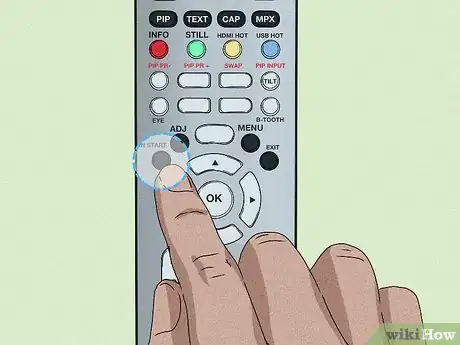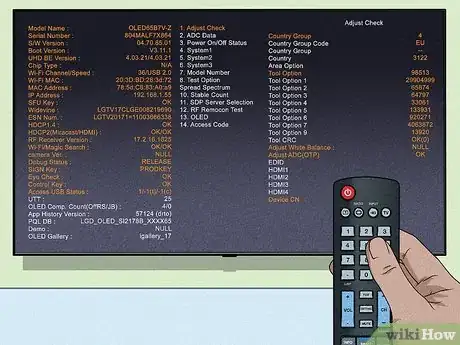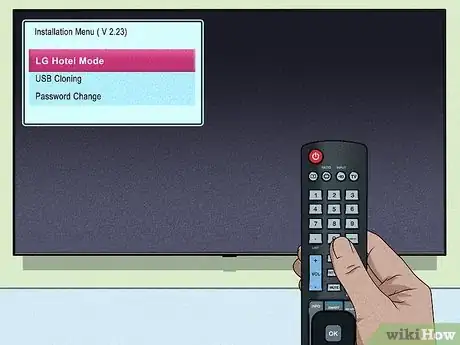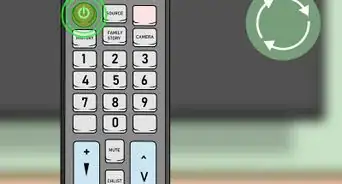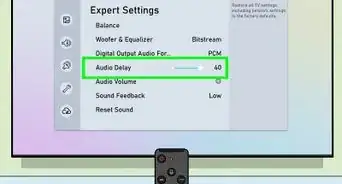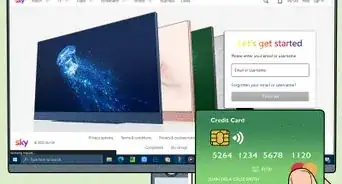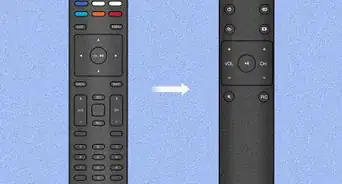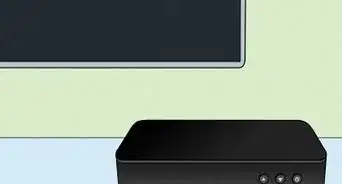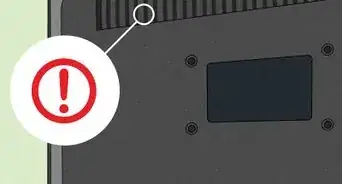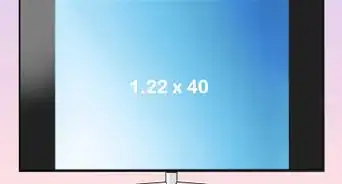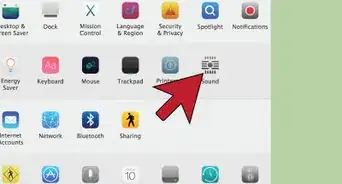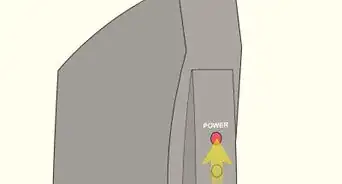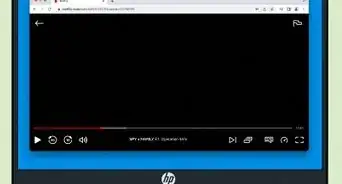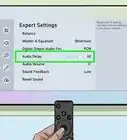This article was co-authored by wikiHow staff writer, Nicole Levine, MFA. Nicole Levine is a Technology Writer and Editor for wikiHow. She has more than 20 years of experience creating technical documentation and leading support teams at major web hosting and software companies. Nicole also holds an MFA in Creative Writing from Portland State University and teaches composition, fiction-writing, and zine-making at various institutions.
This article has been viewed 1,005,225 times.
Learn more...
Most LG TV models have at least one secret service menu with special features. This menu is hidden from your TV's other menus because it has more advanced functions—the kind that can break your TV if you do the wrong thing! If you're setting up a commercial LG TV, such as for a hotel or hospital, you'll also have an Installer menu you can open using the Installer remote. This wikiHow will teach you how to find the hidden service and installation menus on your LG TV.
Steps
Service Menu (Original LG Remote)
-
1Get your LG TV's original remote. While some non-LG, third-party, or universal remotes can be used to open your TV's service menu, you'll have the greatest chance of success if you use the remote that came with your TV.
- This method will not work with the LG Magic Remote (the one that's voice-activated and comes with modern OLED TVs). You will need a service remote instead.
- If you don't have the original LG remote, you can try a universal remote. But if that doesn't work, you'll need a replacement remote from LG or a service remote.
-
2Press the INPUT button on the remote. This opens the list of inputs on your TV.Advertisement
-
3Enter 3195 first. On some models, this will bring up the service menu right away—you'll see "Factory Setting" at the top of the menu.
- If that didn't work and you wind up somewhere other than the input menu, press INPUT again and continue to the next step.
-
4Press and hold the MENU button until you're prompted for a passcode. This should work on several LG TVs, but they're all different. If you don't see the channel info and a place to enter a passcode after holding down this button for 10 seconds, try one of these options:
- If there's no MENU button on your remote, press and hold the one called SETTINGS, or the one with a gear. If that doesn't work, try pressing-and-holding the HOME button.
- Try pressing and holding your remote's MENU button and the TV's MENU button at the same time.
- Also try to press and hold the OK button on both the remote control and the TV.
-
5Release the button(s) when asked for a password. If you see channel information rather than a place to enter a passcode, you can still try to enter the passcode on the next step.
-
6Type the passcode and press OK or ↵ Enter. The passcode is going to be different depending on your model.[1] Try these passcodes until one works to bring up a "service," "factory," or "EZ ADJUST" menu:
- 0413
- 0000
- 7777
- 8878
- 8741
- 8743
- 3195
-
7Browse the menu. You can typically use the service menu to change settings such as your TV's network settings (IP Control Set Up), USB options, HDMI options, region, volume levels, and firmware.
- Changing these settings could make your TV unusable. Before making any changes, take a photo of (or write down) the current settings so you can restore the defaults if something goes wrong.
- Consider taking a picture of the screen or writing down the current settings so that you can reset your TV to its defaults if you accidentally change an important setting.
Service Menu (Service Remote)
-
1Get a service remote. The LG service remote (or installation remote) is a special remote meant for technicians who are setting up TVs in commercial environments. Service remotes don't come with consumer TVs, but they do come with commercial models (such as those designed for hotels or hospitals). But even if you don't have a commercial TV, you can buy an LG service remote on sites like eBay or Amazon.
- Look for "Factory SVC Remocon," or the model number MKJ39170828.
- These remotes are pretty cheap, running anywhere from $7-$20 USD.
- If you have an Android with an IR blaster (this is sort of rare these days), you can use an app called AnyMote Universal Remote in place of the service remote. This app has the button you'll need to enter the setup menu. If you don't have an IR blaster, you may be able to attach one through your charging port.
-
2Turn on your LG TV. You don't have to be on any particular menu or screen to access the service menu—just make sure the TV is on and something is on the screen.
-
3Press the INSTART button. It's in the upper-left area of the service remote. You'll see a password entry field on the screen.
- If you're using AnyMote on an Android, swipe left and then tap INSTART.
-
4Enter 0413. This should instantly bring up the service menu on nearly all LG TVs. Now you can adjust HDMI settings, change your region, and numerous other features.[2]
- Changing these settings could make your TV unusable. Before making any changes, take a photo of (or write down) the current settings so you can restore the defaults if something goes wrong.
- Consider taking a picture of the screen or writing down the current settings so that you can reset your TV to its defaults if you accidentally change an important setting.
Installer Menu (Commercial Models)
-
1Grab the installer remote for the TV. If you're setting up a commercial LG TV from the Hospitality, Healthcare, and Signage lines, you can use your installer remote to access the installation menu. Don't use one of the standard remotes that come with each individual TV—only the installer remote will work.[3]
- If you have a non-commercial TV, you may be able to find an installation menu using your original LG remote or a service remote , but it's not common.
-
2Hold down the MENU or SETTINGS button on the remote. You'll usually need to hold down the button for between 5 and 7 seconds.
-
3Release the button when you see the TV's info on the screen. You should see some information about the TV and possibly a password entry field.
- Some models require you to press the MENU button repeatedly instead of holding down one of these buttons. If the previous step didn't work, try pressing the MENU button over and over again until you see a menu called "Function" and/or a menu that displays some TV settings.
-
4Enter 1105 on the remote and press ↵ Enter. This is the code that most LG TVs use to access the installation menu.[4]
- If that code doesn't work, try 9876 or 2663 instead.
-
5Review the installation menu. In the installation menu, you may find the option to enable USB mode for your TV. You might also find other options, such as a "Hotel Mode", that affect the way your TV works.
- Changing these settings could make your TV unusable. Before making any changes, take a photo of (or write down) the current settings so you can restore the defaults if something goes wrong.
- Consider taking a picture of the screen or writing down the current settings so that you can reset your TV to its defaults if you accidentally change an important setting.
Community Q&A
-
QuestionWhat is hotel mode?
 Community AnswerHotel mode is a feature that can be enabled on LG televisions that removes the setup and channel search options from the regular television settings.
Community AnswerHotel mode is a feature that can be enabled on LG televisions that removes the setup and channel search options from the regular television settings. -
QuestionHow can I display the time on the screen?
 Community AnswerIf you have an LG TV with the "Magic Remote," the easiest way is to activate the pointer and click the top of the screen. This will display either the input the TV is set to, or the channel it's tuned to. Click on that display and you will then see the time. Keep in mind that ALL digital TV stations send out time information, and the smaller ones may not be accurate or updated for daylight/standard time changes.
Community AnswerIf you have an LG TV with the "Magic Remote," the easiest way is to activate the pointer and click the top of the screen. This will display either the input the TV is set to, or the channel it's tuned to. Click on that display and you will then see the time. Keep in mind that ALL digital TV stations send out time information, and the smaller ones may not be accurate or updated for daylight/standard time changes. -
QuestionWhat buttons are used to access the secret menu?
 Community AnswerSome LG TV models require you to press and hold the OK menu on the remote and TV at the same time, while on others you press and hold the MENU buttons.
Community AnswerSome LG TV models require you to press and hold the OK menu on the remote and TV at the same time, while on others you press and hold the MENU buttons.
References
About This Article
To access your LG TV’s secret menu, try to use the original remote for the best results. Then, hold down both your remote’s menu button and the TV’s menu button. Once you see a password request appear, let go of both buttons and enter your TV’s password, which could be 0000, 0413, or 7777. Next, press the enter button in the middle of your remote, and browse the service menu when it appears. For tips on how to access the installation menu, keep reading!