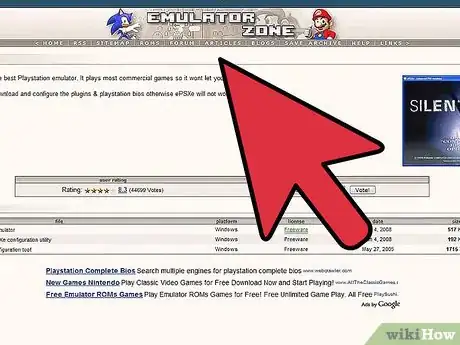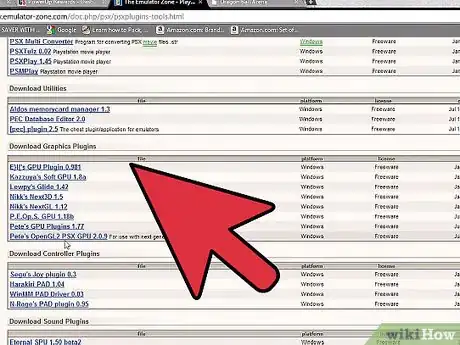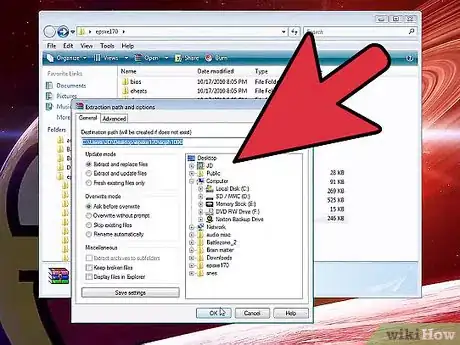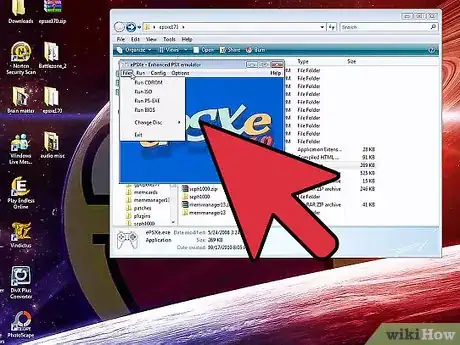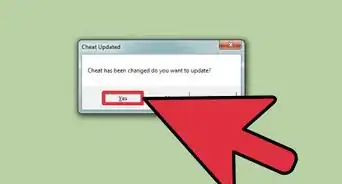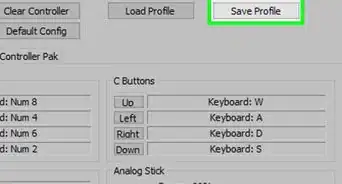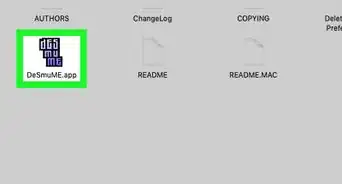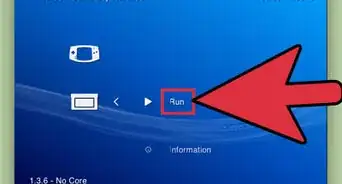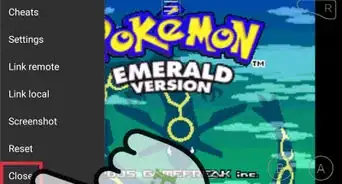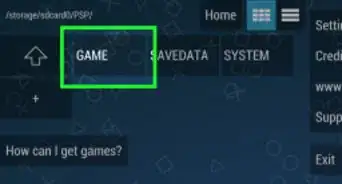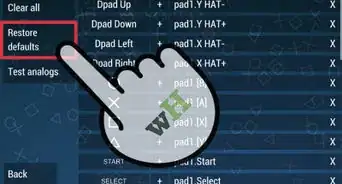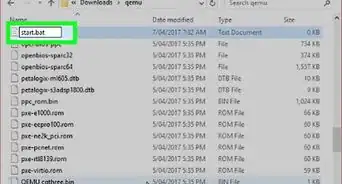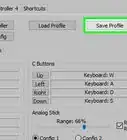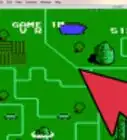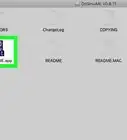wikiHow is a “wiki,” similar to Wikipedia, which means that many of our articles are co-written by multiple authors. To create this article, 11 people, some anonymous, worked to edit and improve it over time.
This article has been viewed 174,728 times.
Learn more...
Sony PlayStation games are made to be played on a PlayStation console, however, serious gamers who want to play games belonging to many different gaming platforms often opt to set up a PlayStation emulator on their personal computer (PC). Once the emulation software has been set up successfully, PC gaming allows gamers to cut down on equipment costs since they can use the same computer for playing games by PlayStation as well as other platforms. PC gamers can also enhance and customize their computer equipment so they are no longer limited to using only PlayStation equipment that might not match their personal preferences.
Steps
-
1Check whether your computer meets the hardware requirements for running a PlayStation emulator. It is highly advisable that you meet the following hardware requirements.
- At least 1 GHz processor speed.
- At least 512 MB of Random Access Memory (RAM).
- 3D graphics card that can cope with Computer Graphics Interface (CGI) to display game graphics smoothly.
- Large high-definition monitor - this depends on user preferences, but most people enjoy playing games on larger screens that can display High Definition (HD) graphics.
- CD-ROM so you can use game CDs on your computer.
- USB or PSP controller that can plug into your computer so you can use the controller buttons just like a PlayStation controller instead of using a mouse.
-
2Download the ePSXe emulator from the official ePSXe website. The ePSXe emulator is software that mimics the features of a PlayStation console on your computer.Advertisement
-
3Run the executable file after it has finished downloading. You need to follow the steps in the installation wizard and create a desktop shortcut when it asks you to do so. After the installation has completed you should see an ePSXe icon on your desktop.
-
4Double-click on the ePSXe icon on your desktop to start the emulation software. Confirm that you want to run the software if your operating system prompts you to do so.
-
5Insert a Sony PlayStation game into your computer's CD drive to begin your PC gaming experience. From here on you can play the game in a very similar manner to how you would play it on the PlayStation console except you will be using your computer and USB or PSP controller instead.
Community Q&A
-
QuestionHow do I play a PS3 game on a PC?
 Community AnswerFirst you have to have 16gb of ram, 1TB of storage, and a 2gb graphic card. You can buy PS3 games for the PC from Flipkart.
Community AnswerFirst you have to have 16gb of ram, 1TB of storage, and a 2gb graphic card. You can buy PS3 games for the PC from Flipkart. -
QuestionHow do I turn on a PS3?
 Community AnswerPress the PS button on your controller, or press the power button on the console.
Community AnswerPress the PS button on your controller, or press the power button on the console. -
QuestionThere seem to be multiple options, which one do I choose?
 Community AnswerMednafen is your best bet. It is updated frequently. It is free and open source, it doesn't use plug-ins, and it is accurate. ePSXe is no longer updated, so don't expect any updates for better compatibility with games.
Community AnswerMednafen is your best bet. It is updated frequently. It is free and open source, it doesn't use plug-ins, and it is accurate. ePSXe is no longer updated, so don't expect any updates for better compatibility with games.
Warnings
- If you try to set up a PlayStation emulator using older versions of ePSXe emulator you may be required to decompress the file that you download from the ePSXe website since some older versions have to be downloaded as ZIP files. You may also be required to install the ePSXecutor and PlayStation bios as separate files in order to make the emulator function properly. However, newer versions of ePSXe can be downloaded as executable files to make the installation steps faster and more convenient.⧼thumbs_response⧽