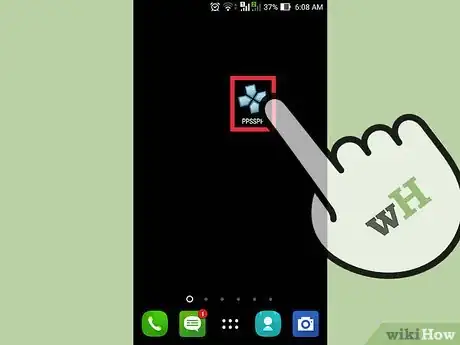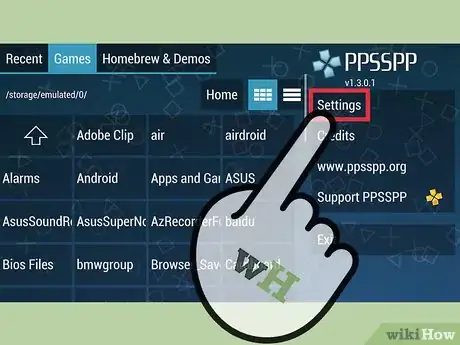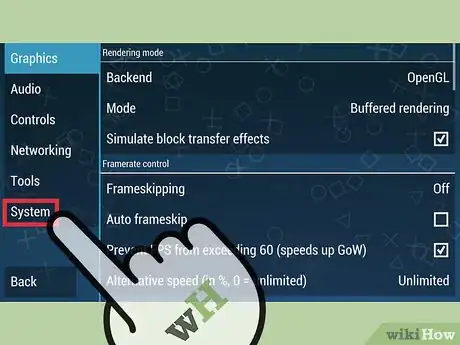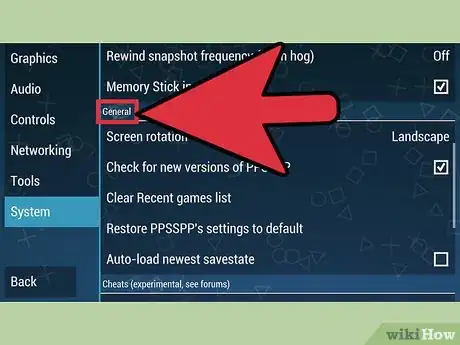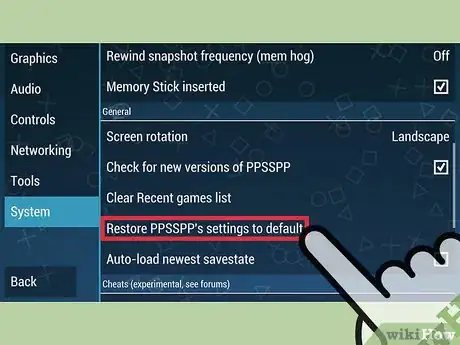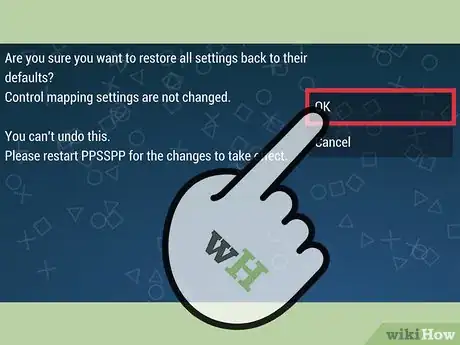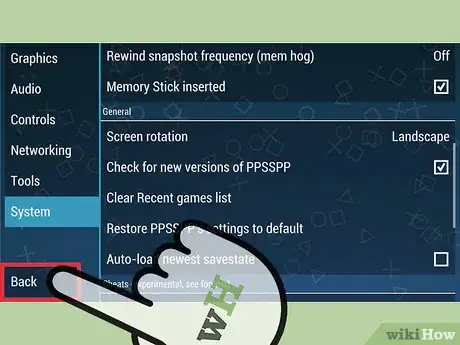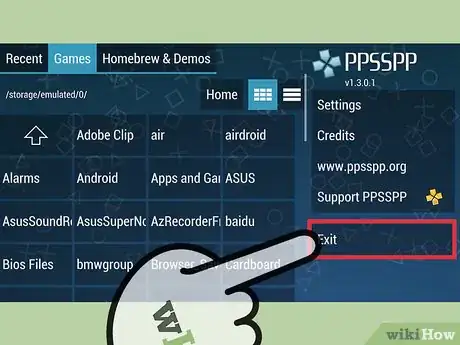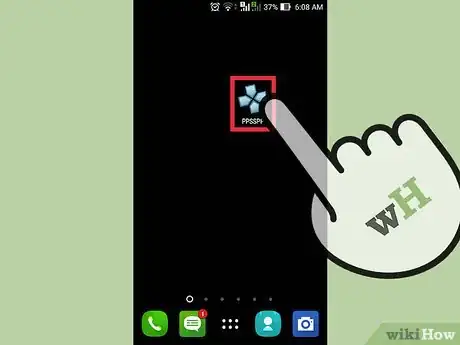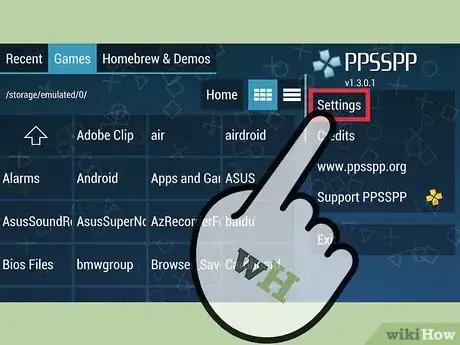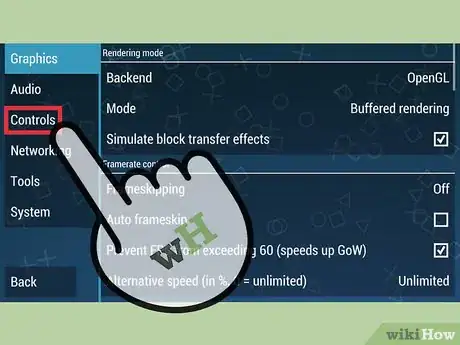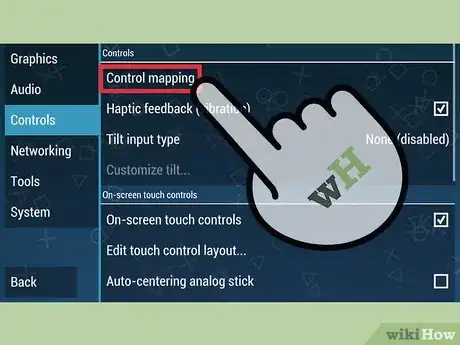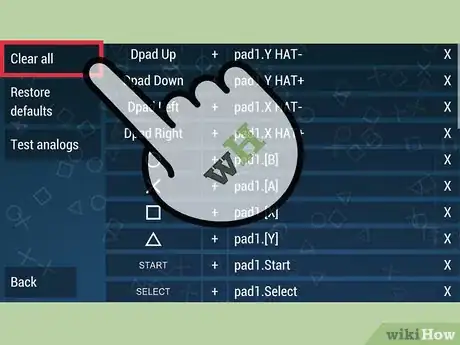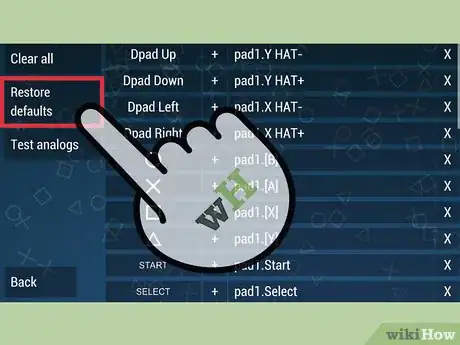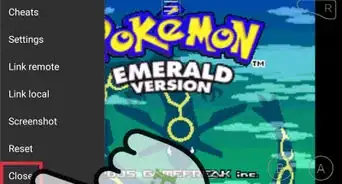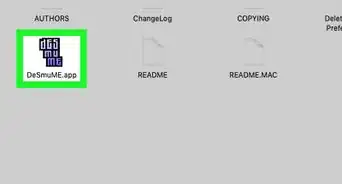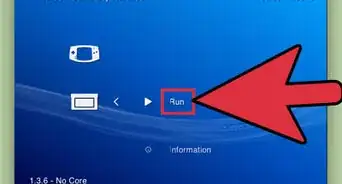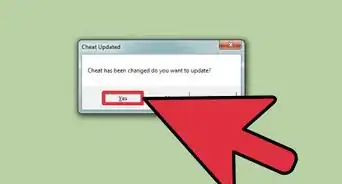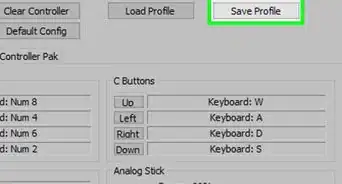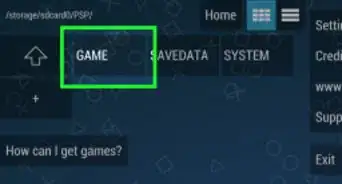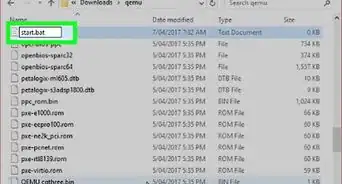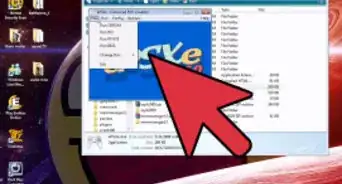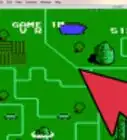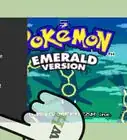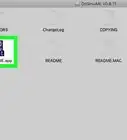This article was co-authored by wikiHow Staff. Our trained team of editors and researchers validate articles for accuracy and comprehensiveness. wikiHow's Content Management Team carefully monitors the work from our editorial staff to ensure that each article is backed by trusted research and meets our high quality standards.
This article has been viewed 32,294 times.
Learn more...
Resetting your PPSSPP settings to their default can help you troubleshoot games that aren't working properly, or fix a glitch you may be experiencing. When you reset your system settings, everything except your custom controller mappings will be deleted and reset. You can reset your controller mappings, the buttons you assign for your controller or keyboard, from the "Controls" menu.
Steps
Restoring System Settings
-
1Launch PPSSPP. The process for restoring PPSSPP's settings is the same regardless of what platform you are using.
-
2Tap or click the "Settings" button in the menu on the right. This will open the PPSSPP settings menu.Advertisement
-
3Tap or click "System" at the bottom of the menu on the left. This will display the settings for the emulator system.
-
4Scroll down to the "General" section. You'll find it about half way down the menu.
-
5Tap or click "Restore PPSSPP's settings to default." You'll be prompted to confirm.
-
6Confirm that you want to restore the settings. Your control mappings will not be reset, but everything else will be restored and the process cannot be undone.[1]
- This will reset your graphics, sound, emulator, system, and networking settings to their default state.
-
7Return to the main menu. You'll need to exit PPSSPP and restart it for the settings to reset. Click "Back" or use the your device's Back button to return to the PPSSPP main menu.
-
8Tap or click "Exit" and then relaunch PPSSPP. This will clear your settings and return them to their default state.
Restoring Control Mappings
-
1Launch PPSSPP. No matter which device or computer you're using PPSSPP on, the process of resetting controller settings is the same.
- Resetting your control mappings will set all of the buttons on your connected gamepad or keyboard back to their original settings, without affecting the rest of your emulator settings. This can be useful if your controller doesn't seem to be working properly, or like how it is configured.
-
2Tap or click "Settings" in the upper-right corner. This will open the PPSSPP settings menu.
-
3Tap or click the "Controls" tab on the left side of the screen. This will display the general control settings.
-
4Tap or click "Control mapping." This will show all of the current control mappings for PPSSPP.
-
5Select "Clear all" to delete all of the current controls. All of the mappings will be removed, allowing you to enter the buttons you want to use for each input.
-
6Select "Restore defaults" to reset the controls back to the default. They will be immediately reset to their default settings.