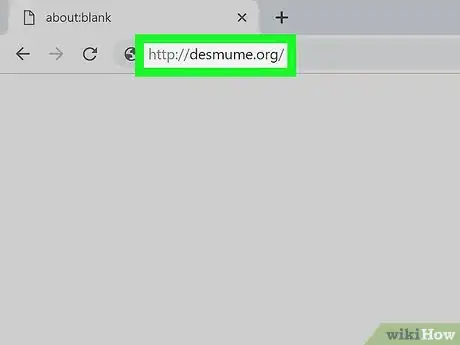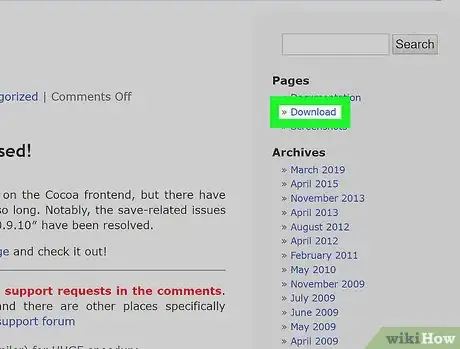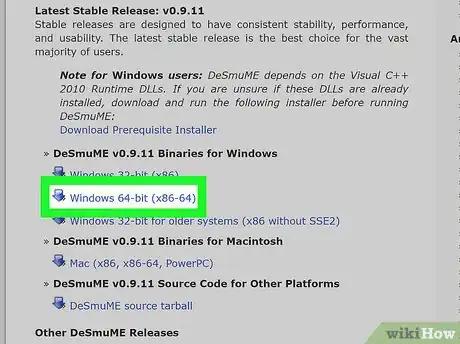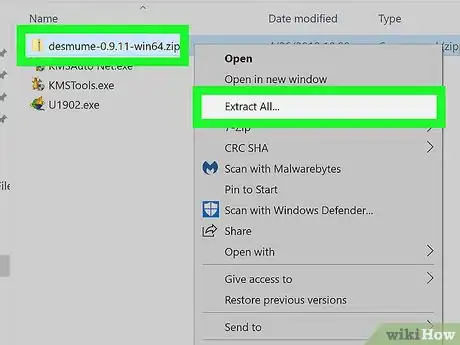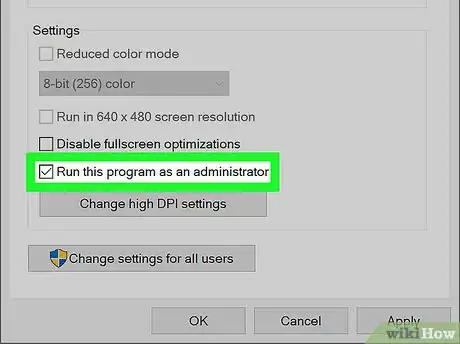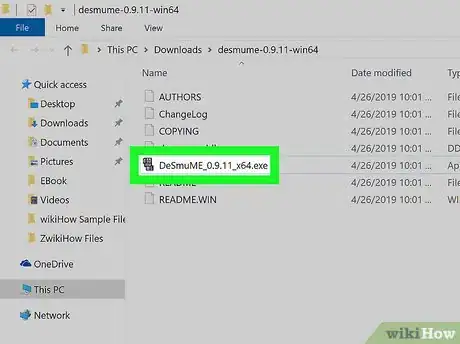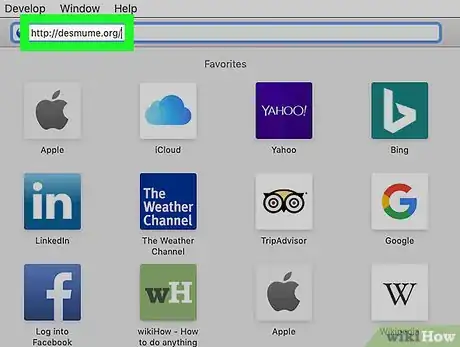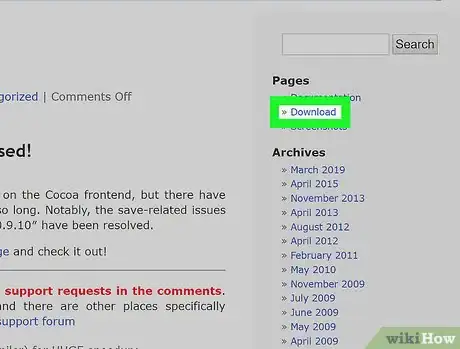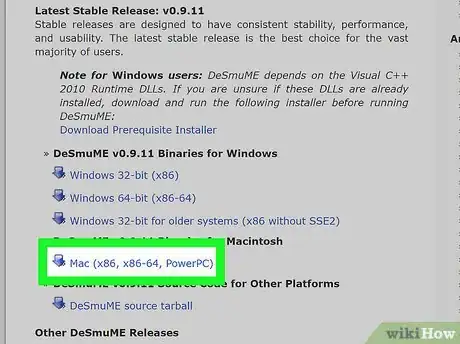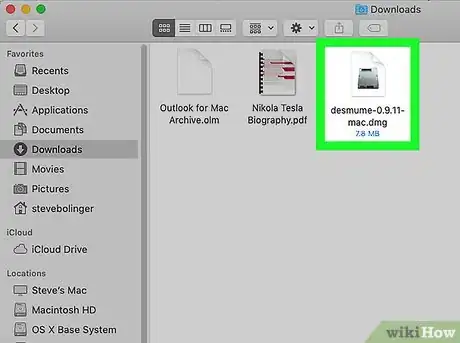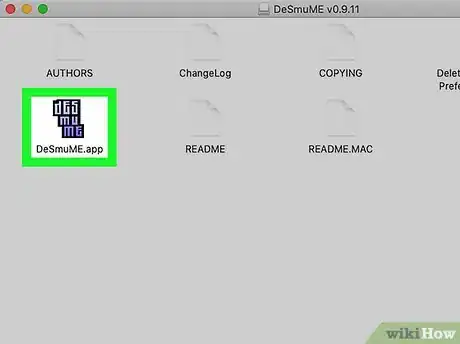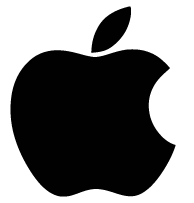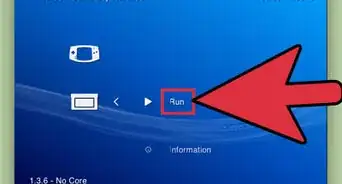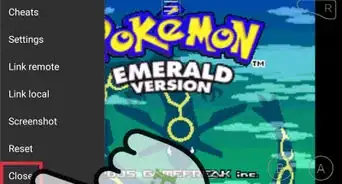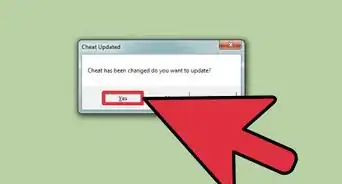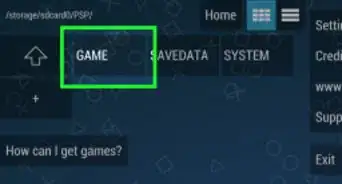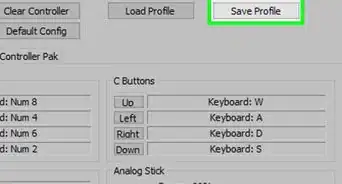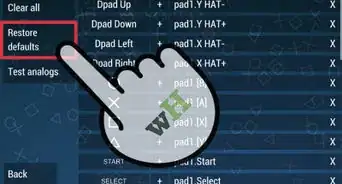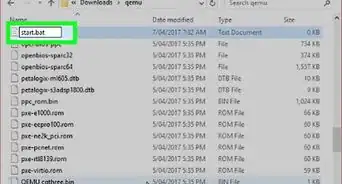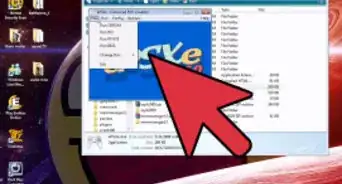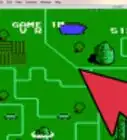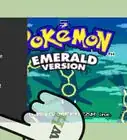This article was co-authored by wikiHow Staff. Our trained team of editors and researchers validate articles for accuracy and comprehensiveness. wikiHow's Content Management Team carefully monitors the work from our editorial staff to ensure that each article is backed by trusted research and meets our high quality standards.
This article has been viewed 88,256 times.
Learn more...
This wikiHow teaches you how to install DeSmuMe emulator, a Nintendo DS emulator, on Windows and macOS. DeSmuMe is the only DS emulator that works for both PC and Mac. To run it, you will need Windows Vista SP2 or later or Mac OS X v10.6.8 Snow Leopard or later.
Steps
Downloading a DS Emulator for PC
-
1Go to http://desmume.org in a web browser. This is the website for DeSmuMe, a free Nintendo DS emulator for Windows and macOS.
- You will need ROMs to play games on the emulator. You can find ROMs by doing a quick Google search, but be careful as many sites will list them illegally. Download at your discretion.
-
2Click on the Download link in the navigation menu. It should be located to the right of the page.Advertisement
-
3Download the Latest Stable Release for your Windows version. It is listed at the top of the page.
- If you are unsure that your PC can run the emulator, there is an optional Download Prerequisite Installer that will evaluate it.
- Nightly builds for more technical users are another great choice because the most recent update is in 2019. The latest stable release hasn’t been updated since 2016.
-
4Extract the downloaded zip file. The launcher will be named after the version of DeSmuMe that you downloaded.
- It’s safe to extract this zip file, but it is known to sometimes trigger a false positive with antivirus software. It is not a virus. [1]
-
5
-
6Click the launcher to start the emulator. You’ll need a ROM to play games. They can be found online, but download with caution as some sites are not secure.
- Once you do get a ROM just double click it and it will open with the emulator.
Downloading a DS Emulator for Mac
-
1Go to http://desmume.org in a web browser. This is the website for DeSmuMe, a free Nintendo DS emulator for Windows and macOS.
- You will need ROMs to play games on the emulator. You can find ROMs by doing a quick Google search, but be careful as many sites will list them illegally. Download at your discretion.
-
2Click on the Download link on the right side of the page.
-
3Download the Latest Stable Release for your Mac OS. If you are unsure that your Mac can run the emulator, the Download Prerequisite Installer will evaluate it.
- More technical users can download the Nightly Builds listed towards the bottom of the page because the most recent update is in 2019. The Latest Stable Release v0.9.11 for Mac hasn’t been updated since 2016.
-
4Double-click the downloaded file. It will open a folder with some files in it.
-
5Double-click the DeSmuMe app inside. This will launch the emulator.
- If you see see an error that says “The file can’t be downloaded because it has an unidentified developer,” here's how to fix it:
- Click the Apple menu and select System Preferences.
- Click Security and Privacy.
- Click Open Anyway and enter your password. Now you can open the emulator.
- If you see see an error that says “The file can’t be downloaded because it has an unidentified developer,” here's how to fix it:
References
About This Article
1. Navigate to the http://desmume.org.
2. Click Downloads.
3. Select a Stable Release version.
4. Download and extract the zip file.
5. Run the installer.