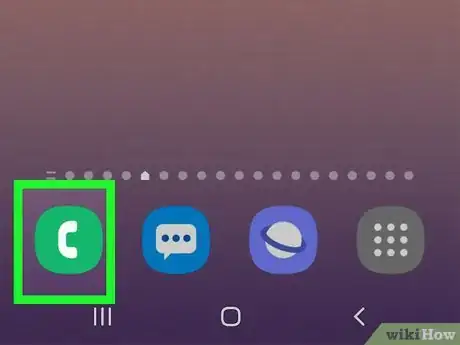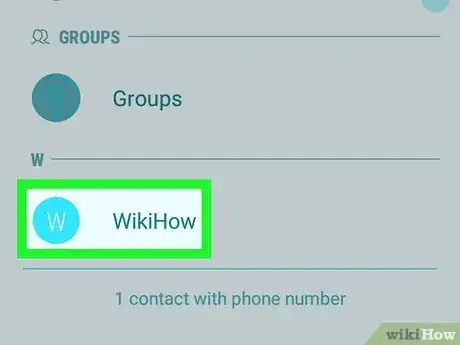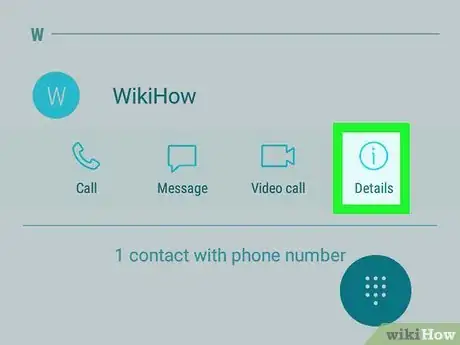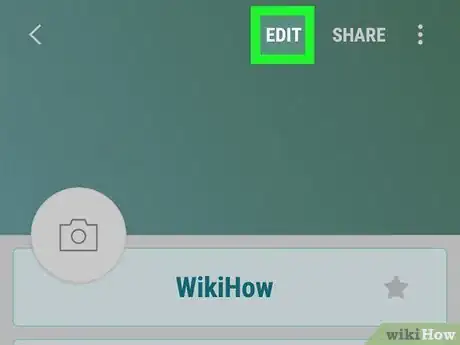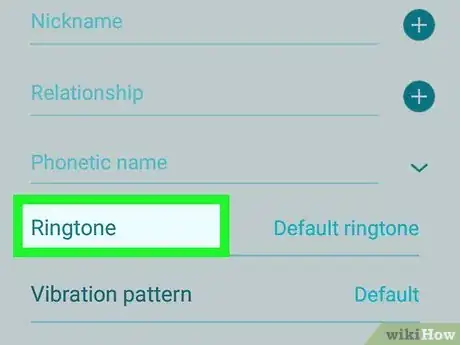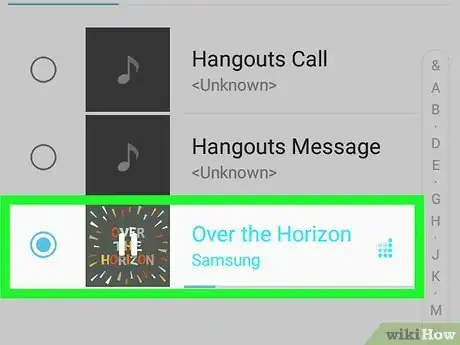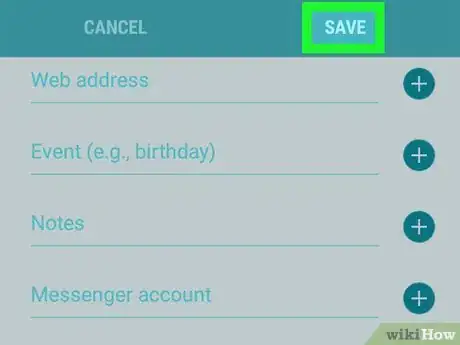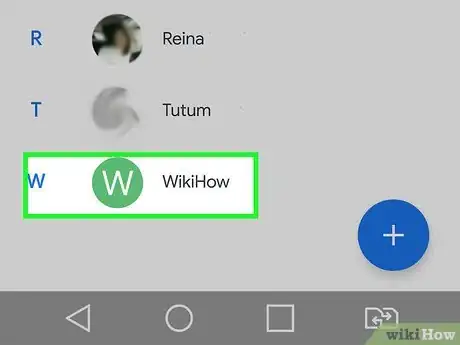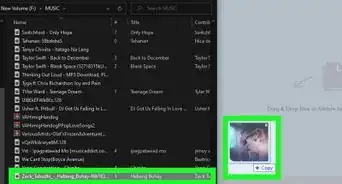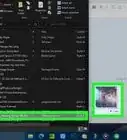This article was co-authored by wikiHow staff writer, Nicole Levine, MFA. Nicole Levine is a Technology Writer and Editor for wikiHow. She has more than 20 years of experience creating technical documentation and leading support teams at major web hosting and software companies. Nicole also holds an MFA in Creative Writing from Portland State University and teaches composition, fiction-writing, and zine-making at various institutions.
This article has been viewed 387,747 times.
Learn more...
This wikiHow teaches you how to assign a special ringtone to an individual contact on your Android. If you're using a Samsung model, you can use the Phone app to do this. If you have another model of Android, such as a OnePlus or Moto handset, you can use Google Contacts.
Steps
Using Samsung Galaxy
-
1Open the Phone app. It's the green-and-white phone receiver icon on the home screen.[1]
-
2Tap the Contacts tab. This displays a list of your contacts.Advertisement
-
3Tap a contact. Some options will expand below.
-
4Tap the small "i" in a circle or Details. You will see one of these options below the contact's name and phone number.[2]
-
5Tap Edit. It's at the bottom of the contact's info.
-
6Tap Ringtone. If you don't see this option, tap View More first. A list of ringtones on your Android will appear.
-
7Tap the ringtone you want to use. Selecting a ringtone will play a preview.
- If you downloaded a ringtone and want to use that instead, tap the + at the top-right corner, select Sound picker if prompted, and choose your sound file.
-
8Tap Done once you've chosen a ringtone. It's at the top-right corner. This returns you to your contact's information.
-
9Tap Save. It's at the bottom-right corner. The next time your contact calls you, you will hear the selected ringtone.
Using Other Androids
-
1Open the Google Contacts app. The Google Contacts app comes preinstalled on all Google Pixels, the latest OnePlus models, Moto Power, and many other popular handsets. Look for a blue square app icon with a white outline of a person inside—it'll be in your app list as "Contacts."
- Some Androids come with a different app called Contacts—you may be able to use that app to change a person's ringtone, but the steps will be different.
- If you don't have Google Contacts, you can download it from the Play Store.
-
2Tap the contact you want to edit. This opens the contact's details.
-
3Tap the three vertical dots at the top-right corner. A menu will expand.
-
4Tap Set ringtone on the menu. A list of ringtones will expand.[3]
-
5Tap the ringtone you want to use. This assigns the selected ringtone to your contact. You can now close the Contacts app or use the back button to customize another contact.
- If you want to choose an audio file instead of one of the built-in ringtones, select Add ringtone at the bottom of the list, tap the three-line menu, tap Files, tap Audio, and then choose the song.[4]
Community Q&A
-
QuestionHow do I extend the length of a ring tone?
 Community AnswerLoad the sound into a sound editor (Audacity, Sound Forge, etc), select the whole sound, Ctrl+C to copy, go to the end of the soundwave, and Ctrl+V as many times as you want it to repeat. Save it with a different name and copy it back to your device. Select the new sound in your device. Done!
Community AnswerLoad the sound into a sound editor (Audacity, Sound Forge, etc), select the whole sound, Ctrl+C to copy, go to the end of the soundwave, and Ctrl+V as many times as you want it to repeat. Save it with a different name and copy it back to your device. Select the new sound in your device. Done! -
QuestionHow do I make up words for a ring tone?
 Community AnswerYou can use Audacity (free for both Linux and Windows), and then record the words yourself, or let someone else do it. Export the file as an MP3 and copy it over to the Android. The Ringdroid app will find it, if it is for a specific contact.
Community AnswerYou can use Audacity (free for both Linux and Windows), and then record the words yourself, or let someone else do it. Export the file as an MP3 and copy it over to the Android. The Ringdroid app will find it, if it is for a specific contact. -
QuestionHow can I get specific ring tone sets for my contacts?
 Community AnswerFirst, click on the contact you want to set the ringtone to. Then, hit the three dots on the top right and then select edit. There should be an option to make a specific ringtone for the person.
Community AnswerFirst, click on the contact you want to set the ringtone to. Then, hit the three dots on the top right and then select edit. There should be an option to make a specific ringtone for the person.
References
- ↑ https://www.samsung.com/uk/support/mobile-devices/how-do-i-set-a-music-file-as-a-ringtone-on-my-samsung-galaxy-smartphone/
- ↑ https://thedroidguy.com/set-personal-ringtone-to-contact-samsung-1122446
- ↑ https://www.t-mobile.com/support/devices/android/oneplus-8t-plus-5g/notifications-and-ringtones-oneplus-8t-plus-5g
- ↑ https://motorola-global-portal.custhelp.com/app/answers/indevice_detail/a_id/136753/p/30,10363,10712
About This Article
1. Open the Phone app.
2. Tap Contacts.
3. Select a contact.
4. Tap Details or the small "i".
5. Tap Edit.
6. Tap Ringtone.
7. Select a ringtone.
8. Tap Done.
9. Tap Save.