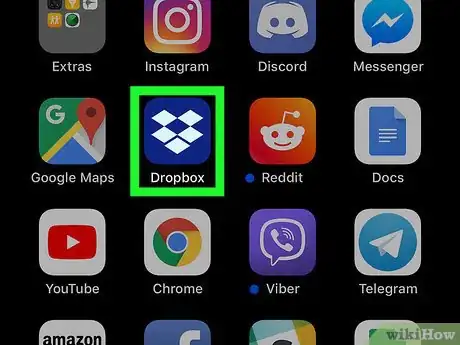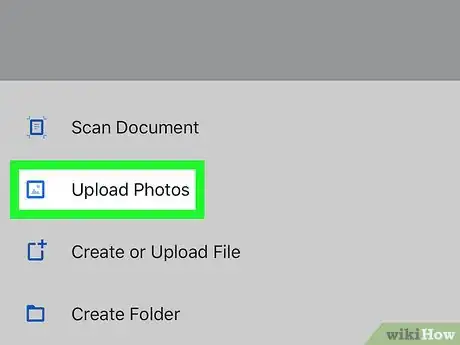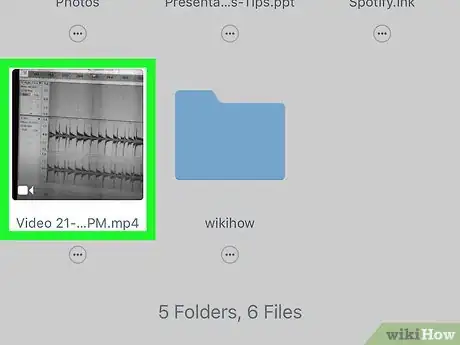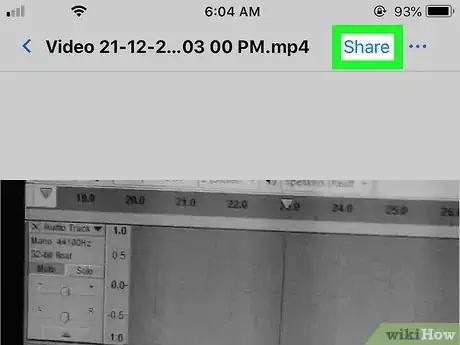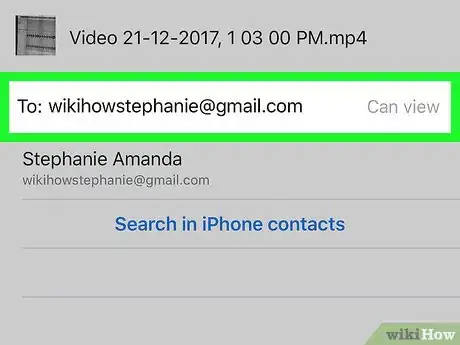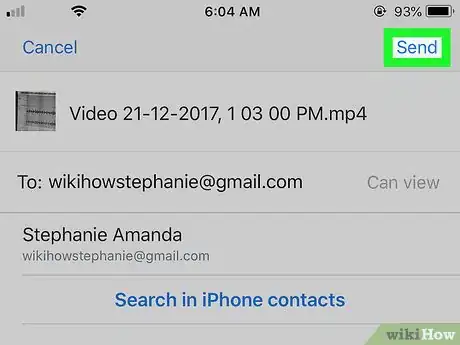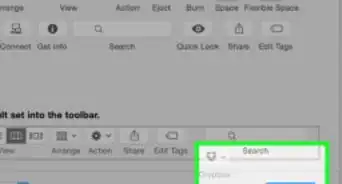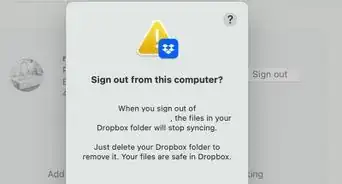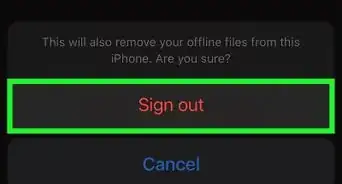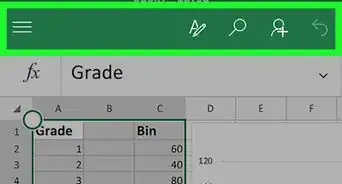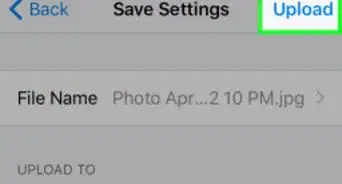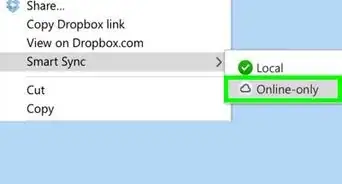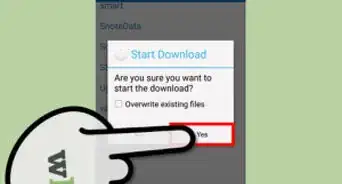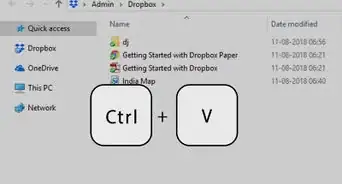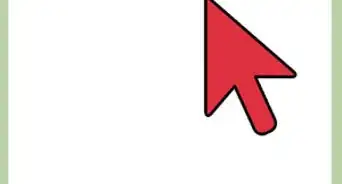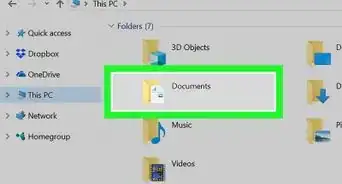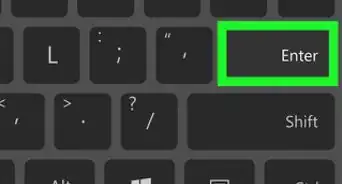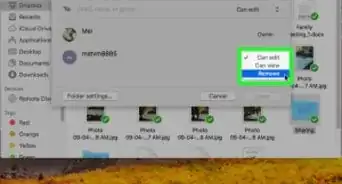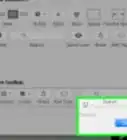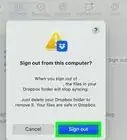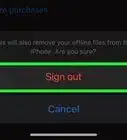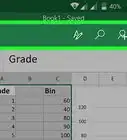This article was co-authored by wikiHow staff writer, Nicole Levine, MFA. Nicole Levine is a Technology Writer and Editor for wikiHow. She has more than 20 years of experience creating technical documentation and leading support teams at major web hosting and software companies. Nicole also holds an MFA in Creative Writing from Portland State University and teaches composition, fiction-writing, and zine-making at various institutions.
The wikiHow Tech Team also followed the article's instructions and verified that they work.
This article has been viewed 241,712 times.
Learn more...
This wikiHow teaches you how to share long iPhone videos with others, even if they are too large to attach to a text or email message. Make sure you have the Dropbox app on your iPhone before you get started.
Steps
-
1Open Dropbox on your iPhone or iPad. It’s the blue icon with a white open box inside. You’ll usually find it on the home screen.
-
2Add the video to Dropbox. If the video is already in your Dropbox, you can skip this step. If not:[1]
- Tap + Create at the bottom-center part of the screen.
- Tap Upload photos.
- Navigate to the folder that contains the video.
- Tap the video to select it.
- Tap Next.
- Select a Dropbox folder in which you’ll save the video.
- Tap Upload. This can take several moments if the video is really long.
Advertisement -
3Tap the video you want to send. If you’re not already inside the folder where the video is stored, tap the folder to open it, then tap the video.
-
4Tap the Share icon. It’s the blue outline of a person and a + symbol at the top-right corner of the screen.
-
5Enter the recipient’s email address. To start typing, tap the “To:” field to spring open the keyboard.
-
6Tap Send. It’s at the top-right corner of the screen. This sends an email containing a link to the video. The recipient can then click or tap the link to view it in Dropbox.
About This Article
1. Open Dropbox.
2. Add the video.
3. Tap the video.
4. Tap the Share icon.
5. Enter the recipient’s email address.
6. Tap Send.