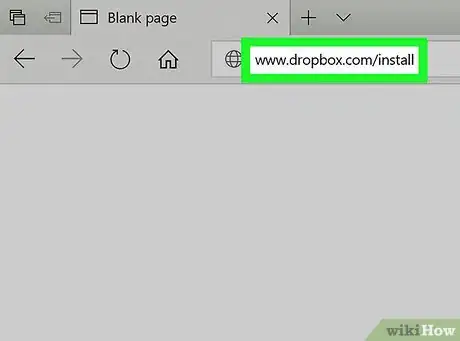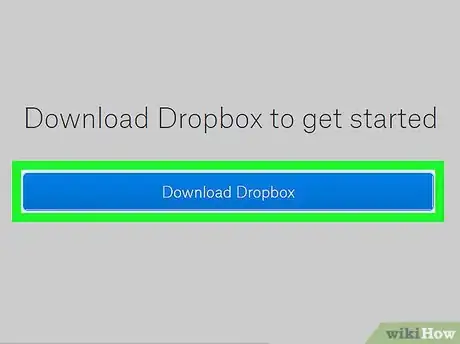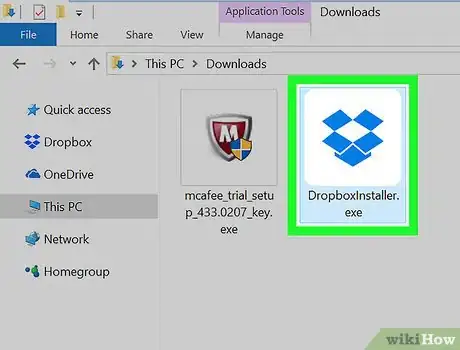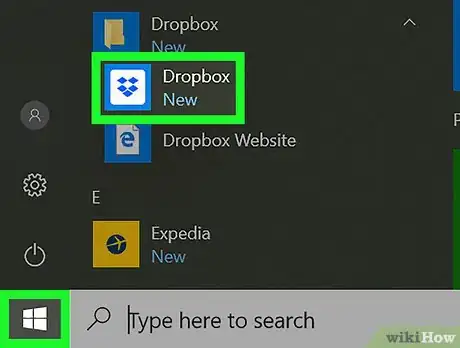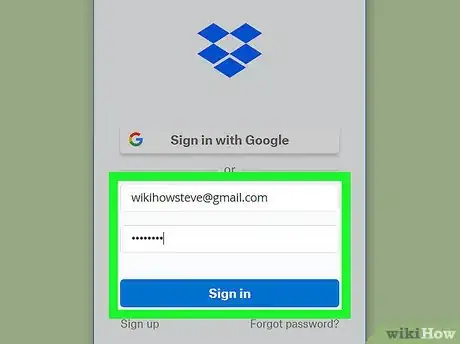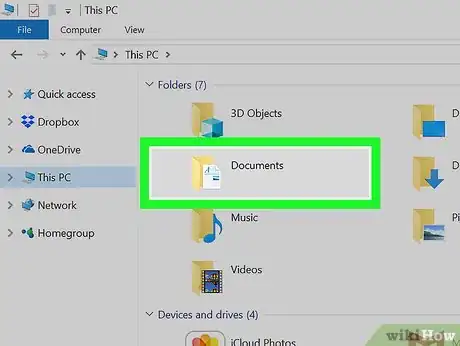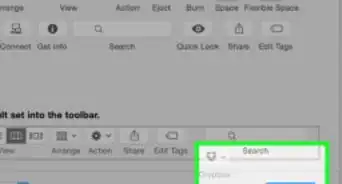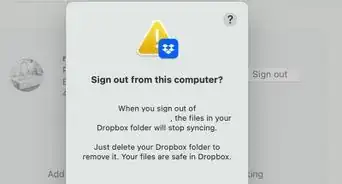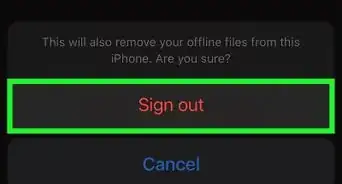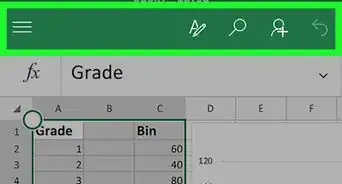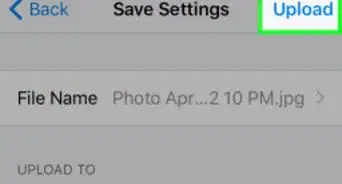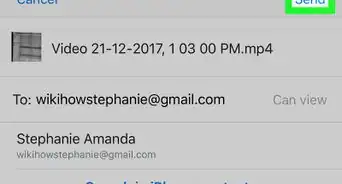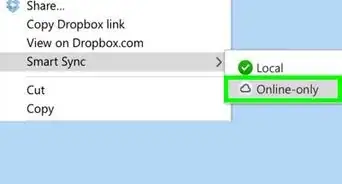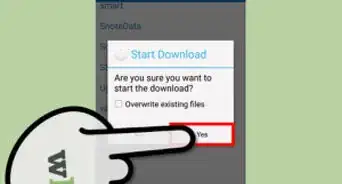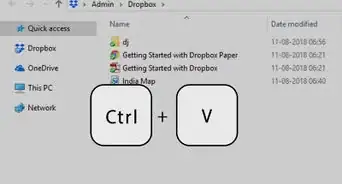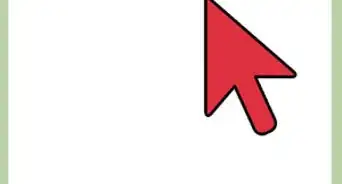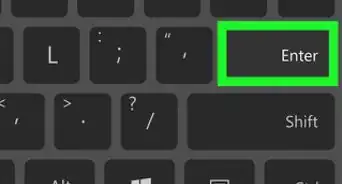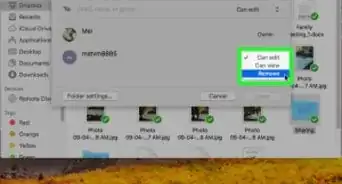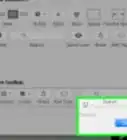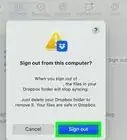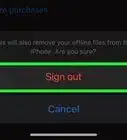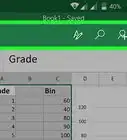This article was co-authored by wikiHow Staff. Our trained team of editors and researchers validate articles for accuracy and comprehensiveness. wikiHow's Content Management Team carefully monitors the work from our editorial staff to ensure that each article is backed by trusted research and meets our high quality standards.
The wikiHow Tech Team also followed the article's instructions and verified that they work.
This article has been viewed 12,373 times.
Learn more...
This wikiHow teaches you how to add your computer to the list of saved devices in your Dropbox account, and sync files between your computer and your cloud storage, using the Dropbox desktop app.
Steps
-
1Open the Dropbox download page in an internet browser. Type www.dropbox.com/install into your browser's address bar, and hit ↵ Enter or ⏎ Return on your keyboard.
-
2Click the blue Download Dropbox button. This will download the setup file for the Dropbox desktop app to your computer.
- If you're using Windows, you'll be asked to choose a download location in a new pop-up window.
- If you're on a Mac, your download will automatically be saved to your computer's Downloads folder.
Advertisement -
3Double-click and run the setup file. Follow the instructions in the setup wizard to complete the app installation on your computer.
-
4Open the Dropbox desktop app on your computer. Click the Dropbox icon in your Applications folder or on the Start menu to open it.
-
5Sign in to your Dropbox account in the app. Enter your email and password, and click the blue Sign in button to sign in to your account.
- Signing in to the desktop app will automatically link your computer to your Dropbox account.
- Alternatively, you can Sign in with Google here, and use your linked Google account. In this case, you'll have to confirm your account in your browser.
-
6Find the Dropbox folder on your computer. Your synced files are stored in a folder named Dropbox on your computer's local storage.
- You can usually find the Dropbox folder in your computer's Documents folder.
About This Article
1. Download and install the Dropbox desktop app.
2. Open the Dropbox desktop app.
3. Sign in to your account in the desktop app.
4. Find the Dropbox folder in your Documents.