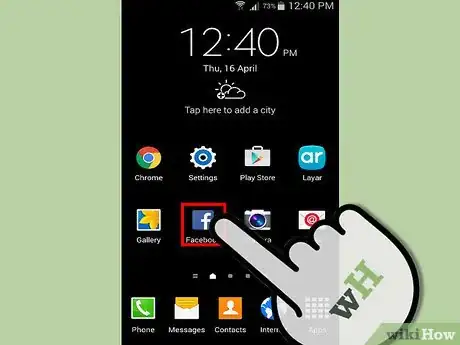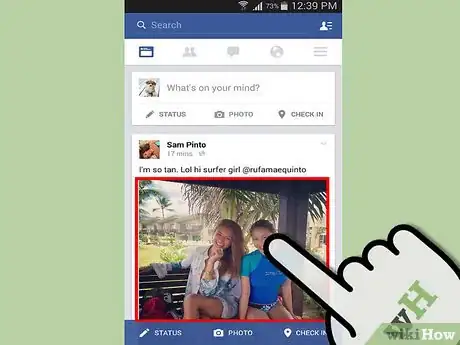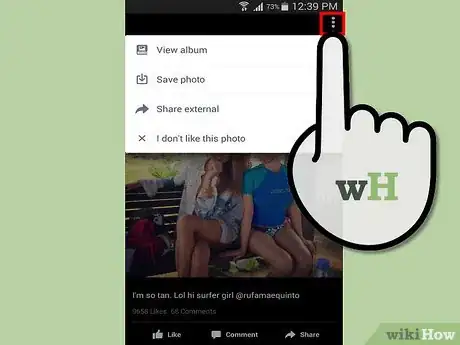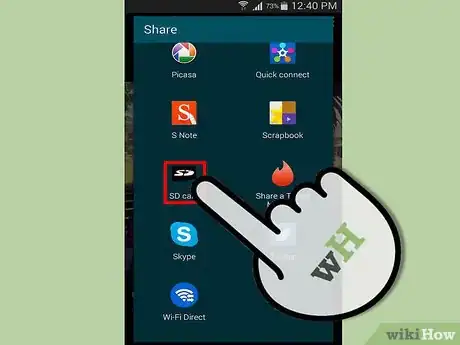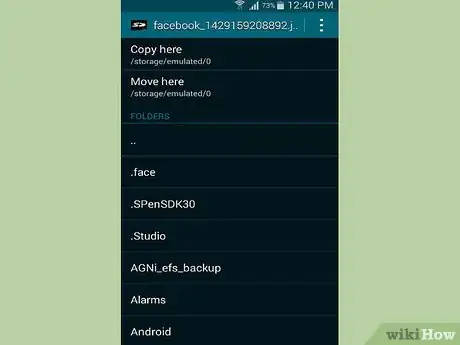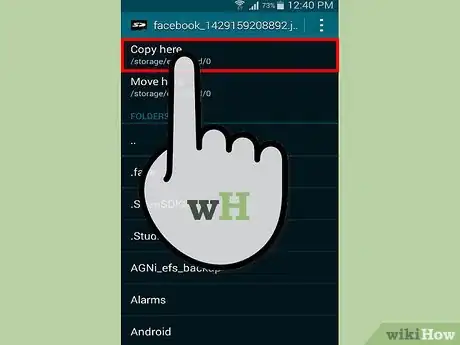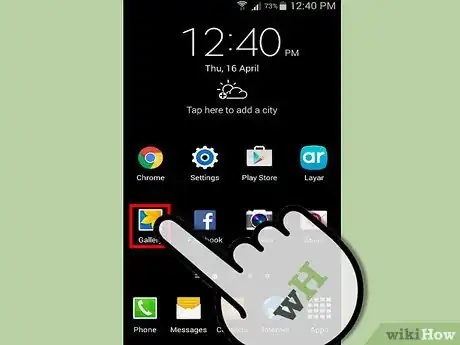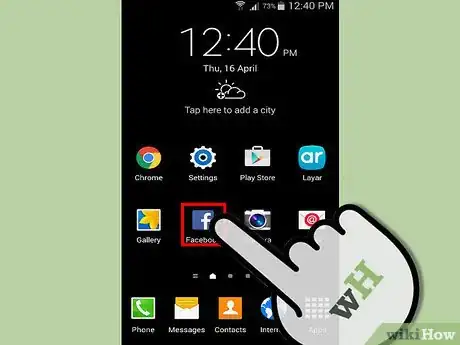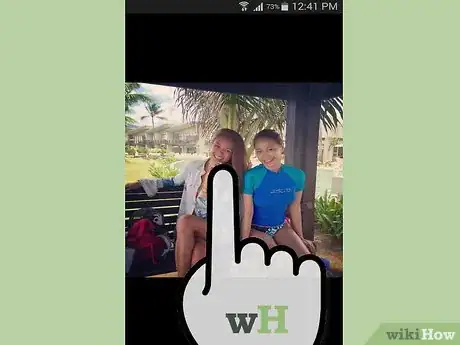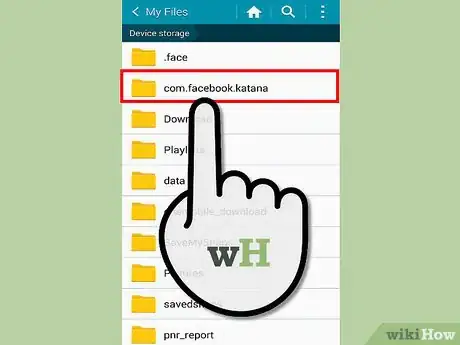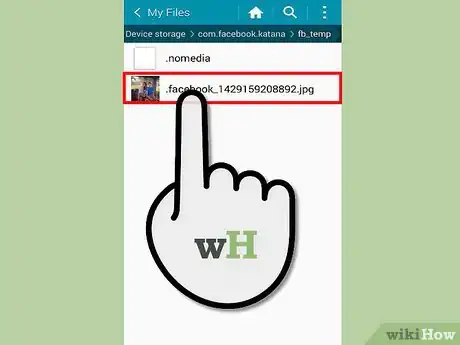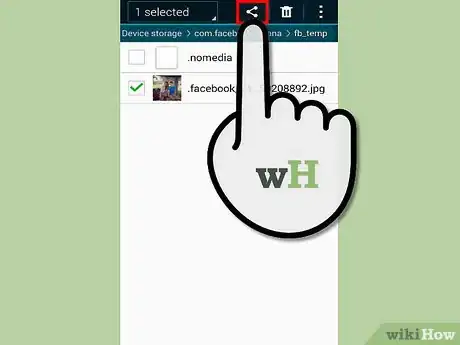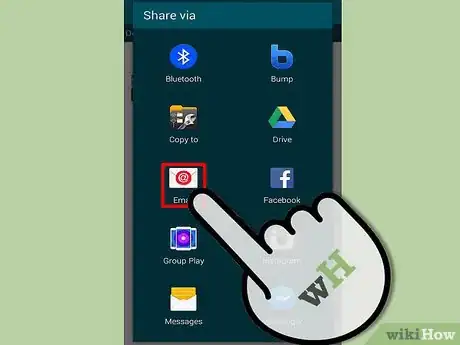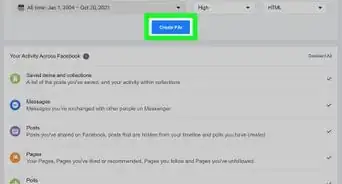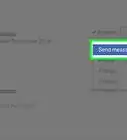X
wikiHow is a “wiki,” similar to Wikipedia, which means that many of our articles are co-written by multiple authors. To create this article, volunteer authors worked to edit and improve it over time.
This article has been viewed 138,685 times.
Learn more...
Some users of the Android Facebook application want to save photos from friends or pages to their SD Card. In iOS's Facebook app it's easy to do so, but the android app doesn't support this feature yet. Sure, you can screenshot it, but that decreases the quality heavily.
Steps
Method 1
Method 1 of 2:
Send to SD app
-
1Make sure you have the official Facebook application and you're logged in.
-
2Download this application to your phone and install it: https://play.google.com/store/apps/details?id=ru.gelin.android.sendtosdAdvertisement
-
3Open the Facebook application. Now go to the photo you want to save on your SD card. Tap it to view it.
-
4Press the menu button.
-
5Look if there appears an option named "share". If it isn't there, press "more".
-
6Tap the option "SD Card" with an SD card over it. You maybe have to scroll down a little bit (depending on your screen size and number of apps)
-
7Head to the folder where you want to save it. In the example image, save it to /storage/sdcard/
-
8Press "Copy here" or "move here". It doesn't matter which option you choose.
-
9You're done. You can go to your gallery app now and your downloaded photo should appear there now.
Advertisement
Method 2
Method 2 of 2:
Long tap
-
1Ensure that you have the official Facebook application. Log in.
-
2Long tap on the photo or picture. Select the option Save to Device. The picture or photo will be saved to your device.
-
3Search for directory "Facebook" on your device. Use an advanced file explorer such as "X-plore".
-
4Open this directory. Browse for your picture or photo.
-
5When you find your file, long tap on it and select option "Share".
-
6Share it with any app.
Advertisement
About This Article
Advertisement