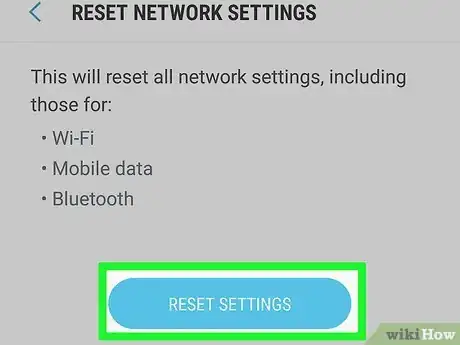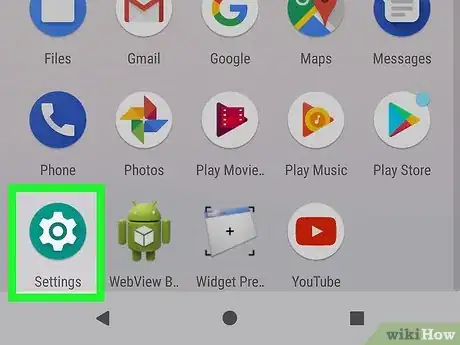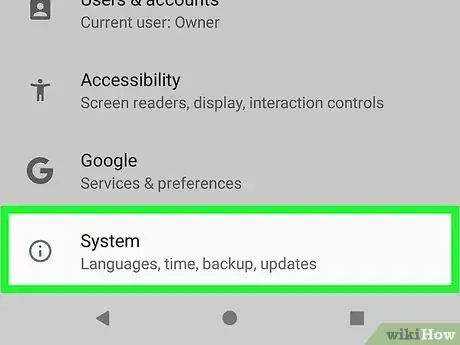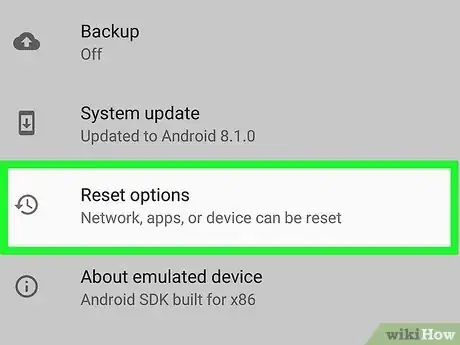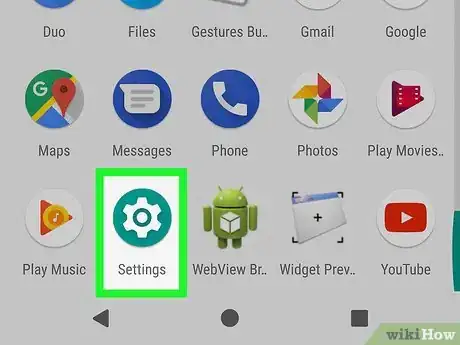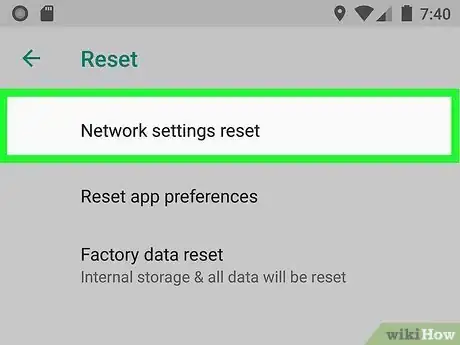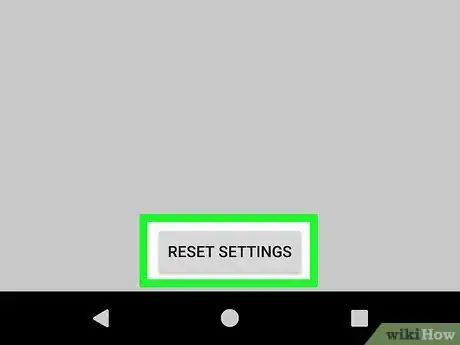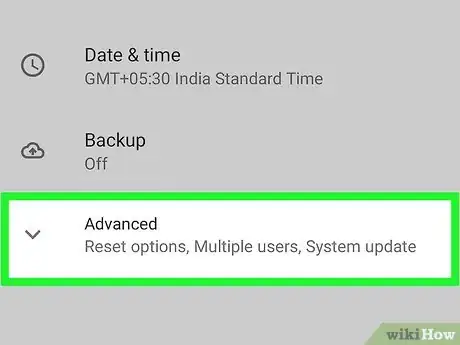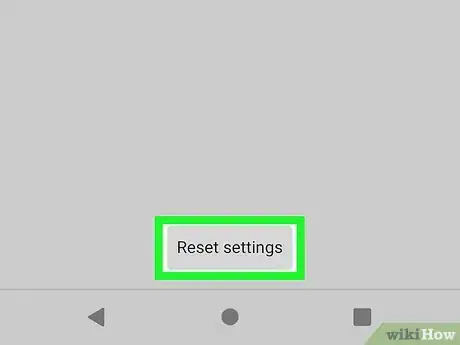This article was co-authored by wikiHow staff writer, Travis Boylls. Travis Boylls is a Technology Writer and Editor for wikiHow. Travis has experience writing technology-related articles, providing software customer service, and in graphic design. He specializes in Windows, macOS, Android, iOS, and Linux platforms. He studied graphic design at Pikes Peak Community College.
The wikiHow Tech Team also followed the article's instructions and verified that they work.
This article has been viewed 156,673 times.
Learn more...
This wikiHow teaches you how to clear your Android’s Wi-Fi, cellular data, and Bluetooth network settings all at once. You can reset your network settings in the Settings menu. However, the Settings menu is different depending on the make and model of the phone you are using.
Things You Should Know
- If you want to clear your Wi-Fi, cellular data, and Bluetooth network settings, you can reset your Network Settings.
- Navigate to your Settings and select "Reset".
- Confirm your reset by clicking "Reset network settings".
Steps
Using A Samsung Galaxy
-
1Swipe up from the bottom of the screen. This displays a list of all apps on your phone.
- Your apps may be displayed on multiple pages. Swipe left and right to move from one page to the next.
-
2Open the Settings app. The Settings app has an icon that resembles a gear. Tap this icon to open the Settings app for your Samsung Galaxy.
- If you are using a different theme, the icon for the Settings menu may have a different icon.
Advertisement -
3Tap General management. It's near the bottom of the Settings menu in the Settings app. This displays the General Management menu.
-
4Tap Reset. It's at the bottom of the General Management menu. This displays the Reset menu.
-
5Tap Reset Network Settings. It's the second option in the Settings menu. This displays a page explaining that this will reset your Wi-Fi, mobile data, and Bluetooth settings.
-
6Tap Reset Settings. It's the blue button below the text on the page. This takes you to a confirmation screen.
- If you have a security password, PIN, or pattern set, you are required to enter it in order to continue.
-
7Tap Reset Settings. This confirms that you want to reset your network settings and resets your settings.[1]
Using Android 8.1 and 9.0
-
1Swipe up from the bottom of the screen. This displays a list of all apps on your phone.
- Your apps may be displayed on multiple pages. Swipe left and right to move from one page to the next.
-
2
-
3Scroll down and tap System. It's near the bottom of the Settings menu of the Settings app. It's next to an icon that resembles an "i" inside of a circle.
-
4Tap Reset Options. It's near the bottom of the System Settings menu. This displays options for resetting different features of your phone.
-
5Tap Reset Wi-Fi, Mobile, and Bluetooth. This displays a page that explains what network settings are going to be reset.
-
6Tap Reset Settings. This displays a confirmation pop-up asking you to confirm that you want to reset your network settings.[2]
- If you have a security password, PIN, or pattern set up on your device, you may be asked to enter it in order to continue.
-
7Tap Reset Settings. This confirms that you want to reset your network settings and resets them immediately.[3]
Using Google 8.0
-
1Swipe up from the bottom of the screen. This displays a list of all apps on your phone.
- Your apps may be displayed on multiple pages. Swipe left and right to move from one page to the next.
-
2
-
3Scroll down and tap System. It's near the bottom of the Settings menu. It's next to an icon that resembles an "i" inside of a circle.
-
4Tap Reset. It's at the bottom of the System Settings menu of the Settings app. This displays options for resetting your phone.
-
5Tap Network Settings Reset. This displays a page that explains that this will reset your Wi-Fi, mobile data, and Bluetooth settings.
-
6Tap Reset Settings. It's button below the text on the Reset Network Settings page.[4]
- If you have a security password, PIN, or pattern set up on you device, you may be required to enter it in order to continue.
-
7Tap Reset Settings. This confirms that you want to reset your network settings and resets them immediately.
Using Samsung Google Pixel 3
-
1Swipe down from the top of the screen. On some phones, like the Google Pixel 1, you'll have to swipe up from the bottom of the screen. This displays a list of all apps on your phone.
- Your apps may be displayed on multiple pages. Swipe left and right to move from one page to the next.
-
2
-
3Scroll down and tap System. It's near the bottom of the Settings menu. It's next to an icon with an "i" inside of a circle.
-
4Tap Advanced. It's in the System menu. This displays the Advanced Settings options.
-
5Tap Reset Options. It's in the Advanced Settings menu. It's next to an icon that resembles a clock inside of an arrow.
-
6Tap Reset Wi-Fi, mobile, & Bluetooth. It's the first option in the "Reset Options" menu. This is the option you use to reset your network settings.
-
7Tap Reset settings. This displays a confirmation pop-up.
- If you have a security password, PIN, or pattern set up on your phone, enter it when prompted to continue.
-
8Tap Reset settings. This confirms that you want to reset your network settings and resets them immediately.
References
- ↑ https://help.republicwireless.com/hc/en-us/articles/115012387128-How-to-Reset-Network-Settings-on-Samsung-Galaxy-Phones-on-Android-7-0-or-Higher
- ↑ https://help.republicwireless.com/hc/en-us/articles/115015822447-How-to-Reset-Network-Settings-for-Phones-on-Android-8-1-Oreo
- ↑ https://www.hardreset.info/devices/google/google-pixel-3/reset-network-settings/
- ↑ https://help.republicwireless.com/hc/en-us/articles/115014907888-How-to-Reset-Network-Settings-for-Phones-on-Android-8-0-Oreo
About This Article
1. Open Settings.
2. Tap ⋯ More.
3. Tap Network settings reset.
4. Tap RESET SETTINGS.
5. Tap RESET SETTINGS.