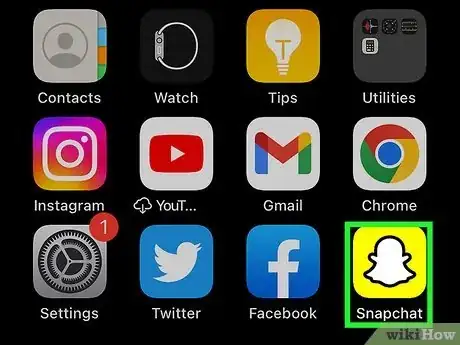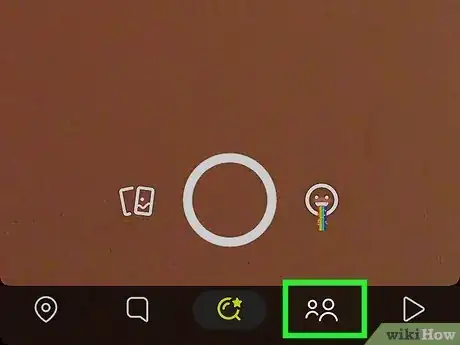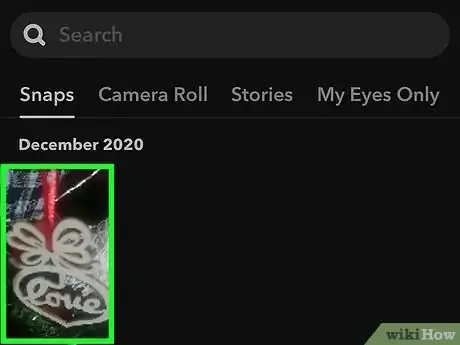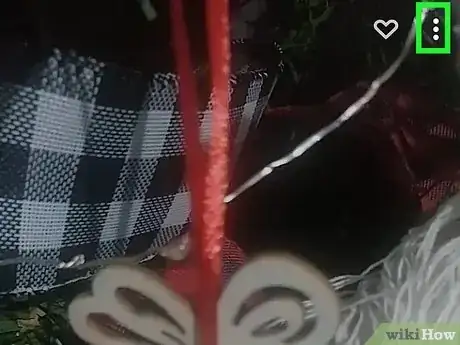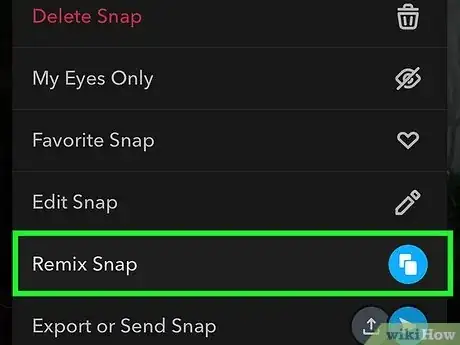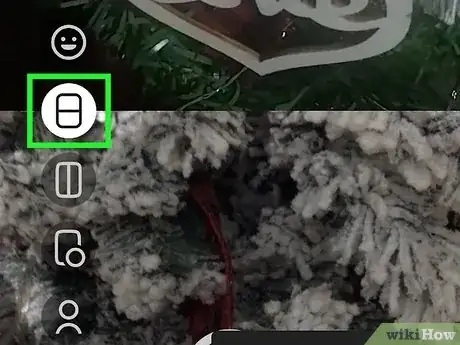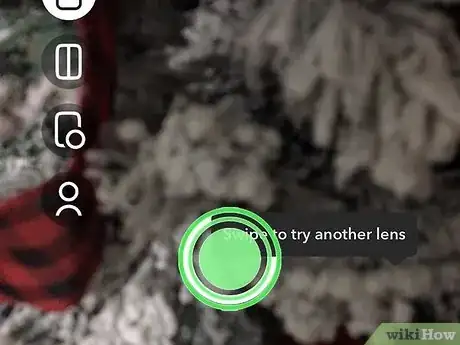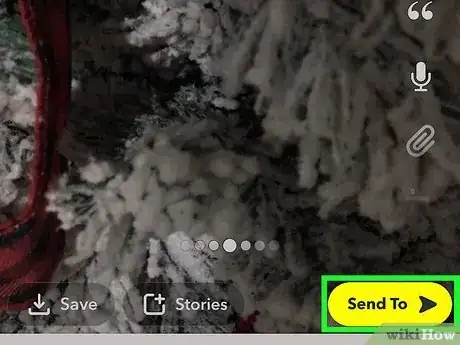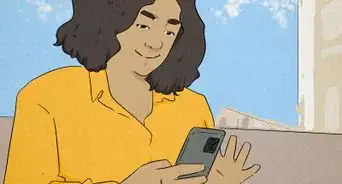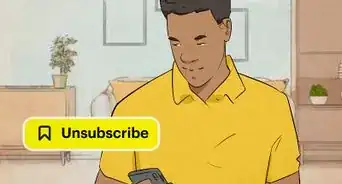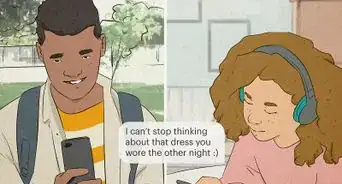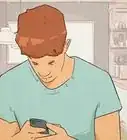This article was co-authored by wikiHow staff writer, Rain Kengly. Rain Kengly is a wikiHow Technology Writer. As a storytelling enthusiast with a penchant for technology, they hope to create long-lasting connections with readers from all around the globe. Rain graduated from San Francisco State University with a BA in Cinema.
This article has been viewed 8,340 times.
Learn more...
The Remix feature on Snapchat allows you to react to your friends' Snaps and Stories using your mobile device. You can also react to your own posted Snaps. This works similarly to the Duet feature on TikTok and is a great way to show a video with your reaction simultaneously. You can easily do this by long-pressing on a Snap and tapping "Remix Snap". This wikiHow will show you how to remix Snaps and Stories on the Snapchat app using your iPhone or Android device.
Things You Should Know
- You can only remix Snaps created by you or an added friend. Videos cannot be remixed within Snapchat.
- Navigate to a Snap you want to save. Press the three dots in the top-right corner, then Remix Snap.
- Select your remix layout. Tap and hold the record button to record your remixed Snap.
Steps
-
1Open the Snapchat app. This looks like a ghost icon with a yellow background.[1]
- Snapchat is available for iOS in the App Store and for Android in the Google Play Store.
- If you're not already logged in, tap Sign in to do so now or create a Snapchat account.
- By default, the camera will be open.
-
2Tap the "Stories" tab. This is the icon with the two people at the bottom of the screen.Advertisement
-
3Choose a Snap you want to remix. This must be a Snap created by a friend or by yourself.
- If you want to remix your own Snap, go to the Camera tab. Tap your Gallery, then tap the Snap you want to remix.
-
4Tap ⋮ in the top-right corner. This will bring up a menu.
- You can also long-press on the Story or Snap.
-
5Tap Remix Snap. This will be underneath Edit Snap.
-
6Select your remix type. You can choose different layouts for your remix.
- Smiley face: This will overlay your eyes and mouth over your Snap.
- Rectangle with horizontal line: The Snap will be on the top half and your camera will be on the bottom half.
- Rectangle with vertical line: The Snap will be on the right half and your camera will be on the left half.
- Rectangle with a circle: This will display the Snap in a separate window on top of your camera, similar to the FaceTime layout.
- Person: The Snap will act as a green screen with you in the foreground.
-
7Press and hold the record button. With the remix layout active, you can begin recording your reaction to the Snap.
- Release the button when you're finished recording. You'll be taken to the editing page.
-
8Edit your Snap. You can add stickers, filters, text, and more.
-
9Tap Send To. You can send your remixed Snapchat to My Story or a friend. You can also save the Snap by tapping Save in the bottom-left corner.