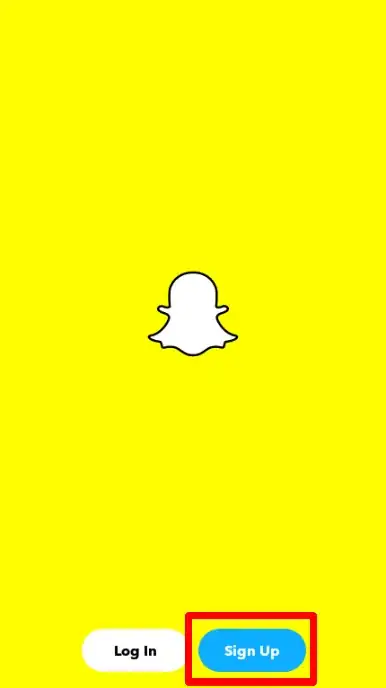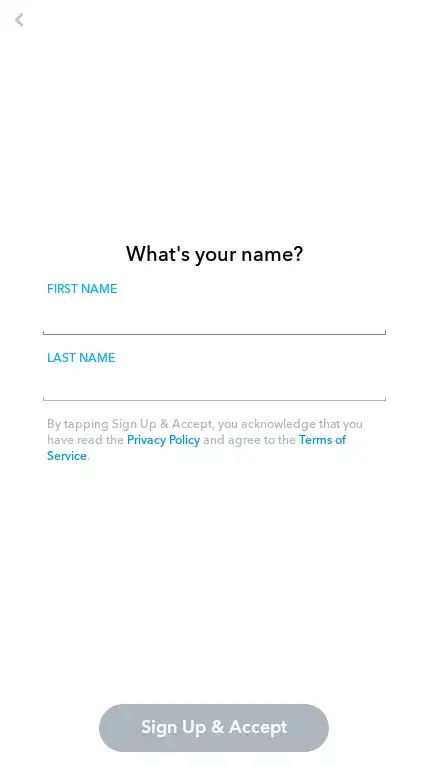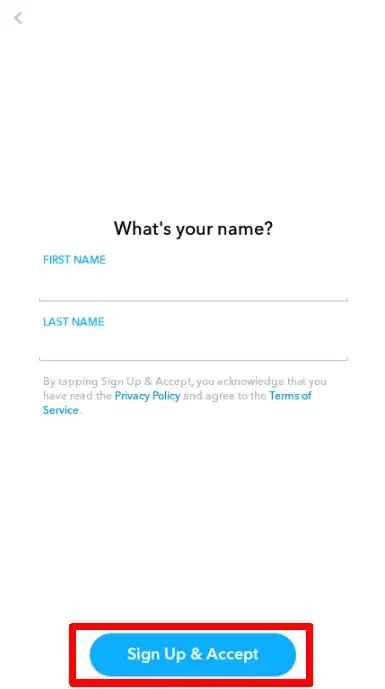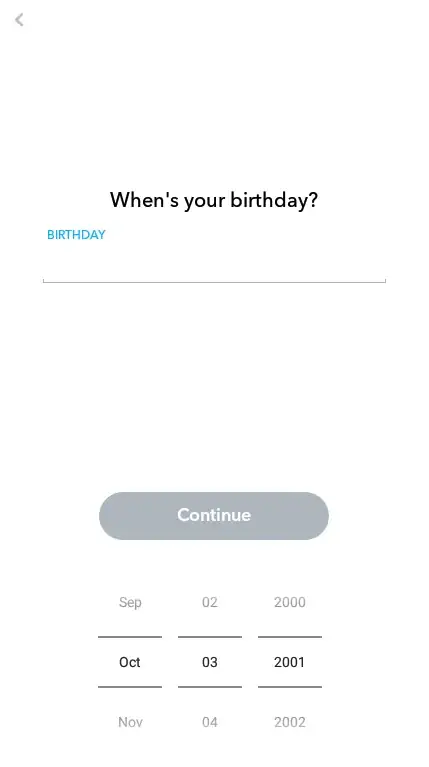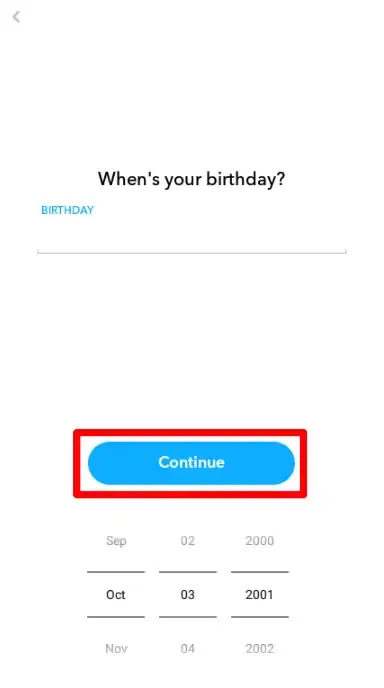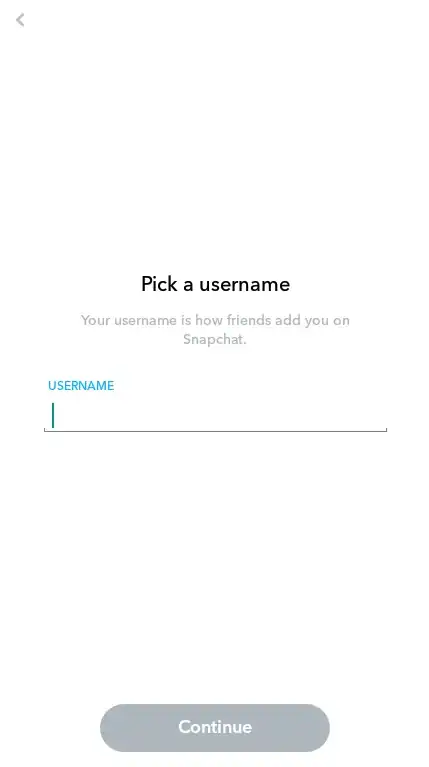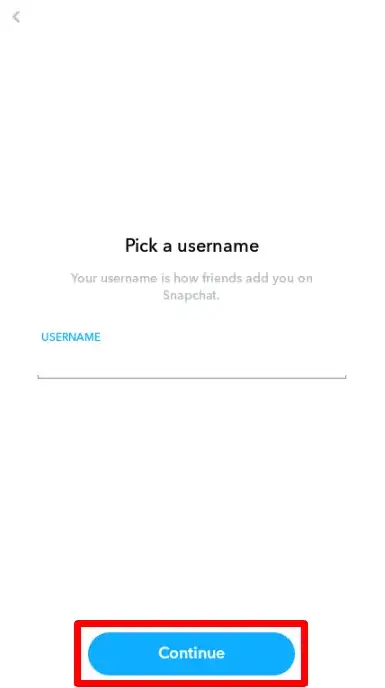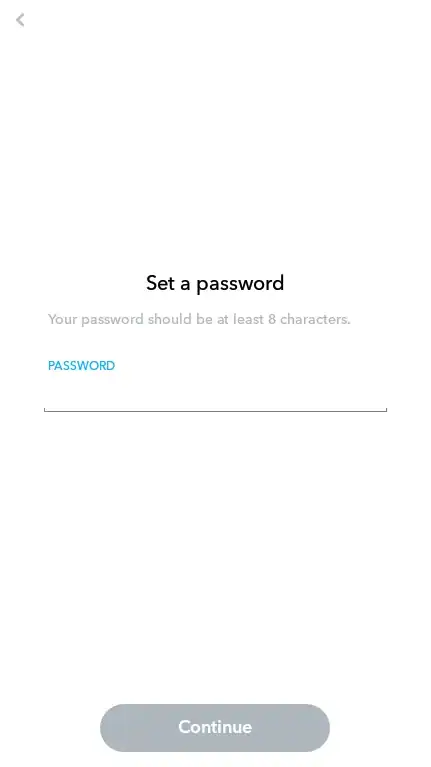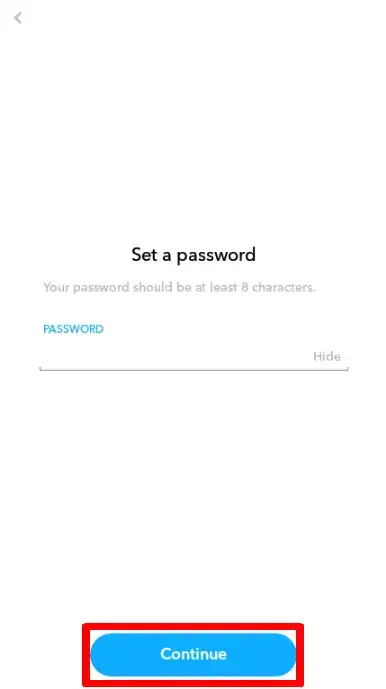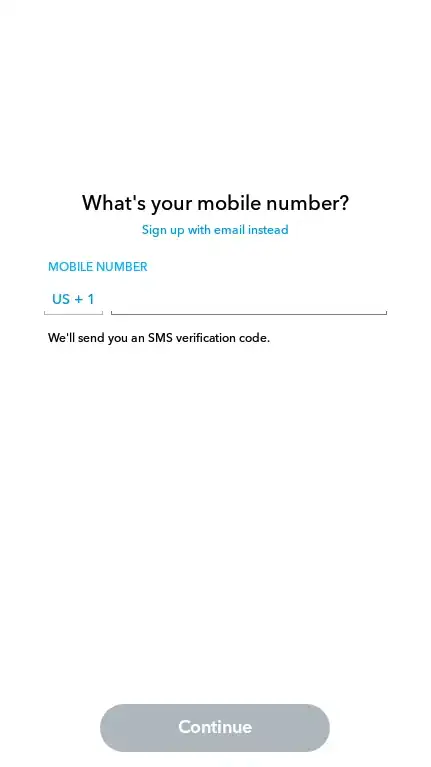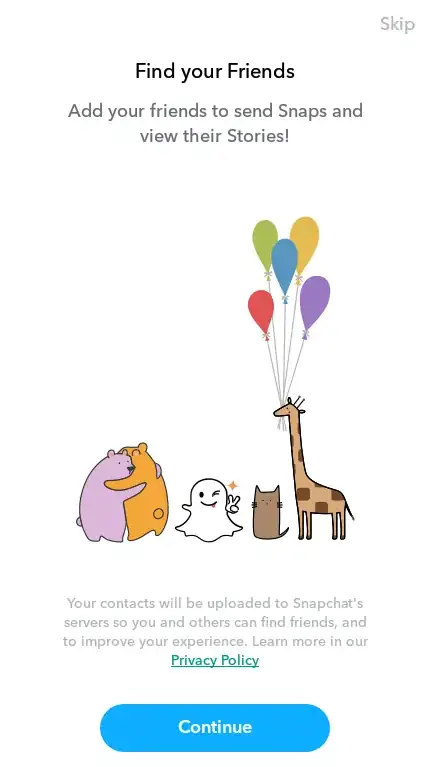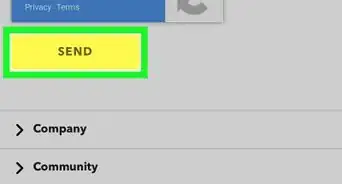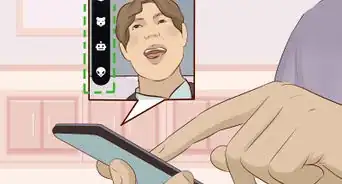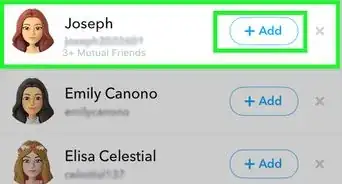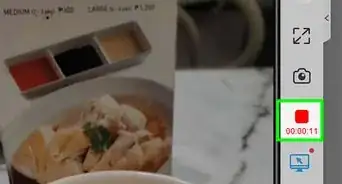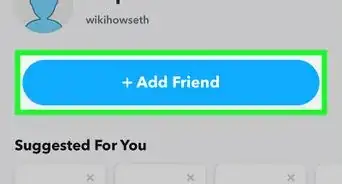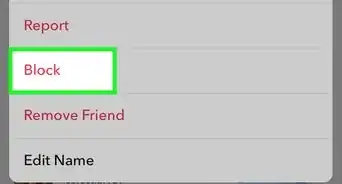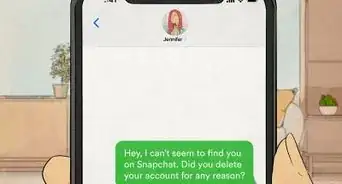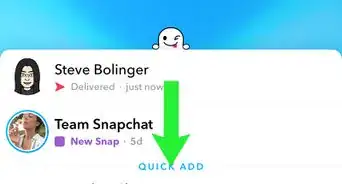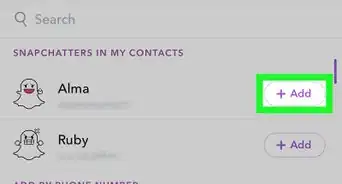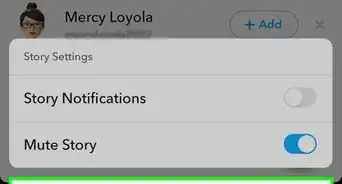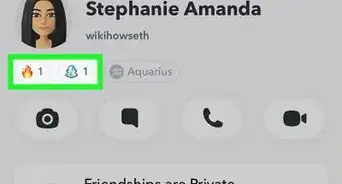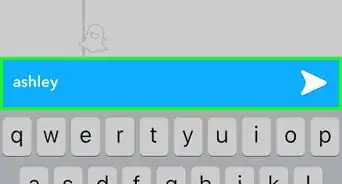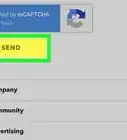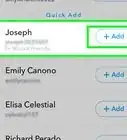A detailed step-by-step guide to creating a Snapchat account
X
wikiHow is a “wiki,” similar to Wikipedia, which means that many of our articles are co-written by multiple authors. To create this article, 10 people, some anonymous, worked to edit and improve it over time.
The wikiHow Tech Team also followed the article's instructions and verified that they work.
This article has been viewed 43,728 times.
Learn more...
Snapchat is a social media app that allows you to share videos and photos with other users that disappear after you send them. You can also send direct messages, upload to your story, add gifs, and more. This wikiHow will show you how to create an account on Snapchat.
Steps
-
1
-
2Click Sign Up.Advertisement
-
3Enter your first and last name into the spaces. You can always change this later.
-
4Click the blue Sign Up & Accept button at the bottom of the screen.
-
5Enter your birthday. Every year on your birthday, Snapchat will be customized to celebrate it.
-
6Click the blue Continue button at the bottom of the screen.
-
7View your username. Once you continue, Snapchat will usually have an automatically generated username for you. If you wish to change it, click Change my username underneath it. If there is not already one generated, then you can create your own.
-
8Click the blue Continue button at the bottom of the screen.
-
9Create a password. Your password is required to have at least eight characters.
-
10Click the blue Continue button at the bottom of the screen.
-
11Enter your phone number to receive an SMS verification code. Use this code to verify the creation of your account.
- If you wish to sign up with an email address instead, click Sign up with email instead and enter your email address.
-
12Click the blue Continue button at the bottom of the screen.
-
13Verify you're not a robot, if prompted.
-
14Add friends if you'd like to. If you have any contacts in your phone that are associated with an existing account, click Continue at the bottom of the screen and add anyone you'd like. If you wish to skip this step, click Skip.
- This list will only show you accounts that are set up with a phone number that is already in your contacts. To find more people, you will have to search for their name or find them on the Quick Add section, which is accessible after you've created an account.
Advertisement
Community Q&A
-
QuestionCan you get snap chat on your laptop?
 Kaylee KellerCommunity AnswerDownload and run Snapchat on your PC or Mac, on a laptop or desktop, for a mobile-like experience. (Photo: Snap Inc.) Unlike Instagram, there is no Snapchat.com viewer that lets you see your feeds, nor is there a Windows 10 app for Snapchat like there is for Instagram (as limited as it is).
Kaylee KellerCommunity AnswerDownload and run Snapchat on your PC or Mac, on a laptop or desktop, for a mobile-like experience. (Photo: Snap Inc.) Unlike Instagram, there is no Snapchat.com viewer that lets you see your feeds, nor is there a Windows 10 app for Snapchat like there is for Instagram (as limited as it is). -
QuestionSnapchat is not letting me use this username! How do I solve this problem?
 Amanda EnehCommunity AnswerIf Snapchat will not let you use a username, that means it is either taken or does not follow the guidelines. You'll need to find another username and try again.
Amanda EnehCommunity AnswerIf Snapchat will not let you use a username, that means it is either taken or does not follow the guidelines. You'll need to find another username and try again. -
QuestionCan I text through Snapchat?
 🌻Luna🌻Community AnswerYes, you can text in Snapchat; just press on the user's icon.
🌻Luna🌻Community AnswerYes, you can text in Snapchat; just press on the user's icon.
Advertisement
About This Article
Advertisement