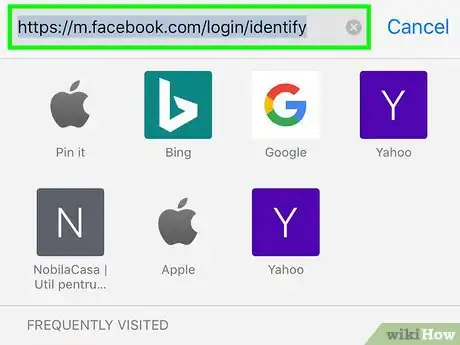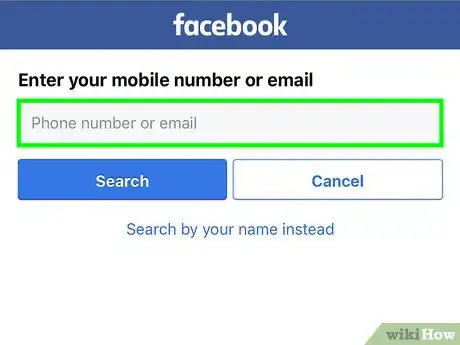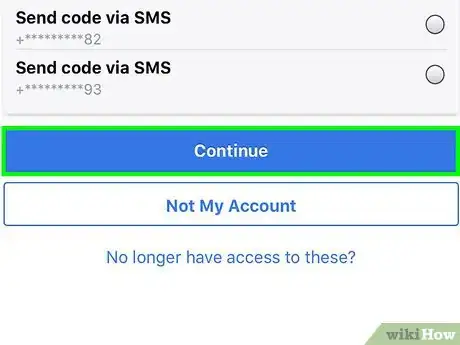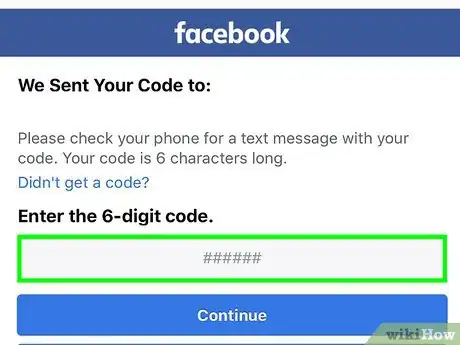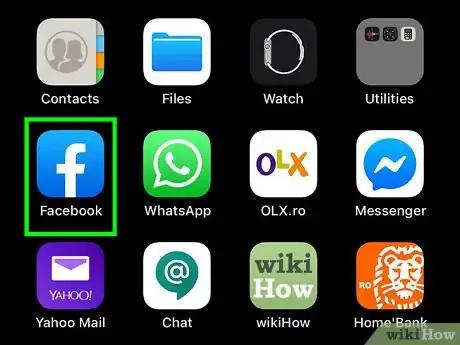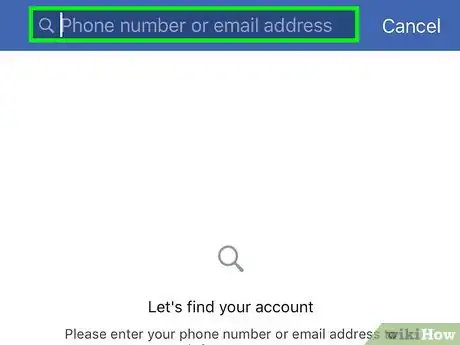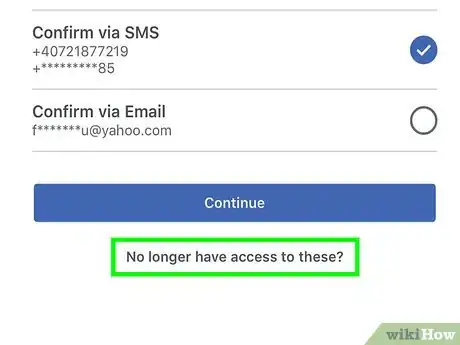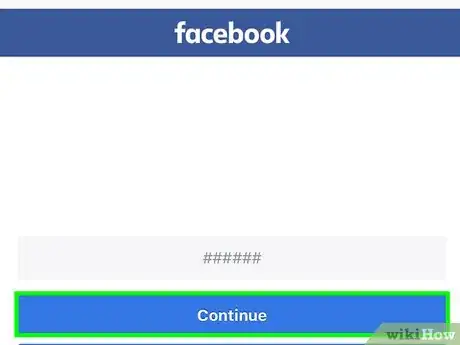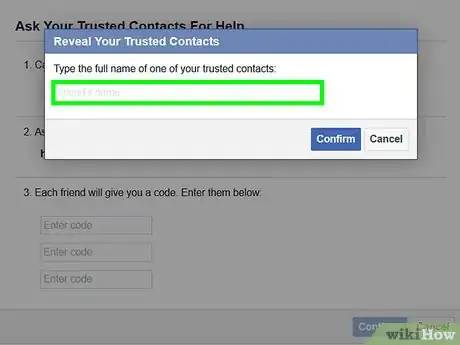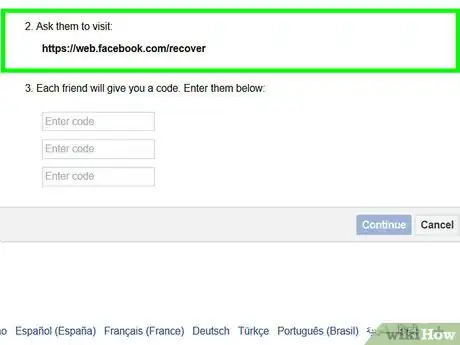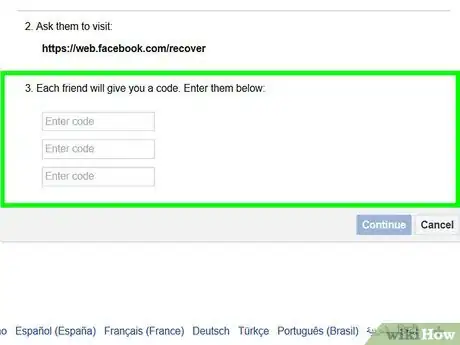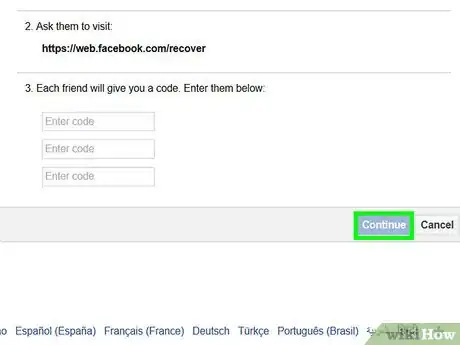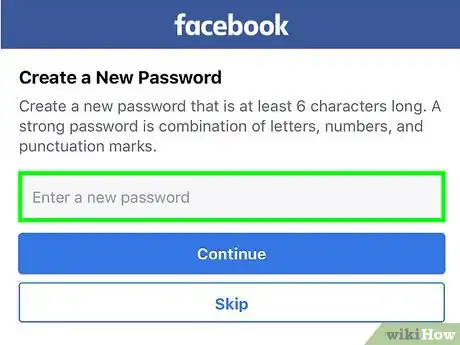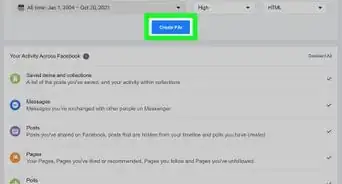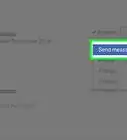This article was co-authored by Luigi Oppido. Luigi Oppido is the Owner and Operator of Pleasure Point Computers in Santa Cruz, California. Luigi has over 25 years of experience in general computer repair, data recovery, virus removal, and upgrades. He is also the host of the Computer Man Show! broadcasted on KSQD covering central California for over two years.
The wikiHow Tech Team also followed the article's instructions and verified that they work.
This article has been viewed 47,296 times.
Recovering your Facebook account's password usually involves having Facebook send a recovery link to the email address associated with your account. This wikiHow shows you how to recover your Facebook password if you no longer have access to the email address associated with your account.
Things You Should Know
- If you can't access your email account, you can still recover your password using SMS text messages as long as you've associated your phone number with your Facebook account.
- Adding Trusted Contacts to your Facebook account ensures that you'll be able to get back into your Facebook account if you ever forget your password.
Steps
Recovering Your Password via SMS
-
1Open a browser and go to https://www.facebook.com/login/identify.
- Be sure that you're using an iPhone or iPad on which you've successfully logged in to Facebook in the past.
-
2Enter the phone number associated with your account. As long as you have access to the phone number associated with your Facebook account, you'll be able to receive a recovery code via text message.
- You must be able to receive text messages sent to this number. If that isn't possible, try the "Recovering Your Password With Trusted Contacts" method.
Advertisement -
3Tap Search. This brings you to the "Reset Your Password" page.
-
4Select "Send Code via SMS" and tap Continue. Facebook will now send a six-digit code to the phone number you entered.
-
5Enter the six-digit code and tap Continue.
-
6Enter a new password and tap Continue. You'll have to enter it twice to make sure you've typed it correctly. Once accepted, you can use this password to log back into Facebook.[1]
- Once you've regained access to your account, be sure to update your profile with a current email address to make it easier to retrieve your account in the future.
Recovering Your Password With Trusted Contacts
-
1Tap the Facebook app icon to open it. The Facebook icon looks like a white letter "f" on a blue background. You'll usually find it on the home screen.
- If you've added Trusted Contacts to your Facebook account, you can use this message to get back in without needing access to your email address.
- Trusted Contacts are 3-5 Facebook friends you've personally selected to help you regain access to your account. You would have added these friends in your security settings, or by tapping a link in a recommendation from Facebook.
-
2Tap Forgot Password. It's below the password-entry field.
-
3Search for your account. To do this, type your full name, phone number, or email address into the search bar and the top of the screen, and then tap Search.
-
4Select your Facebook profile. This takes you to the "Confirm Your Account" screen, where you'll see some options for recovering your account.
-
5Tap No longer have access to these?.
- If you do have access to one of the contact options (such as your phone number or an alternate email address), tap it here to get a code that allows you to log back in.
- If you haven't set up Trusted Contacts and you don't have access to one of the contact options, you won't be able to proceed from here.
-
6Enter a phone number or email address and tap Continue. This can be any phone number or email address that you have access to.
-
7Tap Reveal My Trusted Contacts.
-
8Type a Trusted Contact's full name. The name you type should be the name that person's uses on Facebook. Once the name is accepted, you'll see a URL on the screen that you'll have to send that contact.
- If you don't know how to spell the person's name, contact them to request the spelling.
-
9Copy the recovery link. To do this, tap and hold the link until a menu appears, then tap Copy.
-
10Send the link to the Trusted Contact. You can do this via email, in the Messages app, or any other app you use to communicate with that person.
- To paste in the link you copied into a message, tap and hold the typing area, then tap Paste.
-
11Ask your trusted contact for recovery code. Your contact will see this code after clicking the link.
-
12Enter the recovery code to log back in. Once the code is accepted, you'll regain access to Facebook.[2]
- Once you've regained access to your account, be sure to update your profile with a current email address to make it easier to retrieve your account in the future.
References
- ↑ https://m.facebook.com/help/132243923516844?helpref=related&refid=69
- ↑ https://www.facebook.com/help/iphone-app/213343062033160?helpref=faq_content
- ↑ Luigi Oppido. Computer & Tech Specialist. Expert Interview. 31 July 2019.
About This Article
1. Go to https://www.facebook.com/login/identify.
2. Enter your phone number and tap Search.
3. Select "Send Code via SMS" and tap Continue.
4. Enter the code and tap Continue.
5. Create a new password.