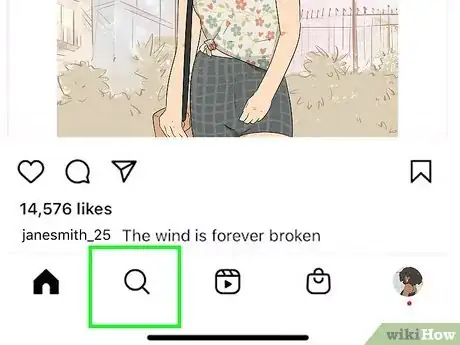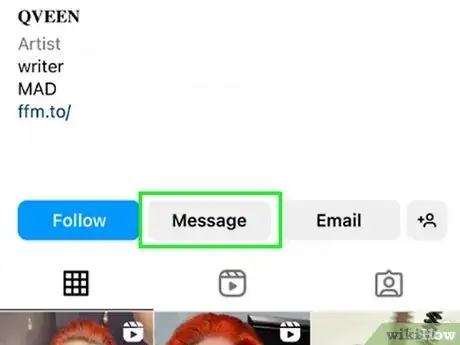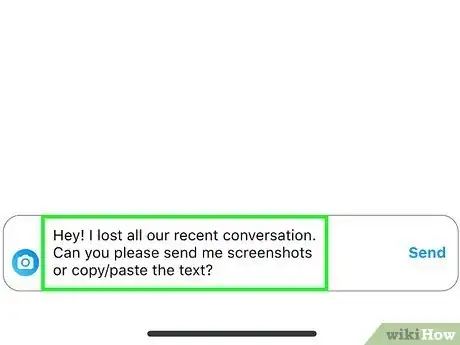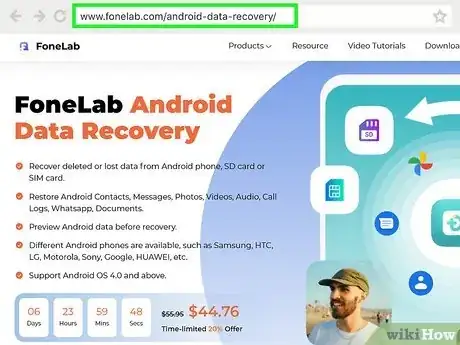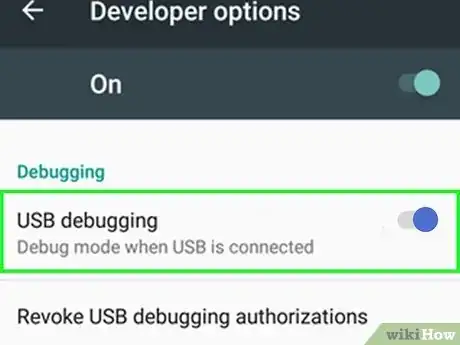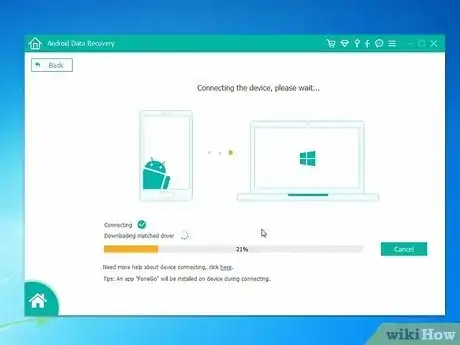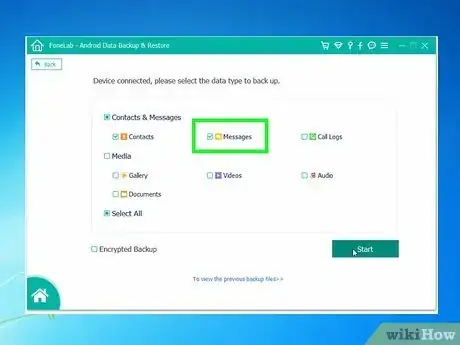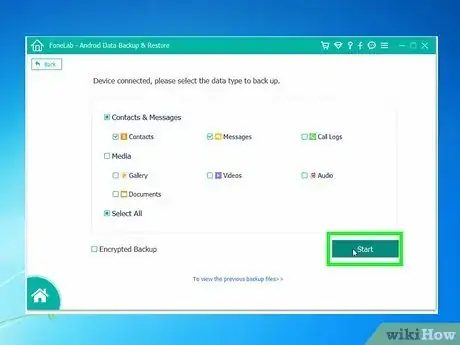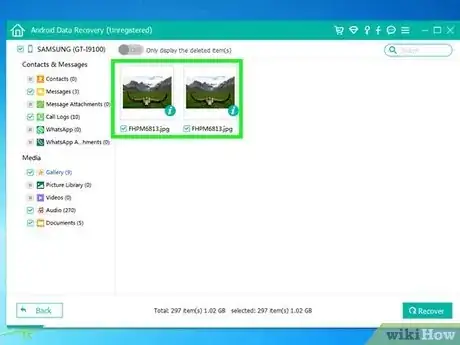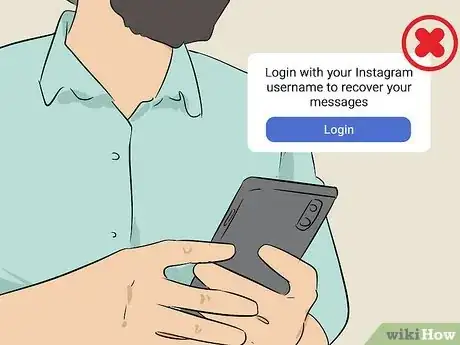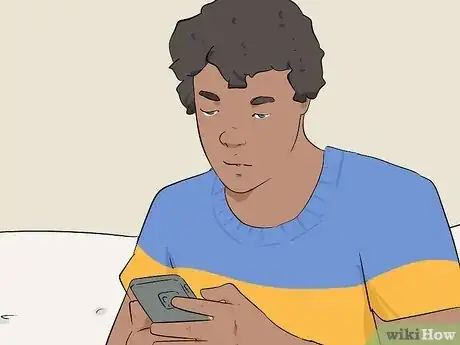This article was co-authored by wikiHow staff writer, Darlene Antonelli, MA. Darlene Antonelli is a Technology Writer and Editor for wikiHow. Darlene has experience teaching college courses, writing technology-related articles, and working hands-on in the technology field. She earned an MA in Writing from Rowan University in 2012 and wrote her thesis on online communities and the personalities curated in such communities.
The wikiHow Tech Team also followed the article's instructions and verified that they work.
This article has been viewed 35,577 times.
Learn more...
Oh no! That Instagram message on your Android included directions to the best pizza place near you! Though there's no official way to recover your deleted messages, you may be able to retrieve them by asking the sender for a screenshot of the conversation. Beware of scams that promise to restore your lost DMs but instead steal your Instagram information! This wikiHow article teaches you how to recover deleted Instagram messages on your Android.
Things You Should Know
- The only way you can recover Instagram messages is by asking the other person in the group to send you a screenshot of the conversation.
- Don't fall for scam websites that steal your Instagram login info.
- 3rd-party apps that claim to do this might only recover information from your device instead of Instagram servers.
Steps
Ask for Screenshots
-
1Open the Instagram app. This has a purple-orange gradient icon with a white camera in it that can be accessed from the apps drawer.
- If you haven't logged in already, make sure to do so.
-
2Advertisement
-
3Tap the Search icon. It's the magnifying glass in the bar that runs along the bottom of the screen.
-
4Search for the person who sent or received the message. You can do this by typing the person's Instagram name into the Search bar at the top of the screen. When you find the right person, tap their name in the search results.
-
5Tap Message. It's near the top of the person's profile. This opens a new message to that person.
-
6Write a message asking for a copy of your messages. Send a brief but courteous message asking for a screenshot or a quick copy-and-paste.
-
7Tap Send. It's on the far right side of the typing area. Once you send the message, you'll just have to wait for a response.
- Since this method depends largely on the other user to send the messages to you, there may be a significant wait time or a chance they may not have the messages themselves.[1]
Use Fonelab Android Data Recovery
-
1Go to https://www.fonelab.com/android-data-recovery in your computer's web browser. This will direct you to the page for Fonelab Android Data Recovery, which is a tool that allows you to recover deleted data from your Android.
- Fonelab’s program isn’t the only software of its type, but it does have some of the more positive reviews. Always fully research any app before downloading and installing it on your computer, phone, or tablet.
-
2Tap Download. This will download and install Fonelab Android Data Recovery onto your computer.
-
3Open Fonelab Android Data Recovery. Once you have the program installed, you can begin setting up your Android to connect to it in order to recover data.
-
4Enable USB debugging on your Android.
- Swipe down from the top of the home screen and tap the Settings {{android|settings} gear.
- Select About device (or About phone) and locate Build number.
- Tap Build number 7 times to enable Developer options.
- Go back to the Settings menu and tap Developer options.
- Switch USB Debugging to the On position.
-
5Connect your Android to your computer via USB. Once you have USB debugging activated, you can connect your Android to your computer to sync it with Fonelab Android Data Recovery.
-
6Select Messages as the type of files to recover. It's under the "Contacts & Messages" category.
-
7Tap Next.
-
8Tap Allow, Grant, or Authorize. You'll have to give the appropriate permission to the app before it will begin recovering your messages.
-
9Select messages to recover. Once you’ve run Fonelab, you should see a new page listing messages recovered from your Android on your computer. Tap any messages you want to recover so a blue circle with a white checkmark appears in the top-left of the preview icon.
-
10Tap Recover. This will complete the message recovery process and will allow you to save your recovered messages in the location of your choice.
References
- ↑ https://help.instagram.com/1750528395229662
- ↑ https://help.instagram.com/1750528395229662#:~:text=Note%20that%20your%20Data%20Download%20file%20doesn%27t%20include%20messages%20that%20you%27ve%20deleted%20from%20your%20Instagram%20account.
- ↑ https://help.instagram.com/1750528395229662#:~:text=Note%20that%20your%20Data%20Download%20file%20doesn%27t%20include%20messages%20that%20you%27ve%20deleted%20from%20your%20Instagram%20account.
- ↑ https://www.quora.com/How-can-I-restore-Instagram-messages-from-an-Android-smartphone#:~:text=.%20before%20you%20delete%20the%20messages%20please%20be%20sure%20to%20take%20the%20screenshot.