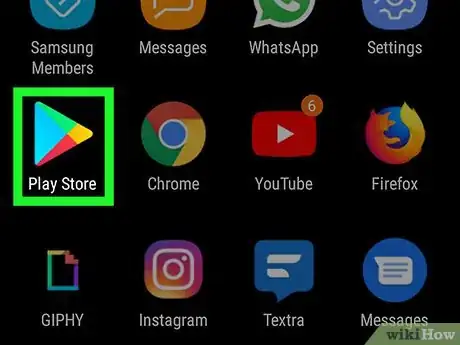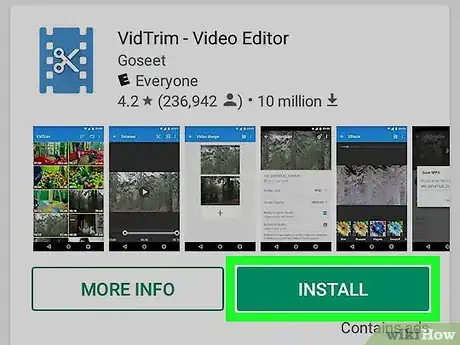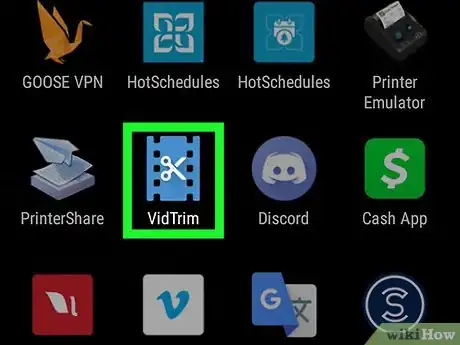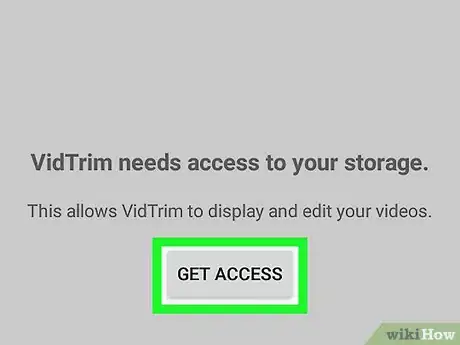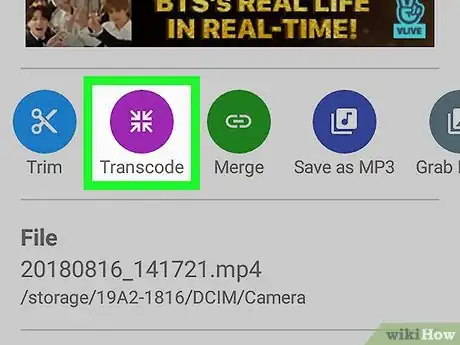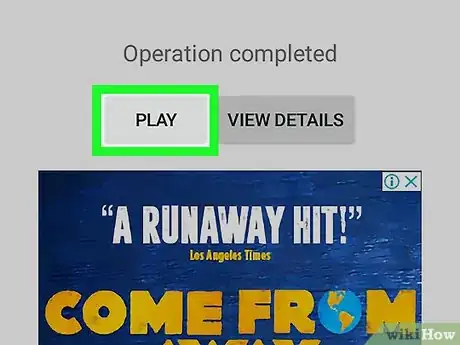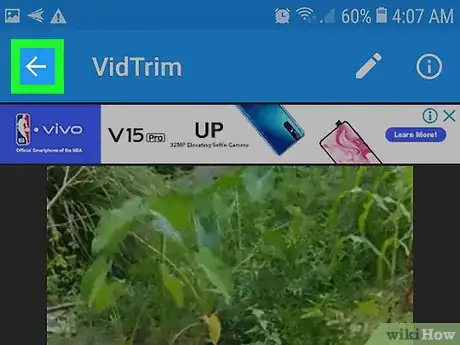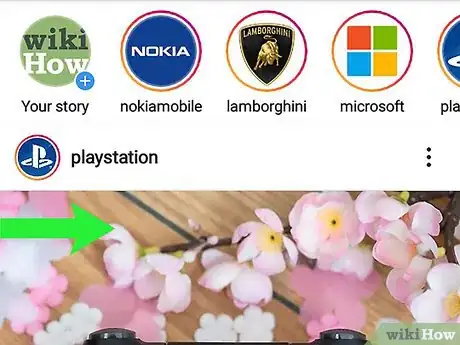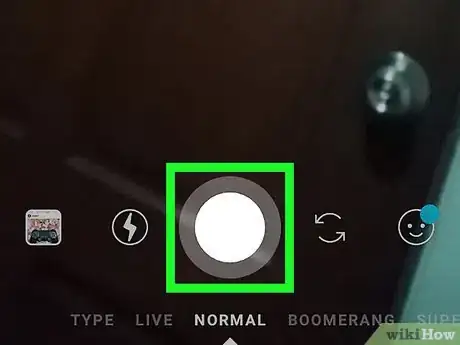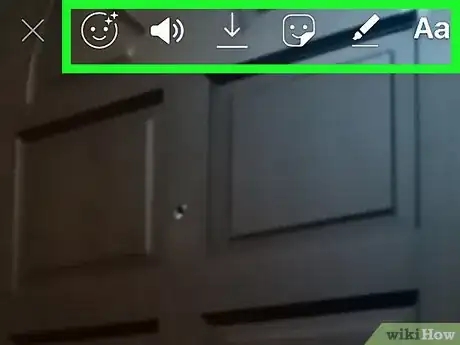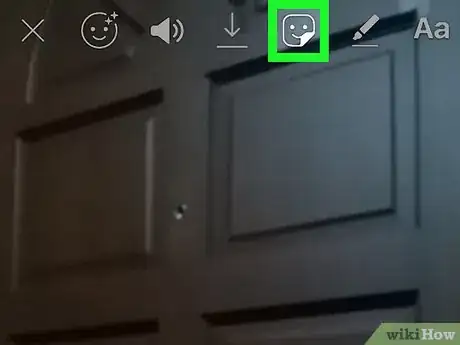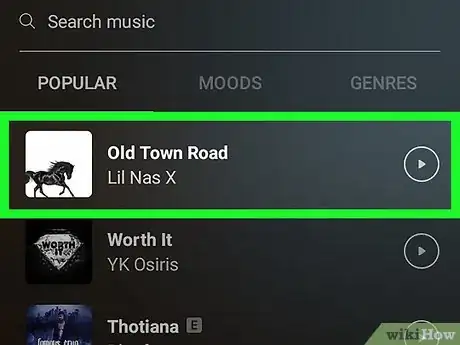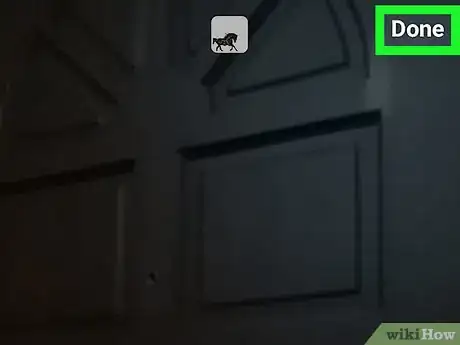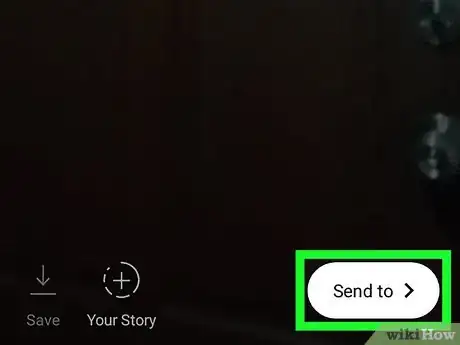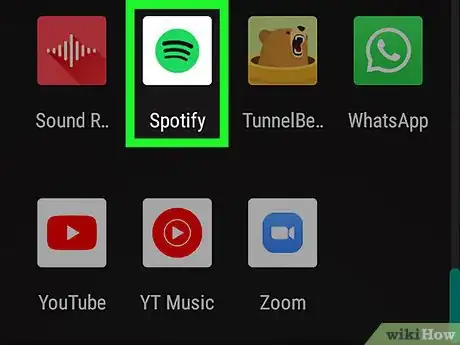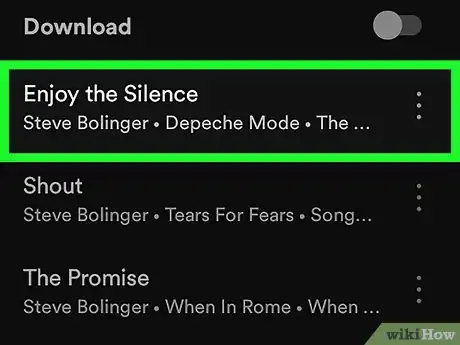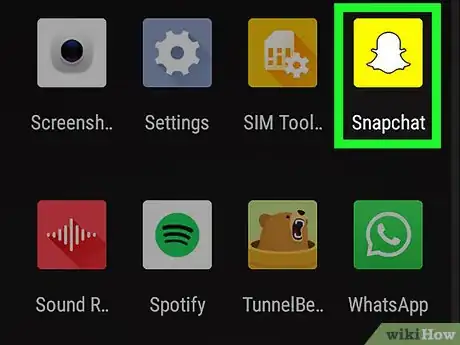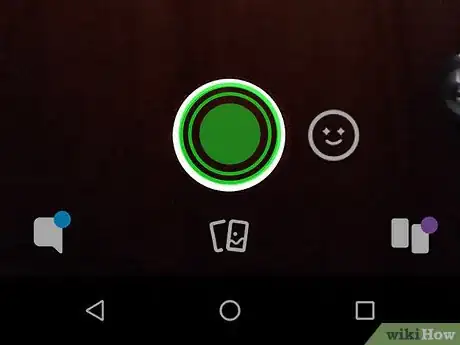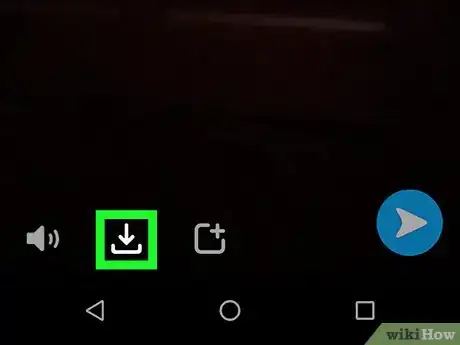This article was co-authored by wikiHow staff writer, Darlene Antonelli, MA. Darlene Antonelli is a Technology Writer and Editor for wikiHow. Darlene has experience teaching college courses, writing technology-related articles, and working hands-on in the technology field. She earned an MA in Writing from Rowan University in 2012 and wrote her thesis on online communities and the personalities curated in such communities.
This article has been viewed 76,158 times.
Learn more...
While the built-in recorder on Android devices does not currently offer a feature to add music to a video clip, there are plenty of third-party apps that will do this. This wikiHow teaches you how to put music onto videos on Android using Vidtrim, as well as using popular social media platforms like Instagram and Snapchat.
Steps
Using Vidtrim
-
1
-
2Search for Vidtrim. The search bar is along the top of your screen.
- The application author is Goseet.
Advertisement -
3Tap the green Install button.
- Vidtrim - Video Editor will be added to your homescreen and app drawer!
-
4Open Vidtrim. This app icon looks like blue film with white scissors in the middle. You can find this app on either your home screen, in the app drawer, or by searching.
-
5Tap Get Access. Vidtrim will need access to your storage to work. A list of your videos will appear.
-
6Tap the video you want to add music to. You will see options for editing your video such as to trim, transcode, merge, and save as an MP3.
- You can also see all the details of your video, such as the duration and where the file is located.
-
7Tap Transcode. Your video will open and you will see options to change the picture size and video quality.
-
8
-
9Tap External Audio. This will open your phone’s internal storage.
- You will need to have the music stored locally on your phone.
-
10Find the music you want to add. You will need to navigate to the music you have saved on your phone.
-
11Tap the transcode icon. This is the square made out of arrows icon on the top of your screen. You will see a progress bar as the app adds the music to your video.
-
12Tap Play. The completed video will open and play.
- You can edit the video and the music it plays by pressing the white pencil in the upper right of your screen.
-
13
Using Instagram Stories
-
1Open Instagram. This app icon looks like a white camera on a yellow to purple gradient. You can find this app on either your home screen, in the app drawer, or by searching.
- Log in if prompted.
-
2Swipe from left to right to open your camera. This will open your camera in Story mode.
- You can also tap the camera icon in the top left corner of your screen.
-
3Tap the circular button to take a new picture for your story. You can also hold down the button to record a video, select an image or video from your gallery, or make a video with special effects like the Boomerang or Rewind options at the bottom of the camera screen.
- You can tap the two arrows icon to switch the active camera from forward-facing mode to backwards-facing mode.
-
4Add text, stickers, hashtags, or gifs to your photo or video (optional). Tap the 4 icons to the right of the save button to see all of the things you can add to your photo or video.
-
5Tap the square smiley face sticker. This is in the top right of your screen, next to a round smiley face and will open the sticker menu.
-
6
-
7Tap the song you want to add. You video with the music will play.
- You can pick a different part of the song to play by dragging the slider left and right.
-
8Tap Done. This is in the top right of your screen.
-
9Tap Send To >. You should see this in the bottom right corner of the screen. This will add your video or pictures to your story.
- You can also tap your profile icon in the bottom left corner of your screen.
-
10Tap the blue Share button next to Your Story.
- Your music video can’t be saved to your phone, but you can share it within Instagram.
Using Snapchat
-
1Open a music player. Popular ones include Spotify and Google Music.
- The YouTube app will not work unless you subscribe to Premium.
- The music will need to play even if the music player app is not the active app.
-
2Play the song you want to play in your video.
-
3Open Snapchat. This app icon looks like a white ghost on a yellow background. You can find this app on either your home screen, in the app drawer, or by searching.
- Log in if prompted.
-
4Tap and hold the capture button. This is the large circular button near the bottom of your screen. Video will be recorded as long as you hold the button.
- The music you have playing will be recorded in the Snapchat video.
- You can pick a specific area of the song by recording the video during the part of the song you want playing.
-
5
About This Article
1. Download Vidtrim.
2. Select the video you want to add music to.
3. Tap Transcode.
4. Tap External Audio and select the music you want to add from your device.
5. Tap the transcode icon.