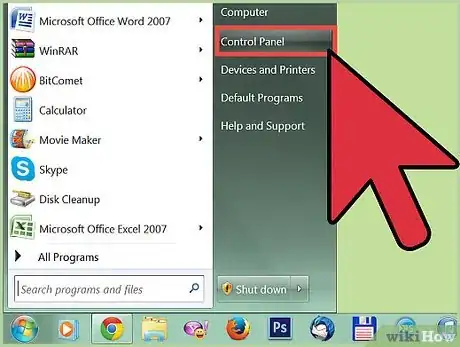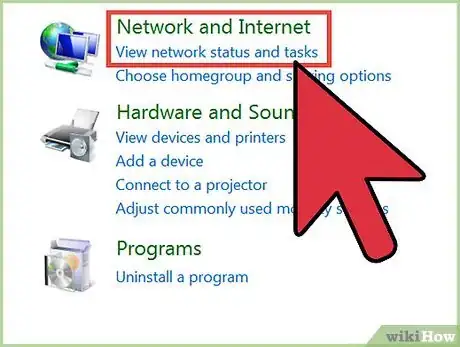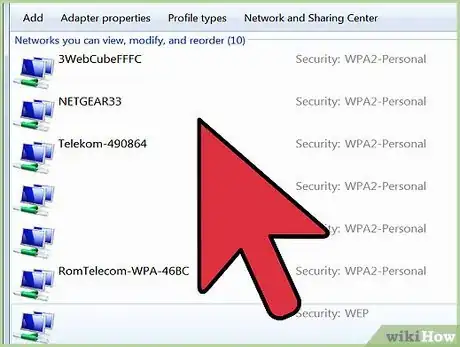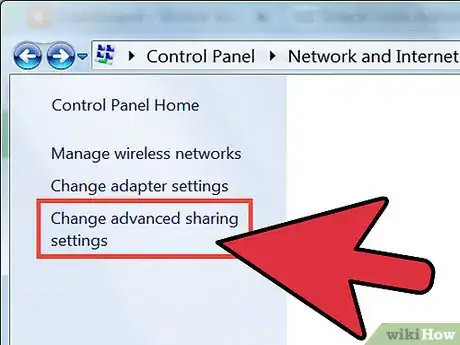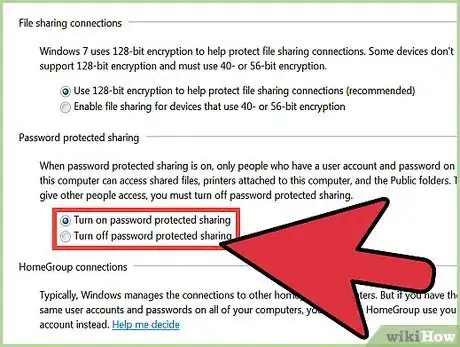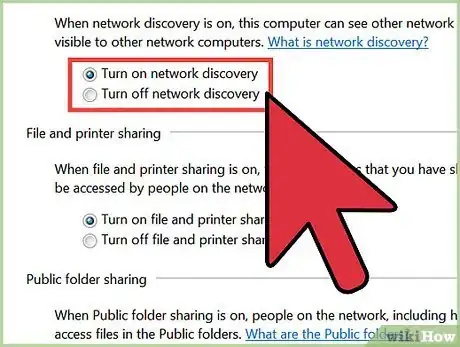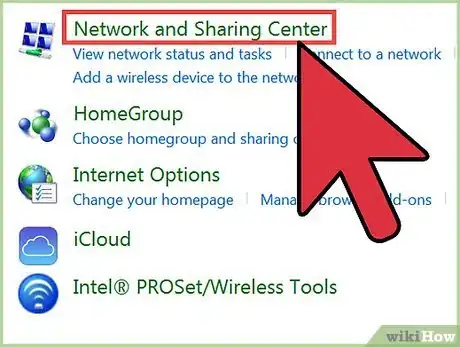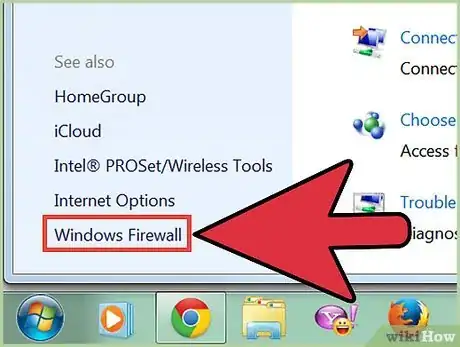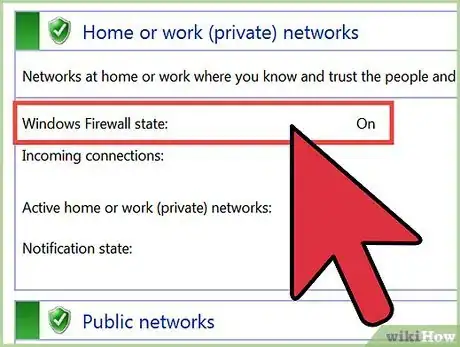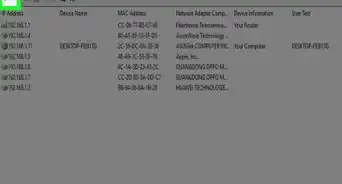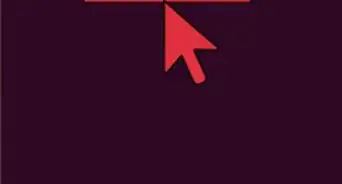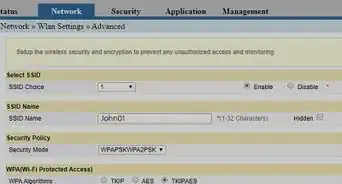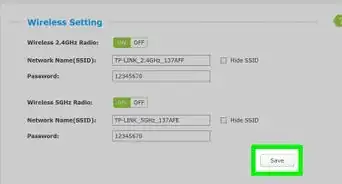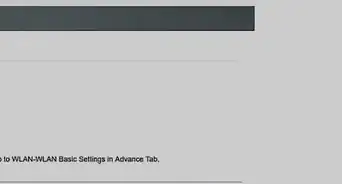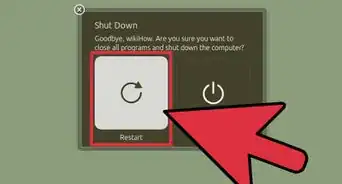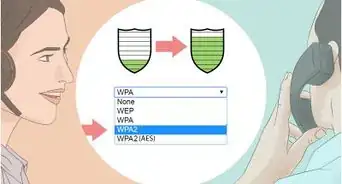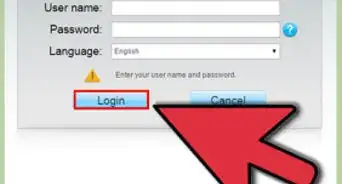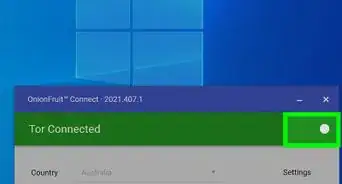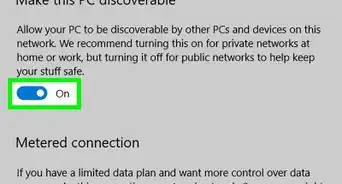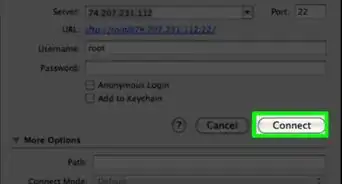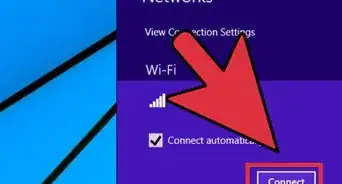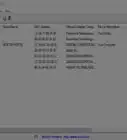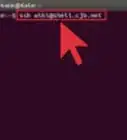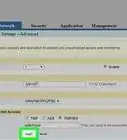wikiHow is a “wiki,” similar to Wikipedia, which means that many of our articles are co-written by multiple authors. To create this article, 11 people, some anonymous, worked to edit and improve it over time.
This article has been viewed 60,875 times.
Learn more...
When you have a network of computers, they are connected together so that every user has access to all of the shared network files. If your network isn't protected correctly, you are leaving these shared network files and the integrity of your network open for outsiders to access. You can protect your home or work network by ensuring you have a password set up, creating a network security key, changing the advanced settings, and turning on Windows firewall protection. Learn how to prevent unauthorized network access to keep your home or company network safe and protected.
Steps
Password Protection
-
1Click the start button to open the Windows menu from any computer connected to the network. Select "Network and Sharing."
-
2Wait for a new folder to pop up called the "Network and Sharing Center." Now you can view your connections and all of the computers that are connected to your home or work network. On the left-hand side, click "Manage Wireless Networks."Advertisement
-
3Select your network's name, and wait for the new screen to pop up. It should be called [your network name] Wireless Network Properties. Click on the "Security" tab.
Network Security Key
-
1Create a network security key if there isn't one already available. Go back to "Network and Sharing," select "Advanced Sharing Settings," and scroll down to "Password Protected Sharing."
-
2Select the option to "Turn on Password Protected Sharing." Select your new password, and distribute this new password to your family or coworkers that are in your network.
-
3Change all other settings within the "Advanced Sharing Settings" page. This can help you to make sure that all of your settings are set to protected status. This includes file and printer sharing, HomeGroup or WorkGroup connections, public folder sharing, and file sharing connections.
Windows Firewall
-
1Go back to "Network and Sharing." Click on the start button, and select "Network and Sharing."
-
2Select "Windows Firewall" in the lower left-hand corner. Windows firewall should open.
-
3Make sure that Windows firewall state is on and that all incoming connections are blocked. This will ensure that your home or work network is completely safe from unauthorized users.
Community Q&A
-
QuestionHow do I clean up my home network?
 Allan CramerCommunity AnswerIt's hard to determine what you mean by "cleaning". If you mean disconnecting any unpreferred connections, you can simply change your router password. Or if you meant completely wiping everything on the network, there is usually a physical factory reset button on the router. If you cannot find that, you can access the router's menu by typing 192.168.0.1 or 192.168.1.1 into your internet browser bar. The access password/username is usually on a physical sticker on the router. Find your way to the "Factory Reset" option and presto (all routers are different, though). If you select the last option, you will have to set up a new Network if you wanted to browse the internet.
Allan CramerCommunity AnswerIt's hard to determine what you mean by "cleaning". If you mean disconnecting any unpreferred connections, you can simply change your router password. Or if you meant completely wiping everything on the network, there is usually a physical factory reset button on the router. If you cannot find that, you can access the router's menu by typing 192.168.0.1 or 192.168.1.1 into your internet browser bar. The access password/username is usually on a physical sticker on the router. Find your way to the "Factory Reset" option and presto (all routers are different, though). If you select the last option, you will have to set up a new Network if you wanted to browse the internet. -
QuestionHow do I disable network access on my computer?
 Community AnswerOn a Windows computer, click on your Network options icon (next to the clock in the lower-right corner of the screen). Then click "Open Network and Sharing Center." Next, click "Change Adapter Settings," on the left side of the window. If you're on a LAN cable connection, right click on "Local Area Connection," then select disable. If you're on a wireless WiFi connection, right click on "Wireless," then select disable. To re-enable network access, simply right-click again and select "Enable."
Community AnswerOn a Windows computer, click on your Network options icon (next to the clock in the lower-right corner of the screen). Then click "Open Network and Sharing Center." Next, click "Change Adapter Settings," on the left side of the window. If you're on a LAN cable connection, right click on "Local Area Connection," then select disable. If you're on a wireless WiFi connection, right click on "Wireless," then select disable. To re-enable network access, simply right-click again and select "Enable."