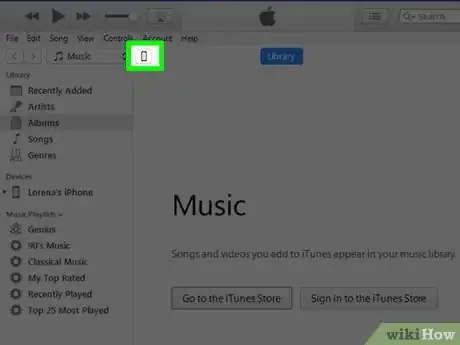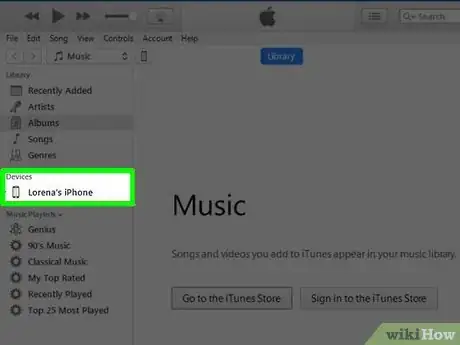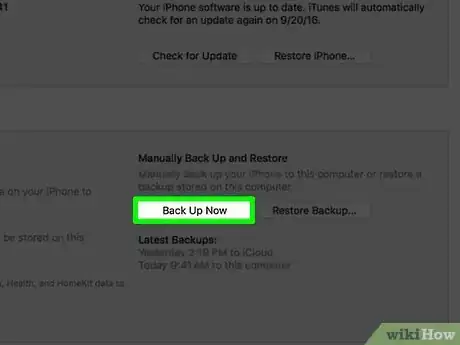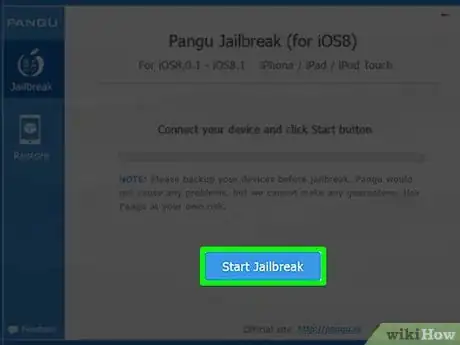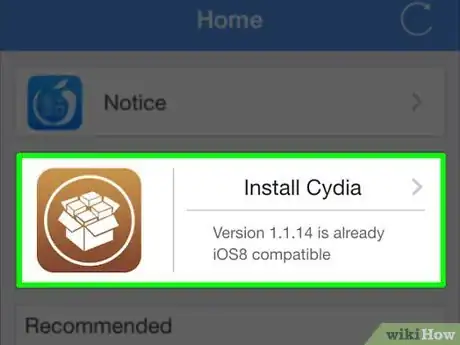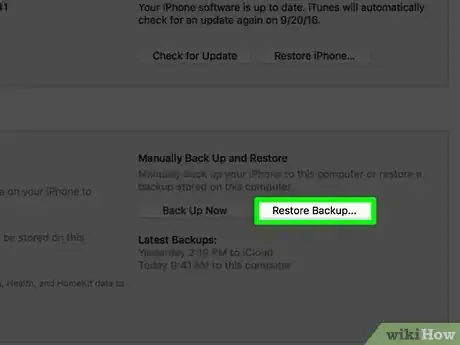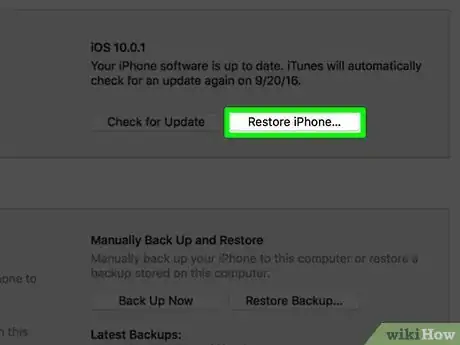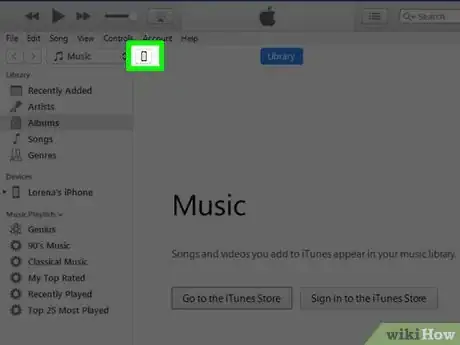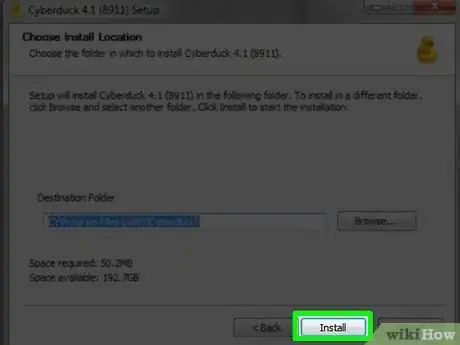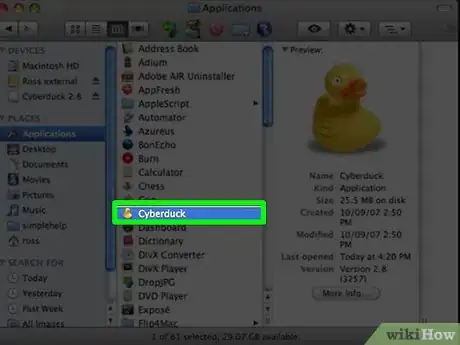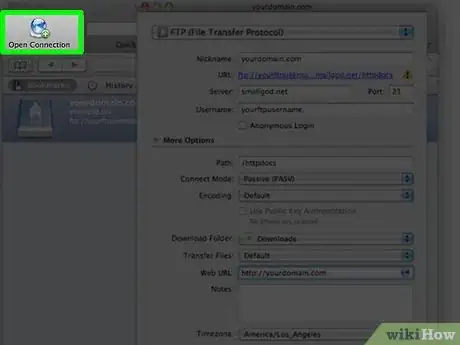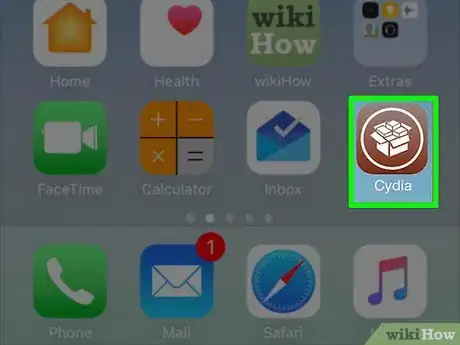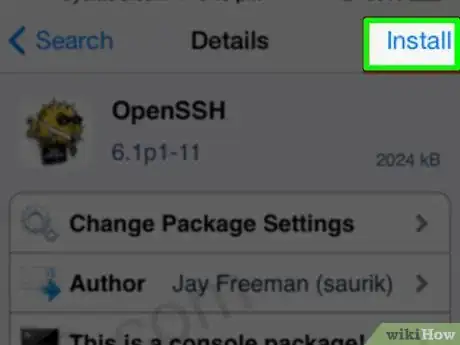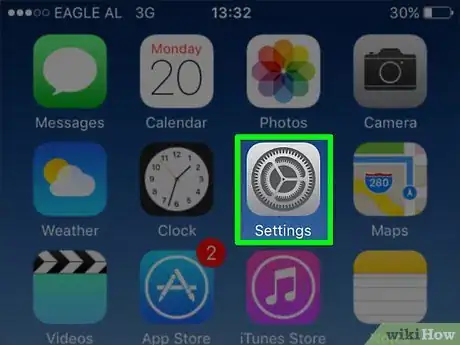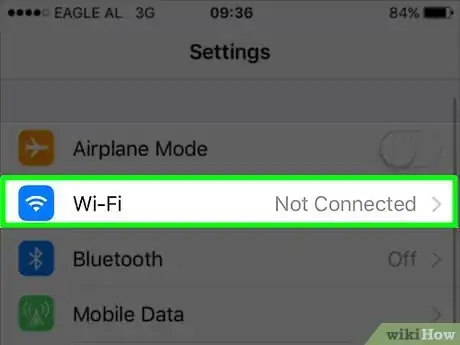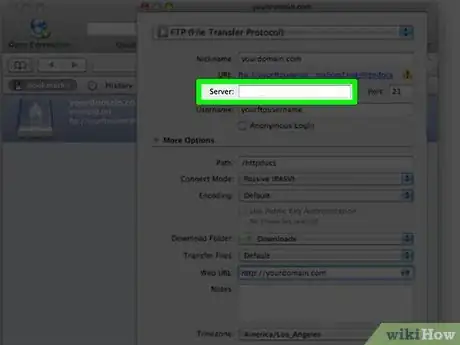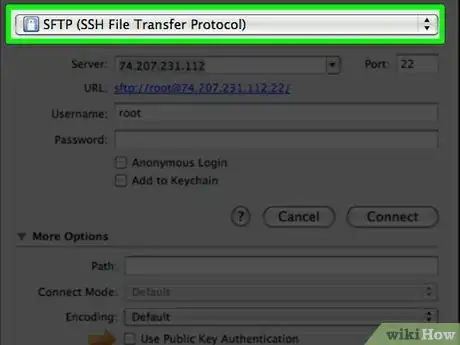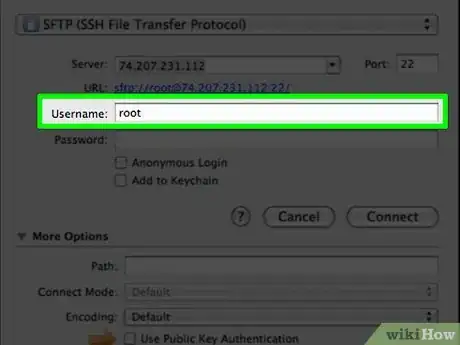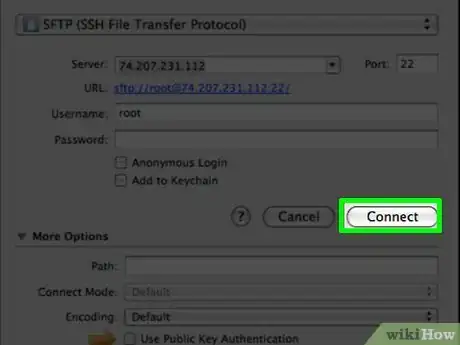Use SSH to transfer files between your iPhone and desktop
X
wikiHow is a “wiki,” similar to Wikipedia, which means that many of our articles are co-written by multiple authors. To create this article, volunteer authors worked to edit and improve it over time.
This article has been viewed 51,611 times.
Learn more...
Using the Secure Shell (SSH) network protocol, you can exchange data between your iPhone and computer on the same network, while also having the ability to make changes to the hard drive on your iPhone. To SSH into an iPhone, you must jailbreak your device, then download the Cyberduck application on your computer to establish a secure connection between your computer and iPhone.
Steps
Part 1
Part 1 of 2:
Jailbreaking your iPhone
-
1Connect your iPhone to your computer using a USB cable. iTunes will launch automatically upon recognizing your iPhone.
-
2Click on your iPhone within the left sidebar of your iTunes session.Advertisement
-
3Click on “Back Up Now” so iTunes can save a recent copy of all your data. Jailbreaking your iPhone will wipe all data from your device.
-
4Download and install the correct jailbreaking software for the iOS version installed on your iPhone.
-
5Launch the jailbreak software and follow the on-screen prompts to jailbreak your iPhone. The Cydia app will display in the Apps folder after your iPhone has been successfully jailbroken.
-
6Click on “Restore” in iTunes after your iPhone has been jailbroken.
-
7Follow the on-screen prompts in iTunes to finish restoring your personal data to your iPhone.
-
8Disconnect your iPhone from your computer, and close iTunes.
Advertisement
Part 2
Part 2 of 2:
Using Cyberduck
-
1Download and install Cyberduck on your computer from the Mac App Store at https://itunes.apple.com/us/app/cyberduck/id409222199?mt=12.
- If using a Windows-based PC, copy and paste the following link into a new browser tab to install a beta version of Cyberduck on your computer: update.cyberduck.ch/windows/Cyberduck-Installer-4.0.1.exe
-
2Launch the Cyberduck application after installation is complete.
-
3Click on “Open Connection” at the top left corner of Cyberduck. The “Server” window will display on-screen.
-
4Launch the Cydia application on your iPhone. Cydia is located in the Apps folder on jailbroken iOS devices.
-
5Search for and install the “OpenSSH” application available from Cydia.
-
6Tap on the Home button, then tap on “Settings.”
-
7Tap on “Wi-Fi,” then tap on the blue arrow displayed to the right of your wireless network.
-
8Type the IP address displayed on your iPhone into the “Server” field in Cyberduck.
-
9Select “SFTP” from the dropdown menu displayed above the Server field.
-
10Type “22” into the Port field.[1]
-
11Type “root” into the username field, and “alpine” into the password field.[2]
-
12Click on “Connect.” The complete file system of your iPhone will display on-screen, and you can now make changes as desired to the hard drive of your iPhone.
- Click on “Allow” to proceed if you receive an error that reads “Unknown Host” when attempting to establish a connection between your iPhone and computer.
Advertisement
Warnings
- Do not delete or modify information on your iPhone's hard drive using SSH unless you are completely familiar with how to customize and modify your phone's file system. Removing or modifying certain information could render your iPhone useless, or trigger one or more software problems.⧼thumbs_response⧽
Advertisement
References
About This Article
Advertisement