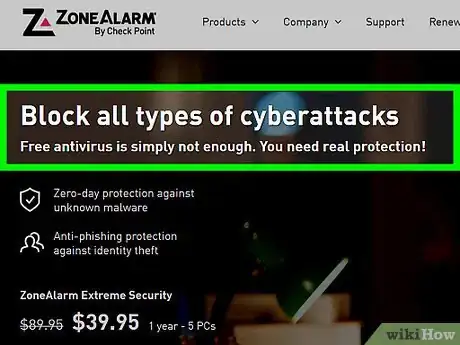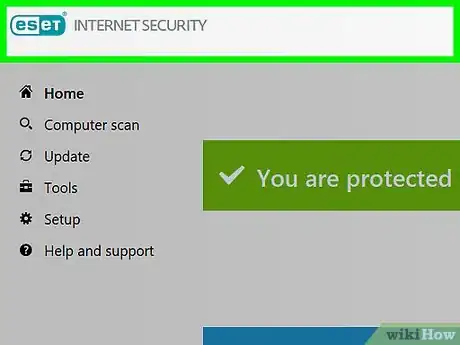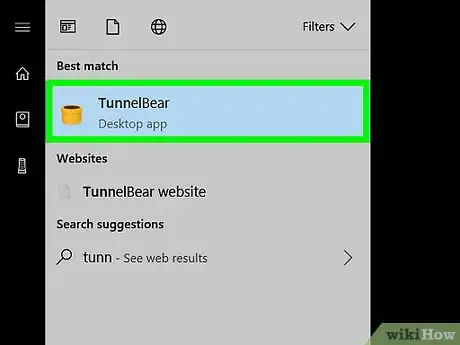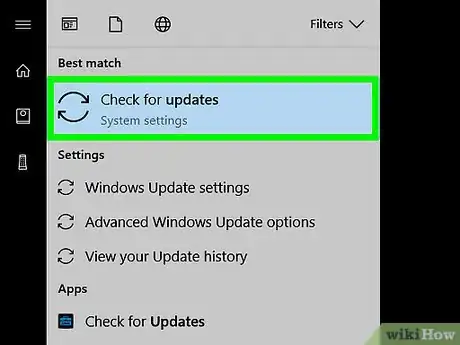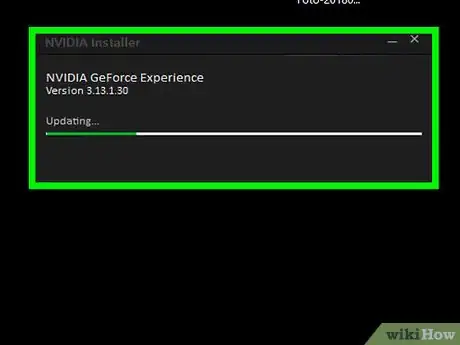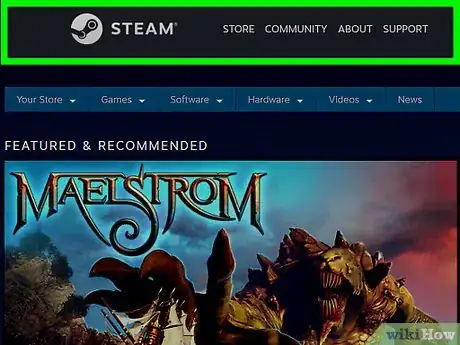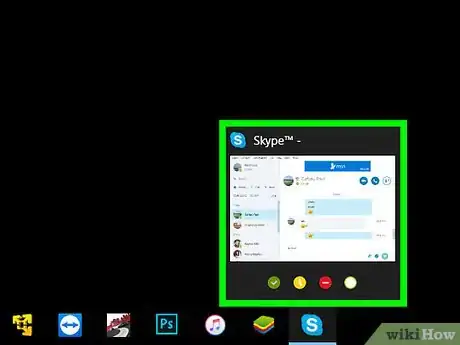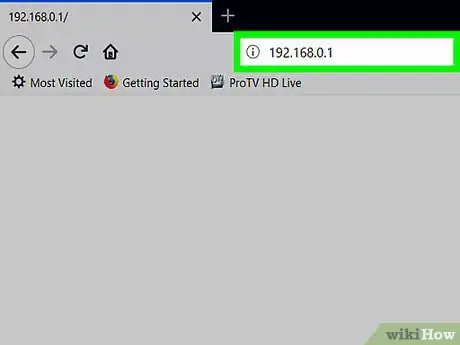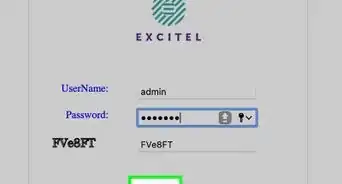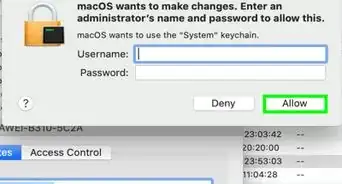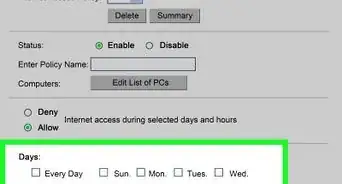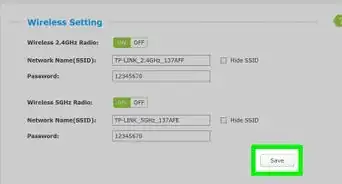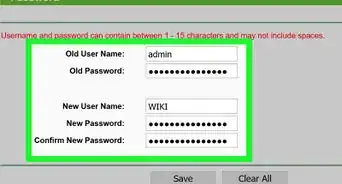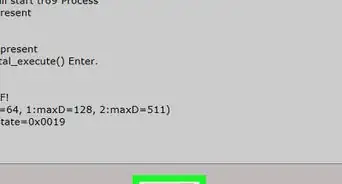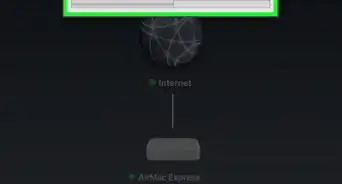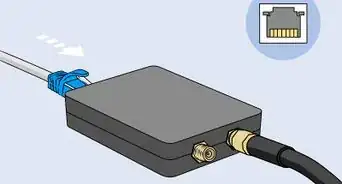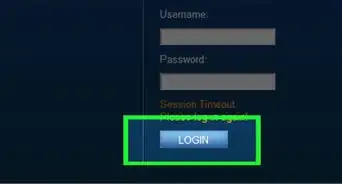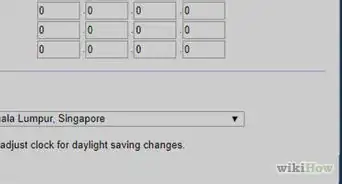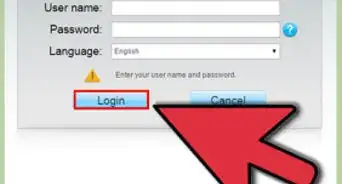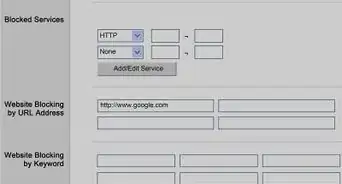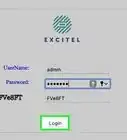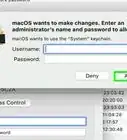This article was co-authored by wikiHow staff writer, Travis Boylls. Travis Boylls is a Technology Writer and Editor for wikiHow. Travis has experience writing technology-related articles, providing software customer service, and in graphic design. He specializes in Windows, macOS, Android, iOS, and Linux platforms. He studied graphic design at Pikes Peak Community College.
The wikiHow Tech Team also followed the article's instructions and verified that they work.
This article has been viewed 49,067 times.
Learn more...
A DDoS (Distributed Denial of Service) attack occurs when multiple computers flood an IP address with data. Before you get hit with a DDoS attack, follow our guide for preventing DDoS attacks before they wreak havoc on your network.
Steps
-
1Use a firewall. A firewall is a good first line of defense against a DDoS attack. It can prevent attackers from trying to detect your IP address which can be used to launch an attack on your router.
-
2Use antivirus software. Antivirus software alone won't prevent an attack, but it can prevent your computer from becoming part of a larger DDoS attack without your knowledge. Be sure to keep all security software on all your devices up to date.Advertisement
-
3Use a Virtual Private Network (VPN). A virtual private network is able to hide your IP address by routing all your internet traffic through the providers network. An attacker trying to detect your IP address would only detect the VPN's address. Traffic from a DDoS attack would reach your VPN's servers first, where they would hopefully be screened out before they hit your home network.
-
4Keep your operating system up to date. Whether you are using Windows, macOS, Android, or iOS, make sure it has the latest security updates installed to prevent exploits.
-
5Keep your hardware and software up to date. Make sure any apps that access the internet are kept up to date with the latest patches and security updates. When possible, configure these programs to automatically receive updates. Additionally, if your modem and router is more than a few years old, you should probably upgrade to the latest hardware. Some routers and external firewalls have built-in safeguards against DDoS attacks. They can block heavy bursts of traffic and block traffic from known attackers.
-
6Use official servers for online gaming. If you game online, it's best to stick with official servers, such as Steam, Playstation Network, or XBox Live. Using third-party servers can expose your IP address to the server administrator or to the public.
-
7Only take voice chats from people you know. Voice chat programs, like Skype, are known for having weak IP security. Keep these programs up to date with the latest updates and patches. Make sure your profile information is kept hidden, and only receive voice chats from people you know and trust.
-
8Reset your IP address. If all the preventative measures have failed, and you still find yourself victim of a determined attacker, you'll need to reset your IP address. There are a few ways you can do this.
- Unplug your modem and router. Depending on your internet service provider, you will be assigned a new IP address if you unplug your modem and router from 5 minutes, up to 24 hours.
- Using the router's Admin console. Type the router's IP address in a web browser (usually http://192.168.1.1) and log in as an admin. You should be able to find the appropriate settings to change your IP address under "Network Settings" or something similar. Consult your router's user manual for information on how to access the admin console and change your IP address for your specific router model.
- Using the Command Prompt (Windows). Click on the Start menu in the lower-left corner of the task bar. Type cmd. This will bring up the Command Prompt app in the start menu. Click on the app with the image that resembles a black screen with a cursor in the upper-left corner. Type ipconfig /release at the prompt and press ↵ Enter. Then type ipconfig /renew and press ↵ Enter. This will change the IP address for your Windows computer.
- Using System Preferences (Mac). Click the Apple icon in the upper-left corner of the menu bar, and click "System Preferences". Click the Network icon. Click "Advanced" in the lower-right corner. Click the tab at the top that says "TCP/IP". Then click "Renew DHCP Lease". This will change your IP address for your Mac computer.
- Contact your Internet Service Provider. Some ISP's won't allow you to change your IP address on your own. If this is the case, you may need to contact your ISP and request that they change your IP address. They may have additional steps you can take to prevent or stop a DDoS attack.