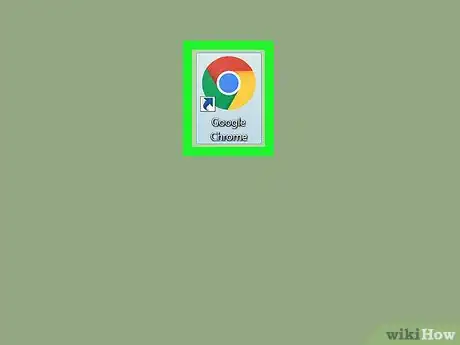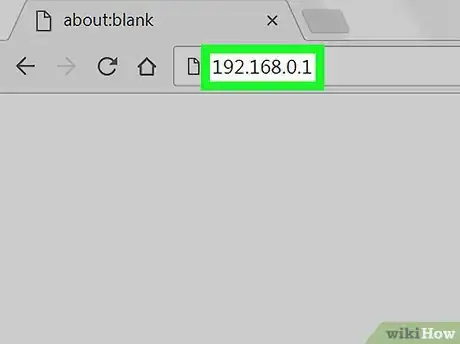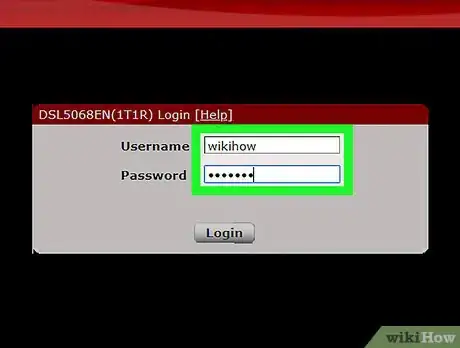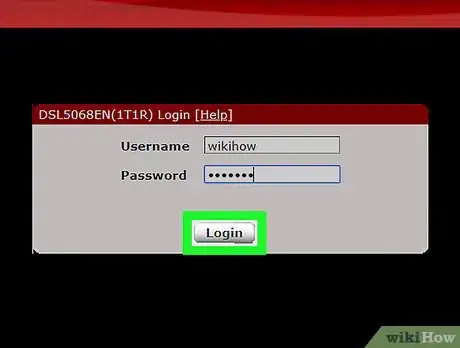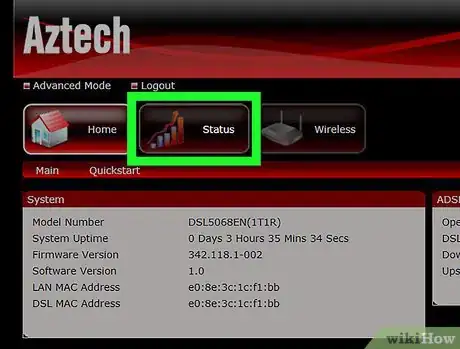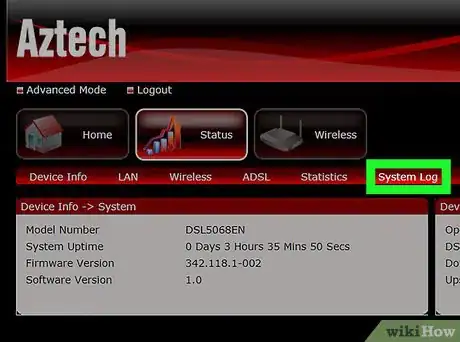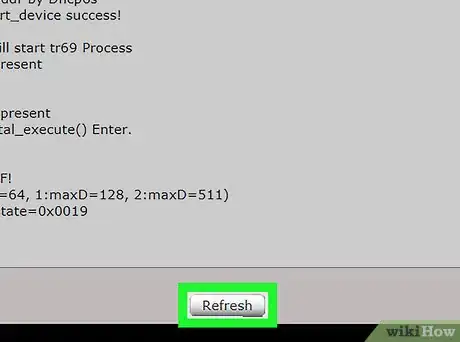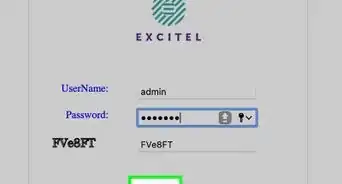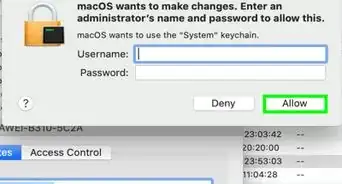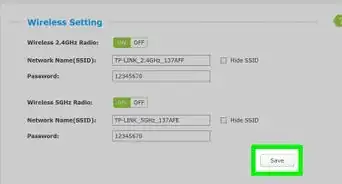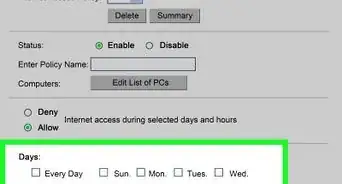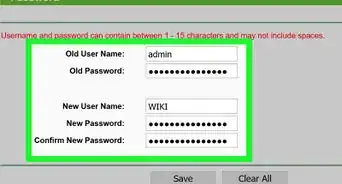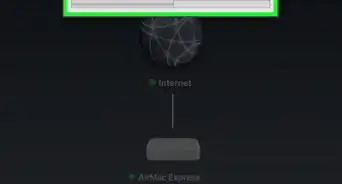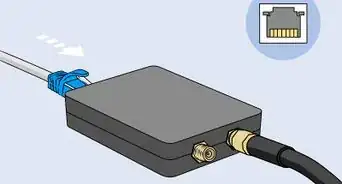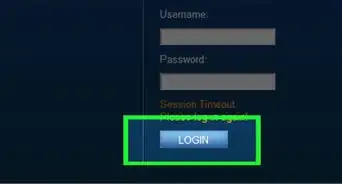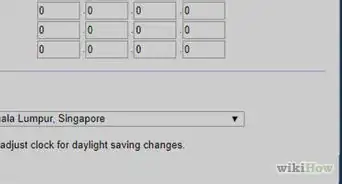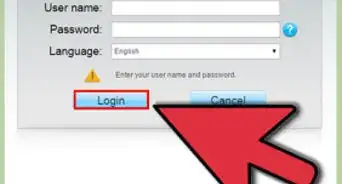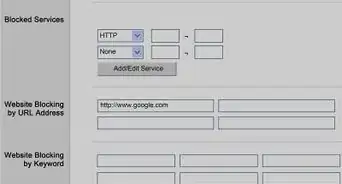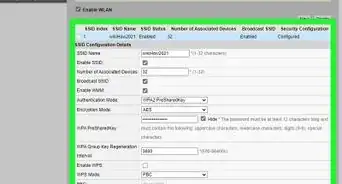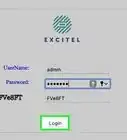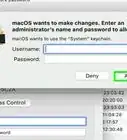This article was co-authored by Mitch Harris. Mitch Harris is a Consumer Technology Expert based in the San Francisco Bay Area. Mitch runs his own IT Consulting company called Mitch the Geek, helping individuals and businesses with home office technology, data security, remote support, and cybersecurity compliance. Mitch earned a BS in Psychology, English, and Physics and graduated Cum Laude from Northern Arizona University.
The wikiHow Tech Team also followed the article's instructions and verified that they work.
This article has been viewed 476,992 times.
This wikiHow teaches you how to clear your router's system log, using a desktop internet browser. The system log records your router's operations, system events, and processes.
Steps
-
1Open an internet browser on your computer. You can use any browser, such as Firefox, Chrome, Safari, or Opera.
-
2Enter your router's IP address into the address bar. Click the address bar at the top of your browser, and type your router’s default IP address.
- Most routers use 192.168.0.1 as the default IP address. If it doesn't work for you, you can try 192.168.1.1 or 192.168.2.1.
- If none of these IP addresses work, try restarting your router or disconnecting it from internet.
Advertisement -
3Enter your router’s admin username and password.[1] This will allow you to log in to your router’s admin interface.
-
4Click the Login button. This will log you into the router’s admin interface.
-
5Click the Status tab on the navigation bar. Find the Status button on the navigation bar in your router’s admin interface, and click it.
- Depending on your router’s model, this button may also be labeled Advanced or another similar name.
- For most routers, you can find the navigation bar at the top of the page or at the left-hand side of the screen.
-
6Click System Log or Administration-Event Log on the navigation bar. This button will open your router’s system log on a new page.
-
7Click the Clear Log button. This button will clear your router's system log history.
- If you’re prompted to confirm your action in a pop-up, click OK or Yes.
Expert Q&A
-
QuestionDoes your WiFi router record history?
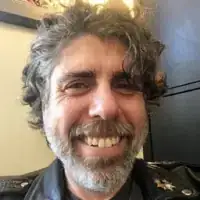 Mitch HarrisMitch Harris is a Consumer Technology Expert based in the San Francisco Bay Area. Mitch runs his own IT Consulting company called Mitch the Geek, helping individuals and businesses with home office technology, data security, remote support, and cybersecurity compliance. Mitch earned a BS in Psychology, English, and Physics and graduated Cum Laude from Northern Arizona University.
Mitch HarrisMitch Harris is a Consumer Technology Expert based in the San Francisco Bay Area. Mitch runs his own IT Consulting company called Mitch the Geek, helping individuals and businesses with home office technology, data security, remote support, and cybersecurity compliance. Mitch earned a BS in Psychology, English, and Physics and graduated Cum Laude from Northern Arizona University.
Consumer Technology Expert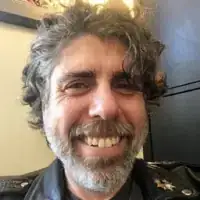 The only history your router keeps is a list of devices that have connected to it. It doesn’t maintain any history of the web pages you’ve visited or traffic aside from overall statistics. Nevertheless, any settings can be reached or erased by logging into the device itself or using the service provider’s application.
The only history your router keeps is a list of devices that have connected to it. It doesn’t maintain any history of the web pages you’ve visited or traffic aside from overall statistics. Nevertheless, any settings can be reached or erased by logging into the device itself or using the service provider’s application. -
QuestionCould I do this without my parents knowing?
 AnIdiotWaffleCommunity AnswerYes. As long as they don't check the history themselves and notice anything missing, you should be good.
AnIdiotWaffleCommunity AnswerYes. As long as they don't check the history themselves and notice anything missing, you should be good.
References
- ↑ Mitch Harris. Consumer Technology Expert. Expert Interview. 31 August 31 2021.
About This Article
1. Open an internet browser.
2. Type your router's IP address.
3. Press Enter.
4. Log in with your username and password.
5. Click Status or Advanced on the navigation menu.
6. Click System Log or Administration-Event Log.
7. Click Clear Log.