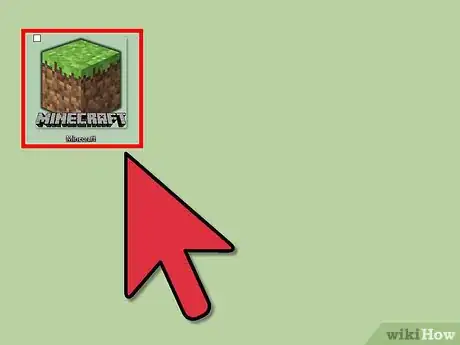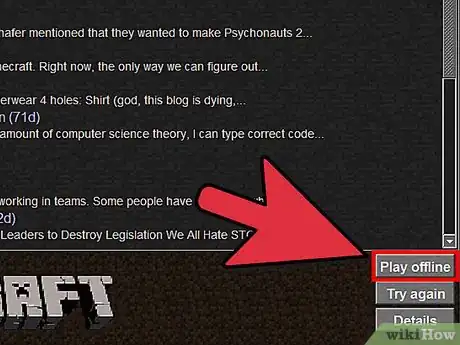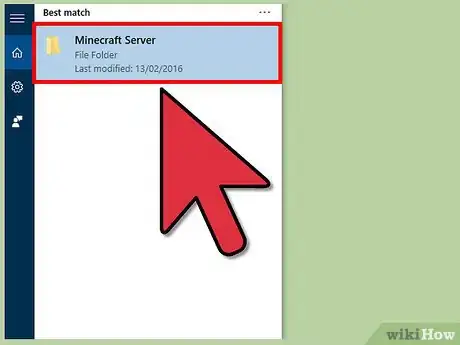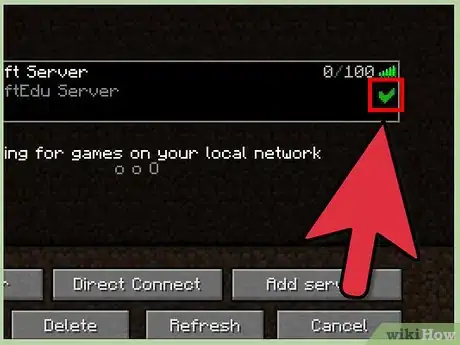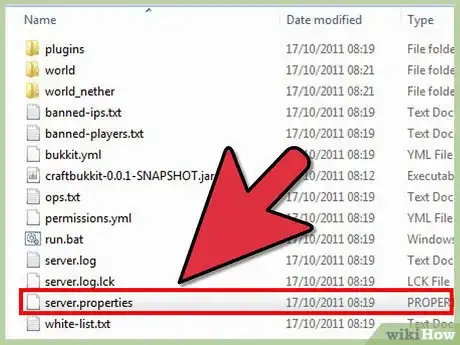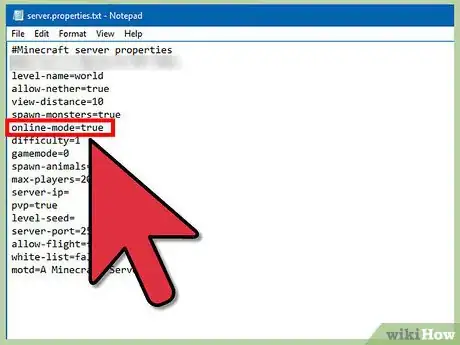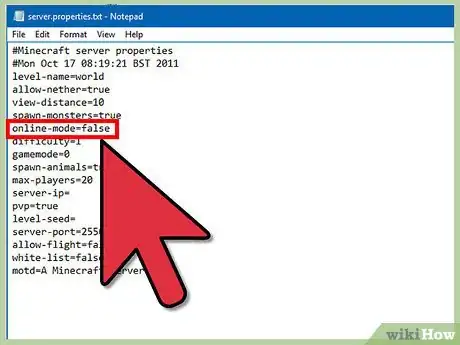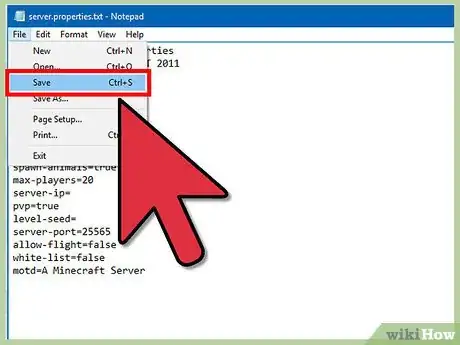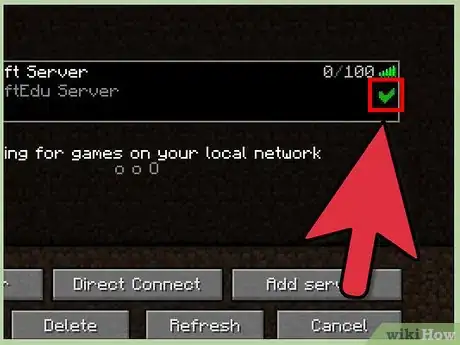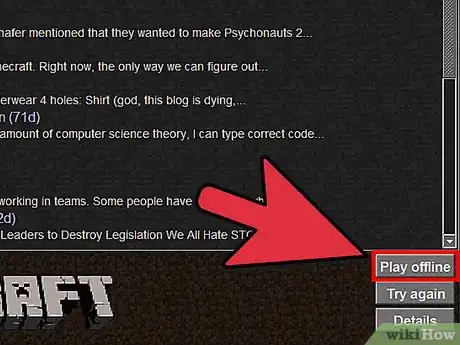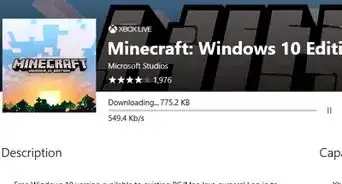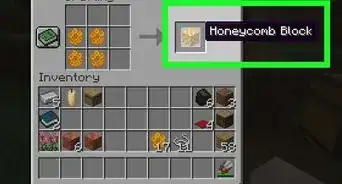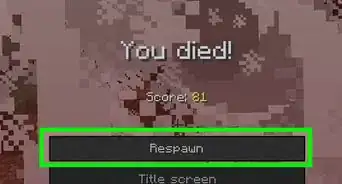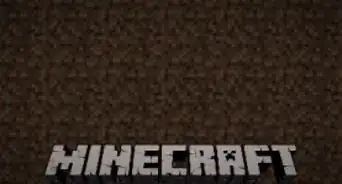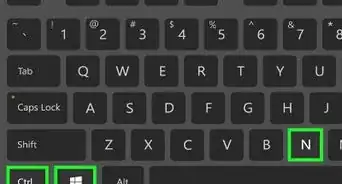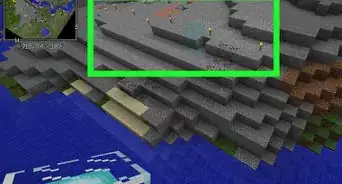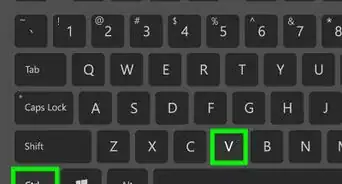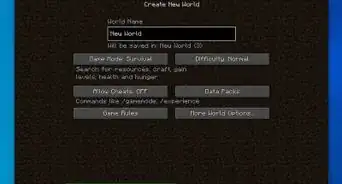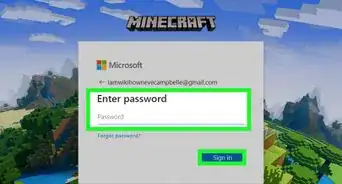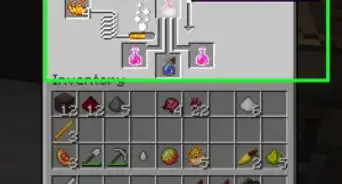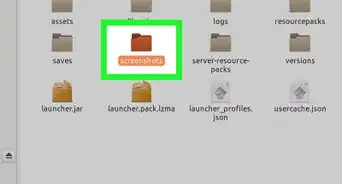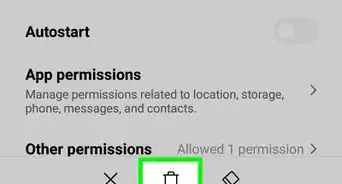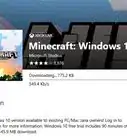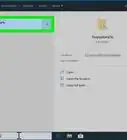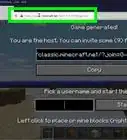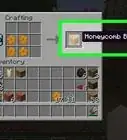This article was co-authored by wikiHow staff writer, Travis Boylls. Travis Boylls is a Technology Writer and Editor for wikiHow. Travis has experience writing technology-related articles, providing software customer service, and in graphic design. He specializes in Windows, macOS, Android, iOS, and Linux platforms. He studied graphic design at Pikes Peak Community College.
This article has been viewed 240,221 times.
Learn more...
There are several benefits to playing Minecraft offline, such as enjoying gameplay when you don’t have an Internet connection, avoiding the installation of updates, reducing lag time, and playing without having to log in and authenticate with Minecraft session servers. You can play Minecraft offline simply by selecting “Play Offline” in the Minecraft Launcher, or by modifying your Minecraft server information.
Steps
Selecting the “Play Offline” Feature
Modifying Minecraft Server Information
-
1Navigate to and open the “Minecraft Server” folder on your computer. This method only works if you host your own Minecraft server, or have access to a friend’s Minecraft server.
-
2Remove the checkmark next to the Minecraft server name. This will temporarily disable the Minecraft server.
-
3Open the “server.properties” file. The properties will open in your computer’s default text editor program, such as Notepad or Text Editor.
-
4Locate “online-mode=true” in the list of properties.
-
5Change the value of “true” to “false.” The value should now read as “online-mode=false,” which means that online mode is disabled on your server.
-
6Select the option to save changes, then exit Notepad or Text Editor.
-
7Replace the checkmark next to the Minecraft server name, then double-click on the server to restart and relaunch the server.
-
8Open Minecraft Launcher, then click on “Login” at the bottom right corner.
-
9Select “Play Offline,” then select your Minecraft server. The game will launch, and you will now be playing offline.[3]
Community Q&A
-
QuestionHow do I download Minecraft on a PC?
 Community AnswerGo to their website, buy or log into an account and follow the steps.
Community AnswerGo to their website, buy or log into an account and follow the steps. -
QuestionWill I be able to play Minecraft offline using the newest launcher?
 Community AnswerI think that this is no longer possible, at least for me it is not. It seems as if you are required to at least verify with minecraft.net that you own a copy before the game is playable, so once you verify, you can launch the game and then play offline.
Community AnswerI think that this is no longer possible, at least for me it is not. It seems as if you are required to at least verify with minecraft.net that you own a copy before the game is playable, so once you verify, you can launch the game and then play offline. -
QuestionHow do I make wood?
 Community AnswerRight-click the trunk of a tree until logs fall from it, press E to open your inventory, and then place the logs in your 4-grid workbench to make planks.
Community AnswerRight-click the trunk of a tree until logs fall from it, press E to open your inventory, and then place the logs in your 4-grid workbench to make planks.
Warnings
- Playing Minecraft offline may prevent you from using custom skins, and will prevent you from being able to install the latest updates from Mojang, including updates that fix bugs and glitches. Keep this factor in mind before deciding to play Minecraft offline.⧼thumbs_response⧽
- Running your Minecraft server in offline mode can increase your risk for security threats, since offline mode allows any user to join and play on your server. To minimize security threats as best as possible, re-enable online mode as soon as you’ve finished your Minecraft gaming session.[4]⧼thumbs_response⧽
References
- ↑ https://www.youtube.com/watch?v=V9LtX4EOfZw
- ↑ http://www.minecraftforum.net/forums/minecraft-discussion/discussion/127449-playing-offline
- ↑ https://www.youtube.com/watch?v=fat7E9Tn7Bg&feature=iv&src_vid=V9LtX4EOfZw&annotation_id=annotation_701801
- ↑ http://www.akliz.net/manage/knowledgebase/30/How-to-Enable-OnlineorOffline-Mode-on-a-Minecraft-Server.html