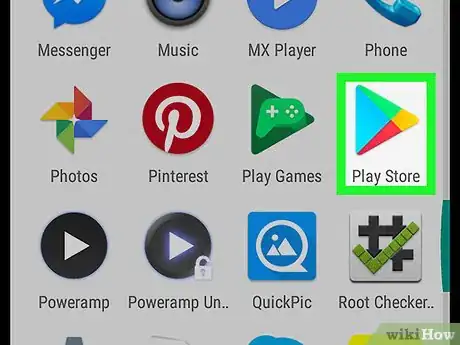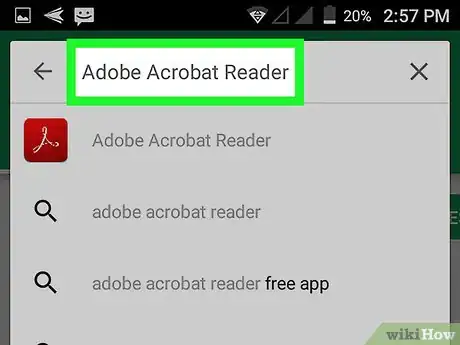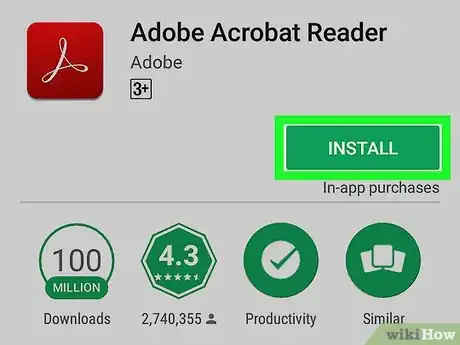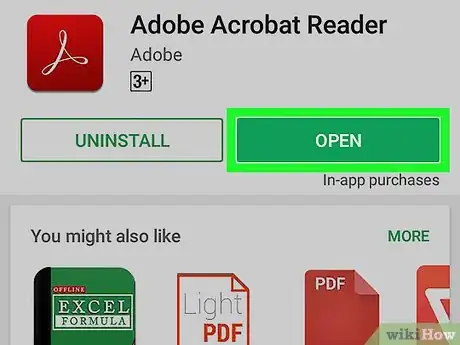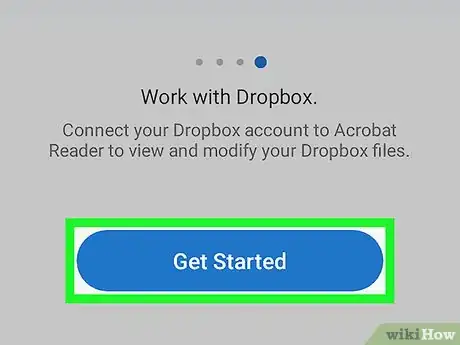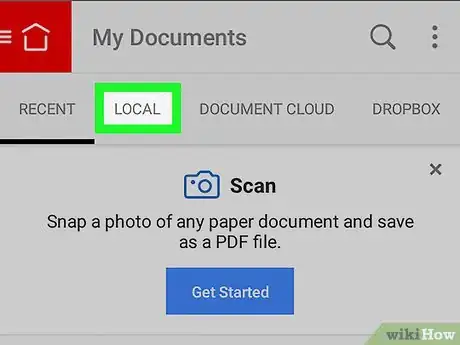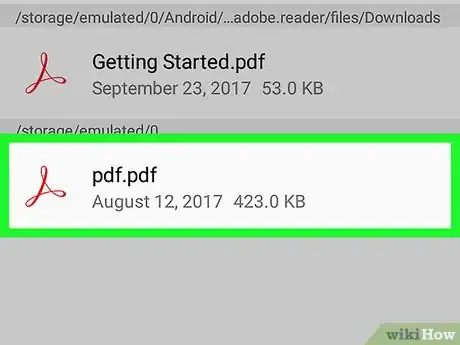This article was co-authored by wikiHow Staff. Our trained team of editors and researchers validate articles for accuracy and comprehensiveness. wikiHow's Content Management Team carefully monitors the work from our editorial staff to ensure that each article is backed by trusted research and meets our high quality standards.
The wikiHow Tech Team also followed the article's instructions and verified that they work.
This article has been viewed 19,882 times.
Learn more...
This wikiHow teaches you how to install the Adobe Acrobat Reader app from the Play Store and open any PDF file saved on your phone or tablet, using Android.
Steps
-
1Open the Play Store. The Play Store icon looks like a colored arrowhead pointing to your right-hand side. You can find it on your Apps menu.
-
2Search and open the Adobe Acrobat Reader app on the Play Store. Tap the search bar at the top of your screen, type Adobe Acrobat Reader, and open the app page. The Adobe Acrobat Reader icon looks like a white triangle in a red box.Advertisement
-
3Tap the INSTALL button. It's a green button below the app name on the right-hand side of your screen. Tapping will download and install the app on your phone or tablet.
-
4Tap the green OPEN button. This button replaces the INSTALL button on the app page after your installation is finished. It will open the Adobe Acrobat Reader app on your Android.
-
5Swipe left a few times and tap Get Started. This button will open the My Documents page in the Adobe Acrobat Reader app.
-
6Tap the LOCAL tab. It's located below the My Documents heading in the upper-left corner of your screen. This tab will show you a list of all the PDF files saved on your phone or tablet.
- If this is your first time opening the Adobe Acrobat Reader app on your Android, a new window will pop-up. Tap ALLOW.
-
7Tap a PDF file on the list. It will open this PDF file in the Adobe Acrobat Reader app. You can read it, share it, comment on it, or bookmark a page in it.
About This Article
1. Open the Play Store.
2. Search and install Adobe Acrobat Reader.
3. Open the Adobe Acrobat Reader app on your Android.
4. Swipe left a few times, and tap Get Started.
5. Tap the Local tab.
6. Tap a PDF file.