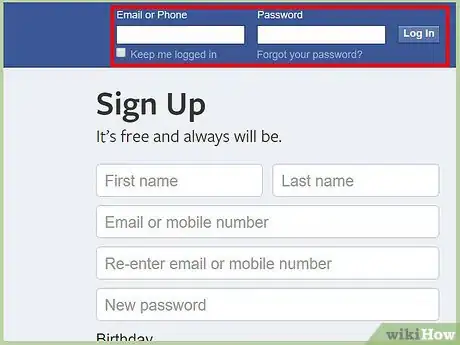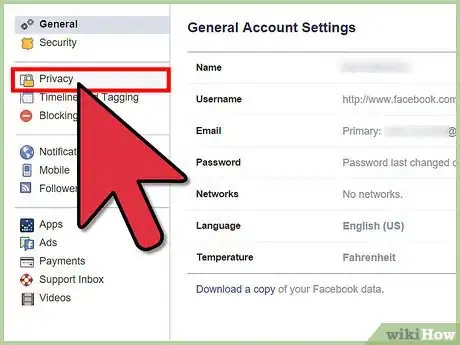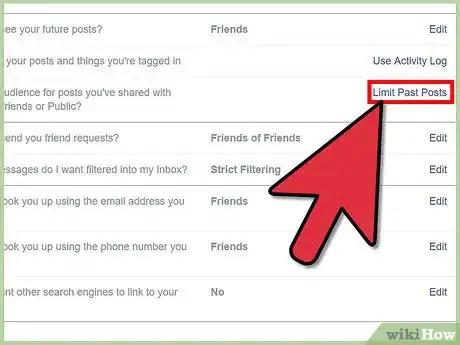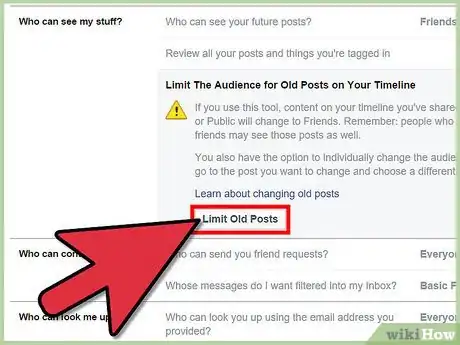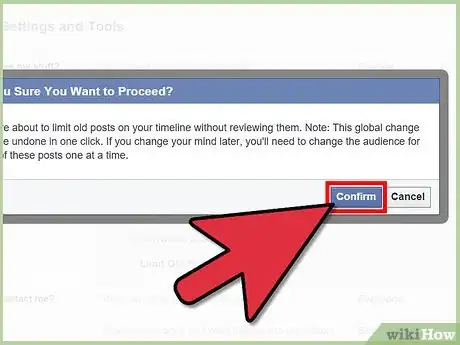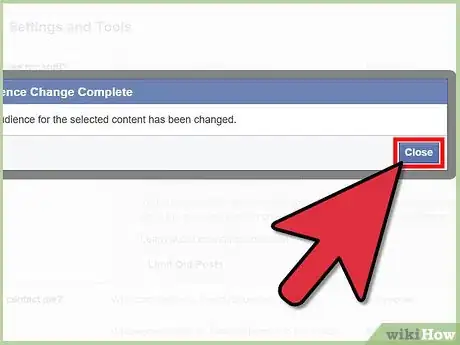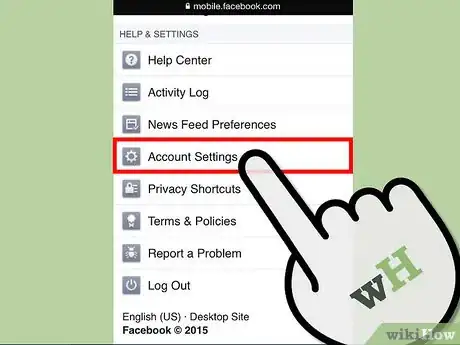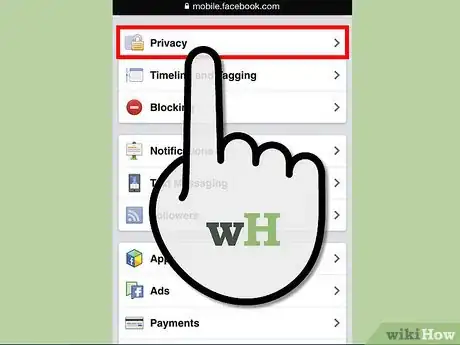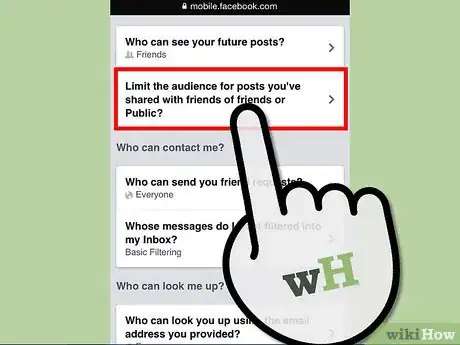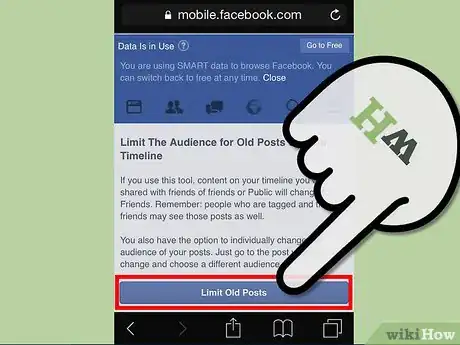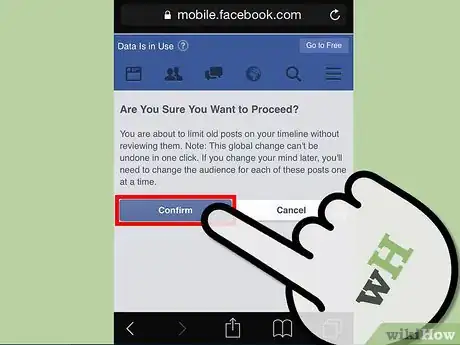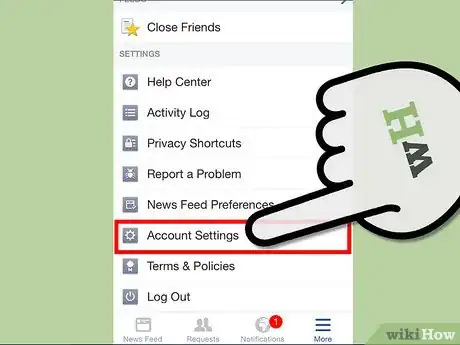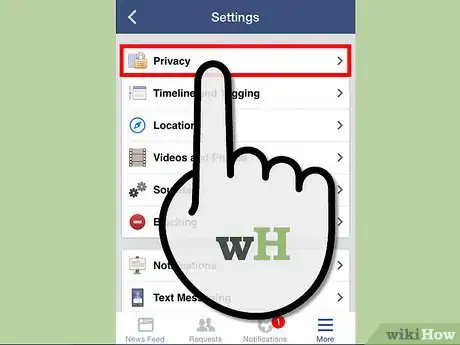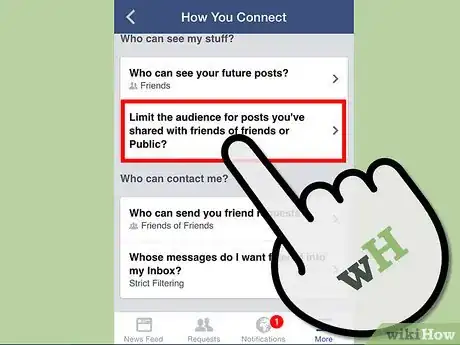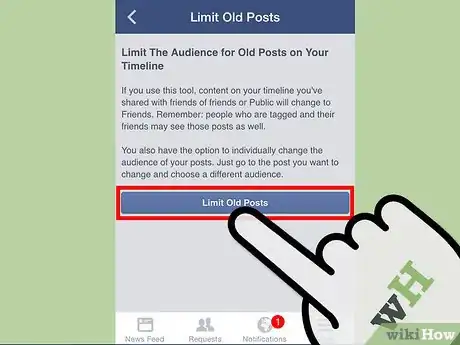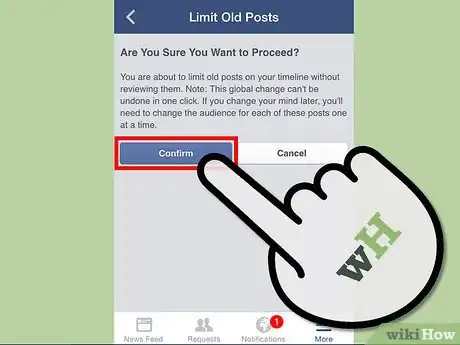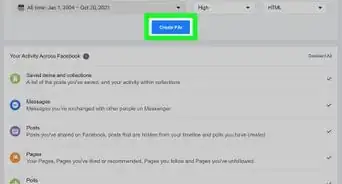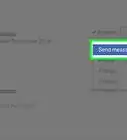wikiHow is a “wiki,” similar to Wikipedia, which means that many of our articles are co-written by multiple authors. To create this article, 9 people, some anonymous, worked to edit and improve it over time.
This article has been viewed 34,399 times.
Learn more...
Your presence on the internet matters. Prospective and current employers, admissions officers, and public officials in general can easily get their hands on your profiles and assume that they can judge your character and competence based on the posts you make. While there is much to quibble with about how accurate an assessment that can actually be, the fact is that recruiters do it as a shortcut to deciding who would make a good fit. So, what should you do when you finally become conscious of the negative effects of sharing everything on Facebook publicly? It's far too much work to scroll through your entire timeline changing privacy settings for each and every post. Well, there's a way to mass-change the privacy settings for all your old posts set to Public or Friends of Friends. Choose whichever method you'd like to use from the methods below, to start making those posts as private as you can.
Steps
Via Desktop Browser
-
1Log in. After you've logged into your Facebook account, access your settings by clicking on "Settings."
-
2Once you've done this, click on "Privacy" under "Settings."Advertisement
-
3Click on "Limit Past Posts" under "Who Can See My Stuff?"
-
4Click on "Limit Old Posts."
-
5Click on "Confirm." Or, if you've changed your mind, click on "Cancel."
-
6Click on "Ok." You're done!
Via Mobile Browser
Via iPhone Facebook App (version 26.0)
Warnings
- This mass-change process cannot be reversed. You have to be completely certain this is what you want to do. If you complete this process and then want to change the privacy settings to something else in the future, you'll have to change each post individually.⧼thumbs_response⧽
- Do not let others take photos/videos/audio-recordings of you if you are intoxicated or emotionally distressed/excited (see above warning), even if you believe you can trust them. Even if they don't share - they simply show it to someone else in person - people can find out. Even if that doesn't happen, content can be hacked from their electronic devices and shared on the internet by hackers.⧼thumbs_response⧽
- People who are tagged in the posts you've just changed the privacy settings on can still see those posts - as well as their friends! - even if you're no longer Facebook friends with the tagged person. You can only prevent them from seeing these posts by going to the posts individually and untagging the person.⧼thumbs_response⧽
- When you complete this mass-change, your posts will be set to "Friends." You cannot change them to anything more restricted, at least not through this process.⧼thumbs_response⧽
- People can still screenshot posts you make or download the pictures you've posted if you've allowed them to see your posts and then they can share those screenshots and pictures with anyone they want. They may have even done this before you mass-changed your privacy settings. Beware.⧼thumbs_response⧽
- This process only affects posts that are set to Public or Friends of Friends. They do not impact posts with more restricted privacy settings.⧼thumbs_response⧽
- If you don't want people to see posts you've been tagged in, only the person who originally posted it has complete control over it. You can only control who sees those posts by asking the poster to change the privacy settings, asking the poster to remove the post from Facebook, or by un-tagging yourself from the post. However, if you untag yourself from the post, all of the poster's friends (or even the public) can see the post depending on the post's privacy setting. Just because you're not tagged doesn't mean people won't be able to see it or identify it as you.⧼thumbs_response⧽