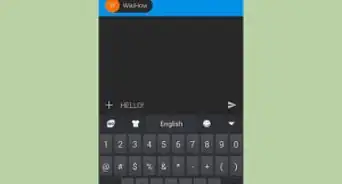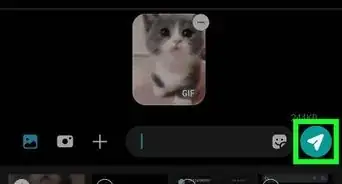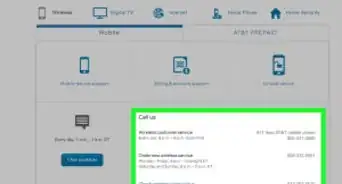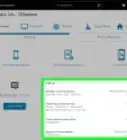X
wikiHow is a “wiki,” similar to Wikipedia, which means that many of our articles are co-written by multiple authors. To create this article, volunteer authors worked to edit and improve it over time.
The wikiHow Tech Team also followed the article's instructions and verified that they work.
This article has been viewed 42,156 times.
Learn more...
Recently, Android Messages app added a new feature to quickly mark all unread messages as read. If you don't want to have to go through every single message to clear your notifications, this wikiHow article will teach you how to mark messages quickly!
Steps
-
1Open the Messages app. It’s the blue icon with a white text box typically found on the home screen or in the app drawer. Make sure that your app is up to date, because of this feature only available in the latest version.
-
2Tap on the three dots ⋮ symbol. It will be located at the top-right corner of the screen.Advertisement
-
3Tap on the Mark all as read option. This option only appears when you have unread messages.
-
4Finished. When you are done, you will see the "All messages marked as read" text on the screen. Done!
Advertisement
Community Q&A
-
QuestionThere is no Mark All As Read in version 4.6.375. Any other ideas?
 Ahmed FawserCommunity AnswerIf the option is not available, you've no other options than updating your software.
Ahmed FawserCommunity AnswerIf the option is not available, you've no other options than updating your software. -
QuestionIt looks like they've removed this option. But we have dark mode now.
 Klea RamadaniCommunity AnswerNo,they didn't remove the option of leaving a message on read when you're not in the app. That only works on Viber and WhatsApp.
Klea RamadaniCommunity AnswerNo,they didn't remove the option of leaving a message on read when you're not in the app. That only works on Viber and WhatsApp. -
QuestionHow to undo "mark as unread" in messages?
 Vrinda ChughCommunity AnswerJust click on the message. It will open and be marked as read.
Vrinda ChughCommunity AnswerJust click on the message. It will open and be marked as read.
Advertisement
About This Article
Advertisement