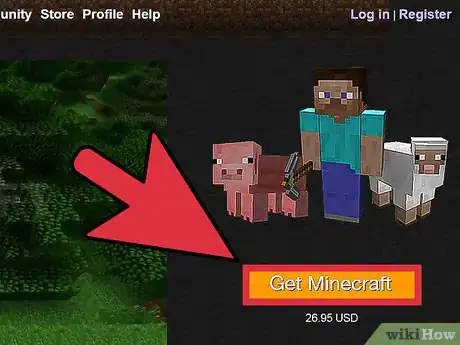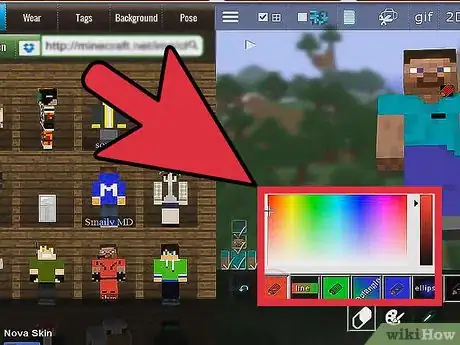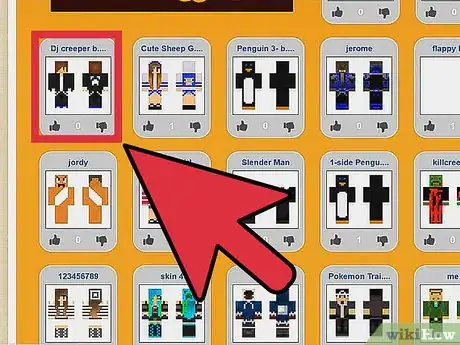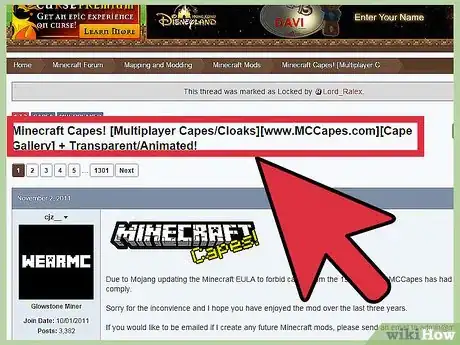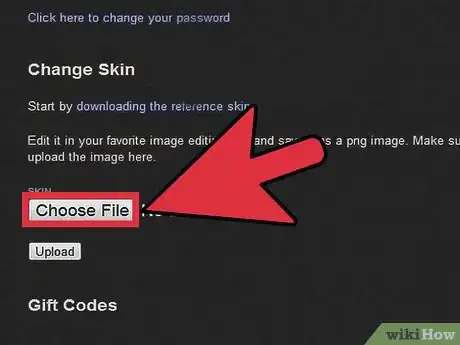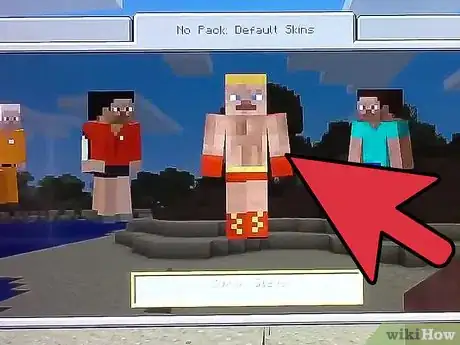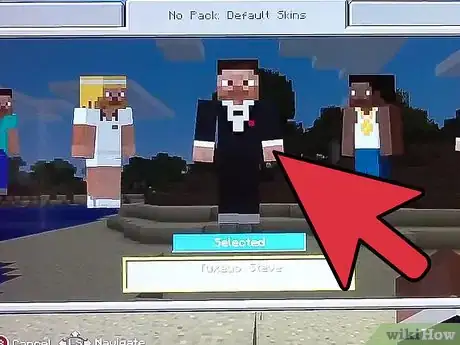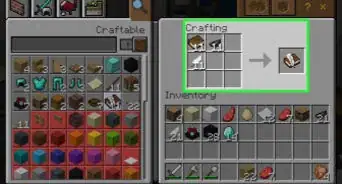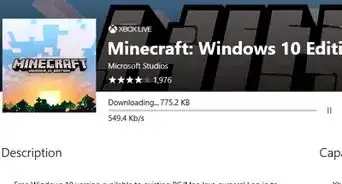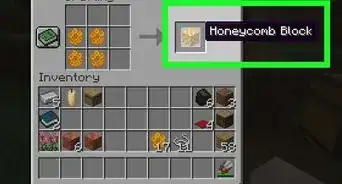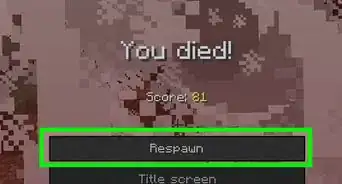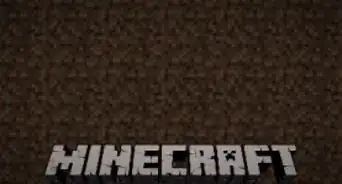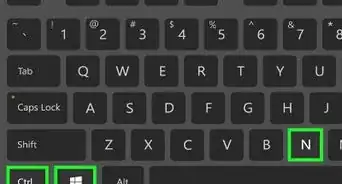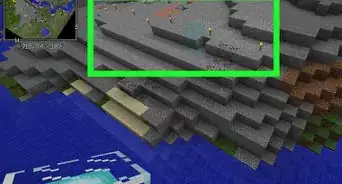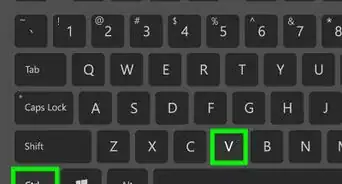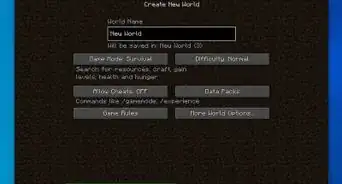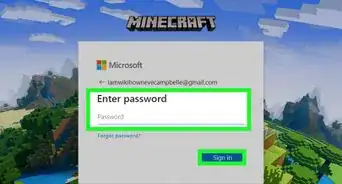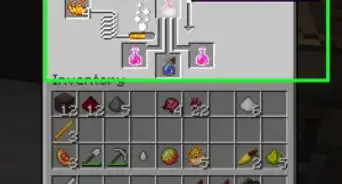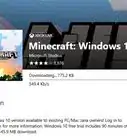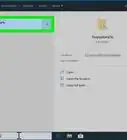This article was co-authored by Zac Churchill. Zac Churchill is from Davidson, North Carolina, and currently attends Tufts University. He has played Minecraft for over eight years and has extensive knowledge on how to play Minecraft and how the game has changed over the different versions. Specifically, Zac has expert experience in survival worlds, large builds on creative mode, and server design/upkeep.
wikiHow marks an article as reader-approved once it receives enough positive feedback. In this case, 89% of readers who voted found the article helpful, earning it our reader-approved status.
This article has been viewed 284,838 times.
While playing Minecraft in multiplayer you'll see everyone has a different one. But the problem is you didn't know you could change it. Now you want your own personal skin, and you're getting antsy. Follow this article to know how!
Steps
Changing Skins on a PC or Mac
-
1Know that you need to have purchased Minecraft in order to change your skin. Bootlegged, illegal copies will not support a skin change, because you need to upload the skin change to, or change your skin from, your Profile page.
-
2Create your own skin in a skin editor and creator. Find a skin editor or creator online. Many players choose the editor Skincraft, as it is easy to use, understandable, and versatile. Type "Skincraft" into your search engine to try it.[1]
- When you go to an editor like Skincraft, you'll see that you can customize your skin one body part at a time. You'll be able to use different tools in order to change your current skin bit by bit, or customize an entirely different skin.
- When you have finished creating or editing your skin, save it as a .png file and be sure to locate it.[2] You'll need to upload it to your Profile page of www.minecraft.net in order for the changes to take effect.
Advertisement -
3Download a skin. Think of a skin you want and search for a downloadable version of it. Many users use a character like Santa or mobs from minecraft as their skin. If you think the skin you want has already been made, you may be able to find it on the Skindex, a site with thousands of skins. You can search your skin and download it from there, and afterwards uploading it to your Profile page.
-
4Use a mod to create a cape as an enhancement of your skin. Although capes cannot be readily created on their own, they can be made with the held of mods. Search Minecraft forums for mods that enable the use of capes if you want to outfit your character with a little bit of flair.
-
5Be sure to upload your skin to Minecraft. Log in and upload your skin. After uploading, the next time you join a server, you will have your own skin on.
Changing Skins on an Xbox or Playstation
-
1Choose from among the 8 default skins available to Xbox or PlayStation players. In the "Change Skin" area of Help & Options, choose from among Default, Tennis, Tuxedo, Athlete, Scottish, Prisoner, Cyclist, and Boxer Steve or Alex.
-
2Download skin packs to change out the default options. Trial versions of the skin packs are available for free download, although permanent packs must be purchased. Purchase your skins through the Xbox 360 Marketplace or PSN Store.
- There are currently 10 skin packs, but there is an Xbox exclusive skin pack that comes with the Halo mash-up pack and a PlayStation exclusive skin pack that comes with the LittleBigPlanet mash-up pack.
Community Q&A
-
QuestionCan I get a skin without the risk of virus?
 Community AnswerYes. To tell if it is a virus or not, check the file's last 4 characters in it's name. If the last 4 characters are .png, then it is fine.
Community AnswerYes. To tell if it is a virus or not, check the file's last 4 characters in it's name. If the last 4 characters are .png, then it is fine. -
QuestionHow can I change the skin on PE?
 Community AnswerSave a photo of the skin you want onto your device. The latest update now has a skins feature in the main menu where you can browse for skins in your gallery, or choose one provided by Mojang.
Community AnswerSave a photo of the skin you want onto your device. The latest update now has a skins feature in the main menu where you can browse for skins in your gallery, or choose one provided by Mojang. -
QuestionHow do I make a skin on MCPC?
 Community AnswerMake sure you have Minecraft actually downloaded on your PC first. Then you find a skin editor, such as 'Skincraft'. Search that and click on the link. Choose whatever colors you want and get started. After your skin is done, download it to the computer. Then, go back to Minecraft.net and log into your profile, click on your profile, and you will find a few buttons there. The first two have a selection between an Alex (3 pixel arm) skin, and a Steve, (4 pixel arm) skin. Choose whichever you desire, and move on. Next, there's a button that says, Browse. Click on your skin, and press 'Open'. Click the 'Upload' button to upload your skin. Next time you join a Minecraft server, you'll be flashing in style.
Community AnswerMake sure you have Minecraft actually downloaded on your PC first. Then you find a skin editor, such as 'Skincraft'. Search that and click on the link. Choose whatever colors you want and get started. After your skin is done, download it to the computer. Then, go back to Minecraft.net and log into your profile, click on your profile, and you will find a few buttons there. The first two have a selection between an Alex (3 pixel arm) skin, and a Steve, (4 pixel arm) skin. Choose whichever you desire, and move on. Next, there's a button that says, Browse. Click on your skin, and press 'Open'. Click the 'Upload' button to upload your skin. Next time you join a Minecraft server, you'll be flashing in style.
Warnings
- Don't make skins that contain nudity, they will get you banned from servers. This is OK if you are the server owner or are playing in single player.⧼thumbs_response⧽
Things You'll Need
- Editing software
- A Minecraft account
References
- ↑ https://support.xbox.com/en-US/help/games-apps/game-titles/custom-skins-minecraft-windows-10-edition
- ↑ https://support.xbox.com/en-US/help/games-apps/game-titles/custom-skins-minecraft-windows-10-edition
- http://www.minecraftwiki.net/wiki/Skin
- http://www.minecraftforum.net/topic/3796-skinedit-new-version-13-april-alpha-3-pre-7/
About This Article
To make your own skin in Minecraft using your desktop computer, start by finding a skin editor or creator online, like Skincraft. You'll be able to use different tools to change your current skin bit by bit, or customize an entirely different skin. When you have finished creating or editing your new skin, save it as a .png file, then upload it to your Minecraft profile page for the changes to take effect!