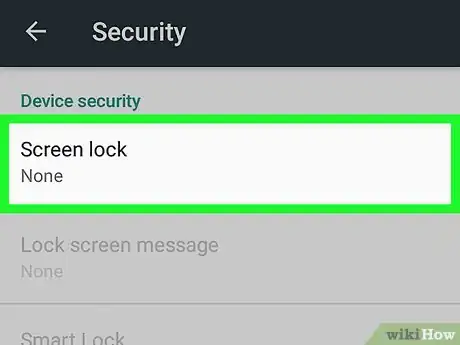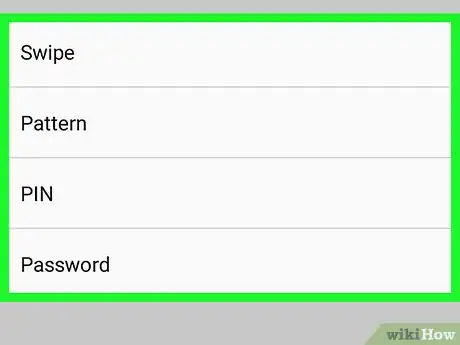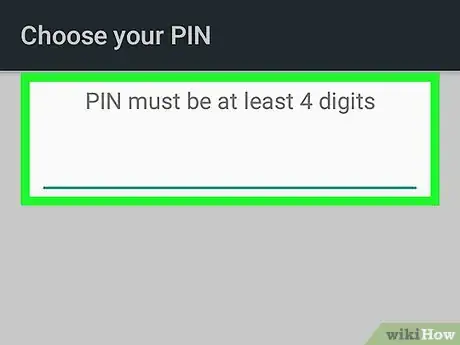X
This article was co-authored by wikiHow staff writer, Nicole Levine, MFA. Nicole Levine is a Technology Writer and Editor for wikiHow. She has more than 20 years of experience creating technical documentation and leading support teams at major web hosting and software companies. Nicole also holds an MFA in Creative Writing from Portland State University and teaches composition, fiction-writing, and zine-making at various institutions.
The wikiHow Tech Team also followed the article's instructions and verified that they work.
This article has been viewed 51,185 times.
Learn more...
This wikiHow teaches you how to protect your Android’s lock screen with a password, PIN, or pattern.
Steps
Method 1
Method 1 of 2:
Locking the Screen
-
1Press the power button. This is the most common way to lock a screen on Android phones and tablets.
-
2Press the power button again to unlock the screen. You will be prompted to enter additional data to access the home screen.Advertisement
-
3Enter your PIN, password, or pattern. Once the information is verified, you will see the home screen.
Advertisement
Method 2
Method 2 of 2:
Setting up a Screen Lock
-
1
-
2Scroll down and tap Security. It’s usually under the “Personal” header. If you don’t see it, look for a menu item called Lock Screen in the current menu.
-
3Tap Screen lock. It’s under the “Device security” header.
-
4Select a lock method. If your Android’s screen is already protected by a password, pattern, or PIN, you’ll have to enter it now before you can select a new method.
- Swipe: This allows you to unlock the screen simply by swiping it. This method does not actually provide any security.
- Pattern: The screen will be protected by a pattern you draw with your finger.
- PIN: A numeric PIN number will be required to unlock the screen.
- Password: Lets you create a password with letters, numbers, and symbols to protect your screen.
-
5Follow the on-screen instructions to create a pattern, PIN, or Password. The steps vary by phone or tablet, but you’ll have to enter your desired code twice to confirm it. Once verified, your lock screen is ready to use.
Advertisement
Community Q&A
-
QuestionHow do I remove the PIN from my phone if I forgot it?
 Community AnswerYou can do a factory reset, but you will lose everything that is stored on the phone.
Community AnswerYou can do a factory reset, but you will lose everything that is stored on the phone.
Advertisement
Warnings
- For plus security, the password is case-sensitive.⧼thumbs_response⧽
Advertisement
About This Article
Advertisement