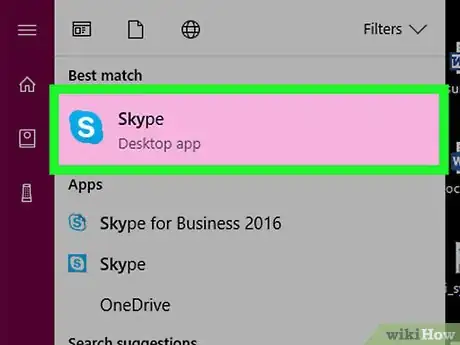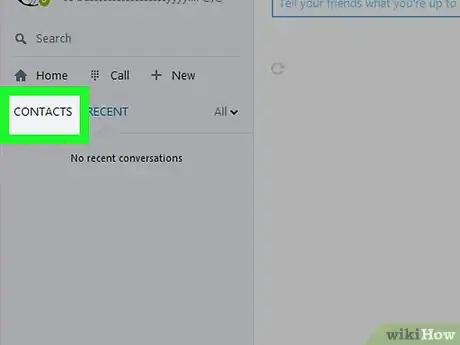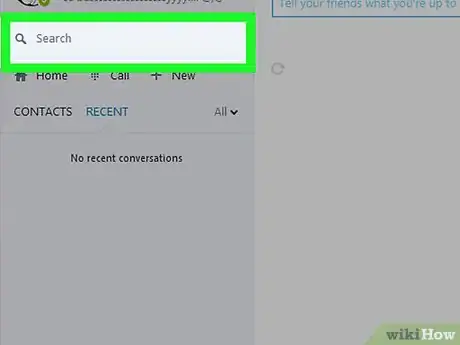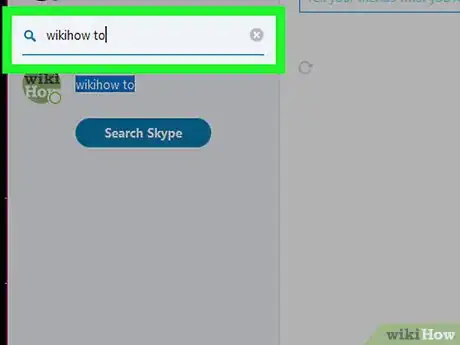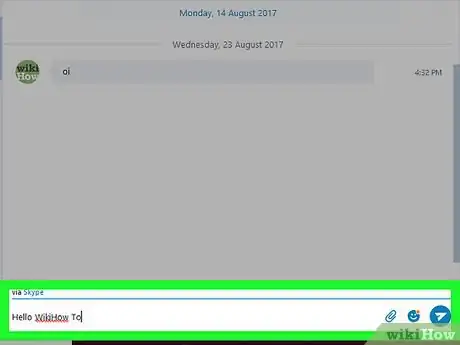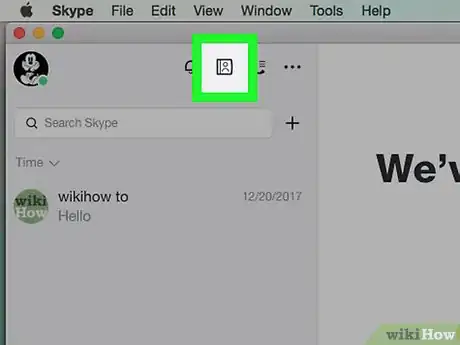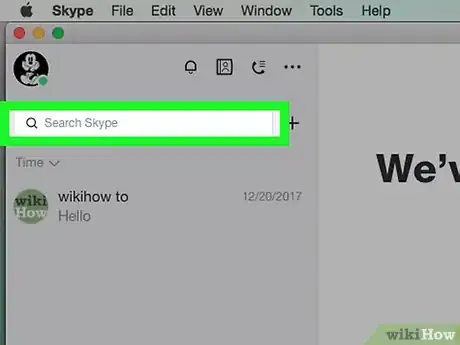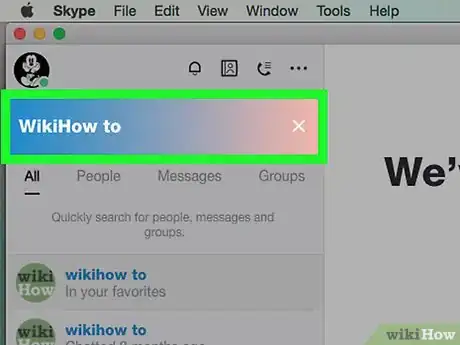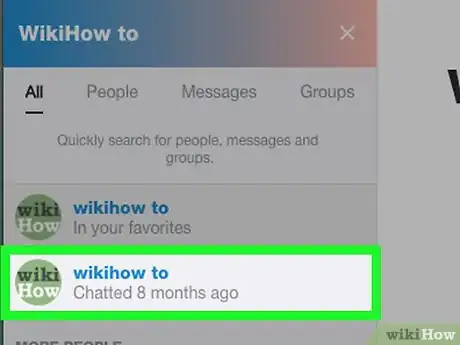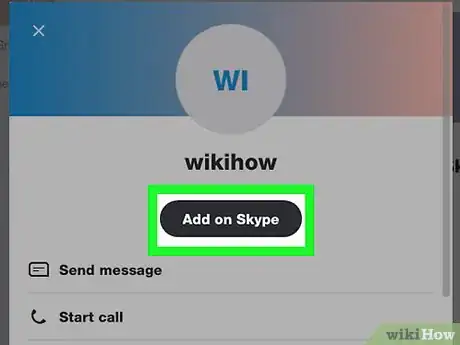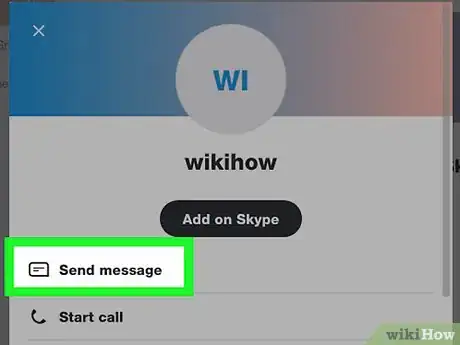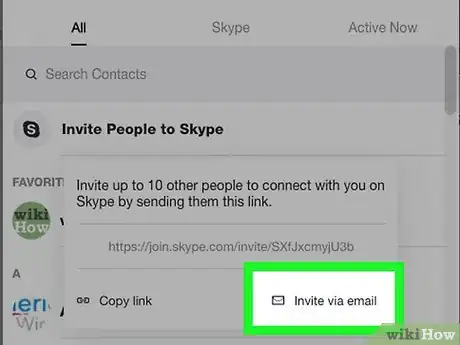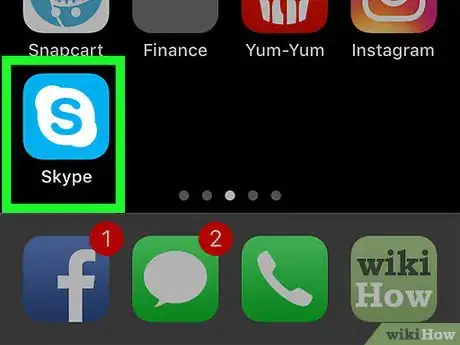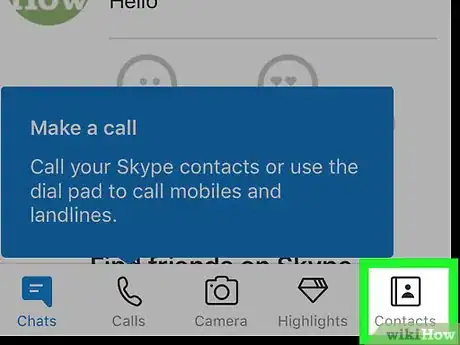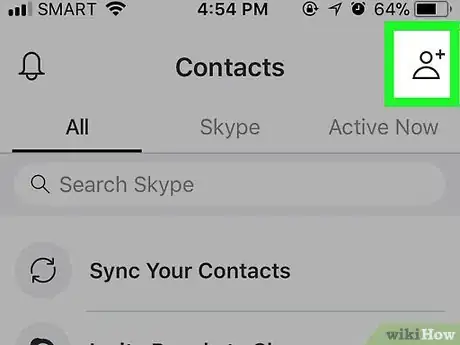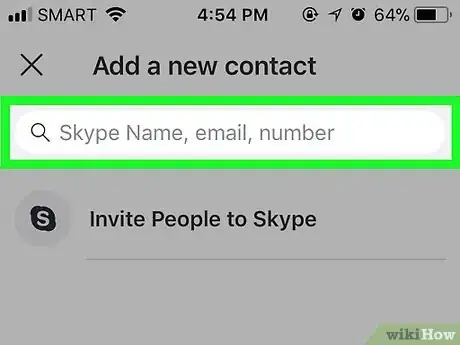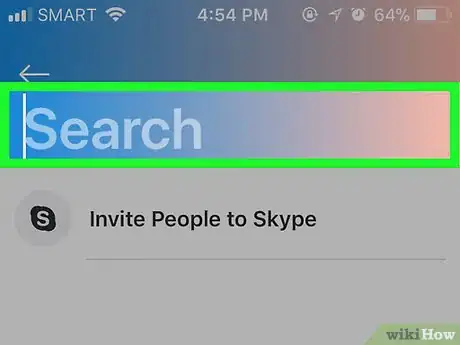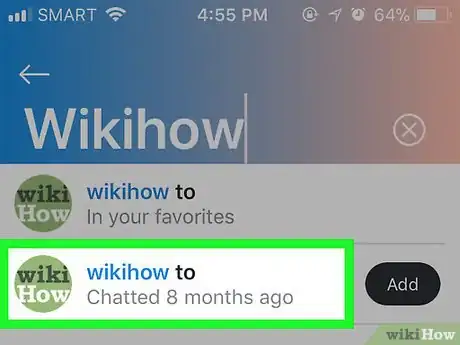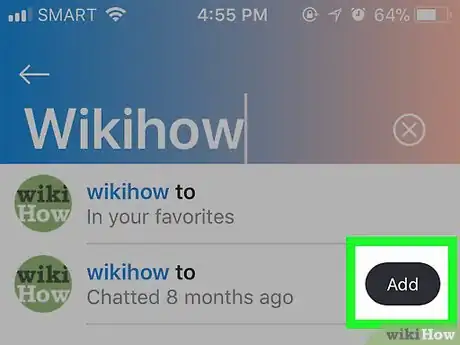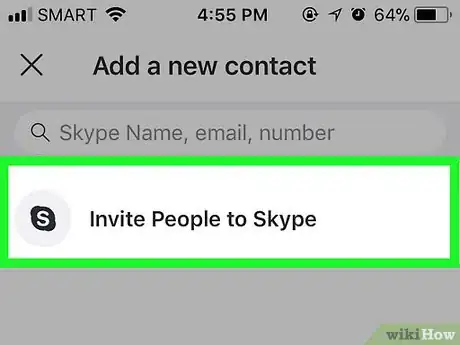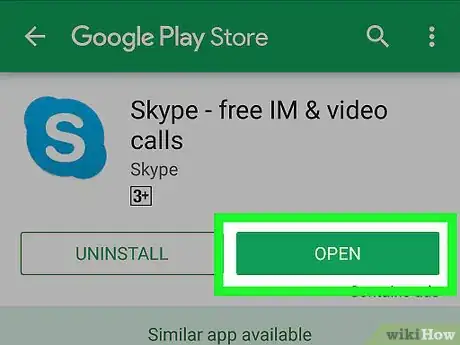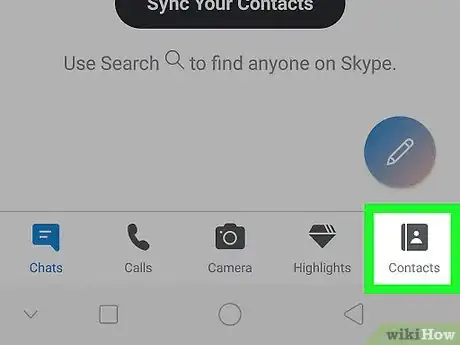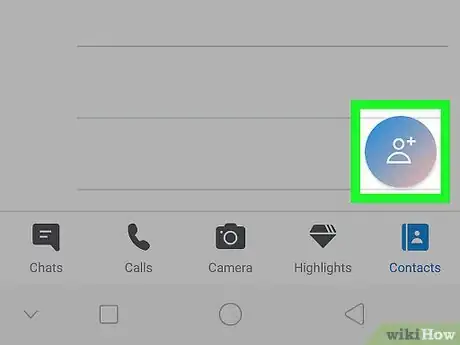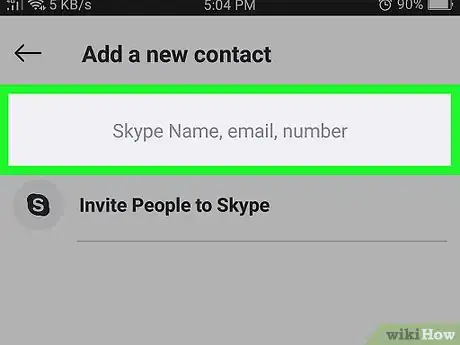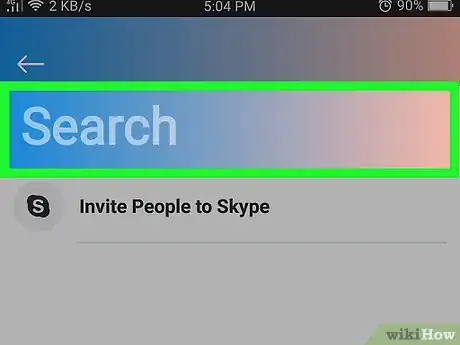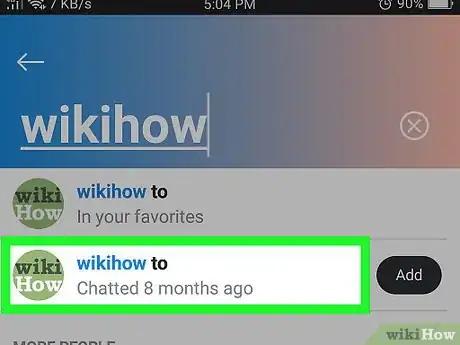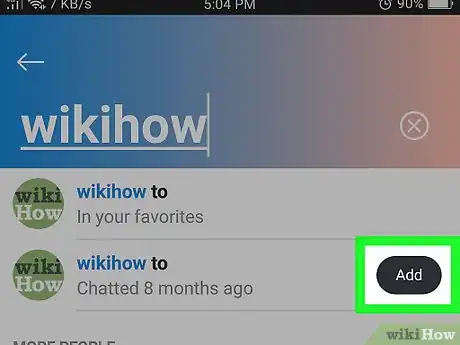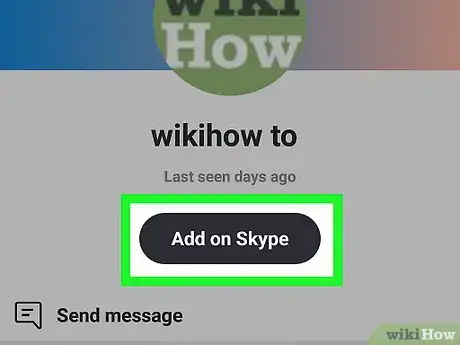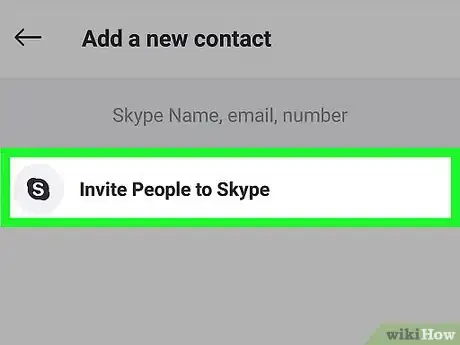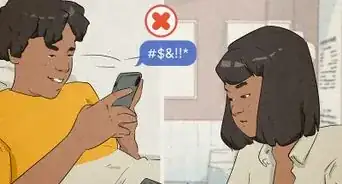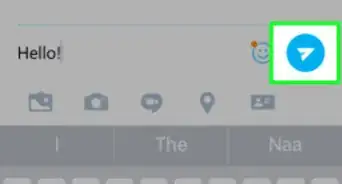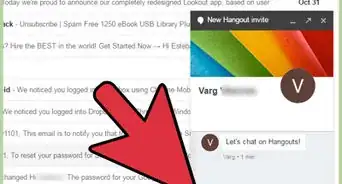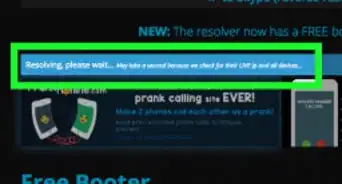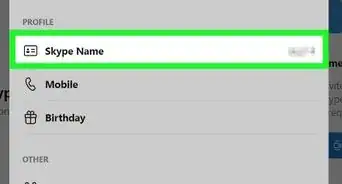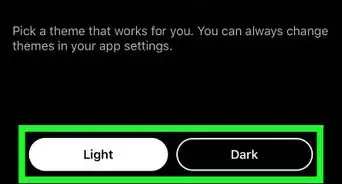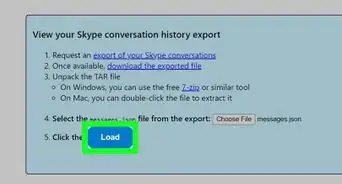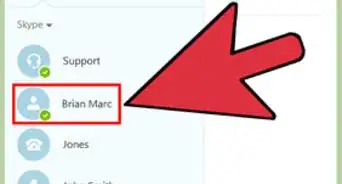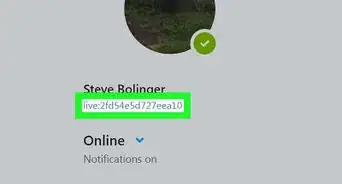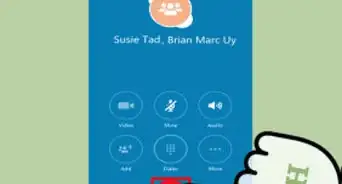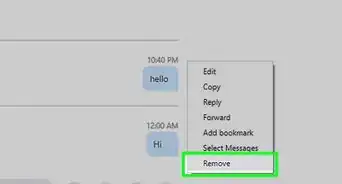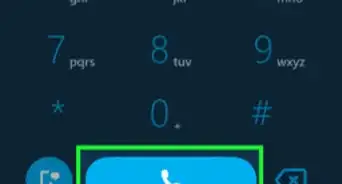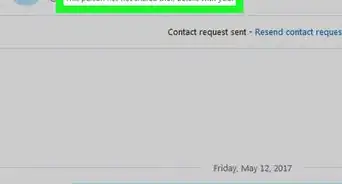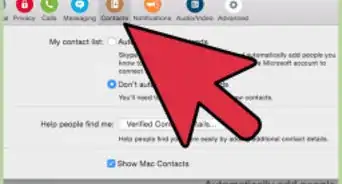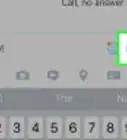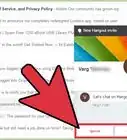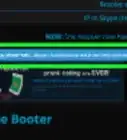This article was co-authored by wikiHow staff writer, Jack Lloyd. Jack Lloyd is a Technology Writer and Editor for wikiHow. He has over two years of experience writing and editing technology-related articles. He is technology enthusiast and an English teacher.
The wikiHow Tech Team also followed the article's instructions and verified that they work.
This article has been viewed 286,657 times.
Learn more...
This wikiHow teaches you how to invite someone to be in your Skype contacts list. You can do this on Windows and Mac computers as well as on iPhones and Androids.
Steps
Windows
-
1Open Skype. Click or double-click the Skype app icon, which resembles a white "S" on a blue background.
- If you aren't signed into your Skype account, enter your email address (or phone number) and password to log in.
-
2Click the "Contacts" icon. It's a box with a person-shaped silhouette in the upper-left corner of the window. A pop-up menu will appear.Advertisement
-
3Click the search bar. This is the text box with "Search Skype" written in it.
-
4Enter a contact's name, email address, or phone number. Doing so will search Skype for a profile matching your query.
-
5Select a resulting contact. Click the name of a profile that you think belongs to the person you want to add to your Skype contacts.
-
6Send a message to the contact. Click the "Type a message" text box at the bottom of the Skype window, then type in a message and press ↵ Enter. If the person wants to chat with you, they can respond within the same conversation.
- Windows is the only operating system on which you can't send an actual Skype invitation.
Mac
-
1Open Skype. Click or double-click the Skype app icon, which resembles a white "S" on a blue background.
- If you aren't signed into your Skype account, enter your email address (or phone number) and password to log in.
-
2Click the "Contacts" icon. It's a person-shaped icon in the top-left corner of the Skype window.
-
3Click the search bar. This is the text box at the top of the Contacts window.
-
4Enter a name, email address, or phone number. Doing so will search Skype for your specified contact.
-
5Select a contact. Click the profile of a person whom you want to invite to be your contact.
-
6Click Add to Contacts. It's in the middle of the page. Doing so opens a window with a message in it.[1]
-
7Click Send. This is at the bottom of the window. Doing so sends a Skype invitation to the person; if they accept the invitation, you'll be able to chat with them.
- You can first edit the invitation message by typing your preferred message into the text box that appears.
-
8Invite a friend to join Skype. If your friend doesn't already have a Skype account, you can invite them to create one and join you on Skype by doing the following:[2]
- Click the "Contacts" icon.
- Click Invite People to Skype.
- Click Invite via email.
- Enter the email address of the person you want to invite in the "To" line.
- Click the paper airplane icon.
iPhone
-
1Open Skype. Tap the Skype app icon, which resembles a white "S" on a blue background.
- If you aren't logged into Skype, you'll need to enter your email address (or phone number) and password before continuing.
-
2Tap Contacts. It's in the bottom-right corner of the screen.
-
3Tap the "Add Contact" icon. It's a person-shaped silhouette next to a plus sign in the top-right corner of the screen.
-
4Tap the search bar. This text box is at the top of the screen.
-
5Enter a name, email address, or phone number. Doing so searches Skype for your specified contact.
-
6Find your contact. Scroll down until you find the person you want to add to your contacts list.
-
7Tap Add. It's to the right of the person's name. This will add the person to your contacts list; if they accept your request, you'll be able to chat with one another.
-
8Invite a friend to join Skype. If your friend doesn't already have a Skype account, you can invite them to create one and join you on Skype by doing the following:
- Tap Contacts in the bottom-right corner of the screen, then tap Invite People to Skype.
- Select a contact method (e.g., Messages) in the pop-up menu.
- Enter your friend's contact information (e.g., their phone number or email address).
- Tap the Send button or icon.
Android
-
1Open Skype. Tap the Skype app icon, which resembles a white "S" on a blue background.
- If you aren't logged into Skype, you'll need to enter your email address (or phone number) and password before continuing.
-
2Tap the "Contacts" icon. It's a person-shaped icon at the top of the screen. Doing so opens a list of your contacts.
-
3Tap +. This option is at the bottom of the screen. Tapping it prompts a menu to open.
-
4Tap Find people. It's in the menu. This opens a text box.
-
5Enter a name, email address, or phone number. Doing so searches Skype for your specified contact.
-
6Select a result. Tap the name of a contact whom you want to add.
-
7Tap Add to contacts. It's a blue button in the middle of the page.
-
8Tap Send. This option is below the text box. Doing so sends an invitation for the person to join your contacts; if they accept, you'll see them online, and you'll be able to chat with them as you please.
- You can first edit the invitation message by typing your preferred message into the text box that appears.
-
9Invite a friend to join Skype. If your friend doesn't already have a Skype account, you can invite them to create one and join you on Skype by doing the following:
- Tap the "Contacts" icon in the bottom-right.
- Tap Invite People to Skype.
- Select a contact method (e.g., your text messaging app or Gmail).
- Enter your friend's contact information (e.g., their phone number or email address).
- Tap the Send button or icon.
Community Q&A
-
QuestionI know my friend has Skype, but I could not find him on a Skype Search. He gave me his Skype name and I still cannot find him to invite him. What other way can I add him to my Skype Contacts?
 Community AnswerI find it easiest to go and find people through their cellphone number. You can enter that in and find them fast, but only if they have their cellphone number registered.
Community AnswerI find it easiest to go and find people through their cellphone number. You can enter that in and find them fast, but only if they have their cellphone number registered. -
QuestionIf I have Skype on my cell phone and I receive an invite from someone to add me to their Skype contacts, does that mean that they have my cell phone number?
 Community AnswerA Skype user can find your Skype account by searching for your name and email address. If the only place you have Skype installed is on your cell phone, that's where you'll receive your Skype invite. It does not mean the user has your cell phone number.
Community AnswerA Skype user can find your Skype account by searching for your name and email address. If the only place you have Skype installed is on your cell phone, that's where you'll receive your Skype invite. It does not mean the user has your cell phone number.
Warnings
- Unless you know for sure that you’re talking with the right person, don’t share personal information over Skype chat.⧼thumbs_response⧽
References
About This Article
1. Open Skype on a Windows computer.
2. Click the person-shaped "Contacts" icon.
3. Search for a contact's name, email address, or phone number.
4. Select a contact, then click Type a message at the bottom of the window.
5. Enter an invitation message, then press ↵ Enter.