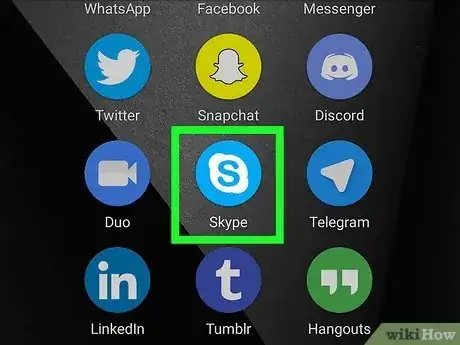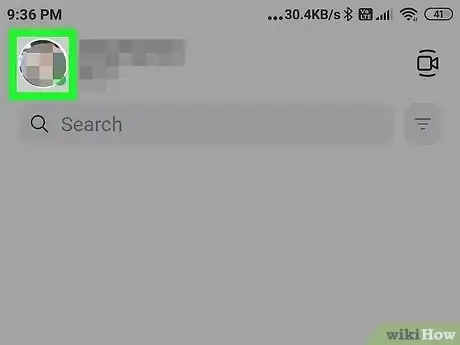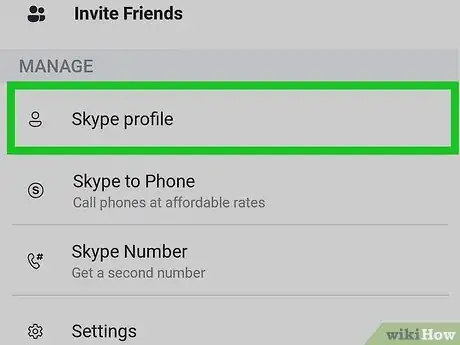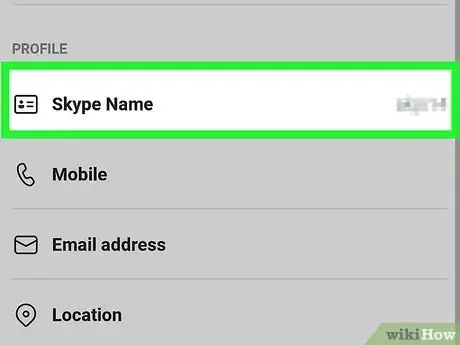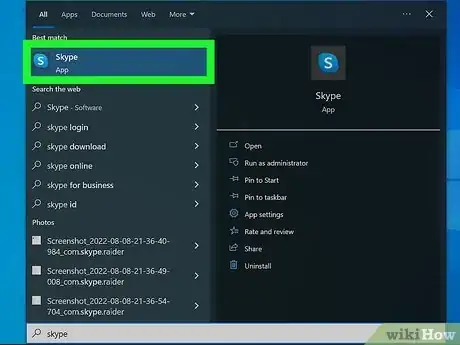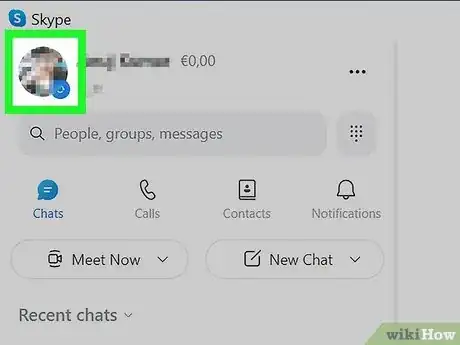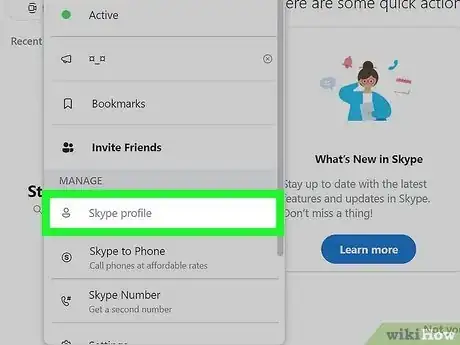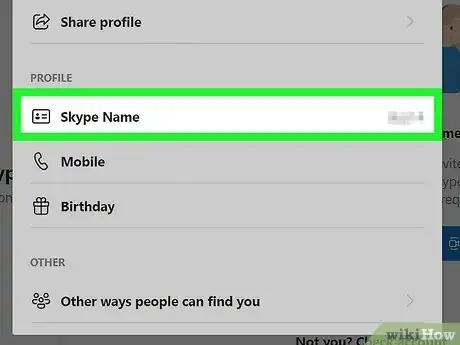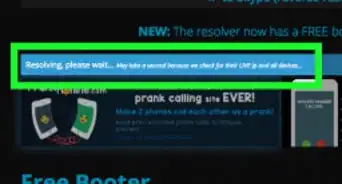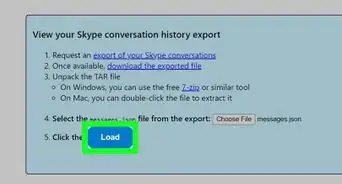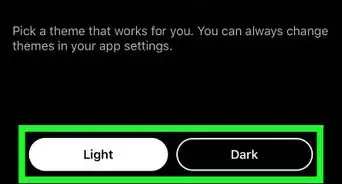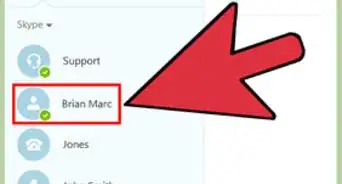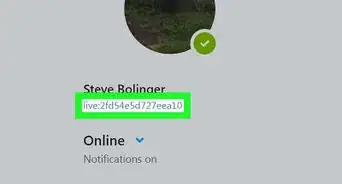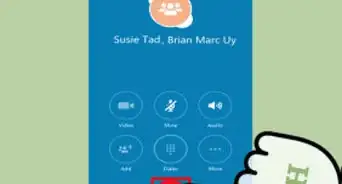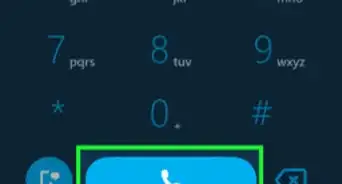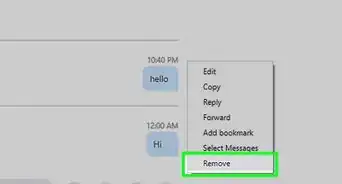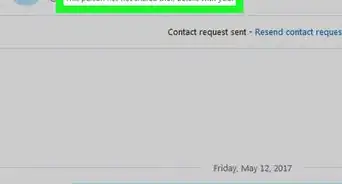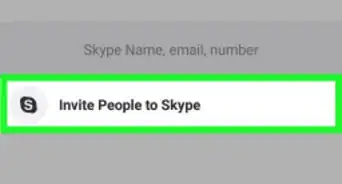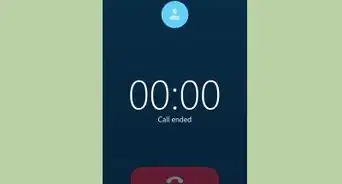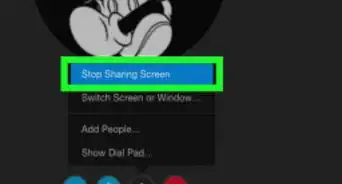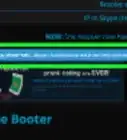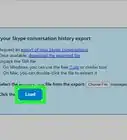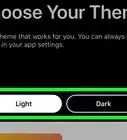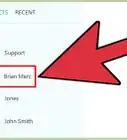This article was co-authored by wikiHow staff writer, Darlene Antonelli, MA. Darlene Antonelli is a Technology Writer and Editor for wikiHow. Darlene has experience teaching college courses, writing technology-related articles, and working hands-on in the technology field. She earned an MA in Writing from Rowan University in 2012 and wrote her thesis on online communities and the personalities curated in such communities.
The wikiHow Tech Team also followed the article's instructions and verified that they work.
This article has been viewed 124,272 times.
Learn more...
Do you remember your Skype ID or Skype name? This information is important so you can use Skype with your friends and co-workers. This wikiHow teaches you how to figure out your Skype username (also known as your Skype ID) when you’re using an Android, iPhone, iPad, and desktop computer.
Steps
Using the Mobile App
-
1Open Skype. Tap the icon that looks like a blue and white “S” icon.
- If you’re not signed in to your Skype account, sign in now.
-
2Tap your profile photo. It’s at the top-center part of the screen.
- If you don't have a profile photo, this might be your initials instead.
Advertisement -
3Tap Skype Profile. It's under the "Manage" header.
-
4Find your Skype ID next to “Skype Name.” It’s under the “Profile” header. Depending on when you created your account, your ID can be a name you created, or it may begin with “live:” followed by a series of characters.[1]
- You cannot change your Skype name whether it was automatically assigned to you or if you created it.
- If you want to copy your Skype username to the clipboard, tap the username, then confirm that you want to copy it when prompted.
- To paste your copied username into another app, tap and hold the app’s typing area, then tap Paste.
Using the Desktop App
-
1Open Skype. You'll find the Skype logo in the Start menu on Windows or in the Applications folder in Finder on Mac.
-
2Click your profile picture. It's in the top left corner of the app.
- If you don't have a profile picture, you'll see your initials instead.
-
3Click Skype Profile. This is on the left side of the screen under the "Manage" header.
-
4Find your Skype ID next to “Skype Name.” It’s under the “Profile” header. Depending on when you created your account, your ID can be a name you created, or it may begin with “live:” followed by a series of characters.[2]
- You cannot change your Skype name whether it was automatically assigned to you or if you created it.
Community Q&A
-
Questionhow do i edit my skype name?
 wikiHow Staff EditorThis answer was written by one of our trained team of researchers who validated it for accuracy and comprehensiveness.
wikiHow Staff EditorThis answer was written by one of our trained team of researchers who validated it for accuracy and comprehensiveness.
Staff Answer wikiHow Staff EditorStaff AnswerYou cannot change your Skype name or ID; you can, however, change your display name. To do that, go to your profile, click or tap Edit, then edit your display now.
wikiHow Staff EditorStaff AnswerYou cannot change your Skype name or ID; you can, however, change your display name. To do that, go to your profile, click or tap Edit, then edit your display now. -
QuestionCan a Skype ID can be edited?
 AasimTop AnswererNo. Once you set a Skype ID (usually by creating a Microsoft account with the same email address), you will not be able to change it.
AasimTop AnswererNo. Once you set a Skype ID (usually by creating a Microsoft account with the same email address), you will not be able to change it.