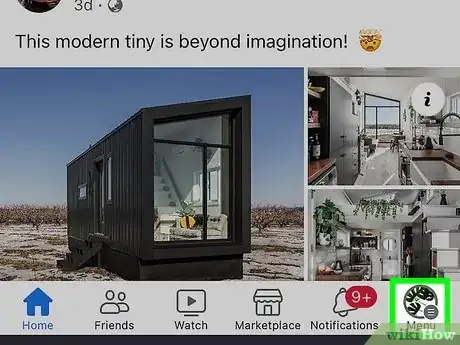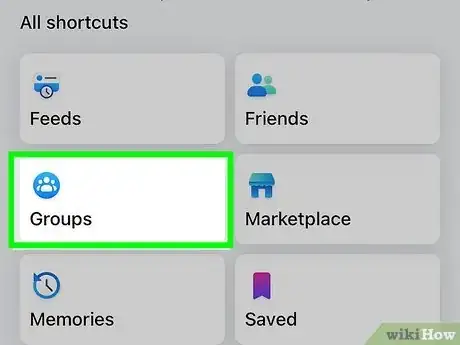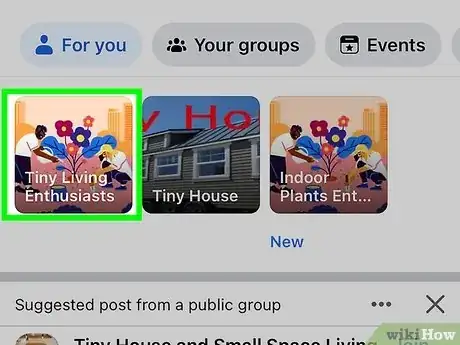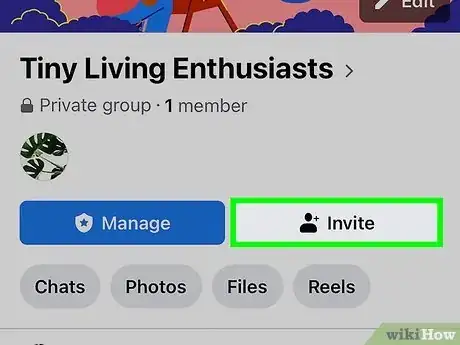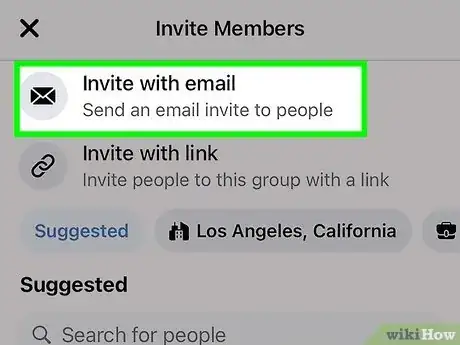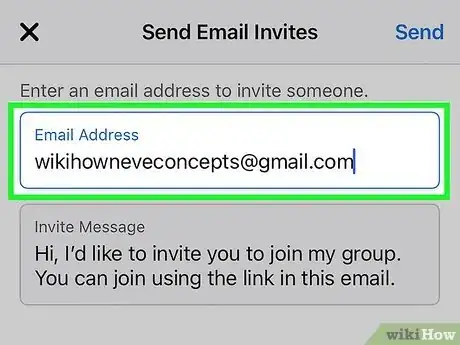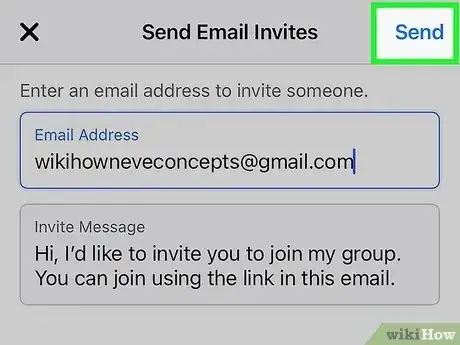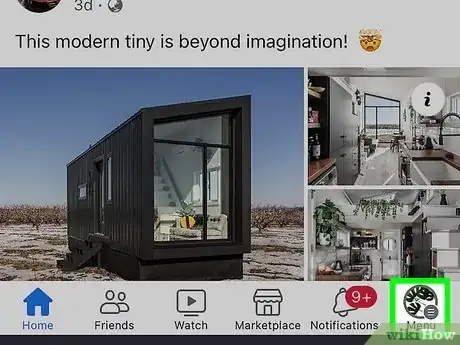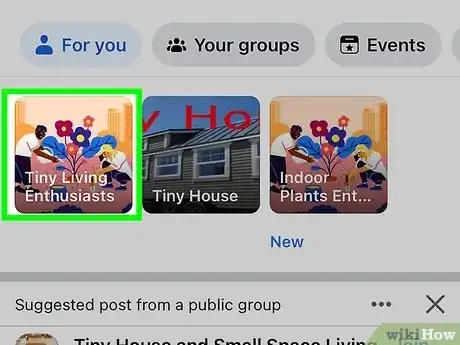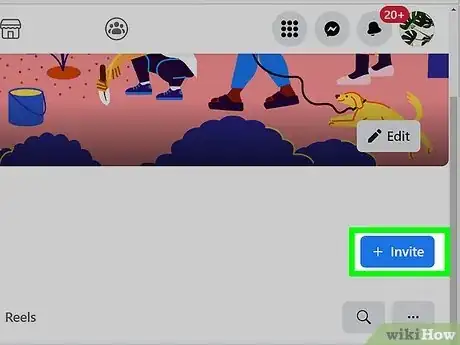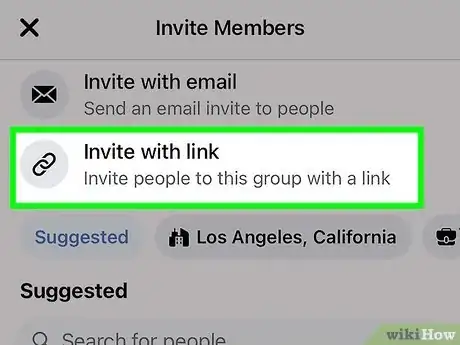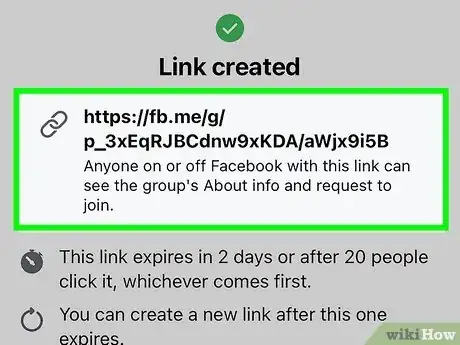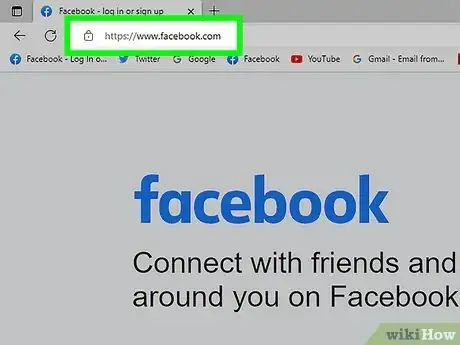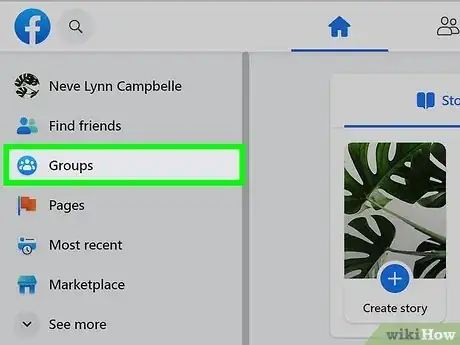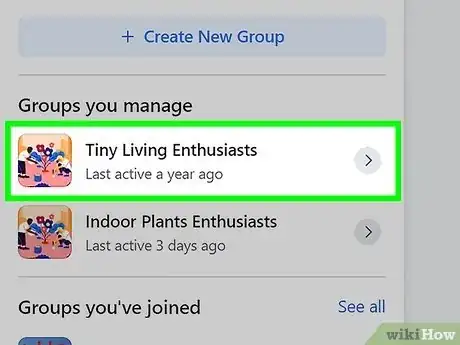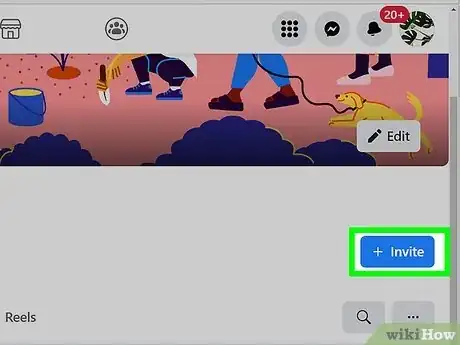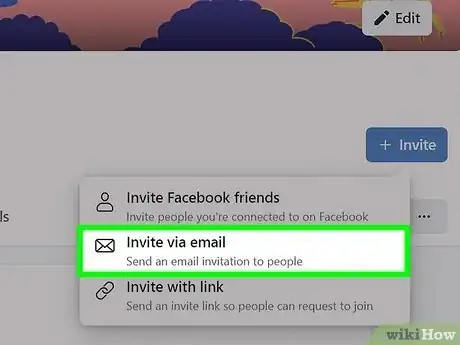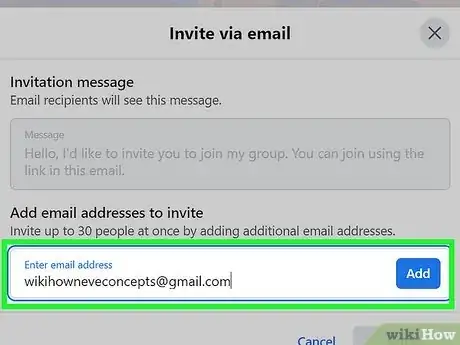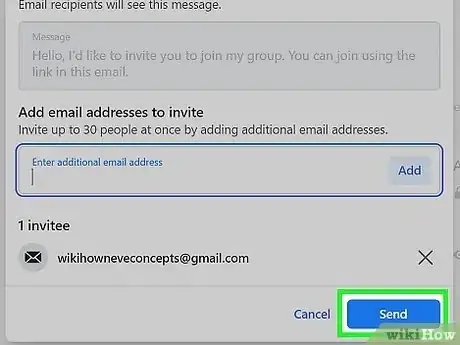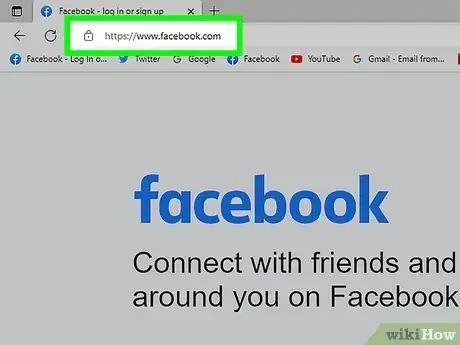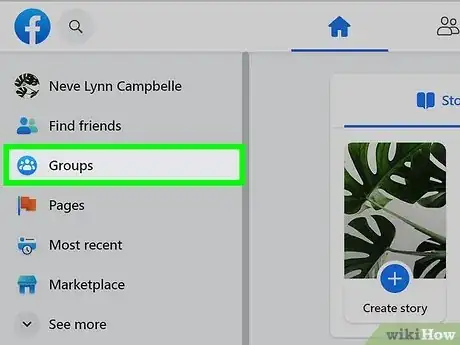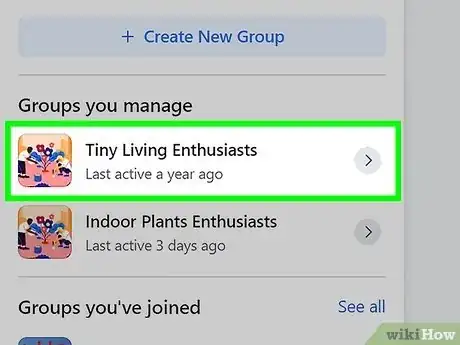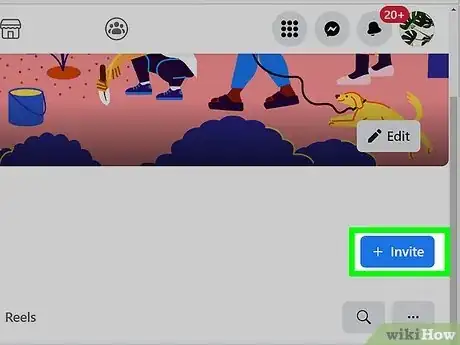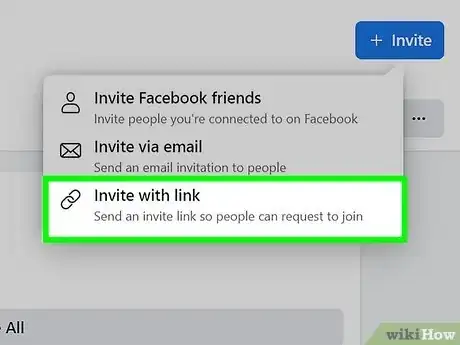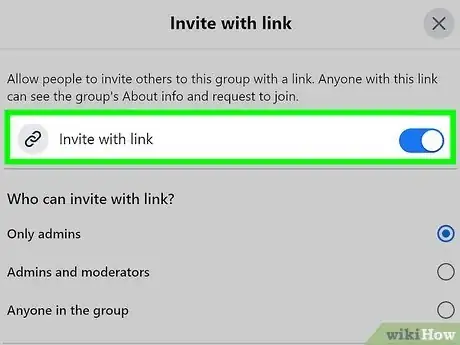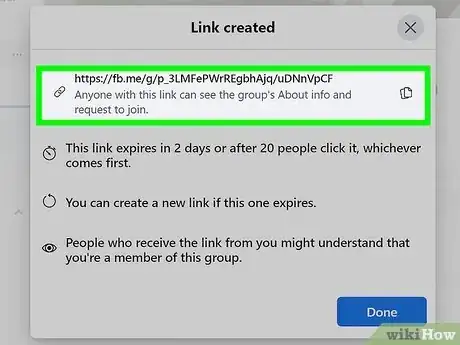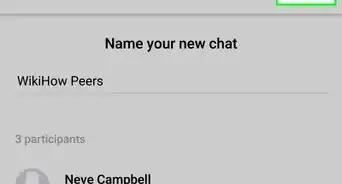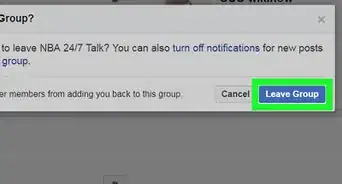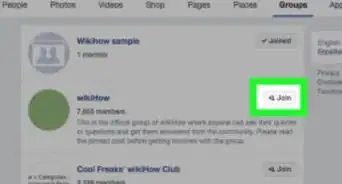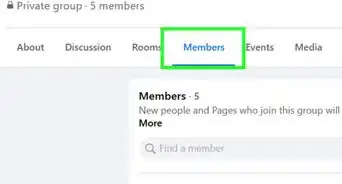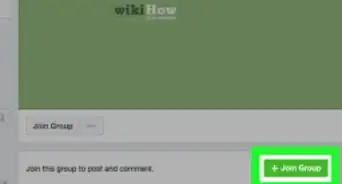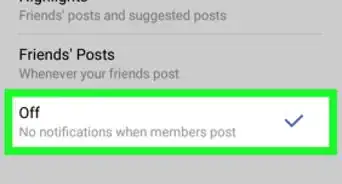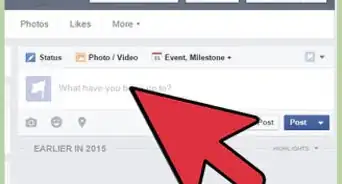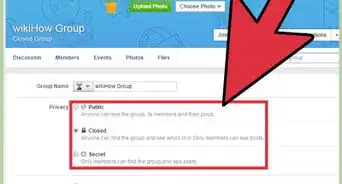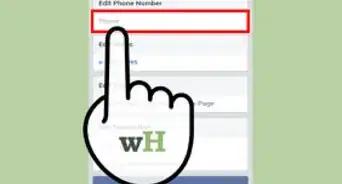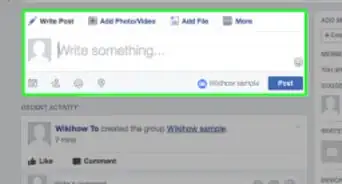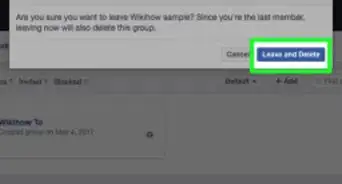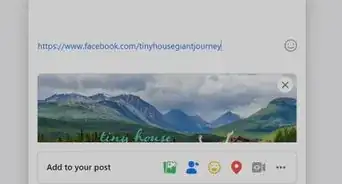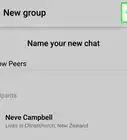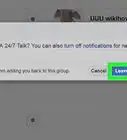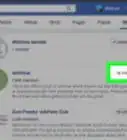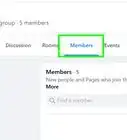This article was co-authored by wikiHow staff writer, Rain Kengly. Rain Kengly is a wikiHow Technology Writer. As a storytelling enthusiast with a penchant for technology, they hope to create long-lasting connections with readers from all around the globe. Rain graduated from San Francisco State University with a BA in Cinema.
The wikiHow Tech Team also followed the article's instructions and verified that they work.
This article has been viewed 239,065 times.
Learn more...
Do you want to send a group invite to someone you're not Facebook friends with? Similar to inviting non-friends to a Messenger group, you can add anyone to your Facebook group in a few simple steps. You'll be able to send an invite by email on your mobile device or desktop computer. If you have a private group, you can also send invitations with a unique link. This wikiHow will show you how to invite people outside your friends list to Facebook groups using your iPhone, iPad, Android, or computer.
Things You Should Know
- On mobile, click "☰" → "Groups" → tap your group → "Invite" → "Invite with email" or "Invite with link".
- On desktop, click "Groups" → click your group → "+ Invite" → "Invite with email" or "Invite with link".
- You'll only be able to "Invite with link" for hidden, private Facebook groups.
Steps
Invite by Email (Mobile)
-
1Open the Facebook app. This looks like a white f with a blue background. Facebook is available for iOS in the App Store and for Android in the Google Play Store.[1]
- If you aren't already logged in, enter your email and password to do so now.
-
2Tap ☰. On iOS, this will be in the bottom-right. On Android, this will be in the top-right.Advertisement
-
3Tap Groups. This will be next to Friends.
-
4Tap your group at the top of the page. You may need to scroll to find it.
-
5Tap Invite. This will be below the group name.
-
6Tap Invite with email. This will be next to an icon of an envelope.
-
7Enter the email address of the user. If you don't have the email address, ask them. In some cases, you can find the email address on their Facebook profile.
- You can add multiple emails at once; separate them by commas.
-
8Tap Send. Your invite will be sent to the user. When they click the invite link, they'll be added to the group. In some cases, the Admin of the group may need to approve the members.
Invite by Link (Mobile)
-
1Open the Facebook app. This looks like a white f with a blue background.
- If you aren't already logged in, enter your email and password to do so now.
- This method is only available for private, hidden groups.
-
2Tap ☰. On iOS, this will be in the bottom-right. On Android, this will be in the top-right.
-
3Tap Groups. This will be next to Friends.
-
4Tap your group at the top of the page. You may need to scroll to find it.
-
5Tap Invite. This will be below the group name.
-
6Tap Invite with link. A link will be created.
- The link will expire in 2 days or after 20 people click it.
- If you don't see this option, you'll need to ask the group Admin to change the Invite with link settings.
-
7Tap the link to copy it, and paste it to share. You can paste the link in an iMessage or text. You can also tap Share in Messenger to share via Facebook Messenger.
Invite by Email (Desktop)
-
1Log into https://www.facebook.com/ in a web browser. If you aren't already logged in, enter your username and password to do so now.[2]
- You should be on your Feed. If you aren't, click the Facebook logo in the top-right corner.
-
2Click Groups. This will be on the left sidebar.
-
3Click your group. This will be underneath the Groups you manage or Groups you've joined header.
-
4Click + Invite. You can find this below the cover photo.
- A pop-up window will open.
-
5Click Invite with email. A new window will open.
-
6Enter the email address of the user and click Add. You can add up to 30 people at once. If you need to delete an email address from the list, click the X beside the email.
-
7Click Send. This is the blue button in the bottom-right corner. Your invite will be sent to the user. When they click the invite link, they'll be added to the group. In some cases, the Admin of the group may need to approve the members.
- If needed, you can easily find the Admin of the page.
Invite by Link (Desktop)
-
1Log into https://www.facebook.com/ in a web browser. If you aren't already logged in, enter your username and password to do so now.
- You should be on your Feed. If you aren't, click the Facebook logo in the top-right corner.
- This method is only available for private, hidden groups.
-
2Click Groups. This will be on the left sidebar.
-
3Click your group. This will be underneath the Groups you manage or Groups you've joined header.
-
4Click + Invite. You can find this below the cover photo.
- A pop-up window will open.
-
5Click Invite with link. If you're an Admin, you'll see additional settings.
-
6Click Invite with link again. A link will be created.
- The link will expire in 2 days or after 20 people click it.
- If you don't see this option, you'll need to ask the group Admin to change the Invite with link settings.
-
7Click the link to copy it, and paste it to share. You can share on another social media platform, or you can send it in Facebook Messenger.
- When users click the link, they'll be invited to join the group.