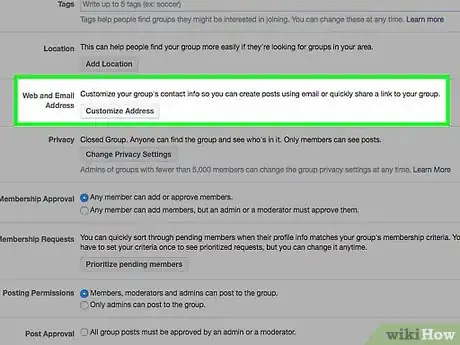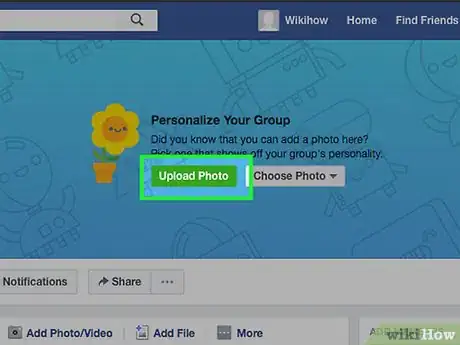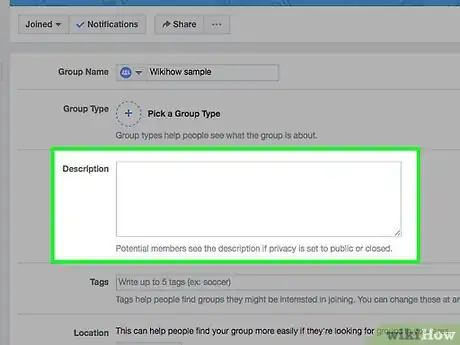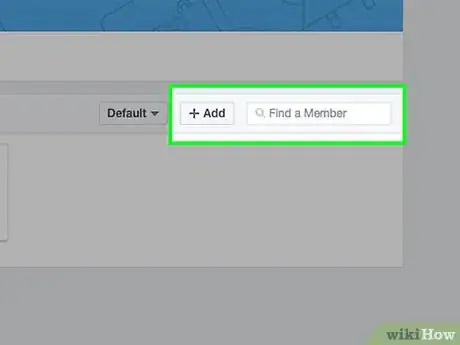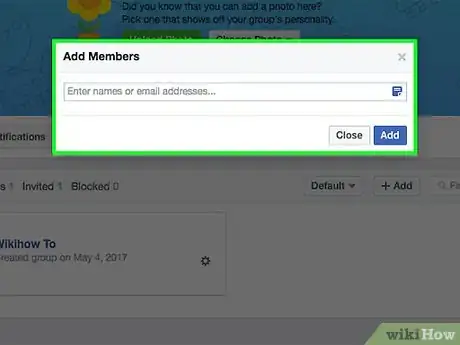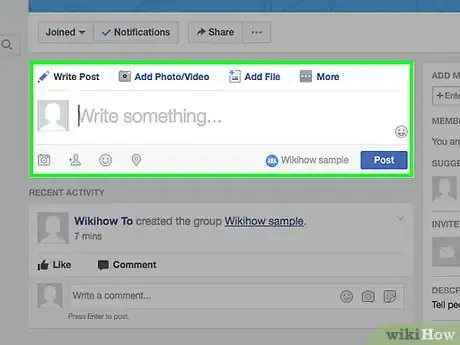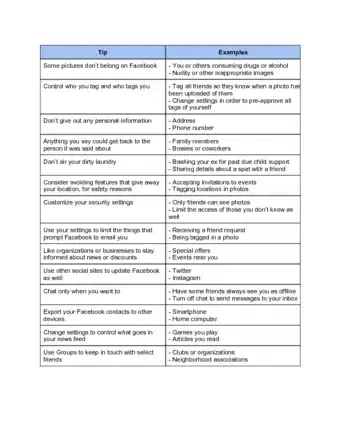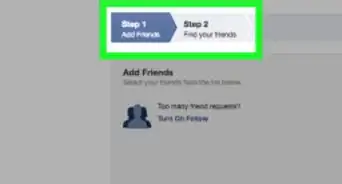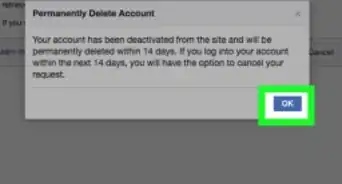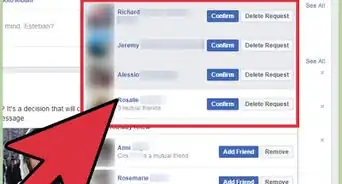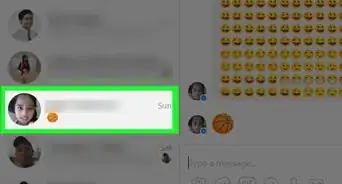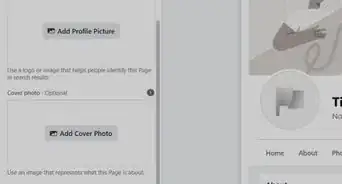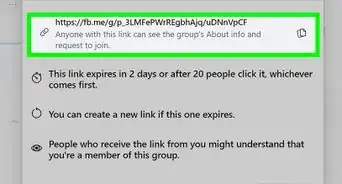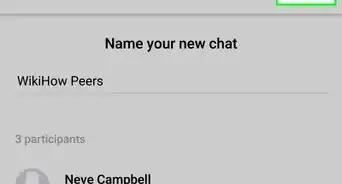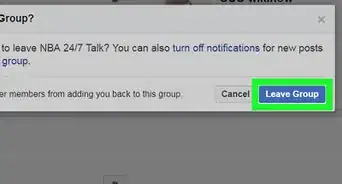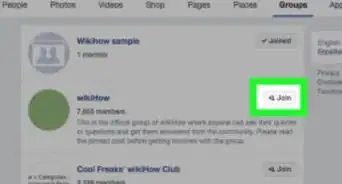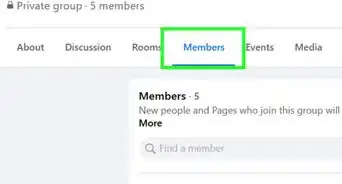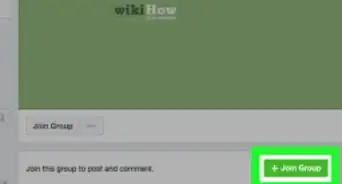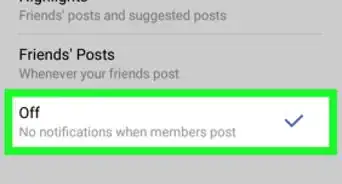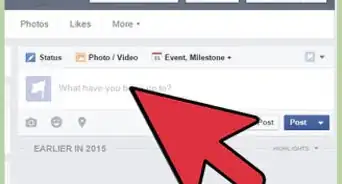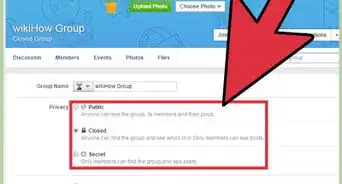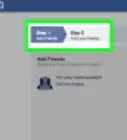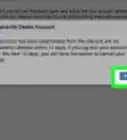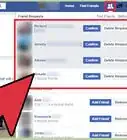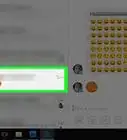X
wikiHow is a “wiki,” similar to Wikipedia, which means that many of our articles are co-written by multiple authors. To create this article, 105 people, some anonymous, worked to edit and improve it over time.
This article has been viewed 2,572,976 times.
Learn more...
Have you just joined Facebook and discovered the wonder that is a personalized group? Follow these easy steps to create your own unique piece of Facebook real estate.
Steps
Method 1
Method 1 of 2:
Creating a New Facebook Group
-
1Come up with an original idea for a group.
-
2Login to Facebook or create an account if you don't have one yet.Advertisement
-
3Type some key words for your group idea in the "Search" box in the left hand column. You'll want to see whether or not you've actually had an original idea before you create your group. Also, make sure it is something other people would know about and isn't just an inside joke amongst friends
-
4Click "Profile" at the top, then Click "Info" from your profile.
-
5Scroll to the bottom. To the right of the Groups section, click "See All."
-
6Click "Create a group" at the top of that page.
-
7Give your group a name. Make sure the name is distinct and simple, if it is too complicated, no one will ever find it and your membership in the group will be limited.
-
8Invite your friends by selecting them from your current friend list or typing their name into the box that is provided. Click
-
9Describe your group in the "Description" area. Be very specific, as keyword searches will match anything you have written in this text box.
-
10Fill out the contact information. You may decide to enter things like street address and telephone number in the description, or you can just set up a Facebook email for your group.
-
11Choose your privacy settings. By creating an open group, anybody on Facebook will be allowed to see posts and join the group. A closed group will allow only invited members to see posts or join, but anyone on Facebook will be able to search the group. A private group means that only those invited will see the group, including all its members and posts.
- You can also take this time to choose the membership approval and posting permission options.
-
12Click "Save".
-
13Roll over the top bar of the group. Click on the image of a Photo in the top right and choose "Upload photo."
-
14Choose a network. Note that this step will only appear if your Facebook has not yet switched over to timeline.
- Will your group be accessible only to those in your region or school? If so, choose the region or school from the drop down list of networks to which you belong.
- Will your group be accessible to everyone on Facebook? If so, choose "Global."
-
15Choose a category and sub-category. Note that this, too, is only an option if you have not yet switched to timeline. Once again, be specific, as those who are browsing will find your group only if it is in the correct category.
Advertisement
Method 2
Method 2 of 2:
Getting People to Join Your Facebook Group
-
1Include as much information as possible. Include locations, contact information, websites and phone numbers. This allows group members to associate the group to an actual person.
-
2Make your page a community. Allow anyone to post on the wall of the page, start discussions and upload photos/videos.
-
3Make your group public. This will allow anyone on Facebook to join your page. Once you've obtained significant membership, you can restrict the privacy settings a bit more if you choose. You can also remove particular group members at any time if necessary.
-
4Use your existing Facebook friends. Reaching out to your current friends on Facebook is an obvious way to build up initial membership. It also gives your page a better chance of going viral. Once the friends of your friends see they have joined your page, they will likely click on it and may want to join as well.
-
5Reach out to your e-mail contacts. Facebook lets you send group invitations to your friends on Outlook, Yahoo, Hotmail and Gmail.
-
6Keep the content as current as possible. People are more likely to join an active Facebook group. Update the photos, videos, links and new on your page regularly. You can also respond and comment to people that have added content to your group's page.
Advertisement
Community Q&A
-
QuestionHow can I replace an old group with a new one?
 Balog1Community AnswerYou can either rename the group and modify the member list/pictures/documents, or delete the old one and create a new group.
Balog1Community AnswerYou can either rename the group and modify the member list/pictures/documents, or delete the old one and create a new group. -
QuestionHow do I send a welcome message to a member when they are added to my group?
 Community AnswerYou can send a message in the group chat.
Community AnswerYou can send a message in the group chat. -
QuestionHow do I share an album from a group?
 Community AnswerPress 'link on to all posts' in the mid section of 'album posts' and then press 'share album to group'
Community AnswerPress 'link on to all posts' in the mid section of 'album posts' and then press 'share album to group'
Advertisement
Facebook Tips and Tricks
About This Article
Advertisement