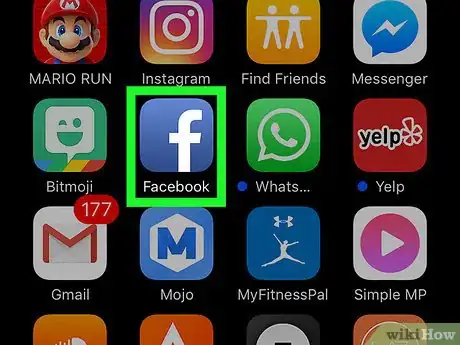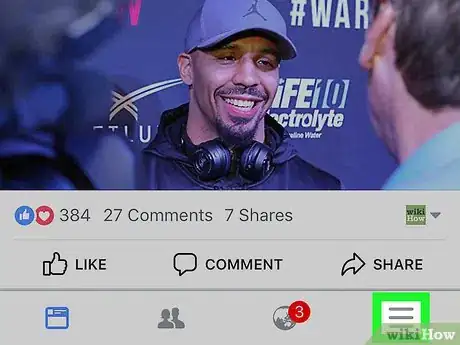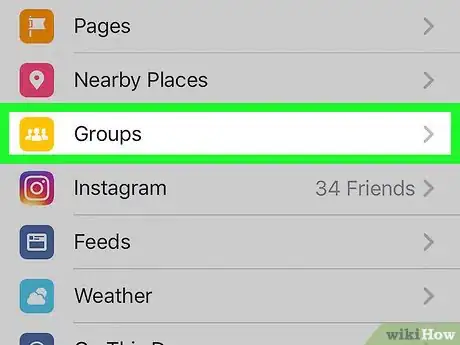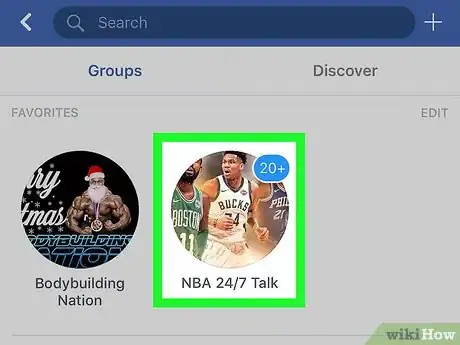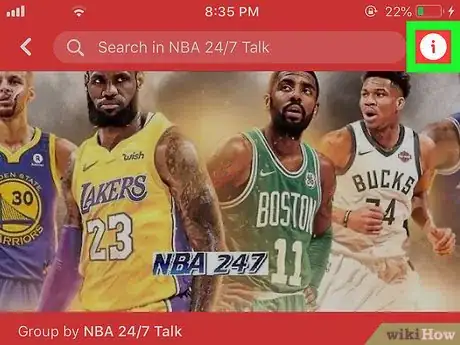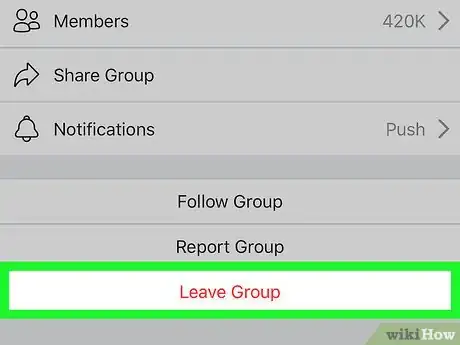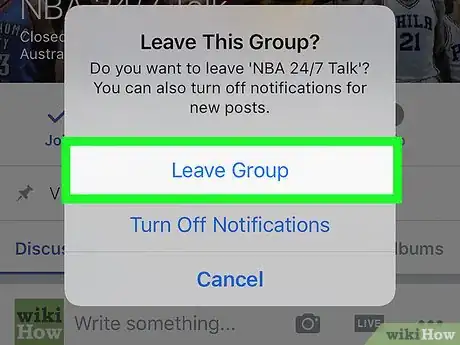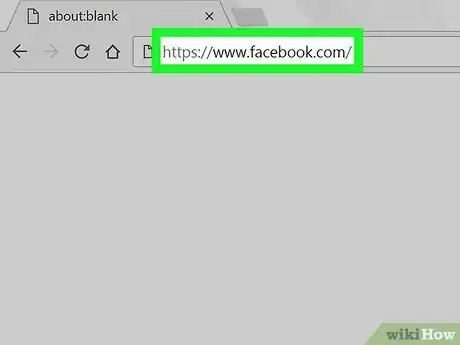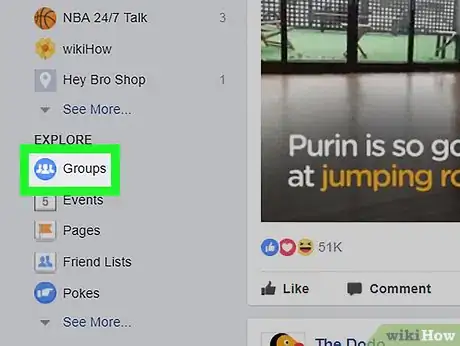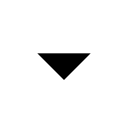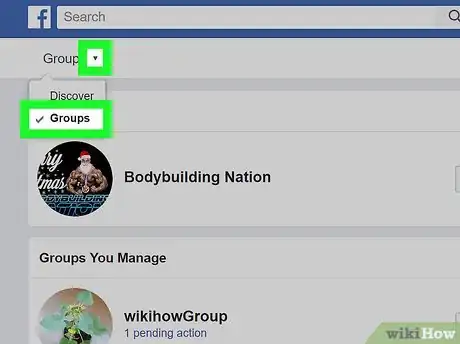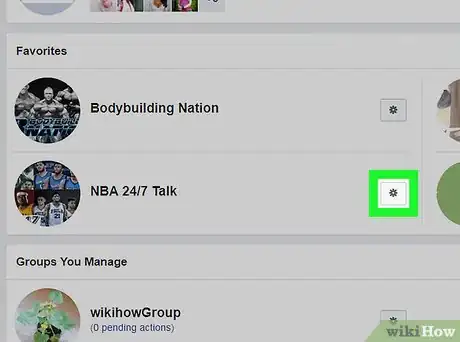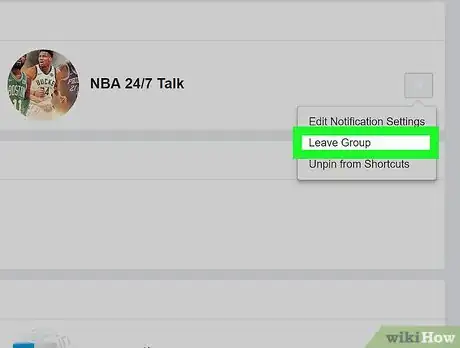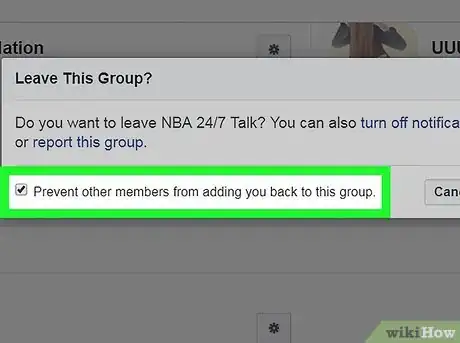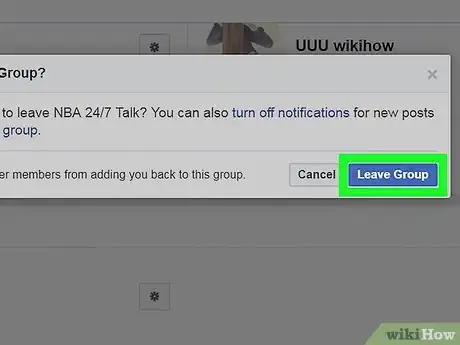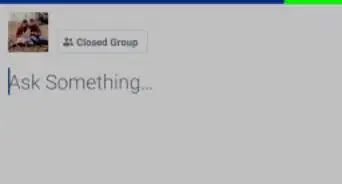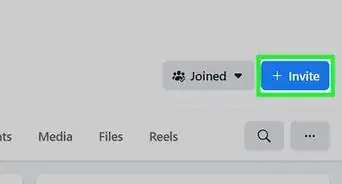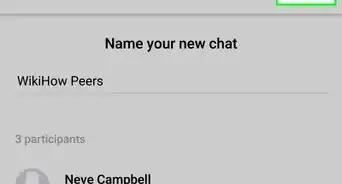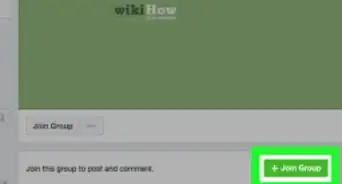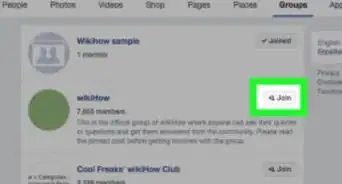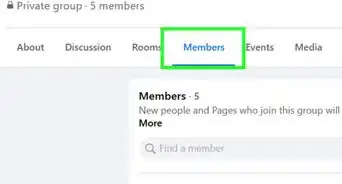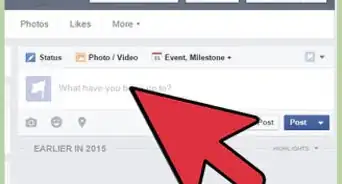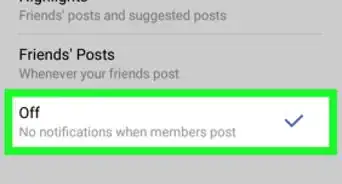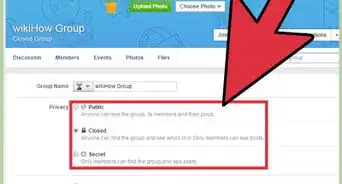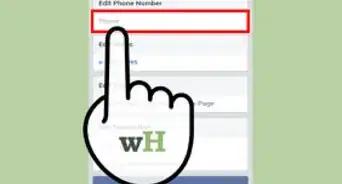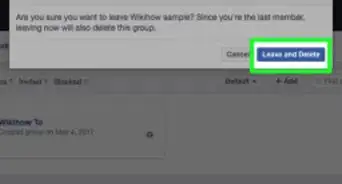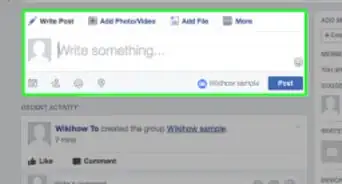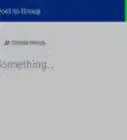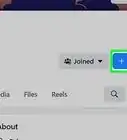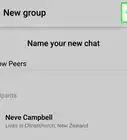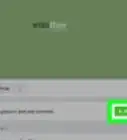Easily remove yourself from a Facebook group with this simple guide
X
This article was co-authored by wikiHow staff writer, Jack Lloyd. Jack Lloyd is a Technology Writer and Editor for wikiHow. He has over two years of experience writing and editing technology-related articles. He is technology enthusiast and an English teacher.
This article has been viewed 221,927 times.
Learn more...
This wikiHow teaches you how to remove yourself from a Facebook group. You can do this in the Facebook mobile app and on the desktop site.
Steps
Method 1
Method 1 of 2:
On Mobile
-
1Open Facebook. It's a dark-blue app with a white "f" on it. This will open your Facebook News Feed if you're already logged into Facebook on your phone or tablet.
- If you aren't logged into Facebook, enter your email address (or phone number) and password to continue.
-
2Tap ☰. This icon is in either the bottom-right corner of the screen (iPhone) or the top-right corner of the screen (Android).Advertisement
-
3Tap Groups. It's in the "EXPLORE" section of options.
- You may first have to scroll down to see this option.
-
4Select the group you want to leave. Tap a group to open its page.
-
5Tap Joined. It's below the bottom-left corner of the cover photo at the top of the page.
-
6Tap Leave Group. This option is at the bottom of the drop-down menu.
-
7Tap Leave This Group when prompted. Doing so will remove you from the group.
Advertisement
Method 2
Method 2 of 2:
On Desktop
-
1Go to Facebook's website. Go to https://www.facebook.com in your preferred browser. This will load your News Feed if you're already logged into Facebook.
- If you aren't already logged into Facebook, enter your email address (or phone number) and password before continuing.
-
2
-
3Click the Groups tab. It's to the left of the Discover tab in the top-left corner of the page.
-
4Open the settings for the group you want to leave. Find the group you want to leave, then click the gear-shaped icon to the right of the group's name. A drop-down menu will appear.
-
5Click Leave Group. It's an option in the drop-down menu. This prompts a pop-up menu.
-
6Prevent other group members from re-adding you. If you don't want other people in the group to be able to add you back to the group, check the "Prevent other members from adding you back to this group" box before continuing.
- This step is completely optional.
-
7Click Leave Group. It's the blue button on the right side of the pop-up window. This will confirm your decision and remove you from the group.
Advertisement
Community Q&A
-
QuestionHow can I delete a group that I created?
 Community AnswerGo onto the group's page and find the Settings option. You should be able to delete the page from there.
Community AnswerGo onto the group's page and find the Settings option. You should be able to delete the page from there. -
QuestionWhat do I do if I don't want to leave a group, but don't want to be notified of every post that is entered?
 Community AnswerThere should be a setting at the top of the group which says Turn off post notifications. Turn post notifications off, and then swipe the app out/close the app, then reopen. You should be good to go then.
Community AnswerThere should be a setting at the top of the group which says Turn off post notifications. Turn post notifications off, and then swipe the app out/close the app, then reopen. You should be good to go then. -
QuestionDo photos I posted to a Facebook group stay in the group even after I leave the group?
 Community AnswerYes, but you could remove them before leaving if it's really important for you.
Community AnswerYes, but you could remove them before leaving if it's really important for you.
Advertisement
Warnings
- If you leave a secret group, you won't be able to get back in without an invite.⧼thumbs_response⧽
Advertisement
About This Article
Article SummaryX
1. Open Facebook.
2. Tap ☰.
3. Tap Groups.
4. Tap a group.
5. Tap Joined.
6. Tap Leave Group.
7. Tap Leave This Group.
Did this summary help you?
Advertisement