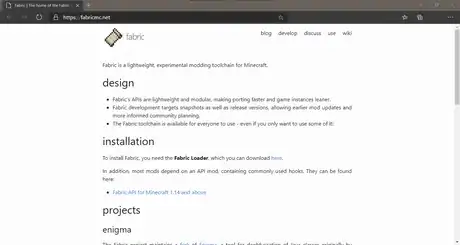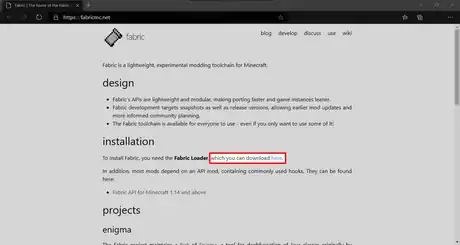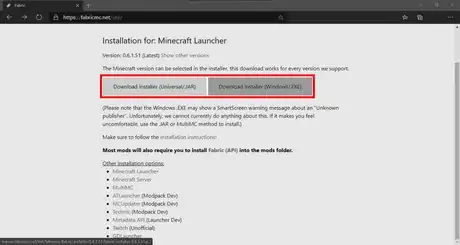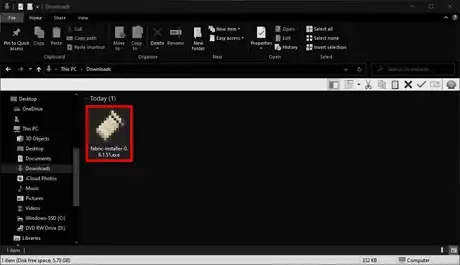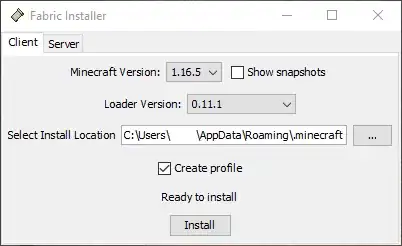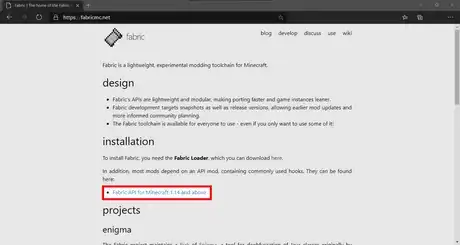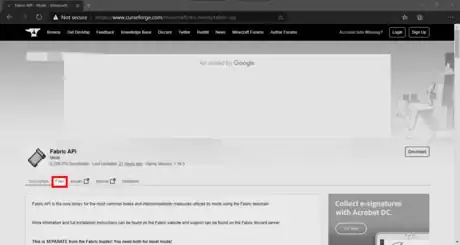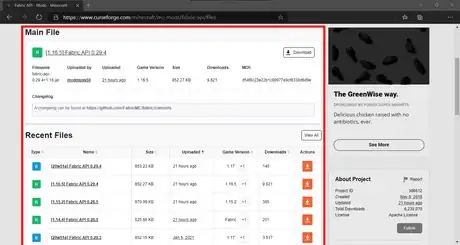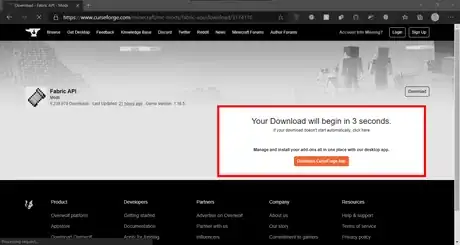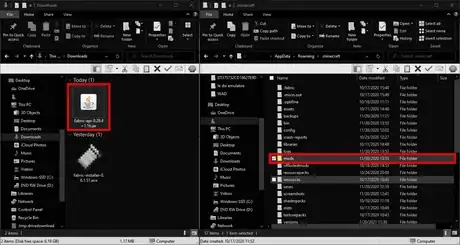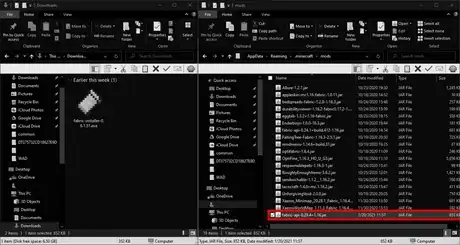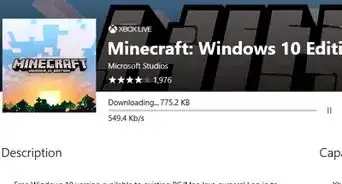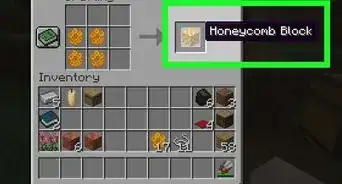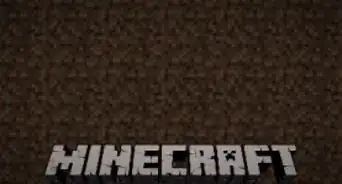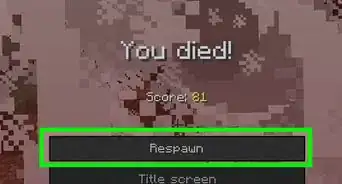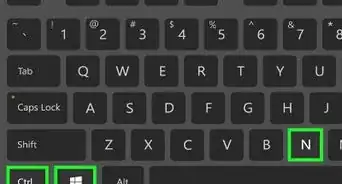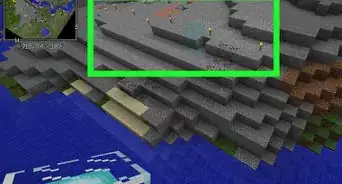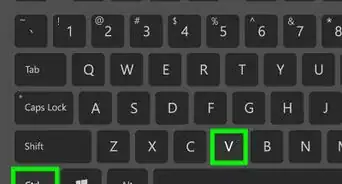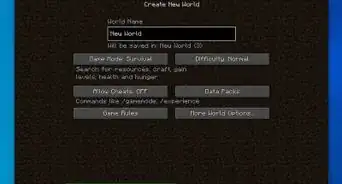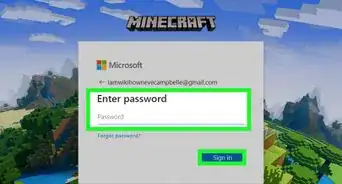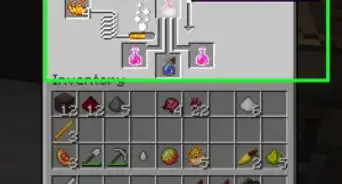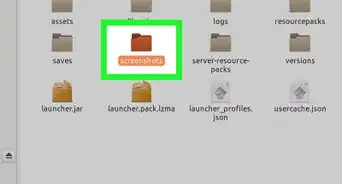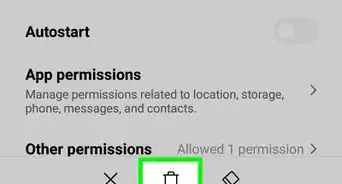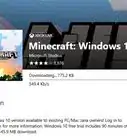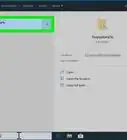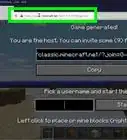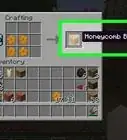X
wikiHow is a “wiki,” similar to Wikipedia, which means that many of our articles are co-written by multiple authors. To create this article, volunteer authors worked to edit and improve it over time.
This article has been viewed 22,337 times.
Learn more...
This guide will show you how to install fabric for Minecraft Java Edition, and how to install the Fabric API, which is required for most mods.
Steps
Part 1
Part 1 of 2:
Facric installer
-
1Go to the Fabric homepage (fabricmc.net). You will be greeted with a simplistic page with details about the mod loader.
-
2Click on "Download Here." You should be on the download page.Advertisement
-
3Click on your preferred download option. If you have a Mac, the Jar option is recommended.
- If it asks you to choose your download path, Locate and choose your downloads folder.
-
4Locate and open your Installer. If you are using this installer for multiple versions of Minecraft, then keep the installer for future use.
-
5Choose your settings. If your .minecraft folder is in a different location, click on "Select install location." Otherwise, leave it unchanged. Once you have chosen your preferred settings, click on Install.
Advertisement
Part 2
Part 2 of 2:
Fabric API
-
1Return to the fabric homepage. There you should see "Fabric API for Minecraft 1.14 and above." Click on it.
-
2Once you are redirected to CurseForge, go to "Files" under the title.
-
3Scroll down until you see your version of Minecraft for Fabric you installed. Example: 1.16.5
-
4Click on the download button that corresponds to your version of Minecraft Fabric. You will see a countdown that will download the file when it finishes. Refer to Part 1 Step 3 for more info.
-
5Close your browser window after installation. Find your Jar file, and open a new File Explorer window.
-
6Locate your .minecraft folder in the window you opened and go to the "mods" folder.
-
7Drag your API into your mods folder. This is the last step in this process, and if done correctly, you can now play your Minecraft mods.
Advertisement
References
About This Article
Advertisement