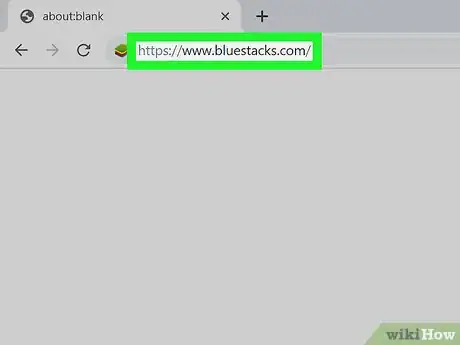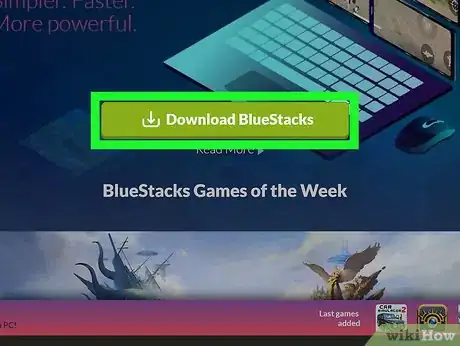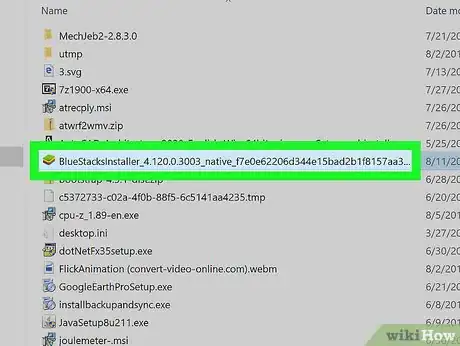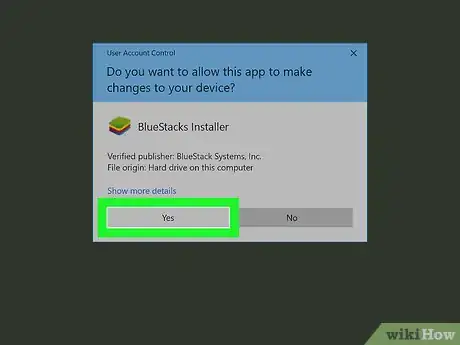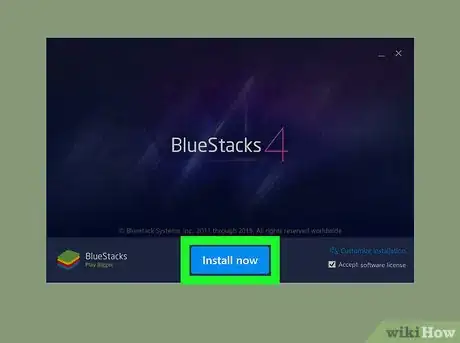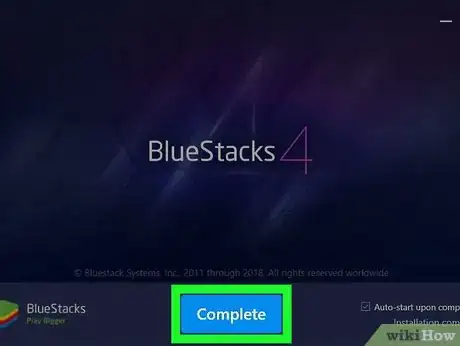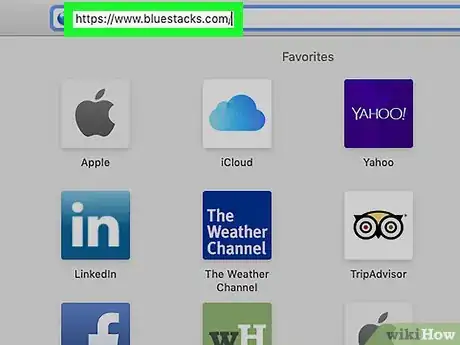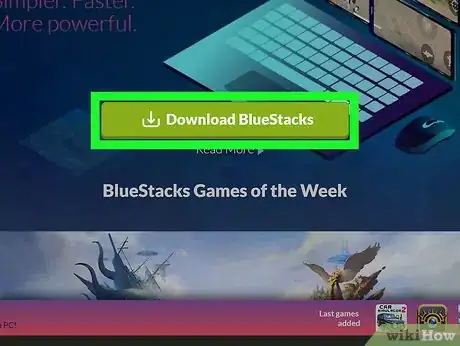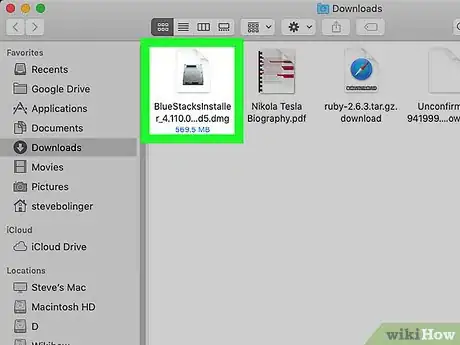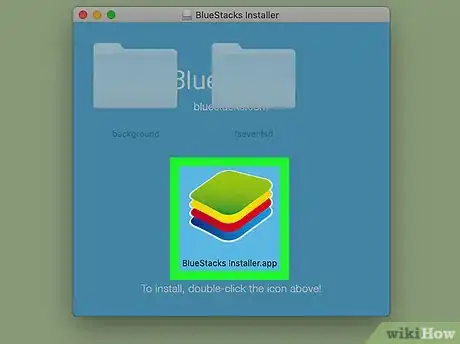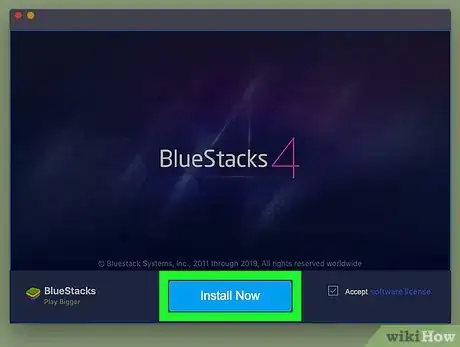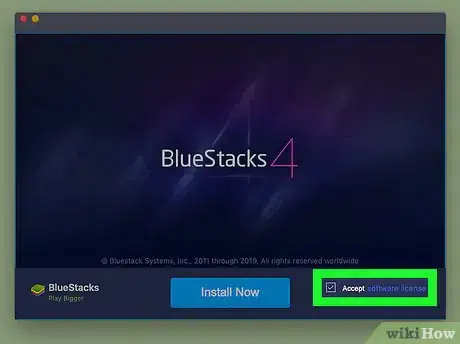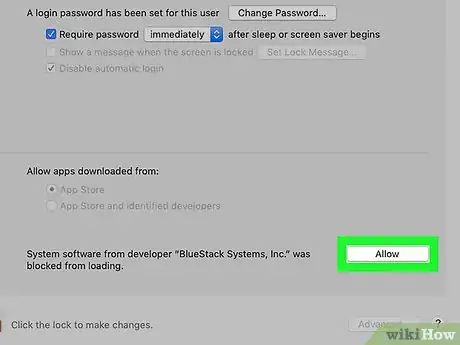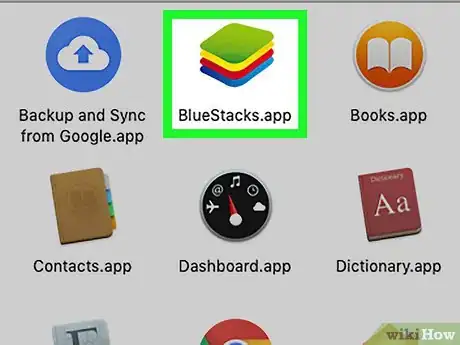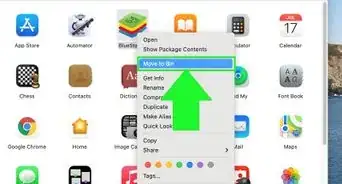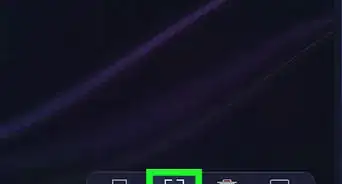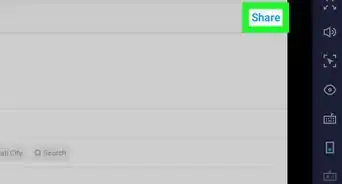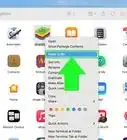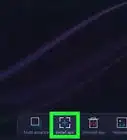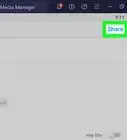X
This article was co-authored by wikiHow staff writer, Nicole Levine, MFA. Nicole Levine is a Technology Writer and Editor for wikiHow. She has more than 20 years of experience creating technical documentation and leading support teams at major web hosting and software companies. Nicole also holds an MFA in Creative Writing from Portland State University and teaches composition, fiction-writing, and zine-making at various institutions.
This article has been viewed 54,071 times.
Learn more...
This wikiHow teaches you how to install Bluestacks, a free Android emulator, on a PC or Mac.
Steps
Method 1
Method 1 of 2:
Windows
-
1Go to https://www.bluestacks.com in a web browser. The website will automatically detect your operating system and display a "Download BlueStacks" button near the center of the page.
-
2Click Download BlueStacks. This saves the Bluestacks installer to your computer.
- Depending on your browser, you may have to click Save or Download to start the download.
Advertisement -
3Double-click the BlueStacks installer. Once the file is finished downloading, you can click BlueStacks-Installer(version).exe at the bottom-left corner of your browser. If you don't see it there, open your Downloads folder, then double-click the installer.
-
4Click Yes to allow the installer to run.
-
5Click Install Now. BlueStacks will now install on your PC. When the installation is complete, a new window will open.
- If you are upgrading from a previous version, click Continue, and then click Upgrade.
-
6Click Complete. BlueStacks is now installed and will launch automatically. You'll also be able to launch it by clicking its name or icon in the Start menu.
Advertisement
Method 2
Method 2 of 2:
macOS
-
1Go to https://www.bluestacks.com in a web browser. The website will automatically detect your operating system and display a "Download BlueStacks" button near the center of the page.
-
2Click Download BlueStacks. This saves the Bluestacks installer to your computer.
- Depending on your browser, you may have to click Save or Download to start the download.
-
3Double-click the BlueStacks installer. It'll be in the Downloads folder once the file is installed. Look for the file called BlueStacksInstaller(versionnumber).dmg.
-
4Double-click the BlueStacks icon on the window. It's the stack of sideways squares at the center of the blue window.[1]
-
5Click Install. It's the blue button at the center of the window.
-
6Click Continue to accept the terms. To review the terms before accepting, click the terms link below "Welcome to Bluestacks."
-
7Allow BlueStacks to install if the installation is blocked. If you see a message that says "System Extension Blocked," you'll need to take some additional steps to install the app:
- Click Open Security Preferences on the pop-up window.
- Click the General tab if not already selected.
- Click Allow at the bottom-right corner of the window.
-
8Launch BlueStacks. One BlueStacks is installed, you can run the program by clicking its icon (a stack of multicolored squares) in the Applications folder.
Advertisement
Community Q&A
-
Questionwhere does bluestacks installer locate
 wikiHow Staff EditorThis answer was written by one of our trained team of researchers who validated it for accuracy and comprehensiveness.
wikiHow Staff EditorThis answer was written by one of our trained team of researchers who validated it for accuracy and comprehensiveness.
Staff Answer wikiHow Staff EditorStaff AnswerThe installer should default to download in your downloads folder. If you can't find it there or you changed the default download location and can't find it, you can search your File Explorer by typing in "BlueStacks" in the search field in the top right corner of your File Explorer. Using a Mac, search "BlueStacks" in Spotlight.
wikiHow Staff EditorStaff AnswerThe installer should default to download in your downloads folder. If you can't find it there or you changed the default download location and can't find it, you can search your File Explorer by typing in "BlueStacks" in the search field in the top right corner of your File Explorer. Using a Mac, search "BlueStacks" in Spotlight. -
QuestionWhat if you want to install Whatsapp? Do we have to use BlueStacks?
 DarkWolf2244Community AnswerNo, that's not necessary. WhatsApp can be accessed on a computer through WhatsApp Web, where you scan a code to connect your smartphone to your computer, or through the WhatsApp desktop app.
DarkWolf2244Community AnswerNo, that's not necessary. WhatsApp can be accessed on a computer through WhatsApp Web, where you scan a code to connect your smartphone to your computer, or through the WhatsApp desktop app.
Advertisement
References
About This Article
Advertisement