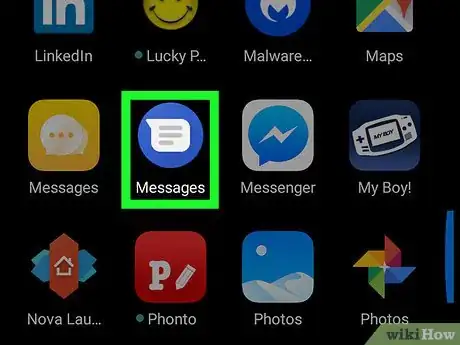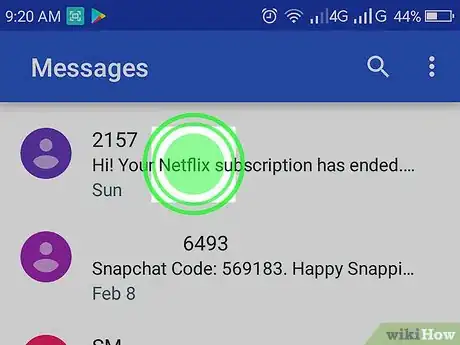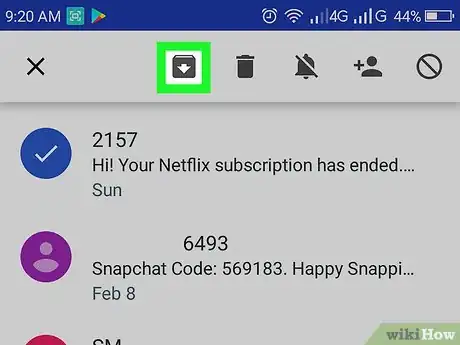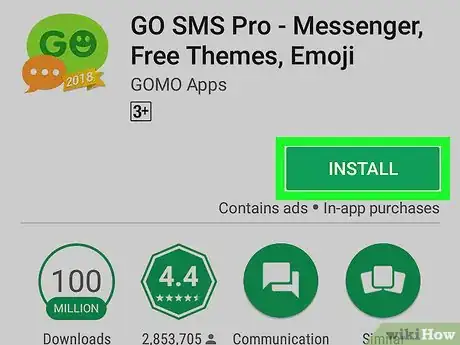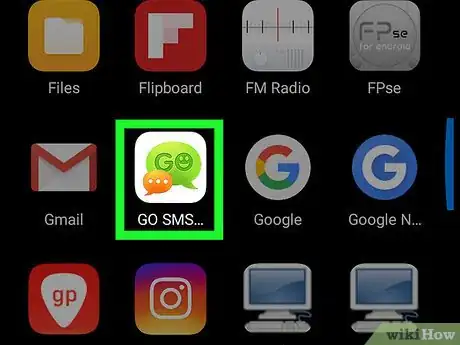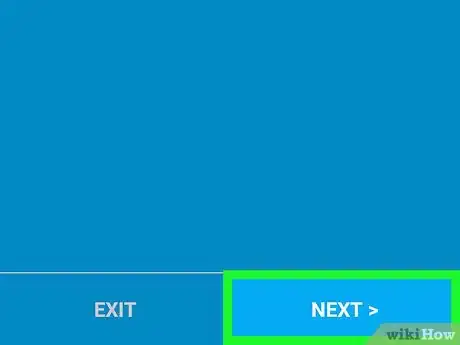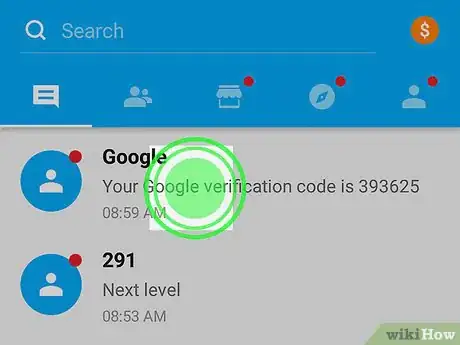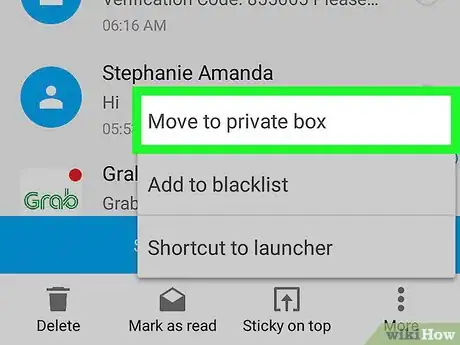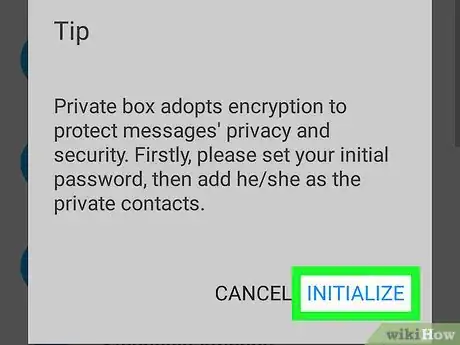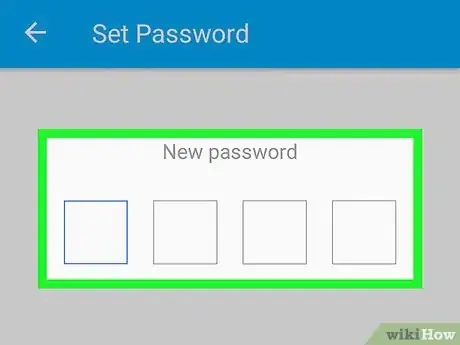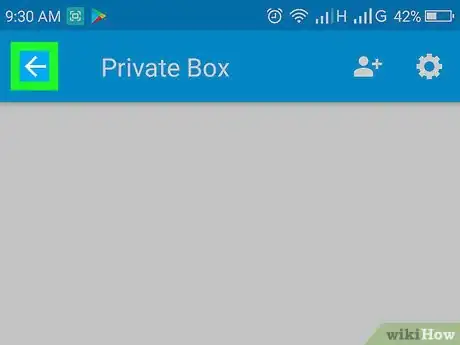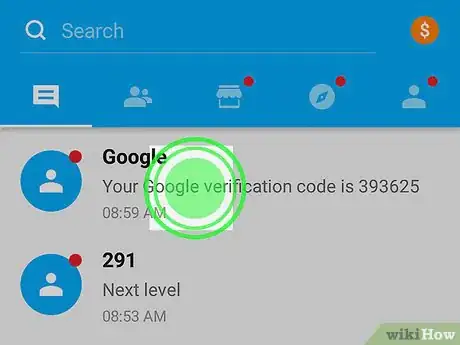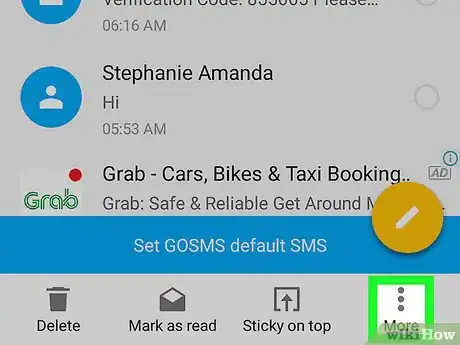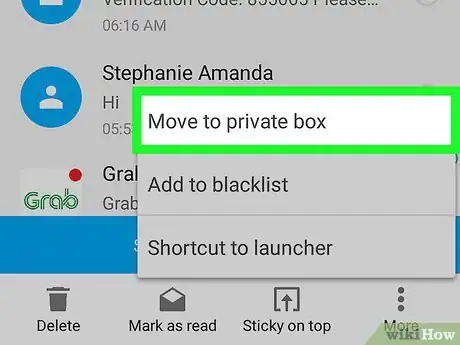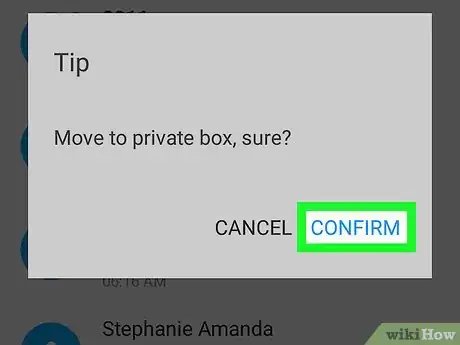This article was co-authored by wikiHow staff writer, Nicole Levine, MFA. Nicole Levine is a Technology Writer and Editor for wikiHow. She has more than 20 years of experience creating technical documentation and leading support teams at major web hosting and software companies. Nicole also holds an MFA in Creative Writing from Portland State University and teaches composition, fiction-writing, and zine-making at various institutions.
The wikiHow Tech Team also followed the article's instructions and verified that they work.
This article has been viewed 155,294 times.
Learn more...
This wikiHow teaches you how to hide text messages on an Android phone or tablet. You can do this by archiving messages in the Messages app, or by installing an app with a password-protected mailbox feature such as GO SMS Pro.
Steps
Archiving Android Messages
-
1Open the Messages app on your Android. If you don’t already have Android Messages installed, you can download it for free from the Play Store. Messages allows you to archive conversations so that you can hide them from the home screen without having to delete them permanently.
-
2Tap and hold the conversation you want to hide. A list of icons will appear at the top of the screen.[1]Advertisement
-
3Tap the folder with a downward-pointing arrow. It’s the first icon in the icon row. The selected conversation is now moved to the archive.
- To view archived messages, tap ⁝ at the top-right corner of the screen, then select Archived.
- To move an archived conversation back to the Messages home screen, tap and hold the message in the list, then tap the folder with an upward-pointing arrow.
Password-protecting messages with GO SMS Pro
-
1Install GO SMS Pro on your Android. You can get it for free from the Play Store.
-
2Open GO SMS Pro. It’s the icon with green and orange overlapping chat bubbles inside. You’ll usually find it in the app drawer or on the home screen.
-
3Follow the on-screen instructions to grant GO SMS permission to your Android. Once you finish, you’ll be taken to the inbox where you’ll find your messages.
- If you’ve already been using GO SMS for messaging, just move to the next step.
-
4Tap and hold the message you want to hide. A menu will appear at the bottom of the screen.
-
5Tap ⁝ More. It’s at the bottom-right corner of the screen.
-
6Tap Move to private box. If it’s your first time using this feature, you’ll see a Tip window, ready to guide you through the setup process.
-
7Tap INITIALIZE.
-
8Enter and confirm a 4-digit password. You’ll need to use this password to access your private messages. Once the password is accepted, you can start moving messages to the private folder.
-
9Tap the back button. This brings you back to your message list.
-
10Tap and hold the message you want to hide. Again, a list of icons will appear at the bottom of the screen.
-
11Tap ⁝ More.
-
12Tap Move to private box. A confirmation message will appear.
-
13Tap CONFIRM. The message is now hidden in the private folder.