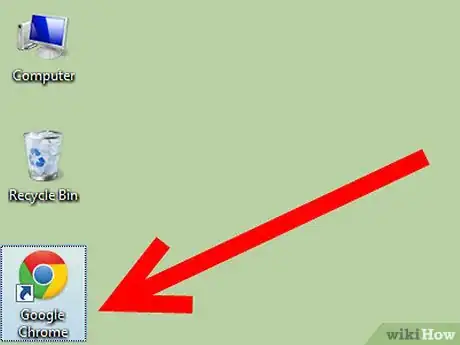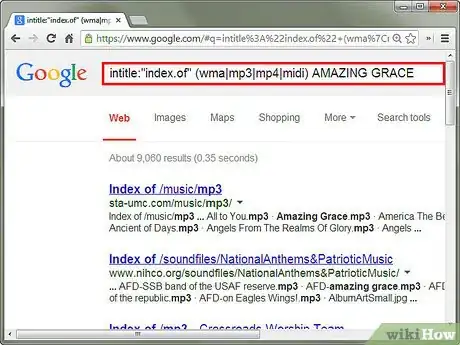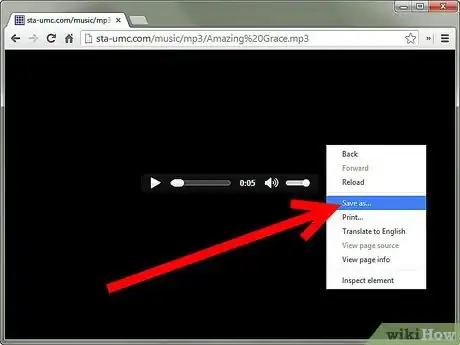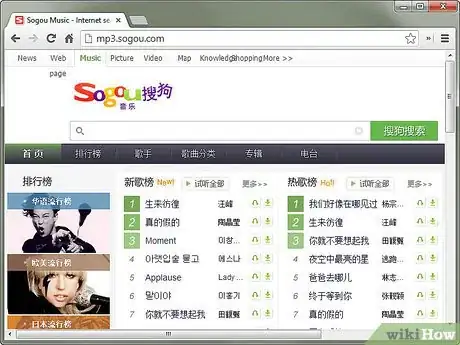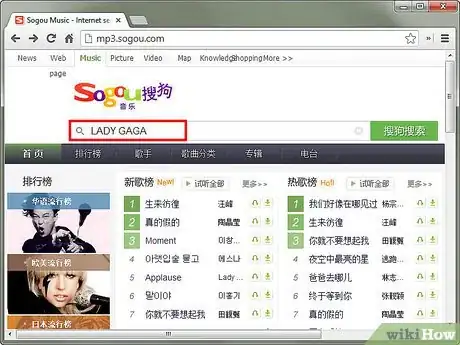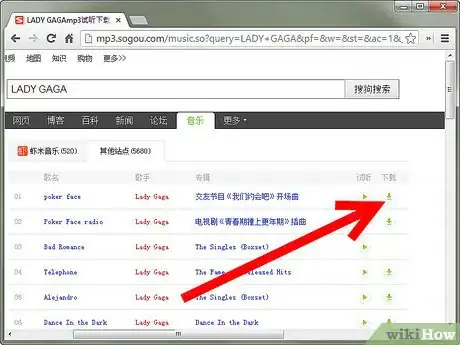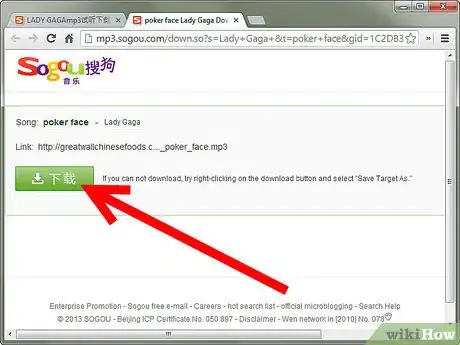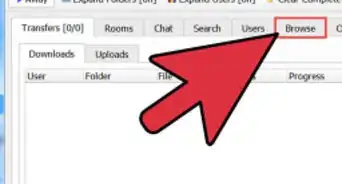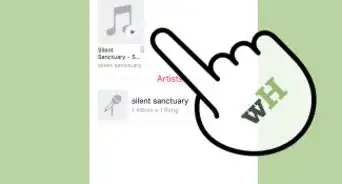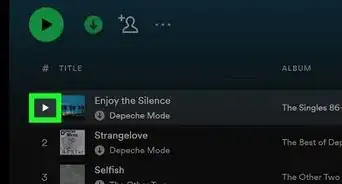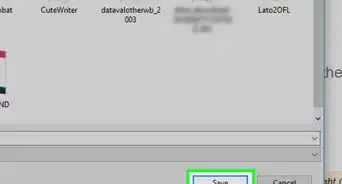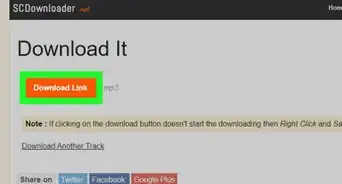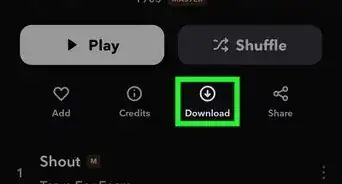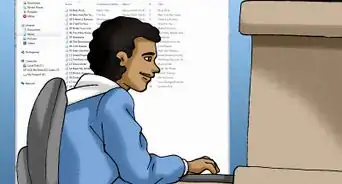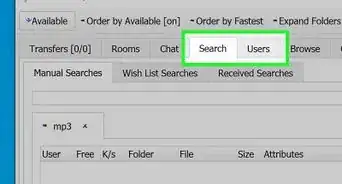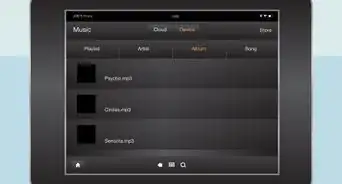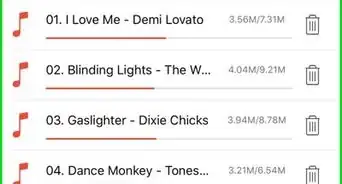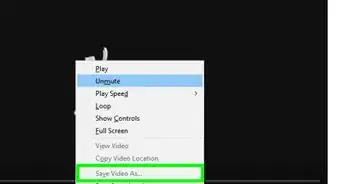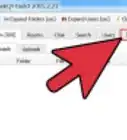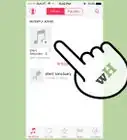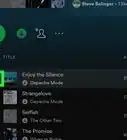X
wikiHow is a “wiki,” similar to Wikipedia, which means that many of our articles are co-written by multiple authors. To create this article, 33 people, some anonymous, worked to edit and improve it over time.
This article has been viewed 167,889 times.
Learn more...
How to use Google as instead of Limewire by searching the directories of the web instead of the actual websites.
Steps
-
1Go to Google and type intitle:"index.of" (wma|mp3|mp4|midi) and the song title. As an example, we'll use amazing.grace. Here's what each segment means:
- intitle:"index.of" - tells Google to search only the directories where all the files are stored.
- (wmv|mp3|mp4|midi) - instructs Google what file types to look for. You can also do this with movies, pdf, etc.
- amazing.grace - the name of the song. Make sure to use periods instead of spaces. That tells Google to look for spaces, underscores, periods, or whatever.
-
2After finding what you want, right click on the file and click "Save Target As" to download it.Advertisement
-
3Alternatively, copy and paste this advanced code to get rid of spam: intitle:"index.of/" song.name (mp3|wma)-asp -htm -html -cf -jsp -site:mp3fusion.net -site:seeqpod.com -site:freechristianaudiobooks.com -site:mp3-network.net -site:bibleforums.org -site:e-mp3s.eu -site:hubpages.com -site:metacritic.com -site:blogspot.com -biodigital.free.fr -uprecords.com -lyrics-realm.com and replace song.name with the name of your song using periods in the place of spaces.
Advertisement
Method 1
Method 1 of 1:
Alternate Methods
-
1Another website has a search engine powered by Google but makes it easy for you to search by type of music file. Go to http://mp3.sogou.com
- Note: The website is in Chinese, but search results will come up in English. Don't worry if you can't read 90% of the page.
-
2In the search bar at the top, type in the name of the song that you're looking for. Then choose the "mp3" radio button.
-
3You'll see a search results page that looks like the following screenshot. Click on the "Download" icon next to the file that you want.
- Pay attention to the file size to make sure the file you are downloading is likely to be the song. If you want, you can listen to the file by clicking on that icon prior to downloading it to make sure there are no problems with the file.
- Pay attention to the file size to make sure the file you are downloading is likely to be the song. If you want, you can listen to the file by clicking on that icon prior to downloading it to make sure there are no problems with the file.
-
4A window will pop up with more information about the song and a direct link to the file. Right-click on the URL and select "Save Target As..." or "Save Link As...". Then save the file to your computer and use like any other mp3!
- You may need to temporarily disable your pop-up blocker to see the download window.
- You may need to temporarily disable your pop-up blocker to see the download window.
Advertisement
Warnings
- Some sites will pretend to be directories.⧼thumbs_response⧽
- Watch out for viruses, make sure that you trust the website, don't download from sites that are in foreign languages with English songs.⧼thumbs_response⧽
Advertisement
About This Article
Advertisement