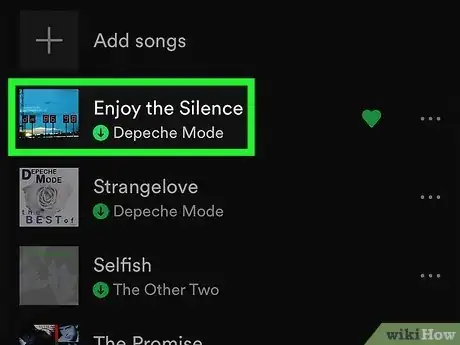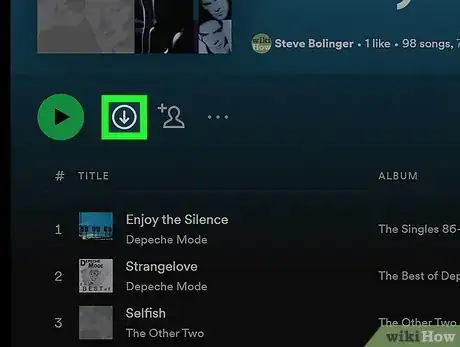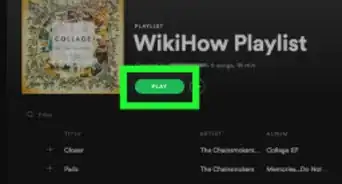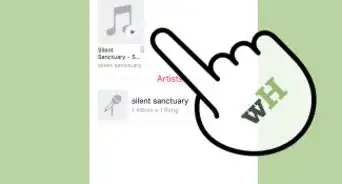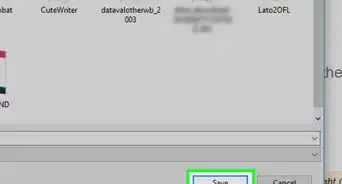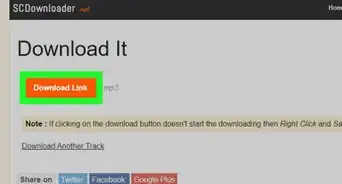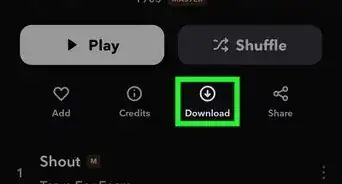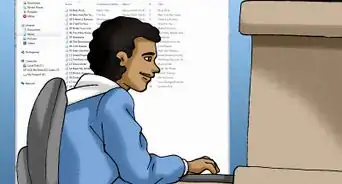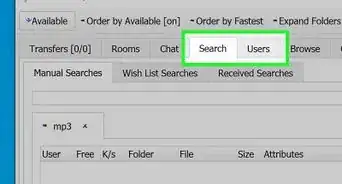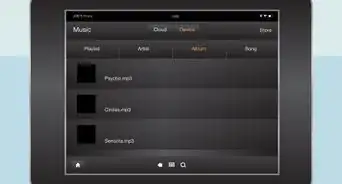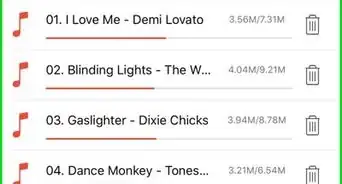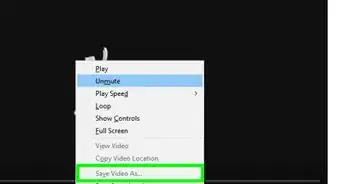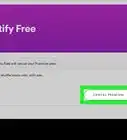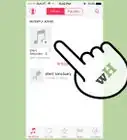This article was co-authored by wikiHow staff writer, Cory Stillman. Cory Stillman is a Technology Writer for wikiHow. Cory has experience writing about Film and TV for several online publications, including Screen Rant and Film Cred. He earned a degree in Film and Media Studies with a minor in Creative Writing and certificates in Global Studies and Children’s Literature from the University of Pittsburgh.
The wikiHow Tech Team also followed the article's instructions and verified that they work.
This article has been viewed 2,171,447 times.
Learn more...
Do you want to listen to music on Spotify without an internet connection? As long as you have a Spotify Premium subscription, you can easily download playlists and albums from Spotify to any computer, Android, iPhone, or iPad for offline listening. This wikiHow article will teach you how to download your favorite music from Spotify music to listen offline.
Steps
Android, iPhone, & iPad
-
1Open the Spotify app. Tap the Spotify app icon, which has three black, horizontal bars on a green background. You can easily download up to 10,000 songs on up to 5 different devices each with your Spotify Premium membership.[1]
- If you haven't already, make sure you're connected to Wi-Fi before downloading music.
-
2Tap Your Library. It's a tab in the bottom-right corner of the screen.Advertisement
-
3Tap Playlists or Albums. You can download any playlist or album from Spotify with your Premium account.
-
4Create a playlist for the songs you want to download (optional). If you want to download individual songs on Spotify, you'll need to add those songs to a playlist first. To create a playlist:
- Tap + at the top-right corner.[2]
- Name your playlist and tap Create.
- Tap Add songs and select the songs you want to add.
- You can also add any song to the playlist by searching for the song, tapping its three-dot menu, and selecting Add to playlist.
-
5Select a playlist or album. Tap the playlist or album that contains the songs you want to download.
-
6Tap the gray down-arrow at the top of the playlist or album. If you haven't yet downloaded a playlist or album, you'll see a gray circle with an arrow inside above the song list. Tapping this icon downloads the playlist or album to your phone or tablet.
- Once the download is complete, the gray arrow will turn to a green arrow. You'll also see a green arrow next to each downloaded song on the playlist or album.
- On some versions of Spotify, you'll tap the toggle switch at the top to turn on downloads instead of an arrow.
-
7Listen to Spotify music offline. Whenever you're not connected to the internet, you can open Spotify, tap the Your Library tab, go to the location of the music you want to listen to, and tap a song to begin listening.
- You can also put Spotify into Offline Mode if you are connected to the internet but don't want to use your data—just tap the Home icon, tap the gear, select Playback, and then switch on "Offline."
On a Computer
-
1Open the Spotify app on your PC or Mac. Click or double-click the Spotify app icon, which is three black, horizontal bars on a green background.
- If you haven't already downloaded the Spotify desktop app, you can get it from https://www.spotify.com/us/download.
-
2Create a playlist if you want to download individual songs (optional). You can only download albums and playlists from Spotify, not individual songs. If you don't want an entire existing playlist or a full album, you can just add the songs you want to download to a new playlist. Here's how:
- Click + Create Playlist in the left panel.
- Click My Playlist, type a name for the playlist, and then tap Save.
- Add songs to the playlist by dragging them to the new playlist. You can also click the three dots on any song, select Add to playlist, and select your new playlist name.
-
3Select a playlist or album. This displays all of the songs on the selected playlist or album.
-
4Click the gray download arrow at the top of the playlist or album. If the arrow inside of a circle at the top of the playlist or album is gray, click it to start the download. The arrow will turn green once the download is complete.
- When a song finishes downloading, it will have a downward-facing arrow icon to the right of it.
-
5Listen to Spotify music offline. Whenever you're not connected to the internet, you can open Spotify, click your downloaded playlist, and click the "Play" icon to the left of a song to play it.
- If you want to stay connected to the internet but not use your internet connection to listen, you can turn on Offline Mode. On Windows, click the File menu and choose Offline Mode. On a Mac, click the Spotify menu and choose Offline Mode.
Community Q&A
-
QuestionCan you download a single song on Spotify?
 wikiHow Staff EditorThis answer was written by one of our trained team of researchers who validated it for accuracy and comprehensiveness.
wikiHow Staff EditorThis answer was written by one of our trained team of researchers who validated it for accuracy and comprehensiveness.
Staff Answer wikiHow Staff EditorStaff AnswerNot as easy as you would think, right? If you want to download a single song, you must first create a playlist, add the song to the playlist and then download the playlist. Alternatively, you can save the individual song or songs to your library and then make all of your saved songs available offline. This has been an issue for years and Spotify has no intention of altering this functionality.
wikiHow Staff EditorStaff AnswerNot as easy as you would think, right? If you want to download a single song, you must first create a playlist, add the song to the playlist and then download the playlist. Alternatively, you can save the individual song or songs to your library and then make all of your saved songs available offline. This has been an issue for years and Spotify has no intention of altering this functionality. -
QuestionHow do you burn songs onto a CD from Spotify?
 wikiHow Staff EditorThis answer was written by one of our trained team of researchers who validated it for accuracy and comprehensiveness.
wikiHow Staff EditorThis answer was written by one of our trained team of researchers who validated it for accuracy and comprehensiveness.
Staff Answer wikiHow Staff EditorStaff AnswerSince music from Spotify has DRM that prevents it from being played by other devices, you cannot burn downloaded music from Spotify onto a CD. On the other hand, it is possible to remove DRM from downloaded songs with a program and then burn the music to CD.
wikiHow Staff EditorStaff AnswerSince music from Spotify has DRM that prevents it from being played by other devices, you cannot burn downloaded music from Spotify onto a CD. On the other hand, it is possible to remove DRM from downloaded songs with a program and then burn the music to CD. -
QuestionCan you put music from Spotify on a flash drive?
 wikiHow Staff EditorThis answer was written by one of our trained team of researchers who validated it for accuracy and comprehensiveness.
wikiHow Staff EditorThis answer was written by one of our trained team of researchers who validated it for accuracy and comprehensiveness.
Staff Answer wikiHow Staff EditorStaff AnswerNo, you can't directly put music from Spotify on a flash drive, because the music from Spotify has DRM which makes it unplayable except by your particular Spotify app and account. However, it is possible to remove DRM from Spotify files with a program, though this may be more trouble than it is worth.
wikiHow Staff EditorStaff AnswerNo, you can't directly put music from Spotify on a flash drive, because the music from Spotify has DRM which makes it unplayable except by your particular Spotify app and account. However, it is possible to remove DRM from Spotify files with a program, though this may be more trouble than it is worth.
Warnings
If you want to save Spotify's music as MP3 files on your computer, you can try ripping the songs from Spotify, but doing so is against Spotify's terms of service and constitutes piracy.
References
About This Article
1. Open Spotify.
2. Tap Your Library.
3. Tap Playlists.
4. Select a playlist.
5. Toggle on the ″Download″ switch.