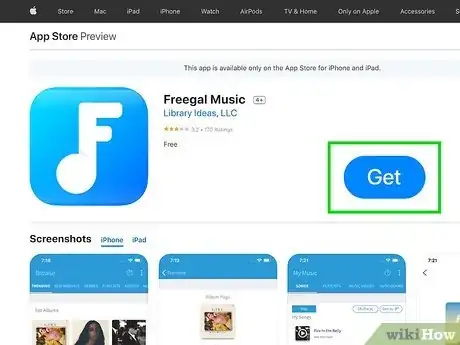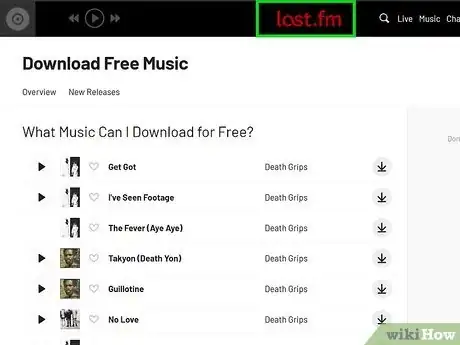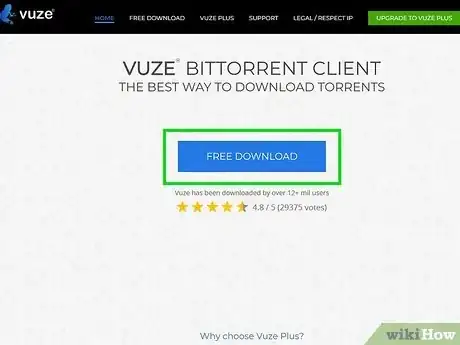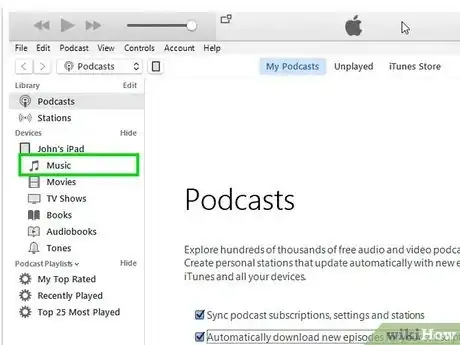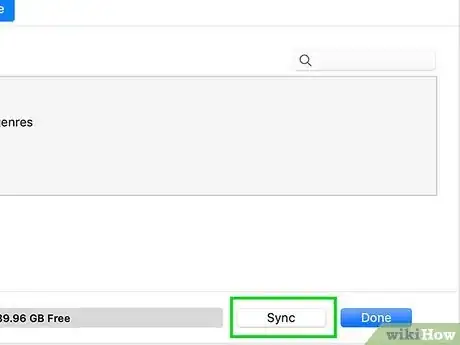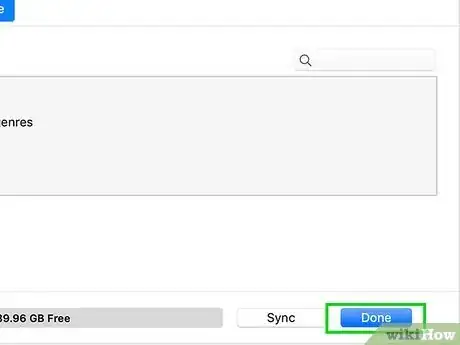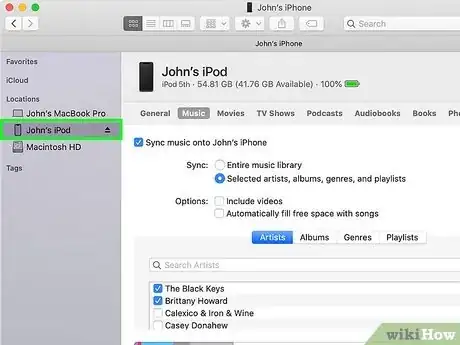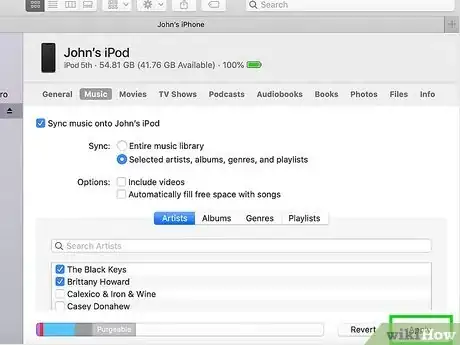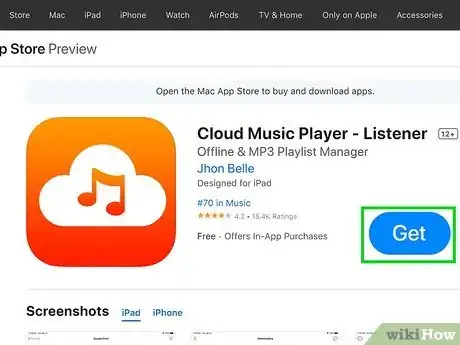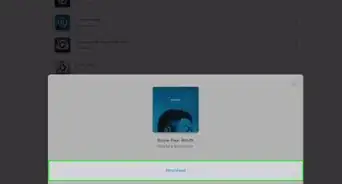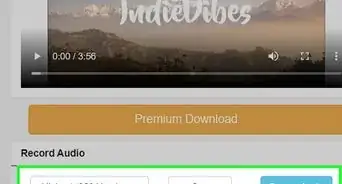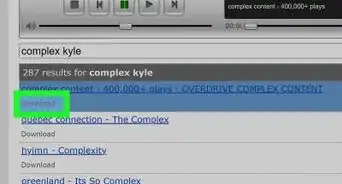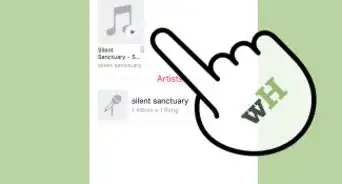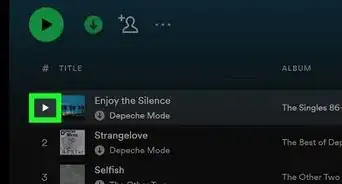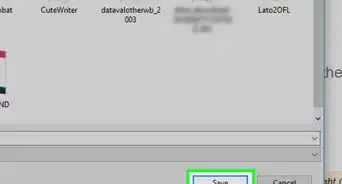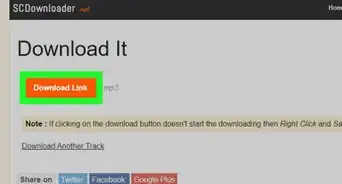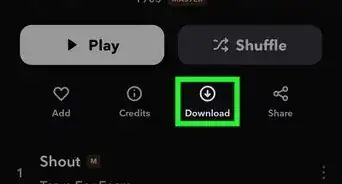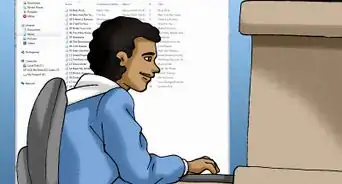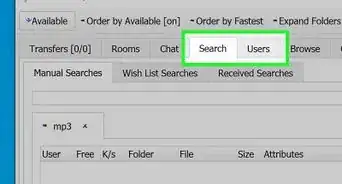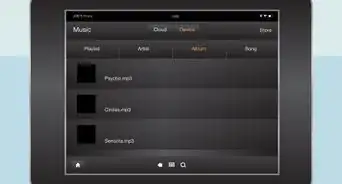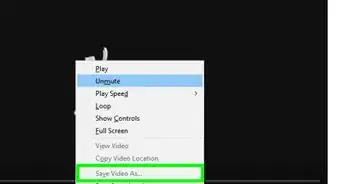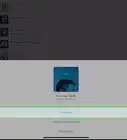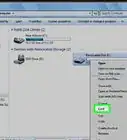This article was co-authored by wikiHow staff writer, Megaera Lorenz, PhD. Megaera Lorenz is an Egyptologist and Writer with over 20 years of experience in public education. In 2017, she graduated with her PhD in Egyptology from The University of Chicago, where she served for several years as a content advisor and program facilitator for the Oriental Institute Museum’s Public Education office. She has also developed and taught Egyptology courses at The University of Chicago and Loyola University Chicago.
The wikiHow Tech Team also followed the article's instructions and verified that they work.
This article has been viewed 1,107,464 times.
Learn more...
If you don’t want to pay for music in the iTunes store or sign up for an Apple Music subscription, there are plenty of ways to load up your iPod with free music. In this article, we’ll tell you where to find free music and talk you through the best ways to download those free tunes onto your iPod.
Steps
Finding Free Music
-
1Install an app that offers free music downloads. While there are lots of apps that let you stream music on your iPod at no cost, it’s harder to find ones that let you download free songs directly to your device. Luckily, there are a few exceptions out there. If you have an iPod touch, try one of the following apps available from the App Store:
- Freegal Music: https://apps.apple.com/us/app/freegal-music/id508036345. This app partners with public libraries to provide free music for personal use. If your library is a Freegal participant, sign in using your library card number (and PIN, if your library requires it) to stream and download music.[1]
- Music Downloader – MP3 Music: https://apps.apple.com/us/app/music-downloader-mp3-music/id1498927891. This app allows you to download public domain music onto your iPod.
- AudioMack: https://apps.apple.com/ag/app/audiomack-download-new-music/id921765888. AudioMack is a free app, although there is a subscription-based version that offers additional features. Even with the free version, you can download many tracks onto your device for free.
- Free Song Notifier for iTunes: https://apps.apple.com/us/app/free-song-notifier-for-itunes/id668309237. As the name suggests, this app will notify you when a free track becomes available on iTunes. It will also display a direct link to the iTunes store where you can download the song.
-
2Check out websites that offer free music downloads. There are several places on the web where you can legally download free music. While these sites may not offer tons of major new releases, they’re great for finding older tunes as well as tracks by independent musicians. Download the music you want onto your computer, then upload it to your iTunes music library so you can easily put it on your iPod. Check out resources like:
- Last.fm: https://www.last.fm/music/+free-music-downloads?page=1
- The Free Music Archive: https://freemusicarchive.org/
- Jamendo Music (an archive of tracks and albums by independent artists): https://www.jamendo.com/explore
- The Audio section of the Internet Archive: https://archive.org/details/audio
Advertisement -
3Try a YouTube converter. One easy way to get free tunes is to rip audio tracks from YouTube videos. There are several websites and apps you can use to convert YouTube videos to MP3 tracks. Once you’ve isolated the audio and downloaded it to your computer, add it to your iTunes library and upload it to your iPod. Try an easy-to-use browser-based converter, such as:
- YouTube to MP3: https://tomp3.cc/en
- Online Video Converter: https://en.onlinevideoconverter.pro/90/
- YT2MP3: https://yt2mp3.tech/
-
4Download a torrent of the music you want. This method is a little riskier than some of the other ways to get free music, but it’s a good way to get tracks that might be hard to find otherwise. Just make sure to take safety precautions so your computer doesn’t get infected with viruses or malware. Download the track to your computer, then upload it to your iPod. A few popular torrent downloaders include:
- Vuze: https://www.vuze.com/
- qBittorrent: https://www.qbittorrent.org/
- Soundpark
- MixtapeTorrent: http://www.mixtapetorrent.com/
Adding Music to Your iPod from iTunes
-
1Launch iTunes on your computer. Once you’ve downloaded some free music onto your computer and added it to iTunes, you can transfer the music by syncing your iPod with your computer. Start by opening iTunes on your computer.[2]
- Use this method if you have a PC or a Mac running any OS older than MacOS 10.15.
-
2Connect your iPod to your computer. Plug your iPod into your computer with a USB cable.[3] When you plug in your iPod, it may prompt you to Trust This Computer. Tap Trust to allow the two devices to connect.[4]
- You can also connect your iPod to iTunes using Wi-Fi.
-
3Click the Device button in iTunes. The Device button is located in the top left corner of the iTunes window. It looks like an iPhone or iPod.[5]
-
4Open Music in the side panel. In the pane on the left side of the iTunes window, under the Settings heading, select Music.[6]
-
5Check Sync in the main window. Check any additional boxes under Sync if you want to sync specific categories of content from your music library.[7]
-
6Click Apply. Select Apply in the lower right corner of the window, which should start the syncing process. If syncing doesn’t start automatically, click the Sync button at the bottom of the window.[8]
Transferring Downloads Using Finder (MacOS 10.15 and Later)
-
1Connect your iPod to your computer. If you have a Mac that’s running MacOS 10.15 or later, you can skip using iTunes and sync music directly to your iPod from the Finder. Start by plugging your iPod into your computer using a USB cable.[9]
-
2Open a Finder window. Click the Finder button in the dock at the bottom of your computer screen.[10] You can also:
- Click the desktop on your Mac, then select the File dropdown menu from the top of the screen and click New Finder Window.
- Select the desktop, then press ⌘ Command+N.
-
3Click on your iPod in the side menu. Wait for your iPod to appear in the sidebar of the Finder window, then click it to select it. You should see it under the Locations heading.[11]
- Follow any prompts that pop up. For example, a Trust This Computer? prompt may appear on your iPod screen. If so, select Trust. You might also be prompted to update your iPod to the latest version of iOS.
- If you don’t see your iPod, make sure that it’s turned on and unlocked, and navigate to the Home Screen. You may also need to unplug any other USB devices that are currently connected.[12]
-
4Select Music from the content menu. Look for a horizontal menu of content types you can sync close to the top of the Finder window. Click on Music.[13]
-
5Check Sync music onto [Your Name]’s iPod. If you don’t want to sync your whole music library, select Selected artists, albums, genres, and playlists and choose the music you want from the menu below.[14]
-
6Click Apply in the lower right corner of the window. If that doesn’t automatically begin the syncing process, click the Sync button.[15]
Using a Third-Party App to Manage Downloads
-
1Upload your music to your favorite cloud service. If you’d like to be able to download free music to your iPod on the go, storing your music files in the cloud is a good option. To do this, you’ll need an iPod Touch with access to the App Store. Once you have some free tunes on your computer, upload them to a service such as:
- Dropbox
- Google Drive
- OneDrive
- MEGA
-
2Install a third-party music downloader on your iPod. There are several apps available that will let you download songs onto your iPod from cloud storage. Open the App Store and download an app such as:
- Cloud Music Player, which can connect to your Google Drive, DropBox, or OneDrive account: https://apps.apple.com/us/app/cloud-music-player-listener/id1054011814.
- Evermusic, a music player and downloader that supports Google Drive, DropBox, OneDrive, MEGA, and several other cloud storage services: https://apps.apple.com/us/app/evermusic-offline-music-player/id885367198.
- Offline Cloud Music Downloader, which supports the major cloud services and also allows you to import music from your computer via Wi-Fi transfer: https://apps.apple.com/us/app/cloud-music-offline-downloader/id1073948898.
-
3Use the app to transfer music from the cloud to your iPod. With many of these third-party apps, you can either stream your songs directly from the cloud or download them to play offline. Follow the instructions in the app to find out how to download the songs and store them on your device.
Community Q&A
-
QuestionHow can I convince my parents to buy me an iPod touch?
 Community AnswerTalk to your parents about the reasons you want the iPod touch, and volunteer to do extra work around the house in an effort to make the money needed to purchase it.
Community AnswerTalk to your parents about the reasons you want the iPod touch, and volunteer to do extra work around the house in an effort to make the money needed to purchase it. -
QuestionHow do I know if the music is bad quality, and if it is, how do I delete it?
 Community AnswerYou play it on your computer first, If you like it, put it on your iPod. If not, delete it by dragging it to the recycling bin or pressing shift + delete.
Community AnswerYou play it on your computer first, If you like it, put it on your iPod. If not, delete it by dragging it to the recycling bin or pressing shift + delete.
References
- ↑ https://www.freegalmusic.com/settings/faq
- ↑ https://support.apple.com/en-us/HT210612
- ↑ https://support.apple.com/en-us/HT210612
- ↑ https://support.apple.com/en-us/HT202778
- ↑ https://support.apple.com/en-us/HT210612
- ↑ https://support.apple.com/en-us/HT210612
- ↑ https://support.apple.com/en-us/HT210612
- ↑ https://support.apple.com/en-us/HT210612
- ↑ https://support.apple.com/en-us/HT210611