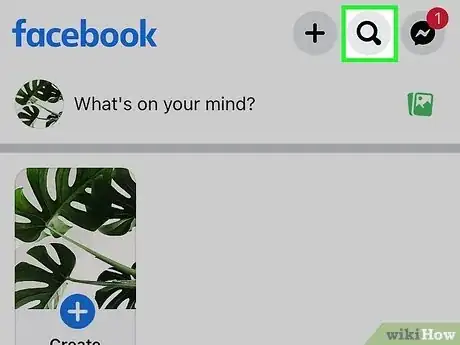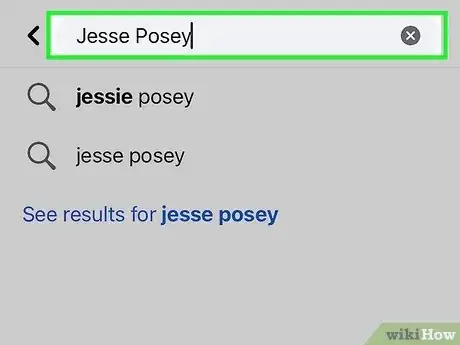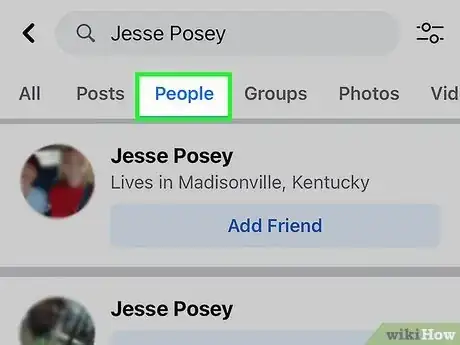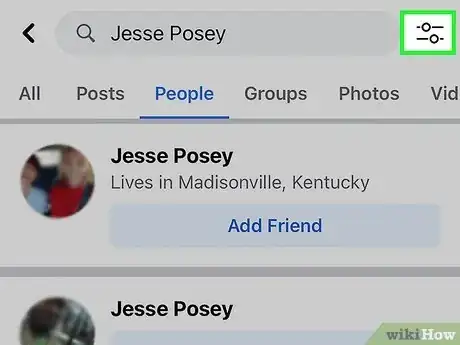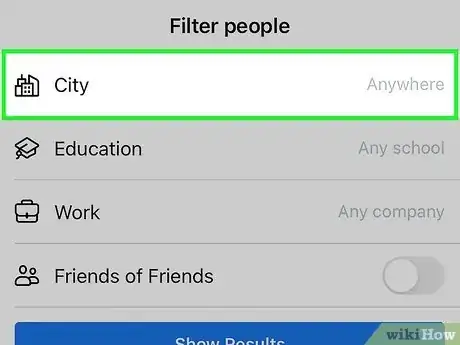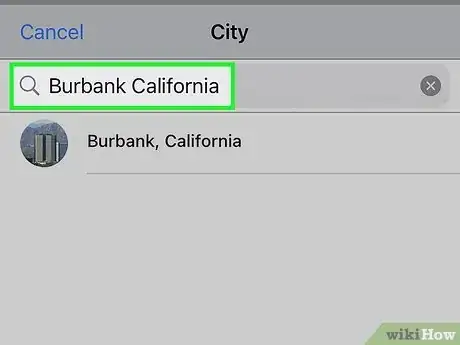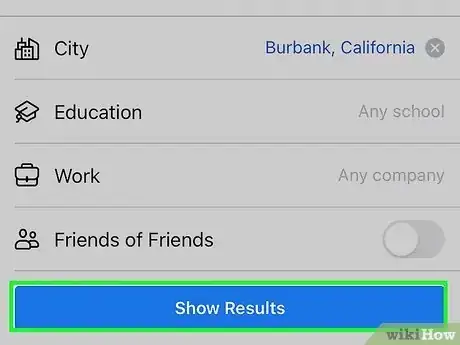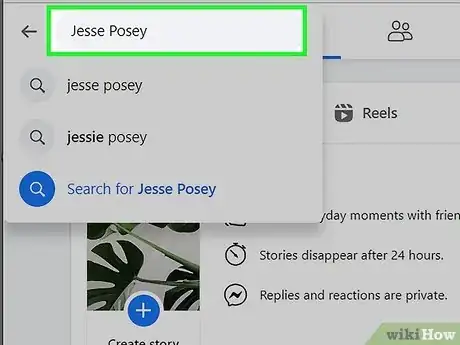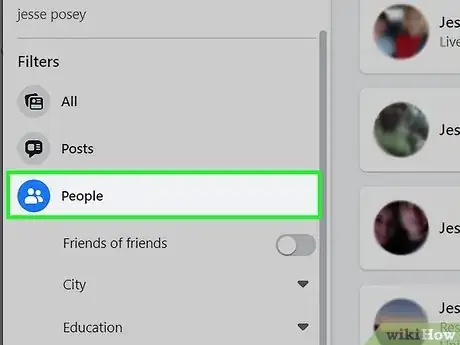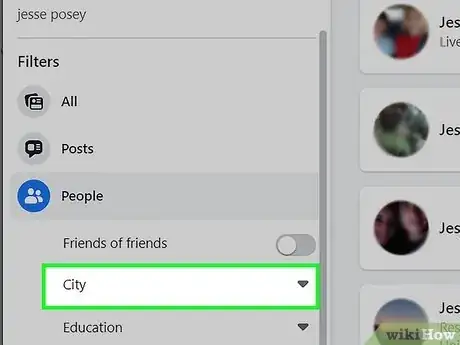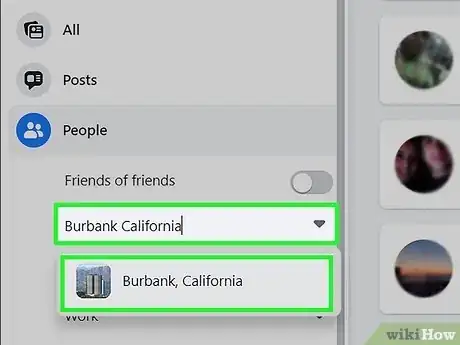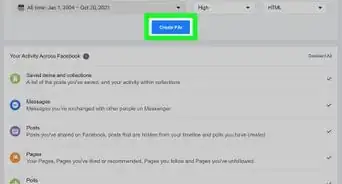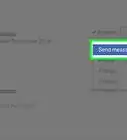This article was co-authored by wikiHow staff writer, Darlene Antonelli, MA. Darlene Antonelli is a Technology Writer and Editor for wikiHow. Darlene has experience teaching college courses, writing technology-related articles, and working hands-on in the technology field. She earned an MA in Writing from Rowan University in 2012 and wrote her thesis on online communities and the personalities curated in such communities.
The wikiHow Tech Team also followed the article's instructions and verified that they work.
This article has been viewed 222,958 times.
Learn more...
Do you want to catch up with an old school friend on Facebook? If the person you're looking for has a common name, it will be easier to find them by searching for their name and location together. When you search for people on Facebook by location, you can easily find people in your current city, hometown, or any other city you choose. This wikiHow guide will show you how to search for somebody by location on Facebook using the mobile app for Android, iPhone, or iPad, as well as on your computer.
Things You Should Know
- In the mobile app, tap the search icon, and search for a name. To filter the results by location, tap "People," select the filter icon, then tap "City" to search by city.
- On a computer, search for a person's name, click "People," then select a city.
- Finding people by location on Facebook only works if the person you're looking for has their current city or hometown on their profile.
Steps
On Mobile
-
1
-
2Enter a person's name and tap Search. A list of results will appear.Advertisement
-
3Tap the People tab. It's in the upper-left side of the page.[1]
-
4Tap the filter icon. This icon looks like multiple lines with sliders on them. It's to the right of the search bar at the top of your page.
-
5Tap City. By default, this says "Anywhere," but you'll want to change that to limit your search to people with that name in a specific city.
-
6Type a city name. You'll see suggestions appear below the search bar as you type.
- Alternatively, tap Nearby if you want the search to include cities near you.
-
7Tap Show Results. You'll see this button at the bottom of your screen. Tapping it will refresh the results to only show you people with that name in the selected city.
- For example: if you typed in "John Smith" as the name and selected Detroit as the city, Facebook would bring up a list of all users named John Smith who have Detroit set as their location.
On Desktop
-
1Type a person's name into the search bar and press ↵ Enter or ⏎ Return. You'll find the search bar at the top of Facebook.
- If you're not already signed in to Facebook, enter your login details to do so now.
-
2Click the People tab. It's in the panel on the left side of the page. This filters your results to show only people.
-
3Click City. You'll see this option under "People" in the left panel. A menu will expand.
-
4Type the location you want to search for. If you want to search for your current location or hometown, you can click it in the menu. Otherwise, start typing the name of the city into the field, then click the city in the search results.
- This filters the search results to show only people in the location you entered.
- For example: if you typed in "Sarah Smith" as the name and selected New York as the city, you would see a list of people named Sarah Smith who live in New York displayed here.