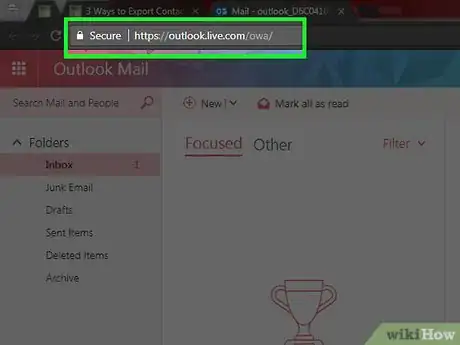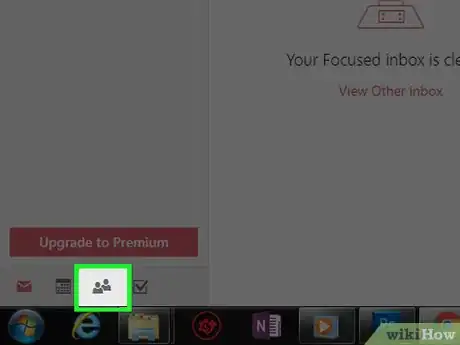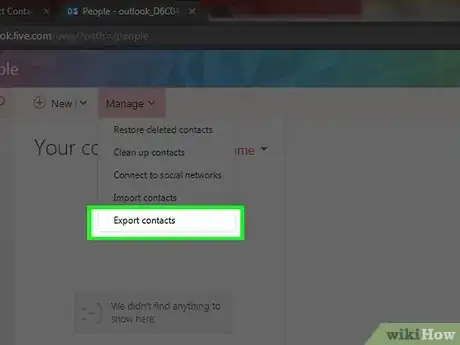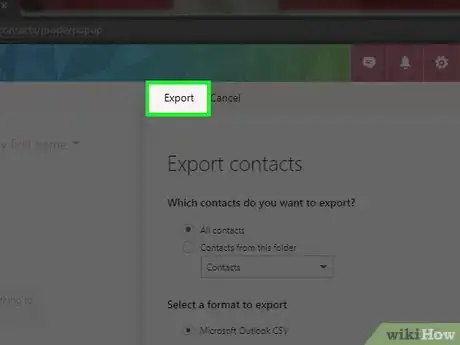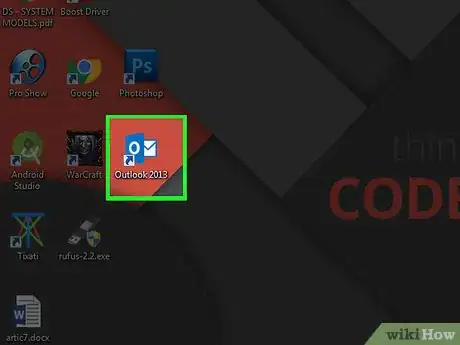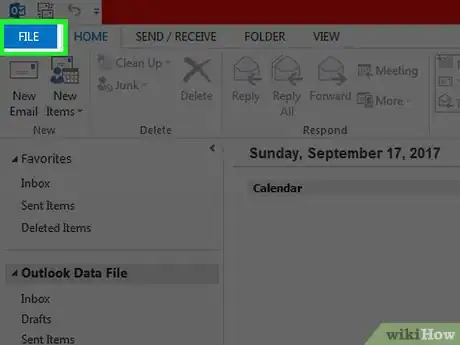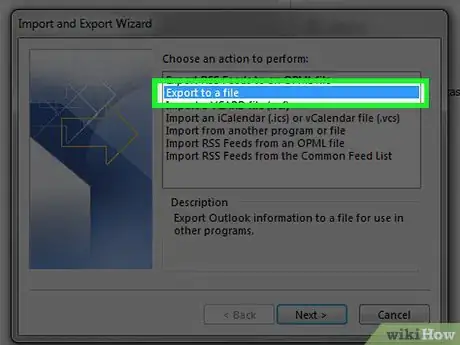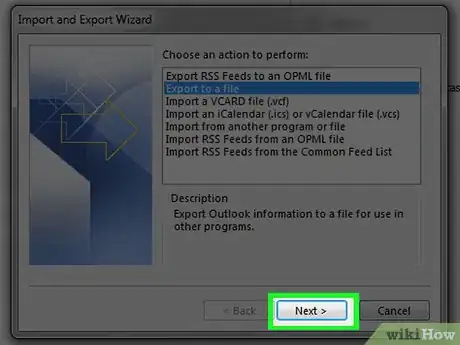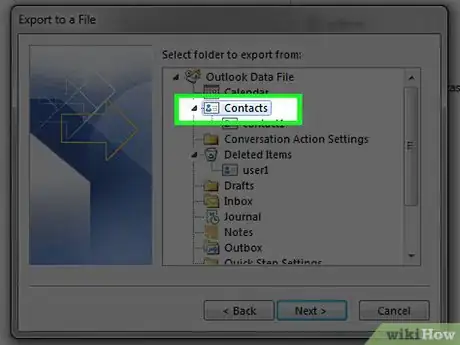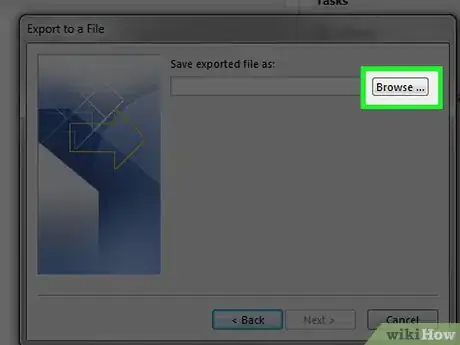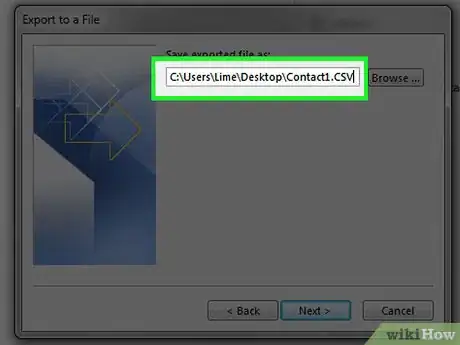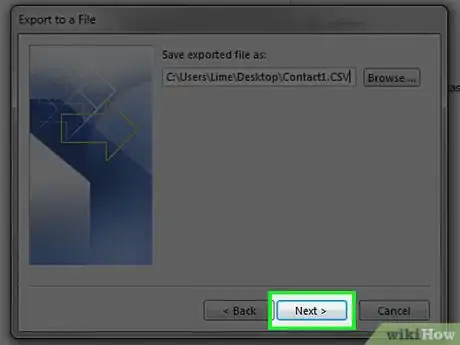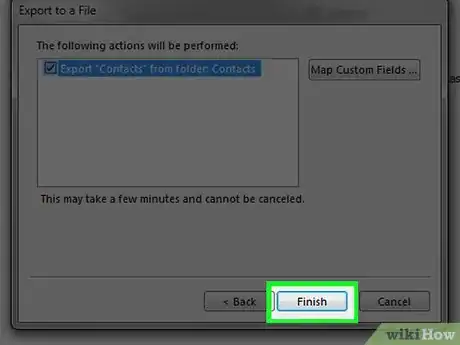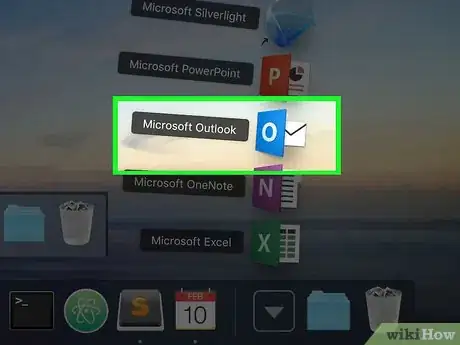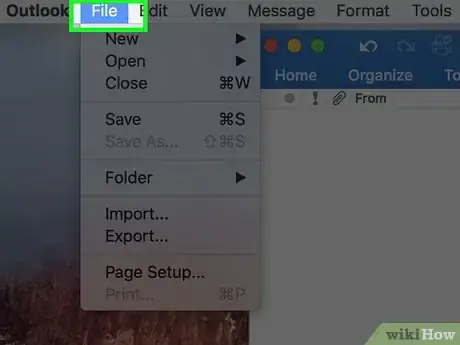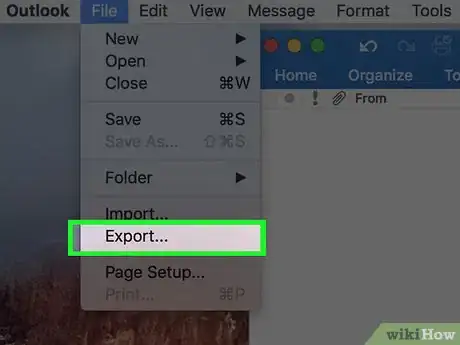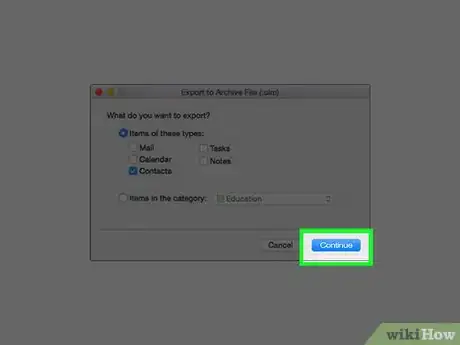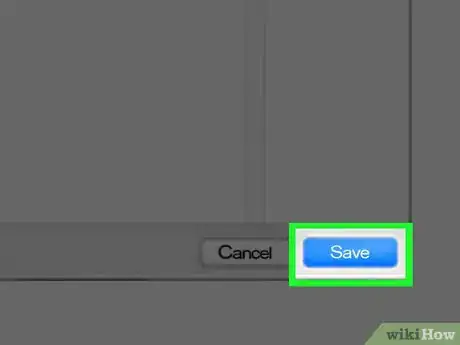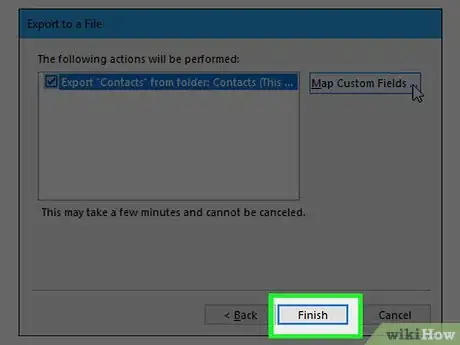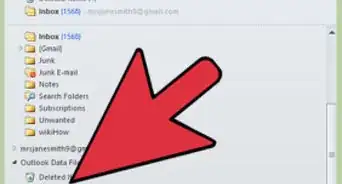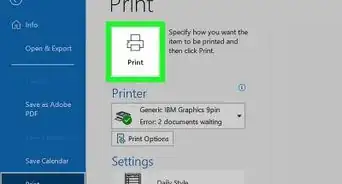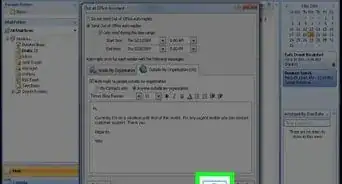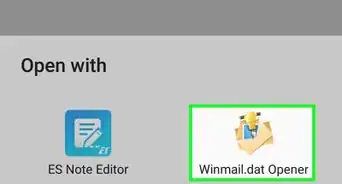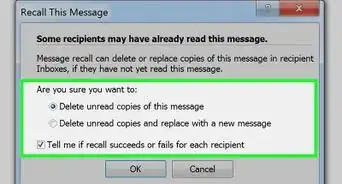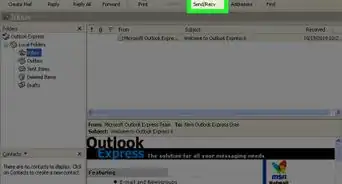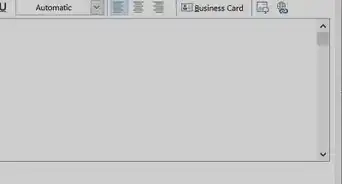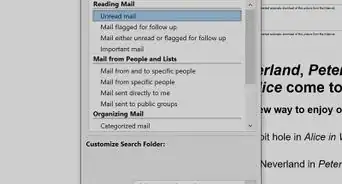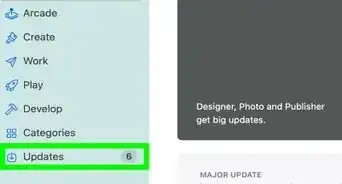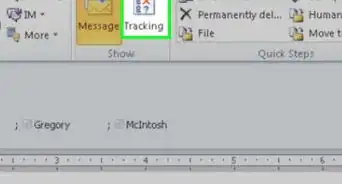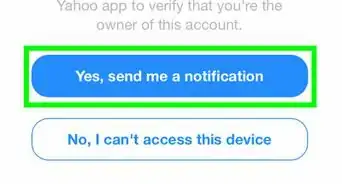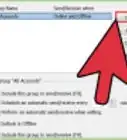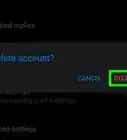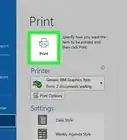This article was co-authored by wikiHow staff writer, Jack Lloyd. Jack Lloyd is a Technology Writer and Editor for wikiHow. He has over two years of experience writing and editing technology-related articles. He is technology enthusiast and an English teacher.
wikiHow marks an article as reader-approved once it receives enough positive feedback. In this case, 95% of readers who voted found the article helpful, earning it our reader-approved status.
This article has been viewed 664,738 times.
Learn more...
This wikiHow teaches you how to download a file copy of your Outlook contacts. You can do this from the Outlook email website, or from within the Microsoft Outlook program.
Steps
On Outlook.com
-
1Open Outlook. Go to https://www.outlook.com/ in your preferred web browser. This will open your Outlook inbox if you're already signed into Outlook.
- If you aren't signed into Outlook, enter your Microsoft email address (or phone number) and password to log in.
-
2Click the "People" icon. It's the icon resembling two silhouettes in the lower-left corner of the Outlook webpage. Doing so opens your Outlook Contacts page.Advertisement
-
3Click Manage. This tab is near the top of the page.
-
4Click Export contacts. It's in the Manage drop-down menu.
-
5Check the "All contacts" option. Click the circle to the left of "All contacts" in the right-hand side of the page, beneath the "Which contacts do you want to export?" heading.
- If you see more than one file format under the "Select a format to export" heading, you can select your preferred file format as well.
-
6Click Export. It's at the top of the "Export contacts" sidebar. Doing so will prompt your contacts file to begin downloading to your computer.
- You may have to confirm the download or select a save location for it.
On Windows Desktop
-
1Open Outlook. Double-click the Outlook icon, which resembles a blue and white envelope with a white "O" on it.
-
2Click File. It's in the upper-left corner of the Outlook window. Doing so prompts a pop-out menu.
-
3Click Open & Export. This tab is near the top of the File menu.
-
4Click Import/Export. You'll see this option beneath the "Open" heading on the right side of the page.
-
5Select Export to a file. Near the top of the box that's in the middle of the Import and Export Wizard window, click Export to a file.
-
6Click Next. It's at the bottom of the window.
-
7
-
8Select the "Contacts" folder, then click Next. Click the "Contacts" folder in the "Select folder to export from" window. You may need to scroll up to find this option.
- Make sure this is the "Contacts" folder below your Outlook account name.
-
9Click Browse. This is next to the current file destination. Doing so opens a window.
-
10Enter your file's name, then click OK. This will take you to the next page.
-
11Select an export destination, then click Next. Click a folder in which you want to save your contacts. The desktop is usually a good place if you plan on uploading the contacts to another service immediately after you export them.
-
12Click Finish. It's at the bottom of the window. Your contacts will begin exporting; when they finish, the progress window will close.
On Mac
-
1Open Outlook. Double-click the Outlook icon, which resembles a blue and white envelope with a white "O" on it.
-
2Click File. This is the File menu item in the top-left corner of your Mac's screen.
-
3Click Export.
-
4Uncheck everything except "Contacts" and click Continue.
-
5Select a location to save the contacts and click Save.
-
6Click Finish. It's at the bottom of the window. Your contacts will begin exporting; when they finish, the progress window will close.
Community Q&A
-
QuestionHow can I transfer my email contacts to my mobile phone and tablet?
 Community AnswerYou can just synchronize your email ID with your phone/tablet via the email service (like Mail on the iPhone/iPad). This will allow you to access both your mail and mail contacts on your other devices.
Community AnswerYou can just synchronize your email ID with your phone/tablet via the email service (like Mail on the iPhone/iPad). This will allow you to access both your mail and mail contacts on your other devices. -
QuestionI don't want to have a password, but if I don't create one, the file will not save. How do I fix this?
 Community AnswerTry to back up the file somewhere else. If that is not possible, then there isn't anything to do but make a password.
Community AnswerTry to back up the file somewhere else. If that is not possible, then there isn't anything to do but make a password.
Warnings
- While you technically can open the contacts file, doing so may disrupt the contacts' information, which will cause them to upload erroneously.⧼thumbs_response⧽
References
About This Article
1. Go to https://www.outlook.com/
2. Click the People Icon.
3. Click Manage.
4. Click Export Contacts.
5. Check All Contacts.
6. Click Export.