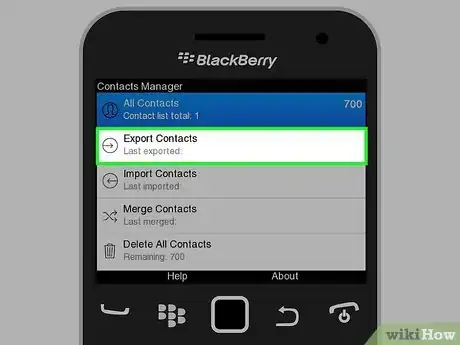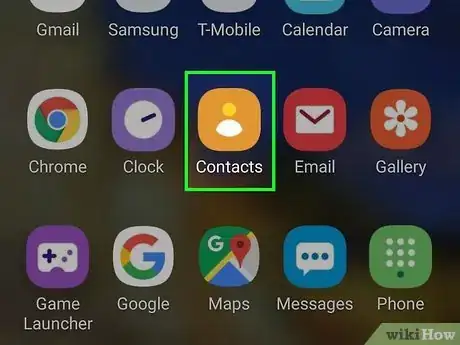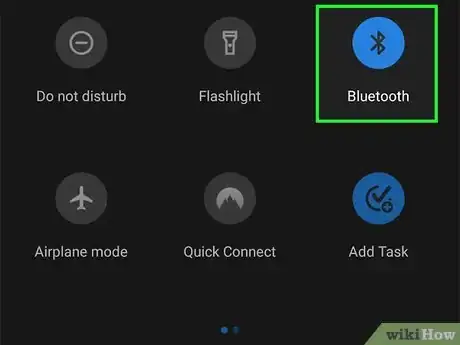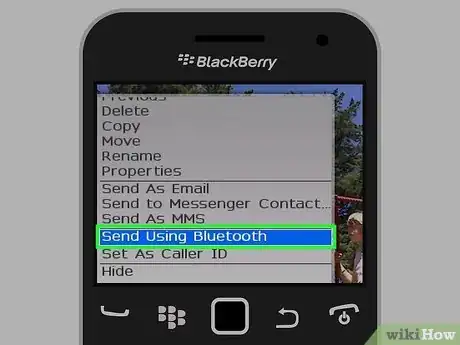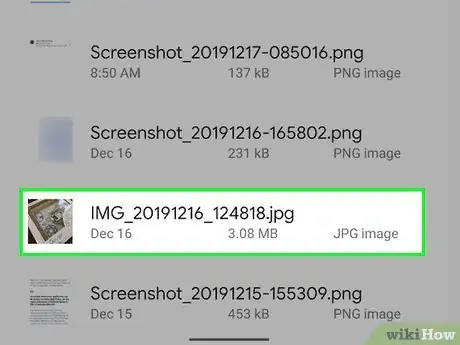wikiHow is a “wiki,” similar to Wikipedia, which means that many of our articles are co-written by multiple authors. To create this article, volunteer authors worked to edit and improve it over time.
This article has been viewed 34,022 times.
Learn more...
Because of the massive number of available applications that you can download and a long line of technical and aesthetic features, many people have already made the move from Blackberry to Android. But going from one mobile platform to another is not that easy. Because of the limited feats and compatibility issues, there’s not much you can do to move your data coming from Blackberry to your Android device. However, you can still move important things, like your contacts and media files.
Steps
Exporting Your Contacts
-
1Open your Blackberry contact list. Tap open the phonebook icon you see on your home screen to open your device’s contact list. Here, all the contact information—email addresses, mobile numbers, and more—will be displayed.
-
2Open the contact list options. Inside the Blackberry contact list, press the Menu button (Blackberry logo) usually found at the bottom of the screen regardless of the make and model of your phone and a pop-up menu showing additional options that you can do while inside the contact list will appear.Advertisement
-
3Export your contacts. From the pop-up menu, select “Export Contacts” and your Blackberry will begin saving your contact list as a VCF, or Virtual Contact File.
- A VCF is a type of file that contains contact information that can be synced or copied to any type of devices.
-
4Get the VCF file from your Blackberry. Connect your Blackberry and your Android device to a computer. Take your Blackberry’s data cable, plug one end to your phone and the other to an available USB port on your computer. Do the same your Android device with its data cable.
- Move the created VCF file from the Blackberry’s storage drive to the Android’s storage drive (both accessible through My Computer/Computer on your PC) by either dragging it from one window to another, or using the copy-paste function. You can move the file anywhere inside the Android storage.
-
5Open the new device’s contact list. Tap the phonebook icon you see on the screen of your Android phone to open its contact list. If you don’t have any contact information saved yet, you may find this list empty.
-
6Sync the Blackberry VCF file to your Android. Open the options or settings of the Android’s contact list and select “Import” from the pop-up menu. You’ll be asked where you’d like to get your contacts from. Select “Virtual Contact File,” or “VCF,” from the option and it should automatically sync the Blackberry contacts on to the list.
Moving Media Files from Blackberry to Android
-
1Switch on your Android’s Bluetooth. Tap the Bluetooth icon you’ll see either on the Notification Tray at the top of the screen or through the device settings to enable this feature.
-
2View the media files you want to transfer. Go back to your Blackberry’s Gallery and select all the pictures, music, and videos that you want to move to your Android.
-
3Send the files via Bluetooth. Press the Blackberry Menu button once more and select “Send Using Bluetooth.” Your Blackberry device will start looking for available Bluetooth devices nearby.
-
4Start receiving the files. If you’ve enabled your Android’s Bluetooth, then your Blackberry should detect it. Select the name of your Android from the Blackberry’s list of detected nearby Bluetooth devices to bridge a connection and begin transferring the media files.
- The time needed to move the files will depend on the sizes of the files to be transferred.
-
5View the media files. After the media files have been moved, you can open it from the Gallery section of your Android device.