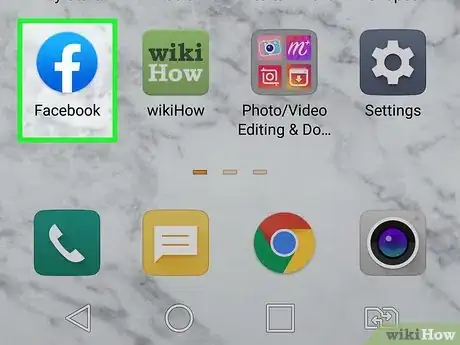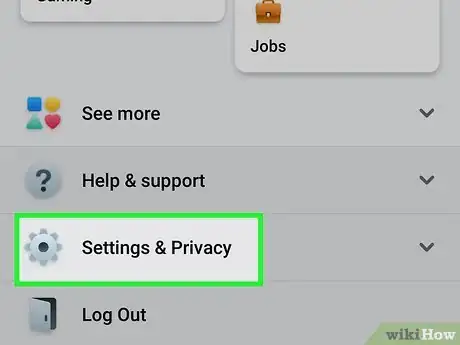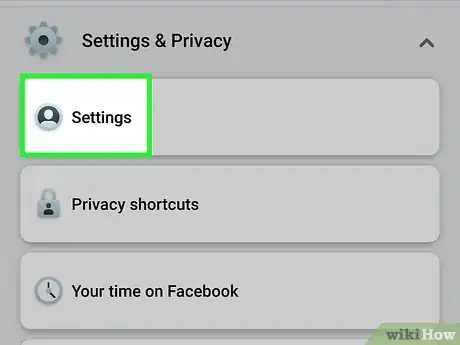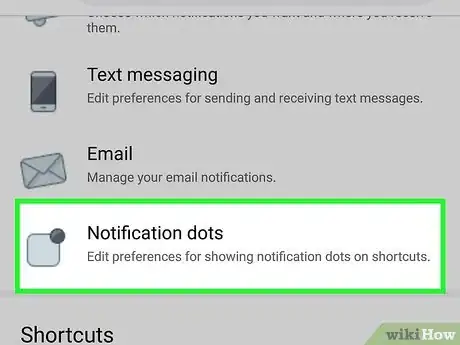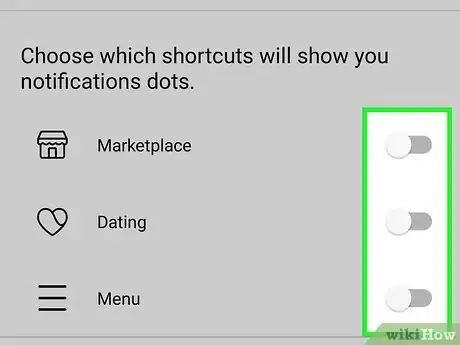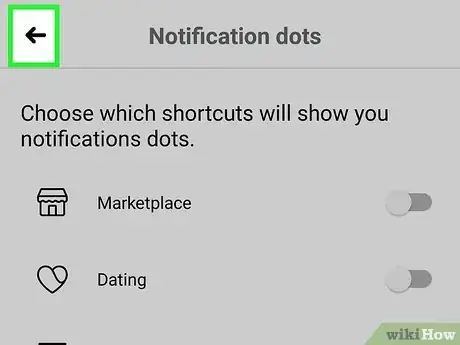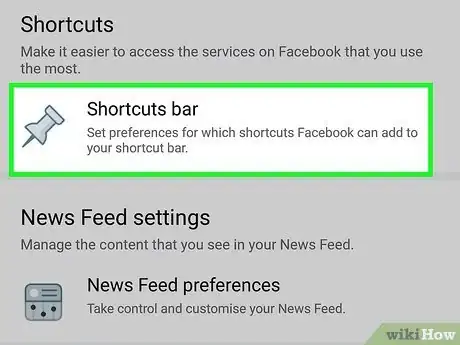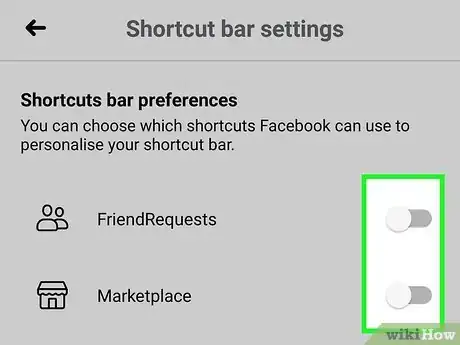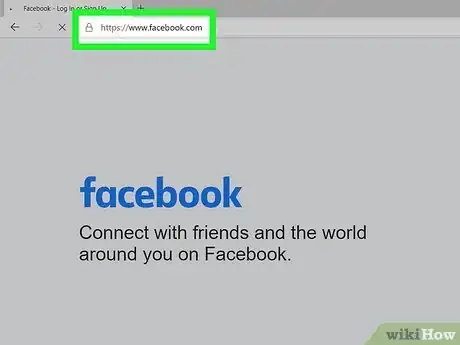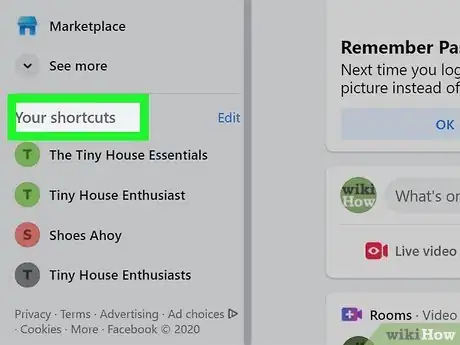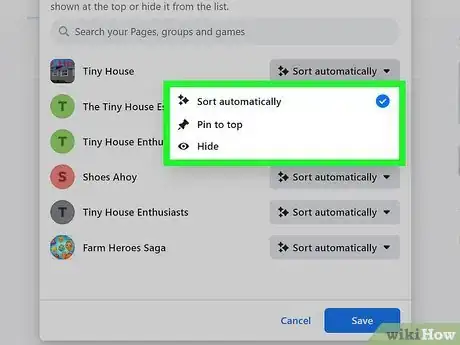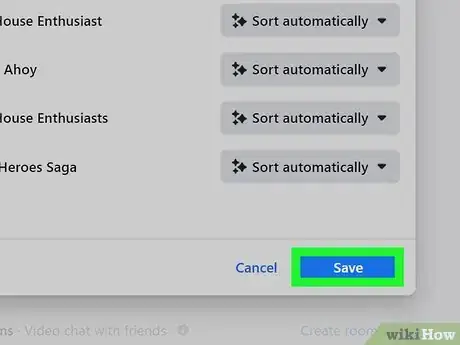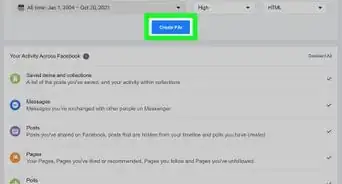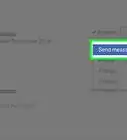This article was co-authored by wikiHow staff writer, Travis Boylls. Travis Boylls is a Technology Writer and Editor for wikiHow. Travis has experience writing technology-related articles, providing software customer service, and in graphic design. He specializes in Windows, macOS, Android, iOS, and Linux platforms. He studied graphic design at Pikes Peak Community College.
The wikiHow Tech Team also followed the article's instructions and verified that they work.
This article has been viewed 187,952 times.
Learn more...
This wikiHow teaches you how to edit the Shortcuts menu and bar on Facebook. On smartphones and tablets, you can use edit Shortcuts bar at the top of the screen. Using a web browser, you can edit the shortcuts menu that appears to the left of the screen.
Steps
Editing the Shortcuts Bar on the Facebook Mobile App
-
1Open the Facebook app. The Facebook app has a blue icon with a lowercase "f". Tap the icon on your Home screen or Apps menu to open Facebook.
- If you are not automatically logged in, enter the email address and password associated with your Facebook account and tap Log In. If you have two-factor authentication enabled, you will need to retrieve the verification code from your text messages and enter the verification code.
-
2Tap ☰. It's the icon with three horizontal lines in the upper-right corner on Android devices and the lower-right corner on iPhone. This displays the menu.Advertisement
-
3Scroll down and tap Settings & Privacy. It's next to an icon that resembles a gear. This displays a menu of Facebook settings.
-
4Tap Settings. It's next to an icon that resembles a person. This displays all the general Facebook settings.
-
5Scroll down and tap Notification Dots. It's next to an icon that resembles a square with a dot in the upper-right corner. This menu allows you to control which Shortcut icons you receive notifications for.
-
6
-
7
-
8Scroll down and tap Shortcut Bar. It's next to an icon that resembles a pin. This option allows you to select which Shortcut icons appear in the Shortcut Bar.
-
9Slide the toggle switches to the off position to hide shortcut icons. This will prevent shortcut icons from appearing in the Shortcut Bar at the top of the Facebook app. You can hide the "Groups," "Marketplace," and "News" shortcuts.[1]
Editing the Shortcuts Menu in a Web Browser
-
1Go to http://www.facebook.com in a web browser. If you are automatically logged in to Facebook, you will see your Facebook wall.
- If you're not automatically logged in, enter the email address and password associated with your Facebook account and click Log In. If you have two-factor authentication enabled, you'll need to get check the verification code in your text messages and enter the verification code.
-
2Hover over "Your Shortcuts." It's in the panel to the left near the bottom.
-
3Click on Edit. It's to the right of "Your Shortcuts" when you hover over it.
-
4Make changes to your Shortcuts. As you scroll through the list of Pages, groups, and games, use the drop-down menus on the right side of the dialog box to the right to select how you would like to display each item in your Shortcuts menu. You have three options for each item. They are as follows:
- Pinned to Top: This option places the item at the top of the Shortcuts menu at all times.
- Sorted Automatically: This option lets Facebook decide where the item should be in the Shortcuts menu.
- Hidden from Shortcuts: This removes the item from the Shortcuts menu completely.
-
5Click Save. It's the blue button at the bottom of the dialog box. This saves your preferences for the Shortcut menu.
Community Q&A
-
QuestionI want to delete shortcuts. How do I do this?
 Community AnswerClick on the shortcuts menu, right click on the link you wish to delete and look for the delete button.
Community AnswerClick on the shortcuts menu, right click on the link you wish to delete and look for the delete button.
References
About This Article
1. Go to http://www.facebook.com.
2. Hover over Your Shortcuts.
3. Click on Edit.
4. Use the drop-down menus to edit each option.