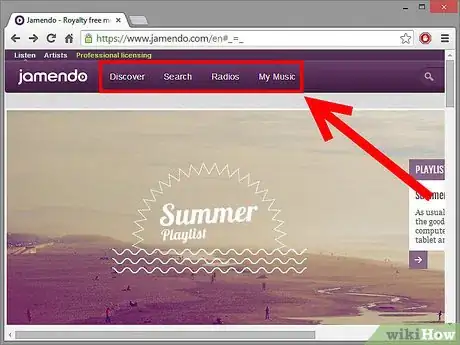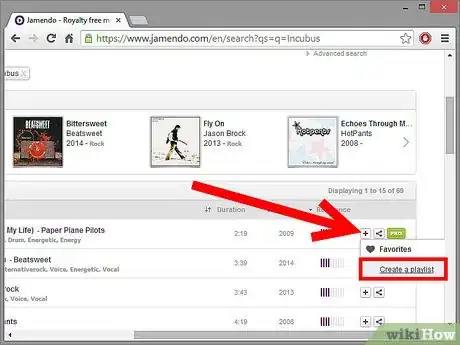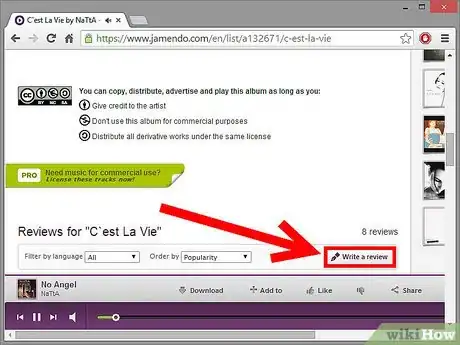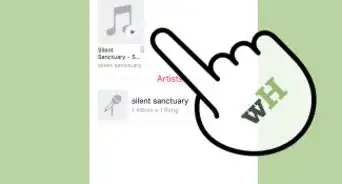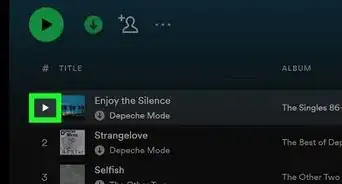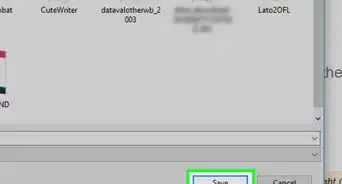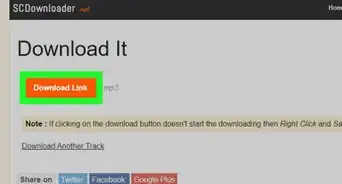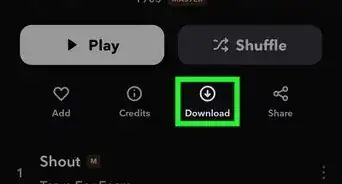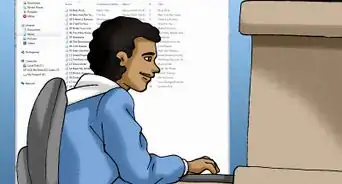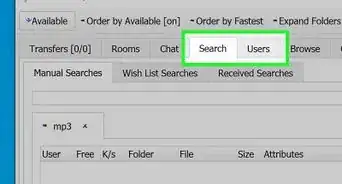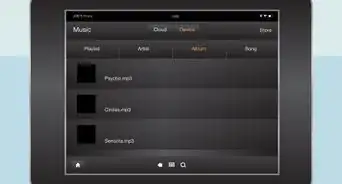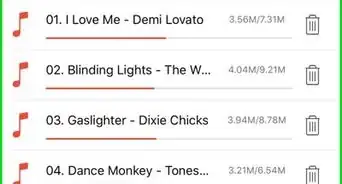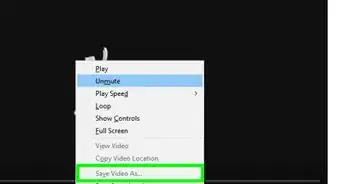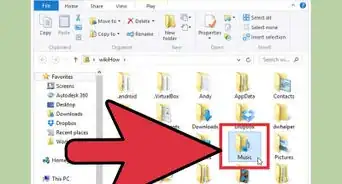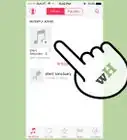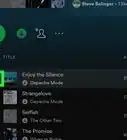X
wikiHow is a “wiki,” similar to Wikipedia, which means that many of our articles are co-written by multiple authors. To create this article, 17 people, some anonymous, worked to edit and improve it over time.
This article has been viewed 122,380 times.
Learn more...
Jamendo is an online music source that currently hosts over 300,000 tracks in various formats, all of which are completely free and legal to stream and download! New artists can publish their work there under a Creative Commons license, and you can have unlimited downloads of quality music. Read on to find out how!
Steps
-
1Visit the Jamendo homepage. It is found at: http://www.jamendo.com/en. You'll see a number of popular artists, as well as information for signing up and contributing to Jamendo.
-
2Optionally, you can sign up for a Jamendo account. This isn't necessary to listen to or to download music, but there are a number of features that you'll be able to access, including the ability to write reviews and share music with other users. It's also free of charge.Advertisement
-
3Explore! With thousands of artists, you're bound to find something you like. There's a built-in player for sampling the music, as well as Internet radio channels based on genre. At any time on the main screen, you'll also find the "Selections" menu, which will redirect you to the Top 100 tracks of the week.
- In the upper right-hand corner, you can use the search box to query for music by genre, artist, and other fields.
-
4Stream some music. Once you have selected a track, the Jamendo player should open like this. The purple speech bubble button will take you to a page where you can "share" the music with other Jamendo users, or via Facebook or email; the plus button will add it to a playlist and clicking the downwards arrow will download that track only.
-
5Browse music by genre. Just click "Music" on the bar at the top and then select "Tags" from the drop down menu. This opens a page of hundreds of different things albums have been tagged with - from the more conventional pop, rock, etc. to things like "drone" and "breakcore". The larger the text of that phrase, the more albums that have been tagged with it. Upon clicking a tag phrase, it will load a page of all albums tagged thus, ordered by their popularity that month.
-
6Search for similar artists. Go to "Music" on the search bar and pick "External Artists" Put in the name of an external artist that you like, and the site will come up with a list of music that they have that's similar to that artist/band.
-
7Download some music! - Music is available in MP3 format for direct download, and if you have a BitTorrent client, you can also download Ogg Vorbis files from peers. The direct download menu has these other options on the left-hand side.
-
8Create some playlists. These can be really handy when listening to music, and will also show the rest of the community what you are listening to. You can add either songs or whole albums to your playlist by clicking the little + button next to them, which says "Add to a playlist" on mouseover. A window will pop up allowing you to add the song(s) to an existing playlist or to create a new one. You can view and edit your playlists from the menu on the right hand side of your profile or at http://www.jamendo.com/en/user/username/playlists (replacing username with your username).
-
9Create a profile. To edit your profile, simply click on "Edit data" under the picture on your profile. On this page you will be able to change around your private data, so changing your password, etc. and also edit your profile. Personalising your profile is a way to show people what you like, and what you are like. Get to it!
- Your avatar - This will allow you to change your profile picture, either by uploading a JPG or PNG file from your computer or by picking one from the already stocked avatar gallery.
- Your personal data - Here you can put in some personal information about your self, including your location, website, email address, name and a section labelled "Write whatever you want here" which will show up on your profile under "Personal data". Be careful with giving out too many personal details however, especially if you are younger.
- Your musical tastes - Jamendo is a music site: tell it which music you like! This page will allow you to specify your favourite artists on and off Jamendo and whether you have seen them live, your favourite genres, the instruments you play and the music software you use!
- Manage your social network preferences (Facebook, Twitter) - You can sign in with your Facebook or Twitter accounts here, so that you can post automatically when, e.g. you add an artist or album to your favorites, or write a review. The options are yours to customise.
-
10Show the world which music on Jamendo you like! Jamendo allows you to "star" artists or individual albums, and your most recently starred items will show up on your profile page. You can easily star both albums and artists by simply clicking the heart button next to the picture on their page, and to un-star them for any reason, just click on it again.
-
11Make some friends within the community. To add somebody as a friend, simply go to their profile and click on the "Add to my friends" button below their profile picture. Here you can also choose to send somebody a private message. You can access your private message inbox by selecting the little mail icon underneath your own picture on your profile page. Jamendo also has forums at http://forum.jamendo.com/ - try interacting and making friends with other users there!
- There are also options at the top right of most pages labelled "Invite your friends to join Jamendo". Using these you can search for your friends on Jamendo by email address, or send them an invitation to join if they have not yet been enlightened.
-
12Review some albums. This will give the musicians some feedback, show other users what you thought of a particular album and also be helpful to them when deciding whether to download it. To write a review of an album just click on "Write a review" at the top of the album page. Try listening to the album a couple of times before reviewing, so that it is not just based on your first impressions.
- First of all, give it a rating. This is optional, but will quickly allow people to see how much you liked the album overall. Ratings range from "0: Unbearable" to "10: Awesome".
- Under the heading "What are you saying?" write a short sentence summarising what you want to say in the review, and then comes the bulk of it.
- Try to stay polite, but still say what you honestly thought of it. Some good ideas to include in your review would be what your favourite tracks are and why, what the album sounds like, whether you like the cover design and how would it sound in a live setting, etc. Write whatever you want - make it your own!
- Under this there is also a box allowing you to quickly star that album if you haven't already before clicking "Submit".
Advertisement
Community Q&A
-
QuestionI just got an iPod from a friend and I have know idea how to put music on it. It looks like a flash drive and you just plug in headphones to listen. What do I do?
 Community AnswerYou'll need to import the music from Jamendo into iTunes, and then sync your iPod with iTunes. Articles about iTunes and iPods will have more detailed instructions than can be given here. Or, on the off-chance that you have an off-brand mp3 player, you can probably go to your music in File Explorer, and then drag it to the icon for your mp3 player in the sidebar.
Community AnswerYou'll need to import the music from Jamendo into iTunes, and then sync your iPod with iTunes. Articles about iTunes and iPods will have more detailed instructions than can be given here. Or, on the off-chance that you have an off-brand mp3 player, you can probably go to your music in File Explorer, and then drag it to the icon for your mp3 player in the sidebar.
Advertisement
Warnings
- When you use BitTorrent to download music, the number of peers will determine how quickly you'll be able to get your files, if you get them at all. You might check back at a later time of the day, or use the direct download.⧼thumbs_response⧽
- It's easy to acquire a large collection of music through this site, so listen to the album before you download to make sure you really want the files taking up space on your computer.⧼thumbs_response⧽
- Don't be afraid to express your opinion on an album by writing a review. Others may disagree with you, but you might save someone the earache of listening to an album you don't like.⧼thumbs_response⧽
Advertisement
Things You'll Need
- An internet connection
- A Jamendo account (optional)
References
- http://www.jamendo.com – research source
About This Article
Advertisement