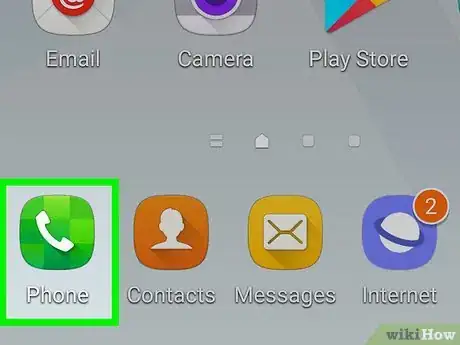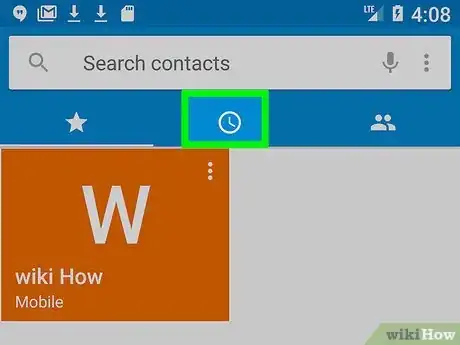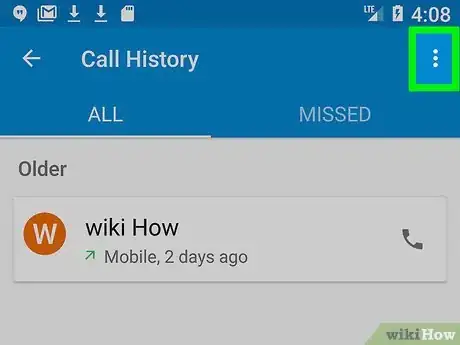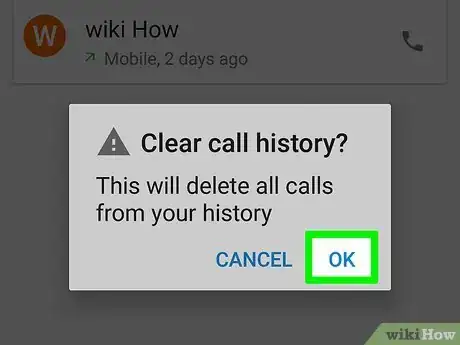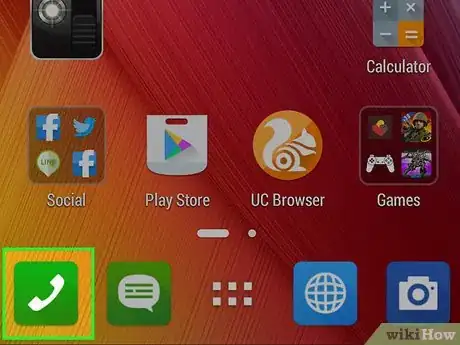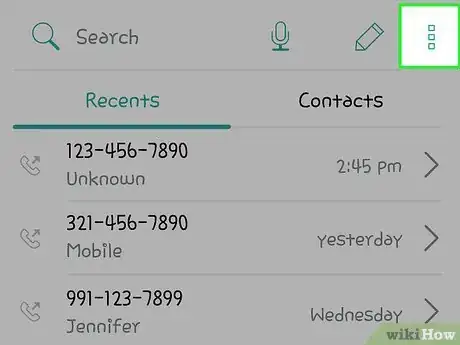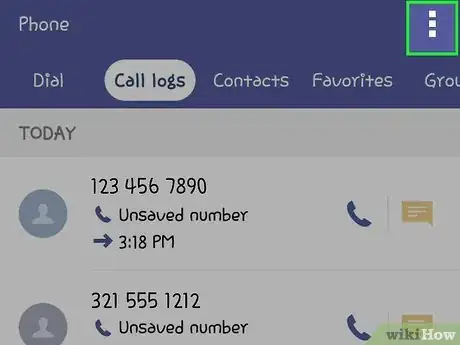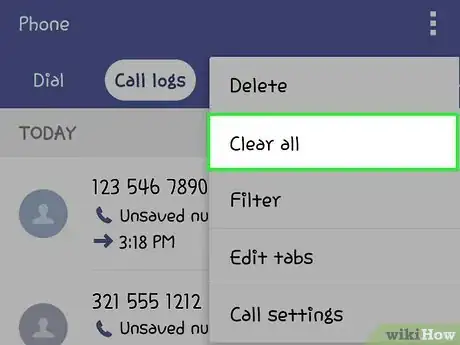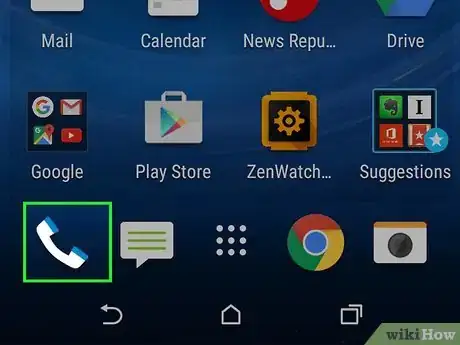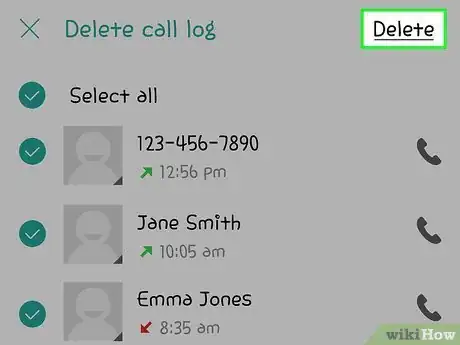This article was co-authored by wikiHow staff writer, Nicole Levine, MFA. Nicole Levine is a Technology Writer and Editor for wikiHow. She has more than 20 years of experience creating technical documentation and leading support teams at major web hosting and software companies. Nicole also holds an MFA in Creative Writing from Portland State University and teaches composition, fiction-writing, and zine-making at various institutions.
The wikiHow Tech Team also followed the article's instructions and verified that they work.
This article has been viewed 186,961 times.
Learn more...
This wikiHow teaches you how to reset the call history log on various Android phones. If you don't see your manufacturer listed, you can still one of these methods as a general guide.
Things You Should Know
- The method for clearing your call history varies depending on your phone's manufacturer.
- For some phones, you have to tap to check off the calls you want to delete.
- Other phones have a "Clear Call History" button that you can press.
Steps
Samsung Galaxy
-
1Open the Phone app. It's the green phone icon typically found at the bottom-left corner of the home screen.[1]
-
2Tap ⁝ or More. It's at the top-right corner of the screen.Advertisement
-
3Tap Delete. You'll see boxes next to each of the calls in the list.
-
4Select the calls you want to delete. Tap the box to delete that call, or tap the All checkbox (at the top of the list) to select all calls.
-
5Tap Delete. It's at the top-right corner of the screen. The call history is now deleted.
Google and Motorola
-
1Open the Phone app. It's the blue circle with a white phone receiver inside. It's typically located at the bottom of the home screen.[2]
-
2Tap the clock icon. This displays your most recent calls.
-
3Tap ⁝. It's at the top-right corner of the screen.
-
4Tap Call History. This displays all in- and out-bound calls.
-
5Tap ⁝.
-
6Tap Clear call history.
-
7Tap OK to confirm.
Asus
-
1Open the Phone app. It's the phone receiver icon typically found at the bottom of the home screen.
-
2Tap ⁝. It's near the top-right corner of the screen.
-
3Tap Manage call log.
-
4Tap Delete call log. A list of all calls will appear.
-
5Tap the box next to “Select All.” It's the first box at the top-left corner of the screen. This selects every call in the call log.
-
6Tap the trash icon. It's at the top-right corner of the screen.
-
7Tap OK to confirm.
LG
HTC
-
1Open the Phone app. It's the phone receiver icon on your home screen.
-
2Swipe to the Call History tab.
-
3Tap ⁝.
-
4Tap Remove call history. Now you'll see boxes appear next to each call in your history.
-
5Select calls to delete. You can tap boxes next to individual calls, or tap Select all.
-
6Tap Delete.
Community Q&A
-
QuestionCan they still track my phone's location if I delete phone calls?
 Gustavo PichardoCommunity AnswerThe company can only track your phone if your location is on. They can tell when and where the call was made.
Gustavo PichardoCommunity AnswerThe company can only track your phone if your location is on. They can tell when and where the call was made. -
QuestionWhen I delete my call history, will I lose my contacts?
 Community AnswerNo. Deleting your call history simply clears the record of calls.
Community AnswerNo. Deleting your call history simply clears the record of calls. -
QuestionHow do I clear call history?
 Dan BCommunity AnswerOpen your call log. Tap on the three vertical dots at the top right corner or tap on more. Select Delete on the drop down that appears. The phone will give you options on which logs to delete; select them and tap delete.
Dan BCommunity AnswerOpen your call log. Tap on the three vertical dots at the top right corner or tap on more. Select Delete on the drop down that appears. The phone will give you options on which logs to delete; select them and tap delete.