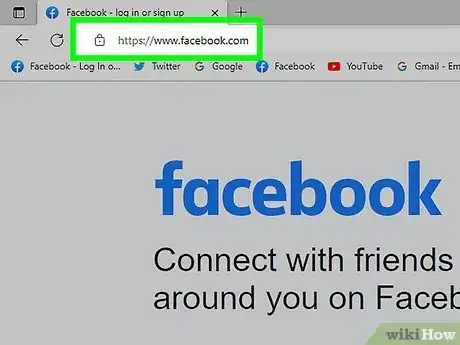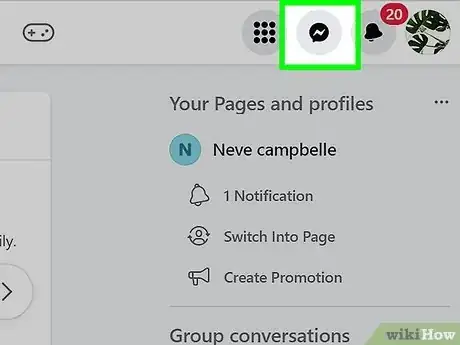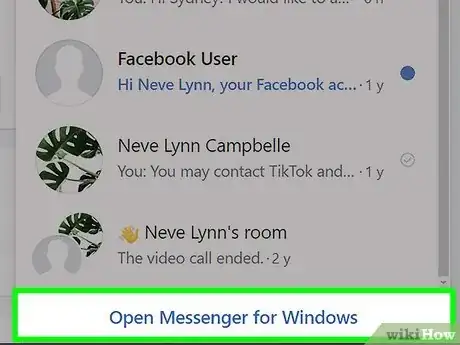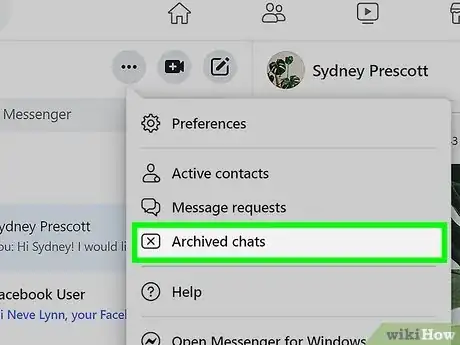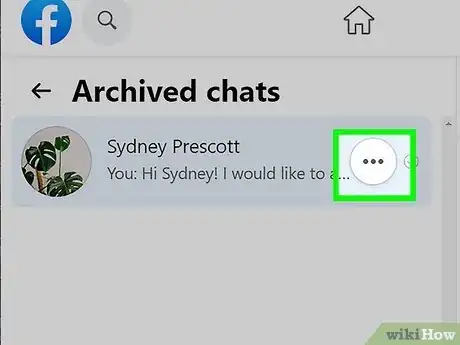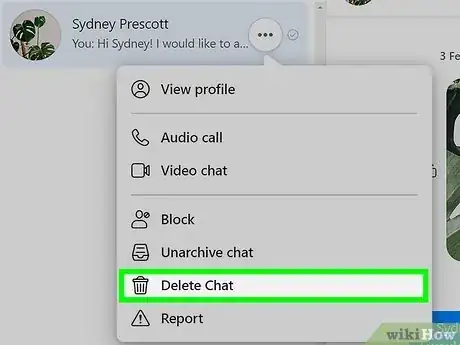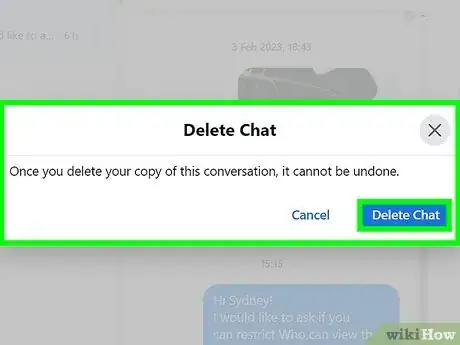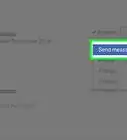Easily delete archived Facebook messages from your computer
X
This article was co-authored by wikiHow staff writer, Jack Lloyd. Jack Lloyd is a Technology Writer and Editor for wikiHow. He has over two years of experience writing and editing technology-related articles. He is technology enthusiast and an English teacher.
This article has been viewed 224,210 times.
Learn more...
This wikiHow teaches you how to delete messages that you have archived on Facebook.
Steps
-
1Navigate to Facebook. The Facebook Messenger app doesn't allow you to access your archived messages, so you'll need to be on a computer to do so.
- If you aren't already logged into Facebook, enter your Facebook email and password, then click "Log In".
-
2Click your "Messages" tab. You'll find this in the top right section of your Facebook toolbar, between the "Friend Requests" and "Notifications" tabs; the Messages tab resembles two overlapping speech bubbles.Advertisement
-
3Click the "See All" option. This is at the bottom of the messages drop-down menu; clicking "See All" will take you to your message library.
-
4Click the "More" option. This is above your list of messages on the left side of the screen; clicking "More" will prompt a drop-down menu.
-
5Click the "Archived" option. This will open your Archived messages folder, from which you can delete your archived messages.[1]
-
6Click on a conversation you wish to delete. You'll need to do this from the list of archived messages on the left side of your screen; doing so will bring up the message in the center of your screen.
-
7Click the gear icon in the top right corner of the message. This will prompt a drop-down menu with options for your specific message.
-
8Click the "Delete Conversation" option. Facebook will prompt you for confirmation before complying with your request.
- If you aren't quite ready to delete the conversation but don't want to receive notifications from it anymore, you can also click the "Mute Conversation" option here.
-
9Click "Delete Conversation" on the pop-up window. This will permanently delete your conversation from your Messages folder!
Advertisement
Community Q&A
-
QuestionHow can I delete all messages in the Archived folder simultaneously?
 Community AnswerUnfortunately, there is no way to mass-delete messages; you'll need to delete each message individually.
Community AnswerUnfortunately, there is no way to mass-delete messages; you'll need to delete each message individually. -
QuestionIf I delete an archived conversation, can the person who was in that conversation still see it?
 Community AnswerYes, unless they delete their own conversation with you.
Community AnswerYes, unless they delete their own conversation with you.
Advertisement
Warnings
- Once you delete a message from your archived messages, there is no way to retrieve the message.⧼thumbs_response⧽
- If you use data to access Facebook's mobile site, you may be charged.⧼thumbs_response⧽
Advertisement
About This Article
Article SummaryX
1. Click the Messages icon.
2. Click See All.
3. Click More.
4. Click Archived.
5. Select a conversation.
6. Click the gear.
7. Click Delete Conversation.
8. Click Delete Conversation to confirm.
Did this summary help you?
Advertisement