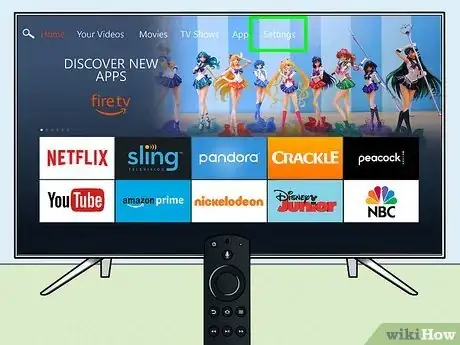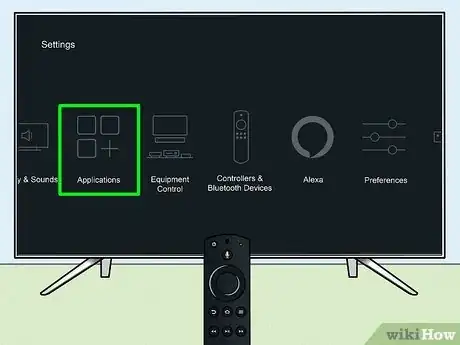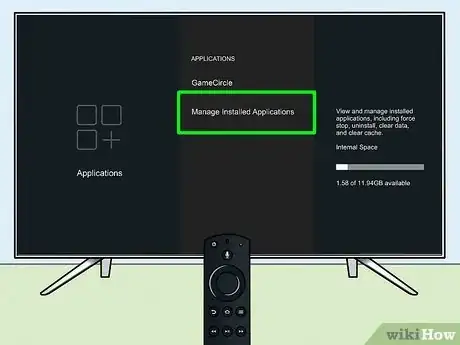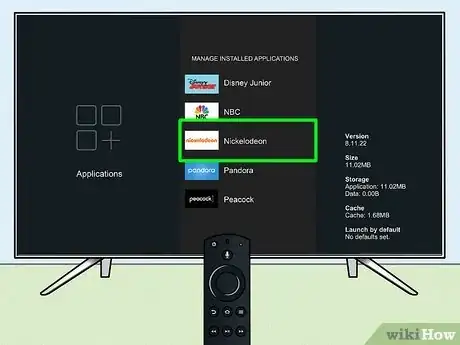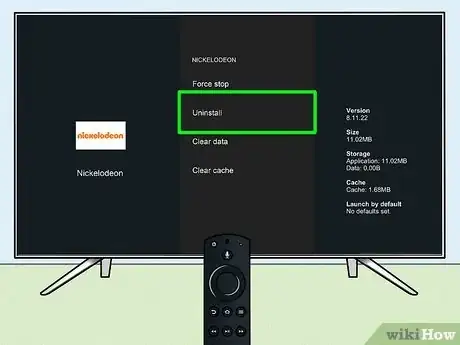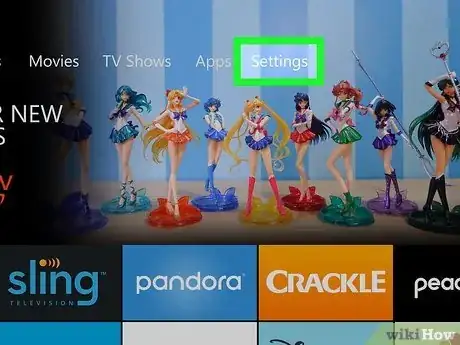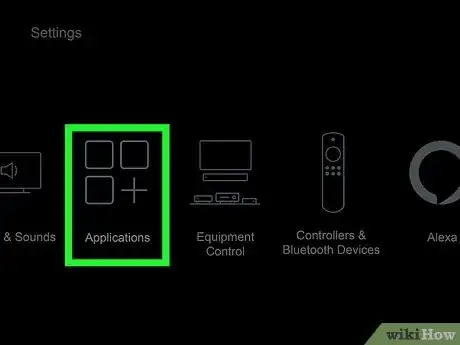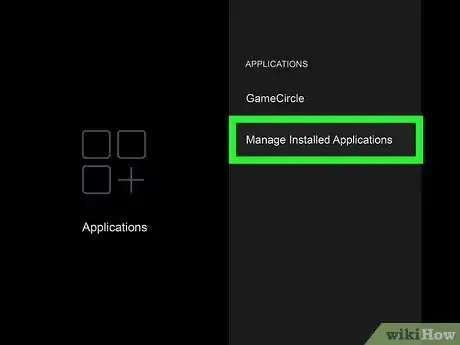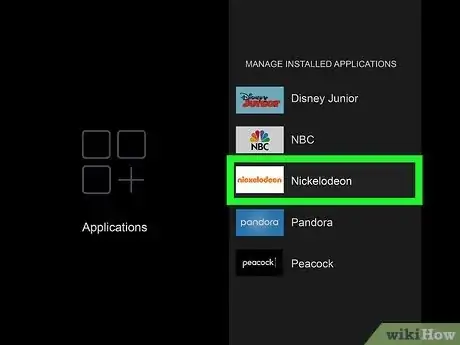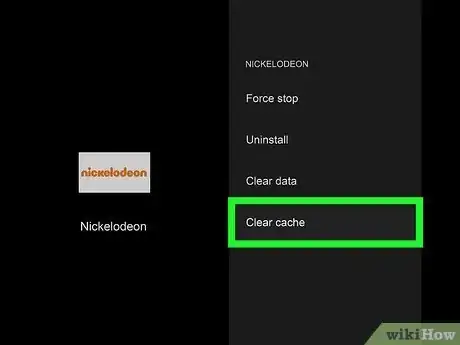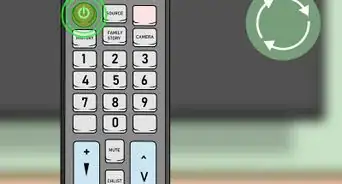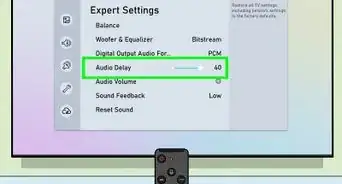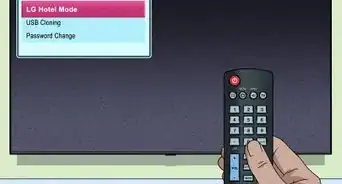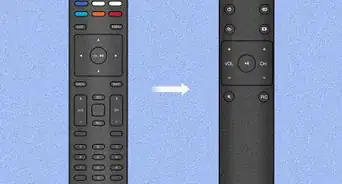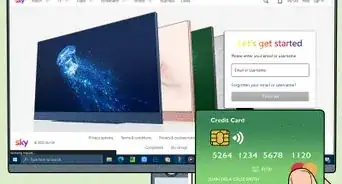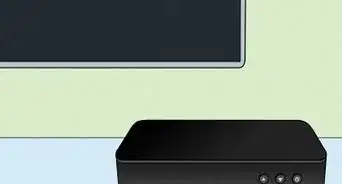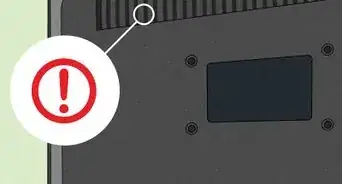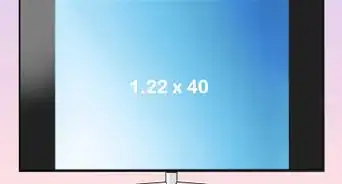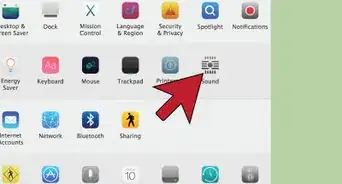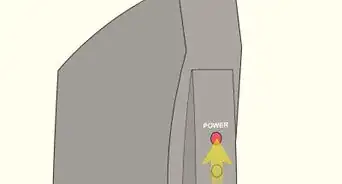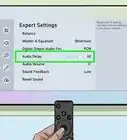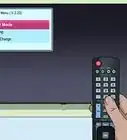This article was co-authored by wikiHow staff writer, Darlene Antonelli, MA. Darlene Antonelli is a Technology Writer and Editor for wikiHow. Darlene has experience teaching college courses, writing technology-related articles, and working hands-on in the technology field. She earned an MA in Writing from Rowan University in 2012 and wrote her thesis on online communities and the personalities curated in such communities.
This article has been viewed 2,612 times.
Learn more...
Is your Amazon Fire TV Stick full? If you're running out of space on your Fire Stick, it's easy to uninstall the apps you no longer use. Freeing up space on your Fire TV Stick may also speed it up! This wikiHow article will teach you how to delete apps from your Amazon Fire TV Stick, plus how to delete your app cache when your Fire Stick needs a performance boost.
Steps
Uninstalling Apps
-
1Go to Settings. It's the tile with the gear icon in it on the far right side of your screen.
- Use this method to get rid of any apps that you don't use to free up space.
-
2Select Applications. This tile looks like a 2x2 grid of squares with a + sign on the right side of the menu.Advertisement
-
3Select Manage Installed Applications. It's at the bottom of the menu. When you select this menu option, you'll see your Fire TV Stick's storage including how much is used and how much free space you have left.
-
4Select the app that you want to delete. Scroll up and down the list to find the app that you want to remove from your Fire TV Stick.
-
5Click Uninstall and Uninstall to confirm. Removing the app will also delete and remove all the app data associated with that application.[1]
- If you don't see an Uninstall option, the app is most likely considered a "System App" and cannot be uninstalled or deleted from your Fire TV Stick.
Clearing the App Cache
-
1Go to Settings. It's the tile with the gear icon in it on the far right side of your screen.
- Use this method to clear the data cache of apps that you don't use but don't want to uninstall. This can be useful if your Fire TV Stick is starting to act sluggish and slow.
-
2Select Applications. This tile looks like a 2x2 grid of squares with a + sign on the right side of the menu.
-
3Select Manage Installed Applications. It's at the bottom of the menu. When you select this menu option, you'll see your Fire TV Stick's storage including how much is used and how much free space you have left.
-
4Select the app with the cache you want to clear. Scroll up and down the list to find the app that you want to clear the cache of.
-
5Select Clear Cache. Clearing the data for your app should only take a few seconds. Repeat this process if you want to clear the caches of multiple apps.