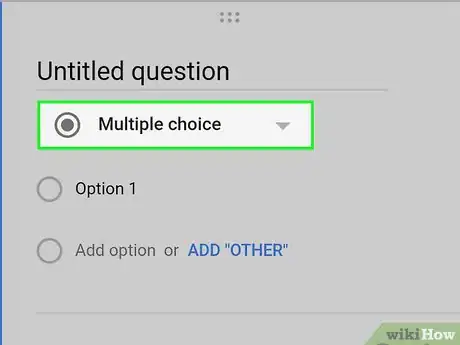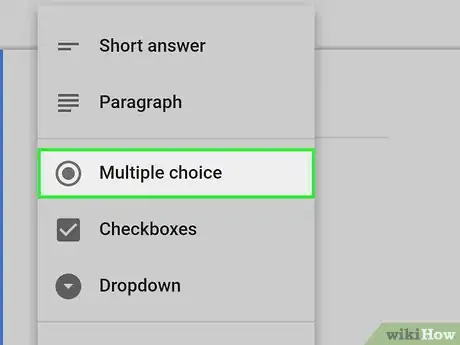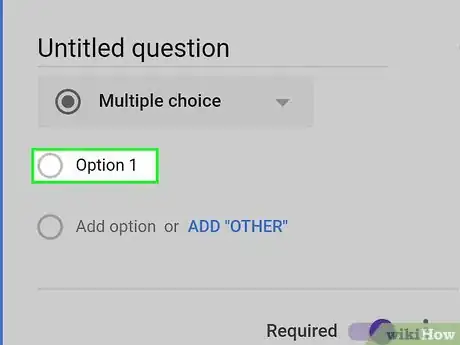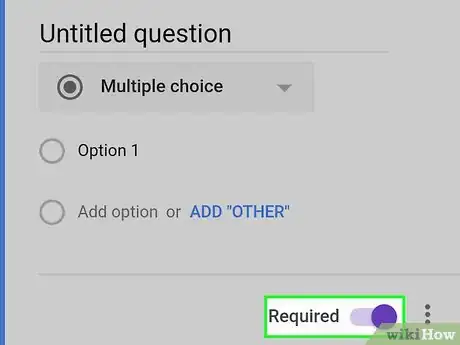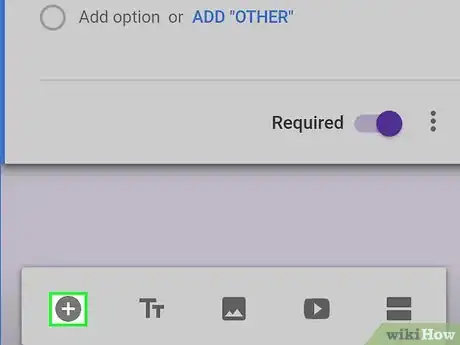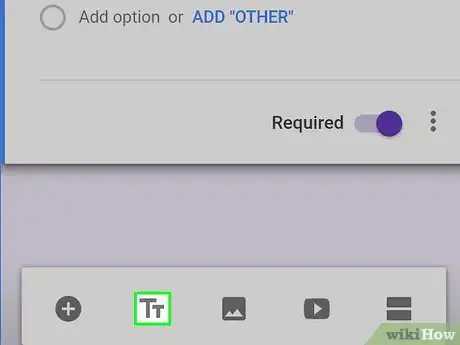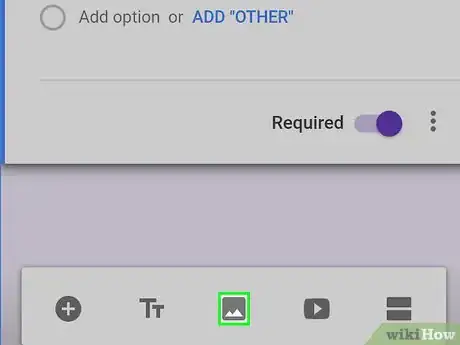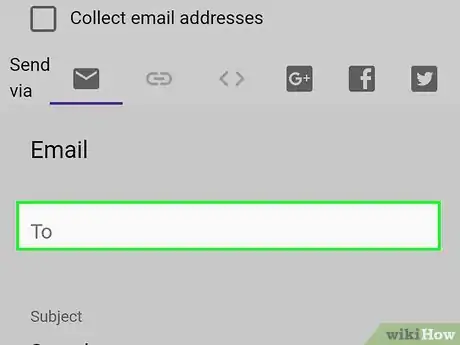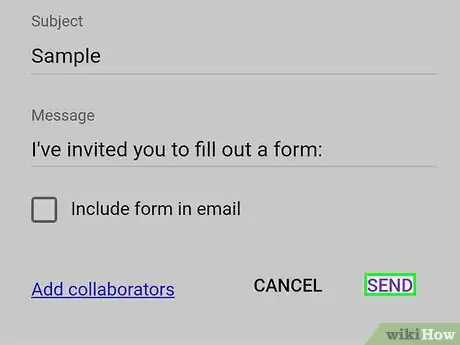X
This article was co-authored by wikiHow Staff. Our trained team of editors and researchers validate articles for accuracy and comprehensiveness. wikiHow's Content Management Team carefully monitors the work from our editorial staff to ensure that each article is backed by trusted research and meets our high quality standards.
The wikiHow Tech Team also followed the article's instructions and verified that they work.
This article has been viewed 29,521 times.
Learn more...
This wikiHow teaches you how to create, customize, and share a new questionnaire form on Google Forms, using Android.
Steps
-
1Open an internet browser on your Android. You can use any mobile internet browser such as Firefox, Chrome or Opera.
-
2Go to forms.google.com in your browser. Type forms.google.com into the address bar, and hit the Go button on your keyboard.
- This will open a new, empty form for you to fill out and publish.
- If you're not automatically logged in to your Google account, you'll be prompted to sign in with your email or phone and your password.
Advertisement -
3Give your form a title. Tap the Untitled Form heading at the top of the form, and enter a title or heading for your form.
-
4Enter a description below the form title. Tap the Form description field below the title heading, and use this field to explain or describe your form to your prospective responders.
- Adding a description is optional. You can skip this step, and publish your form without a description line.
-
5Enter the first question of your form. Tap the Untitled Question field below the form title and description, and enter your question here.
-
6Tap the Multiple choice menu below your question. This will open a pop-up list of all the question types you can use on your form.
-
7Select a question type for your first question. Every question is set to "Multiple choice" by default. You can select a different question type for every question on the form.
- If you want your responders to use their own words and type up a response, select Short answer or Paragraph.
- Multiple choice and Dropdown allow every responder to select a single response from a list of options.
- Checkboxes will allow every responder to select multiple responses from a list of options.
- File upload asks the responder to upload a file from their own computer.
- Linear scale asks the responder to select a number from a scale.
- Multiple choice grid and Checkbox grid display multiple response options in a grid.
- Date and Time will allow the responder to select a date or a time from a calendar or a clock as their response.
-
8Enter the first option for your question. Tap Option 1 below your first question, and enter the first response option for this question here.
- If you select a question type such as File upload or Date, you won't have to enter any options here.
- If you select Linear scale, you will need to label and number the two endpoints of your scale.
-
9
-
10
-
11
-
12
-
13
-
14Tap the two horizontal lines icon at the bottom. This button is located next to the video icon in the lower-right corner of your screen. It will add a new section to your form.
- You can use sections on your form to group together questions that focus on a certain topic or subject.
-
15Tap the color palette icon at the top. You can find this button at the top of your form. It will open a pop-up menu of colors you can use as your form's theme.
-
16
-
17
-
18Enter the email addresses of your contacts under the Email heading. Tap the To field, and enter the emails of your prospective responders.
- Alternatively, you can tap the chain icon at the top, and copy the direct link to your form here. This way, you can paste this form in a message or a social media post to share it with a wider audience.
- You can also tap one of the social media icon in the upper-right corner to share your form on Google+, Facebook or Twitter.
-
19Tap the SEND button at the bottom. This button is in the lower-right corner of the Send form page. It will send your form to your prospective responders via email.
Advertisement
Community Q&A
-
QuestionWhen responses are submitted, where do they go? Is there a way to summarize or collate the answers?
 Azurian QuillCommunity AnswerIf you are the owner of the form, there is a tab around the top right in editing mode that can show you the overall answers. Otherwise, if you are not the owner, you typically cannot see the answers of other people unless the creator has modified settings allowing you to do so.
Azurian QuillCommunity AnswerIf you are the owner of the form, there is a tab around the top right in editing mode that can show you the overall answers. Otherwise, if you are not the owner, you typically cannot see the answers of other people unless the creator has modified settings allowing you to do so. -
QuestionHow can I develop Survey Monkey as a mobile app, to be used continuously (not a one time event) as a tool for process monitoring data collection for my organization?
 Antonio GrassCommunity AnswerCheck DataScope.io if you want to collect data the same way as Google Forms but offline in a mobile app and then keep your data in a Google Sheet.
Antonio GrassCommunity AnswerCheck DataScope.io if you want to collect data the same way as Google Forms but offline in a mobile app and then keep your data in a Google Sheet.
Advertisement
About This Article
Advertisement